Spotify lets you follow artists and people. Similarly, others can follow you. By default, what you are listening to on Spotify can be seen by your friends and followers. But if you want to hide this, here’s how to turn on Private Session. Plus, we also tell you its consequences and an alternative solution.
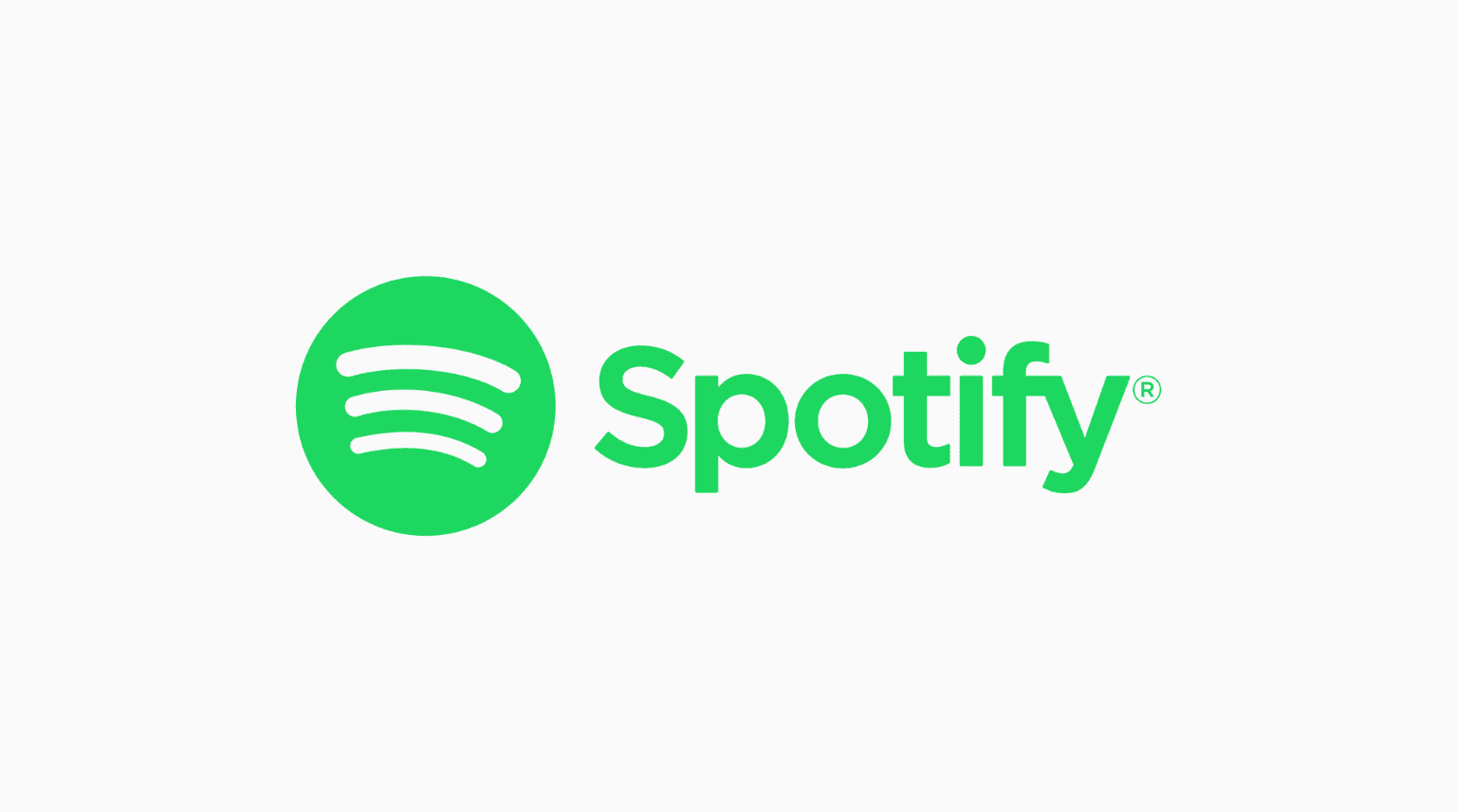
What is Spotify Private Session?
On the Spotify desktop app, you can see a section called Friend activity. What you listen to on Spotify is visible to people who follow you on this music streaming app. It’s shown in this “Friend activity” section.
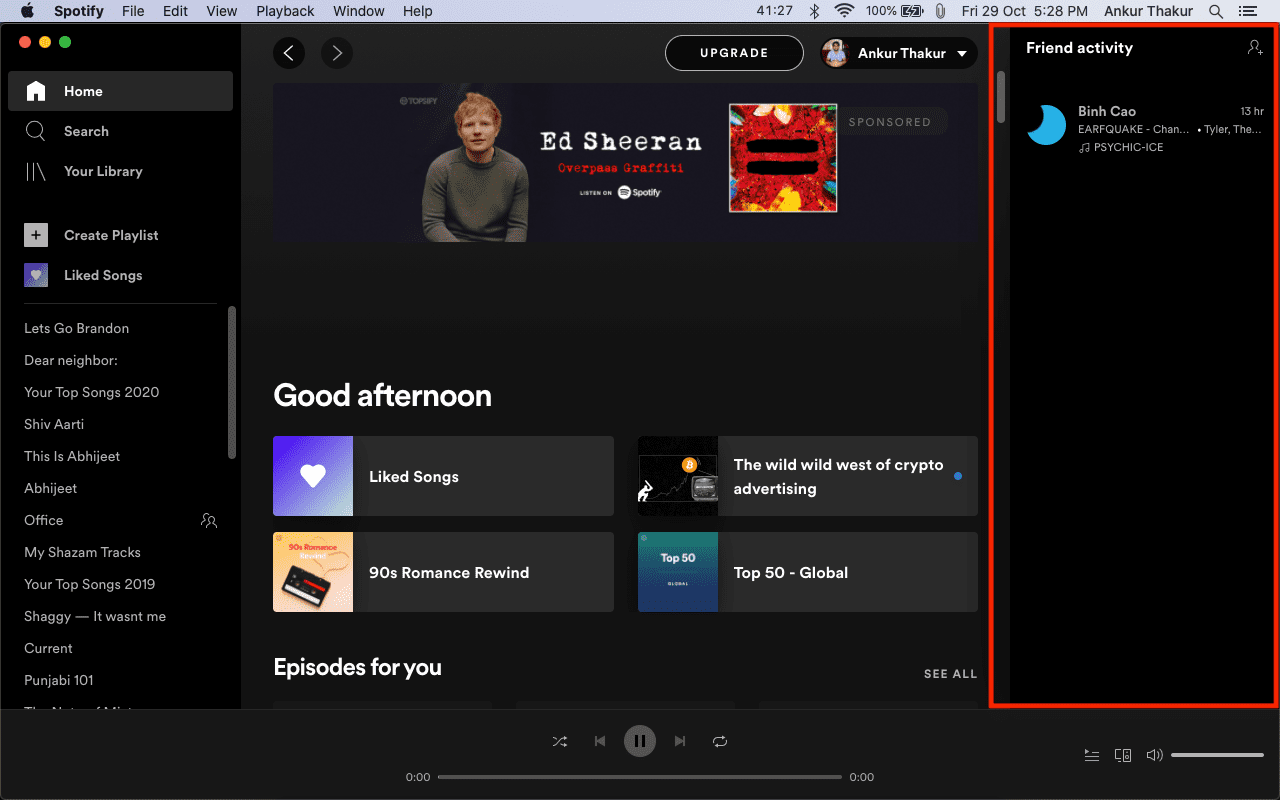
If you do not want others to know what you are listening to, you can enable Private Session in Spotify. After this, any embarrassing or heartbreaking songs or political diss tracks you listen to on Spotify aren’t visible to anyone.
In other words, you can say that Spotify Private Session is similar to Incognito mode in Chrome or Private Browsing in Safari.
To see your Spotify followers, go to your profile section in the Spotify mobile or desktop app.
How Spotify Private Session affects your music
Spotify constantly analyses what you listen to – songs, playlists, artists, genres, and more. Using this, it recommends new music you might enjoy. Based on your music taste, it also makes playlists for you like:
- Daily Mixes
- Spotify Mixes (updated as frequently as you listen)
- Discover Weekly (updated every Monday)
- Release Radar (updated every Friday)
- On Repeat and Repeat Rewind (updated every five days)
But whatever you listen to in Private Session may not influence your Spotify recommendations, including the playlists Spotify automatically makes for you.
Tip: You can also use Private Session to listen to a few random tracks that you don’t want to be a part of your recommendations.
Related: How to hide tracks on Spotify you don’t want to hear (and unhide them if you change your mind)
How to enable Spotify Private Session on iPhone, iPad, and Android
- Open the Spotify app and tap the Settings icon.
- Tap Social.
- Enable Private session. You’ll now see the words “Private Session” at the bottom of the Spotify app.
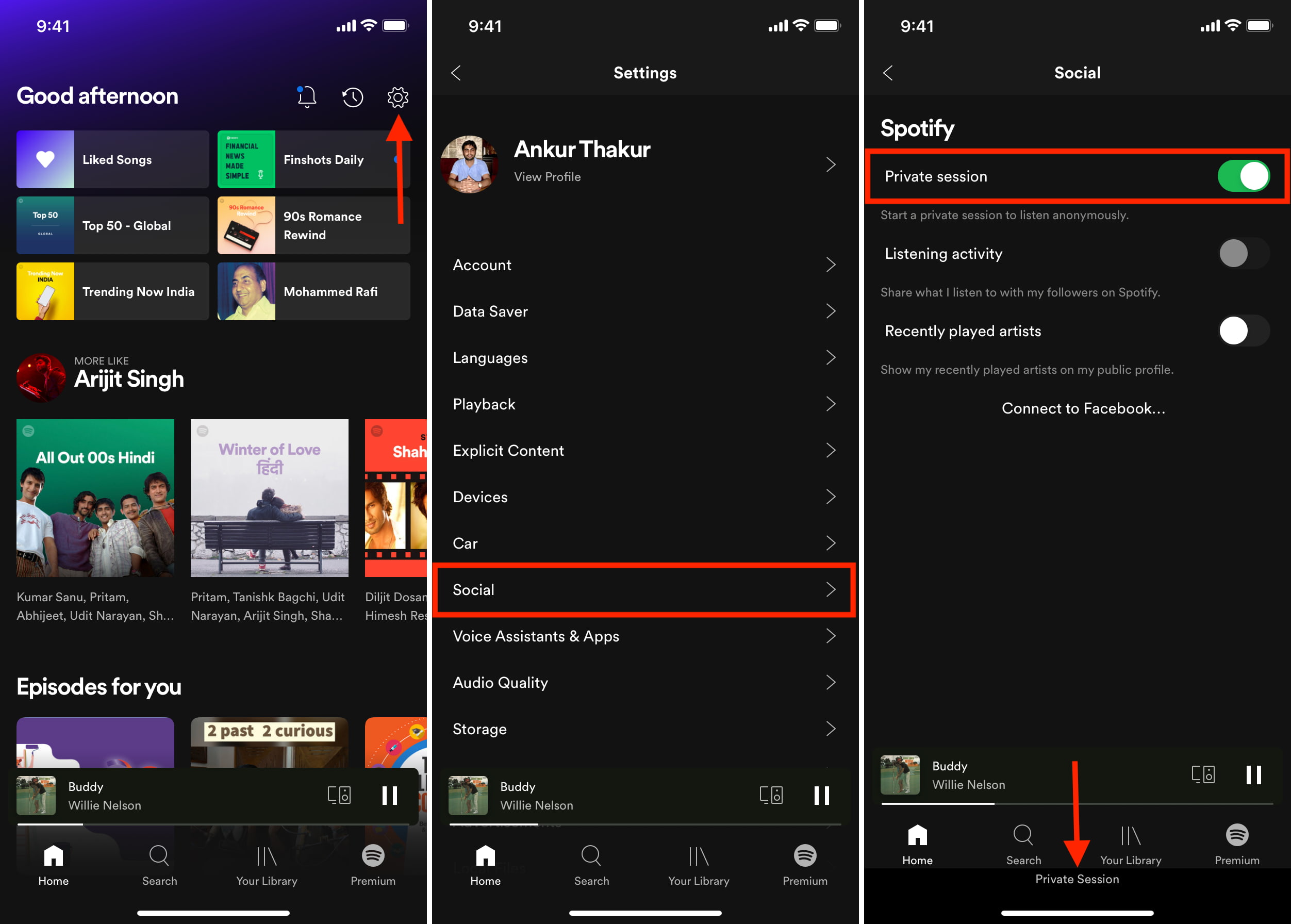
How to enable Spotify Private Session on Computer
- Open the Spotify desktop app and click your name from the top.
- Click Private session. You’ll now see a lock icon next to your name.
- You may also click Settings and enable Start a private session to listen anonymously.
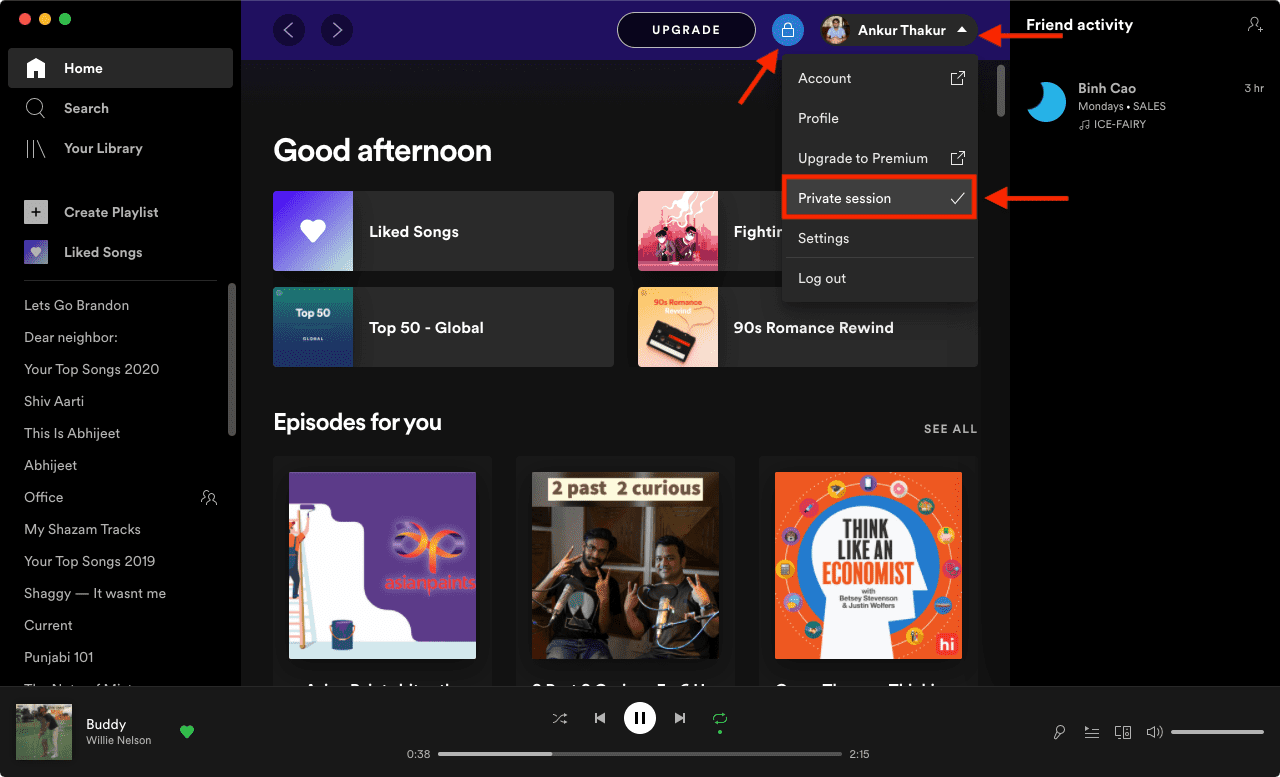
How to disable Spotify Private Session on mobile and computer
Follow the same steps to turn off Private Session. This will ensure your Spotify recommendations start becoming as personalized and meaningful as before.
Please note that according to the Spotify forum, “Private Session ends automatically when you completely exit out of Spotify, or after a long period of inactivity.”
What do to if you cannot enable Private Session in Spotify on iPhone?
When you use Spotify on any other device, say your computer, several options like social settings in the Spotify mobile app are unavailable. You cannot tap to change them. The quickest way to fix this is by stopping Spotify on the other device. If this doesn’t help, quit the apps on both devices. After this, these grayed options should once again become active. You can now enable Private Session under Social settings in the mobile app.
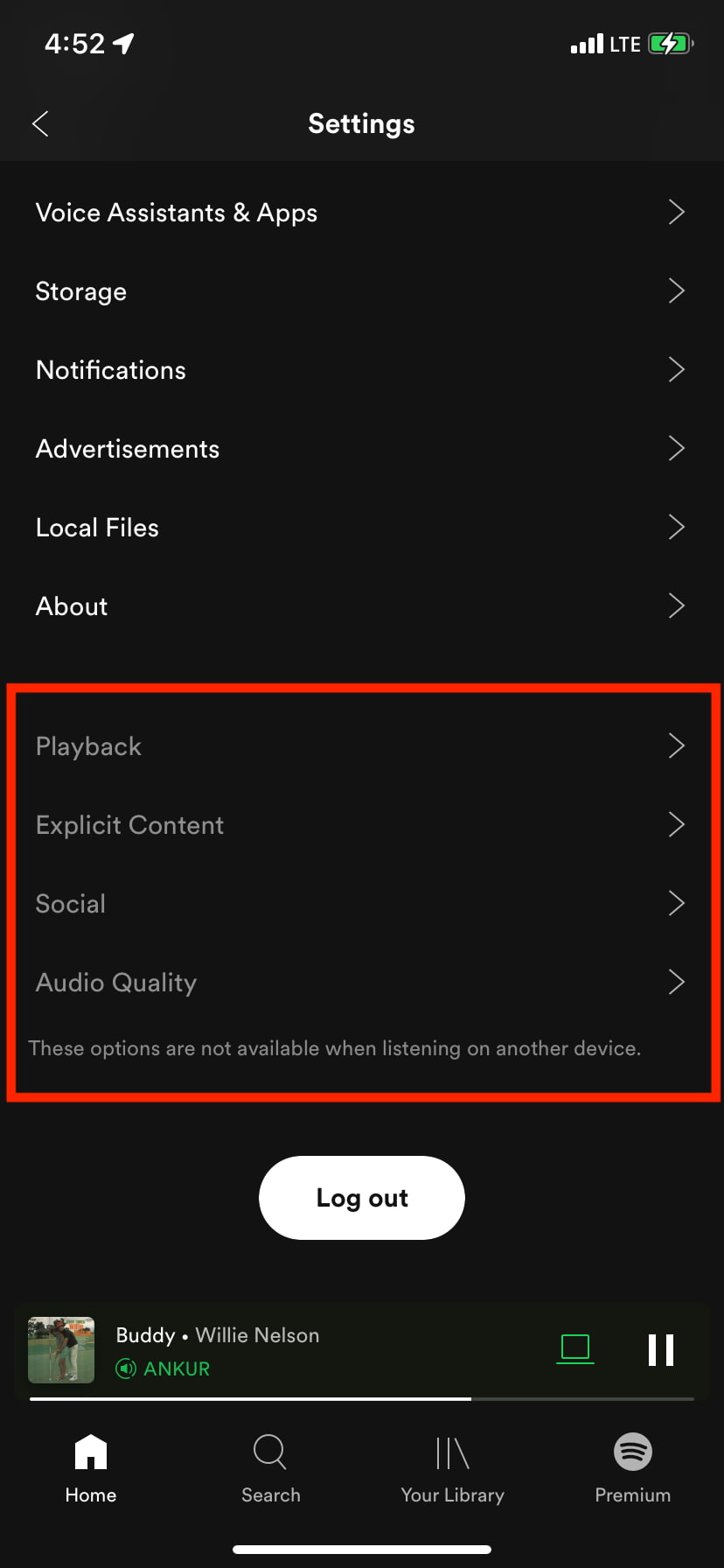
An alternative to Spotify Private Session
If you do not want to use Private Session and still hide what you listen to, there’s a way to do that. For this, go to your Spotify Social settings (same steps as above) and turn off Listening activity. On the desktop app, it is called Share my listening activity on Spotify. Once you switch it off, what you listen to isn’t shared with your Spotify followers.
Similarly, for more privacy, you may also turn off Recently played artists, plus make your Spotify playlists private.
Check out some related posts: