In this tutorial, we will show you how to mute your voice when you’re on a phone or FaceTime call on your iPhone. We’ve also shared the steps for muting calls when you’re talking through your AirPods, Apple Watch, iPad, Mac, or HomePod.
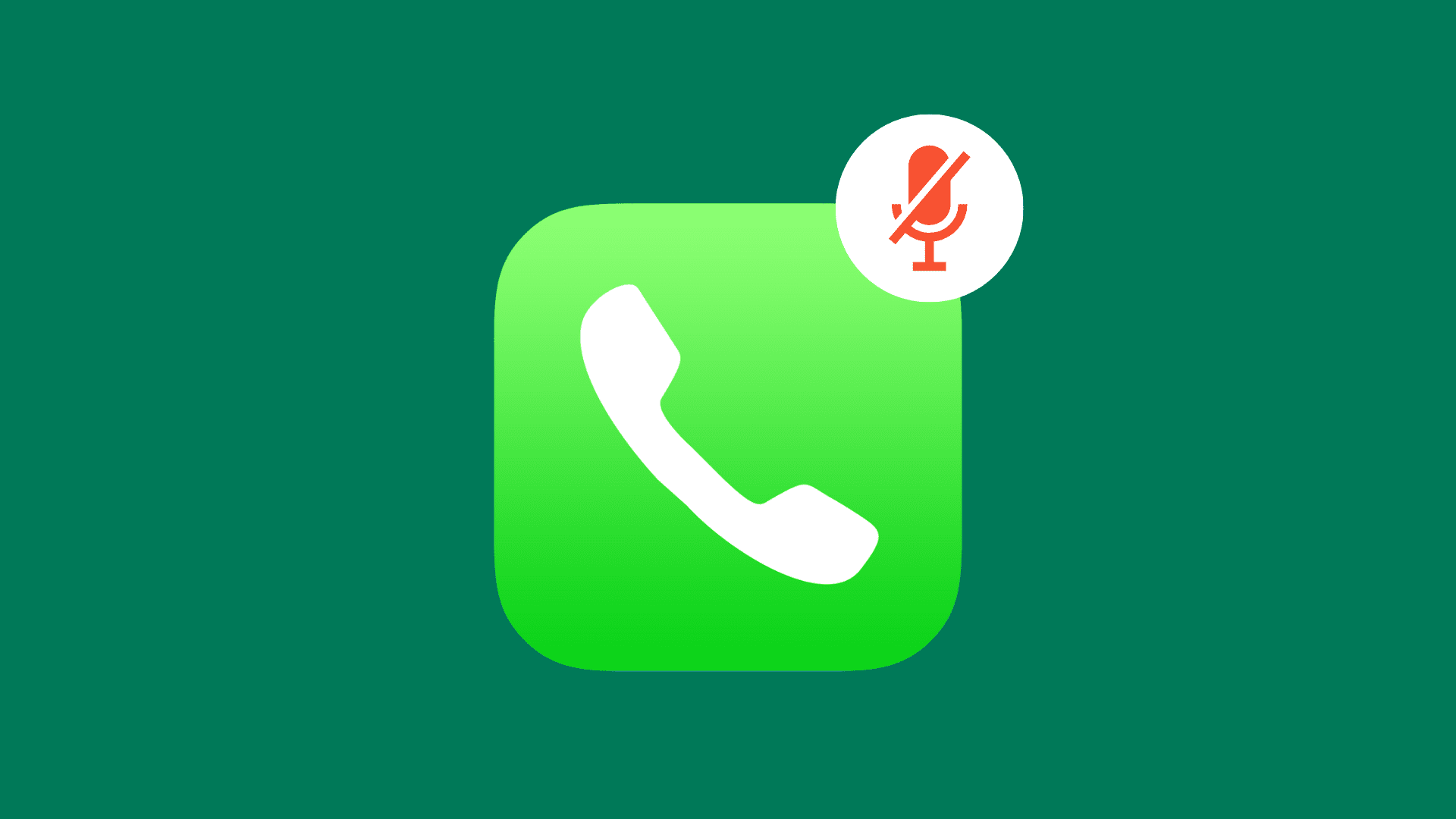
Mute your voice during a phone call
- Make sure you’re on the call screen. You can tap the Dynamic Island or the green pill from the top of the screen during the call to see the full-screen call interface with all the controls.
- Tap Mute.
- Tap the Mute icon again to unmute yourself.

The process to mute is similar if you’re on a conference call. Note that you cannot mute yourself from just a specific participant in the group call.
When using AirPods
You can mute and unmute calls straight from your AirPods without interacting with your iPhone’s screen. But before you do that, make sure your iPhone is running iOS 17 or later. Additionally, ensure your AirPods are updated to their latest firmware version.
AirPods 1st and 2nd generation
These AirPods have tap controls. You cannot mute or unmute phone calls using AirPods 1st and 2nd generation. Tapping once during the call does nothing, and tapping twice ends the call.
AirPods 3rd generation and AirPods Pro
When on a phone call, press either AirPods stem once to mute it and then press it again to unmute.

Take caution not to double press, as that will end the call.
While single press to mute is the default setting, you can change this behavior and have your AirPods mute and unmute when you double press its stem. Here’s how:
- Go to iPhone Settings and tap your connected AirPods’s name from the top.
- Tap Mute & Unmute under the Call Controls heading.
- Select Press Twice instead of Press Once.

Note that if you choose to mute and unmute with a double press, the end call action will automatically switch to a single press.
AirPods Max
Press the Digital Crown of your AirPods Max once to mute or unmute the phone call.
Like AirPods Pro, you can go to AirPods Max settings and choose to mute and unmute calls by double-pressing the Digital Crown.
When using Apple Watch
If you picked up the call directly on your Apple Watch
Tap the microphone mute button on the Apple Watch screen to cut off your voice. Tap it again to unmute.

If you picked up the call on your iPhone
When you get a phone call, you can choose to receive it on your iPhone and then later continue the call on your Apple Watch:
- Tap the little phone icon from the top of your Apple Watch screen. You will see this when you’re on an active call on your iPhone.
- Tap the watch with an incoming arrow icon from the top right and then tap Yes to transfer the call from your iPhone to your watch without disconnection.
- Now, tap the familiar mute and unmute buttons.

When using HomePod
You can transfer your ongoing phone call from your iPhone to your HomePod by tapping the Audio button and selecting your smart speaker.

When the HomePod is used for a phone call, the top screen will glow green. Tap the touch surface once to mute the phone call and tap it again to unmute.

Once again, make sure not to double tap as that will hang up the call.
Surprisingly, in my tests, I found that if I say, “Hey Siri, mute the call,” Siri on my HomePod sometimes replies with, “I can’t help you with that when you’re on a call,” and other times, Siri just hangs up the call. Hopefully, an update will fix this.
When you’re using an iPad or MacBook
You can transfer your iPhone calls to your iPad or Mac by tapping the Audio button. After that, use the Mute button on that device to cut off your voice temporarily.
Here’s how it looks on Mac:

And the interface on the iPad is similar to the iPhone:

When using wired earphones
If the wired earphone has a dedicated mute button, you can use it to pause your side of the audio when on a phone call.
You can search Amazon for earphones with a mute button. Go through the product description and reviews carefully to ensure it’s compatible with iPhone.