In case you weren’t already aware, the Misaka project now supports tvOS, which is a fantastic step in the right direction for Apple TV owners who want to make modifications to their Apple-branded streaming box amid the lack of a modern jailbreak for their device.
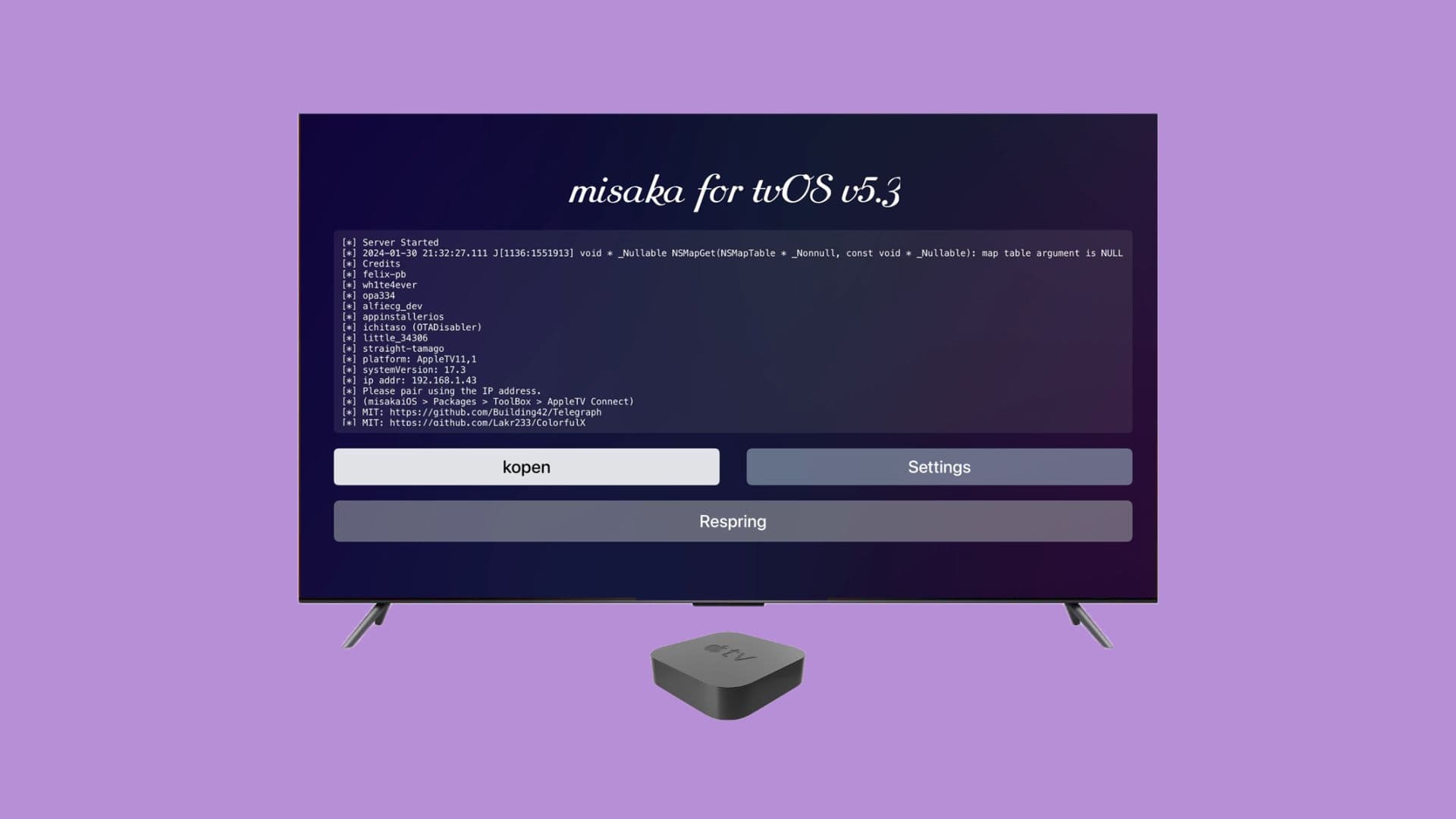
Misaka isn’t the same as a jailbreak for the Apple TV, but it does allow users to take advantage of hacks and add-ons that support the MacDirtyCow and Kernel File Descriptor (kfd) kernel exploits. That said, while hacks and add-ons are somewhat limited for the Apple TV compared to the iPhone, it may still be worth trying.
What you need to know about Misaka for tvOS
Misaka for tvOS is not an Apple TV jailbreak. It’s merely an app that lets you customize your Apple TV in ways that you couldn’t without hacks.
Unlike Misaka on the iPhone, Misaka on the Apple TV isn’t much of a package manager app. Instead, it acts like a server app, allowing you to customize your Apple TV remotely from the Misaka app on your iPhone or iPad.
Misaka can be sideloaded onto any Apple TV, but it will only be useful on Apple TVs running tvOS 15.0-16.6.1 because installing and using hacks or add-ons requires a firmware that is vulnerable to the MacDirtyCow or Kernel File Descriptor (KFD) exploit.
When you install Misaka on your Apple TV, you will get the option to block over the air (OTA) software updates so that you can keep your vulnerable firmware, as updating would nullify the exploit you need to utilize hacks and add-ons.
Using Misaka on your Apple TV is a safe process that involves sideloading the Misaka for tvOS app on your Apple TV, a process that we’ll walk you through in the next section.
Installing Misaka for tvOS on Apple TV
If you’re ready to install Misaka on your Apple TV, then you can follow the steps outlined for you below:
1) Turn on your Apple TV and whatever television or monitor that you have connected to it.
2) Make sure that your Apple TV is connected to the same Wi-Fi network as your Mac or PC.
3) On your Apple TV, open the Settings app:
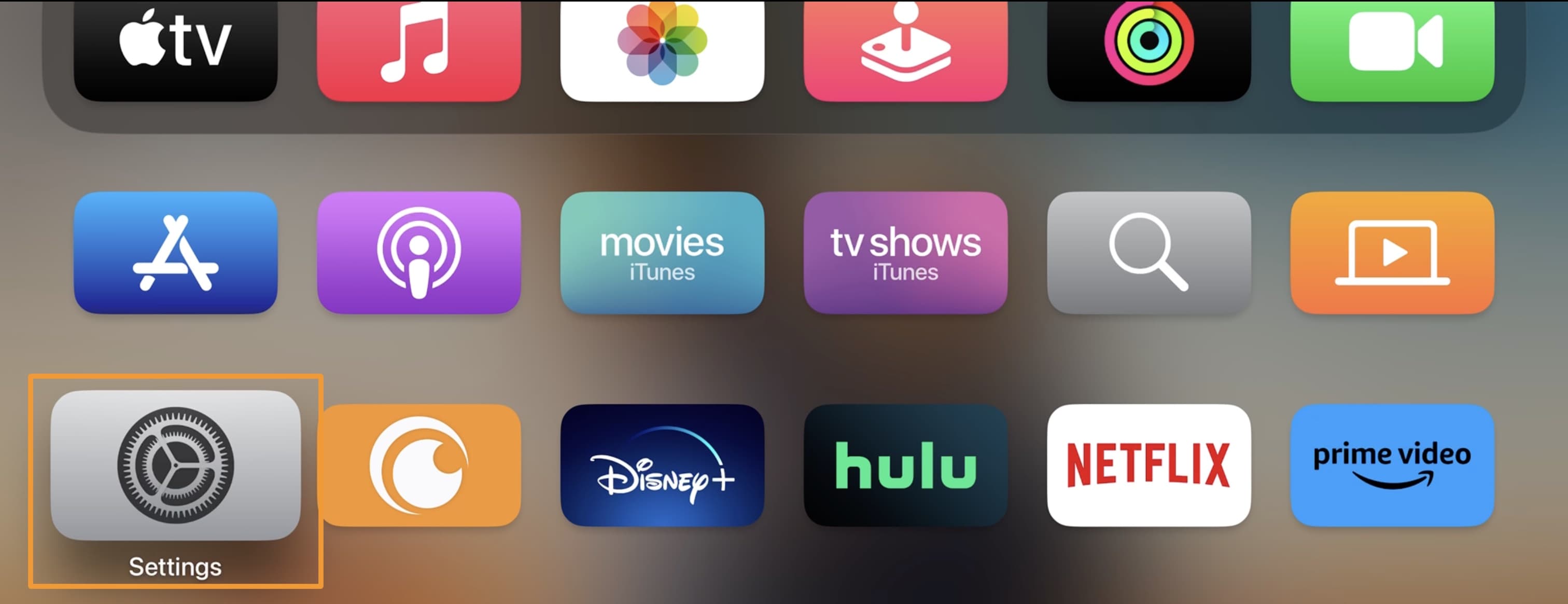
4) Go into the Remotes and Devices menu:
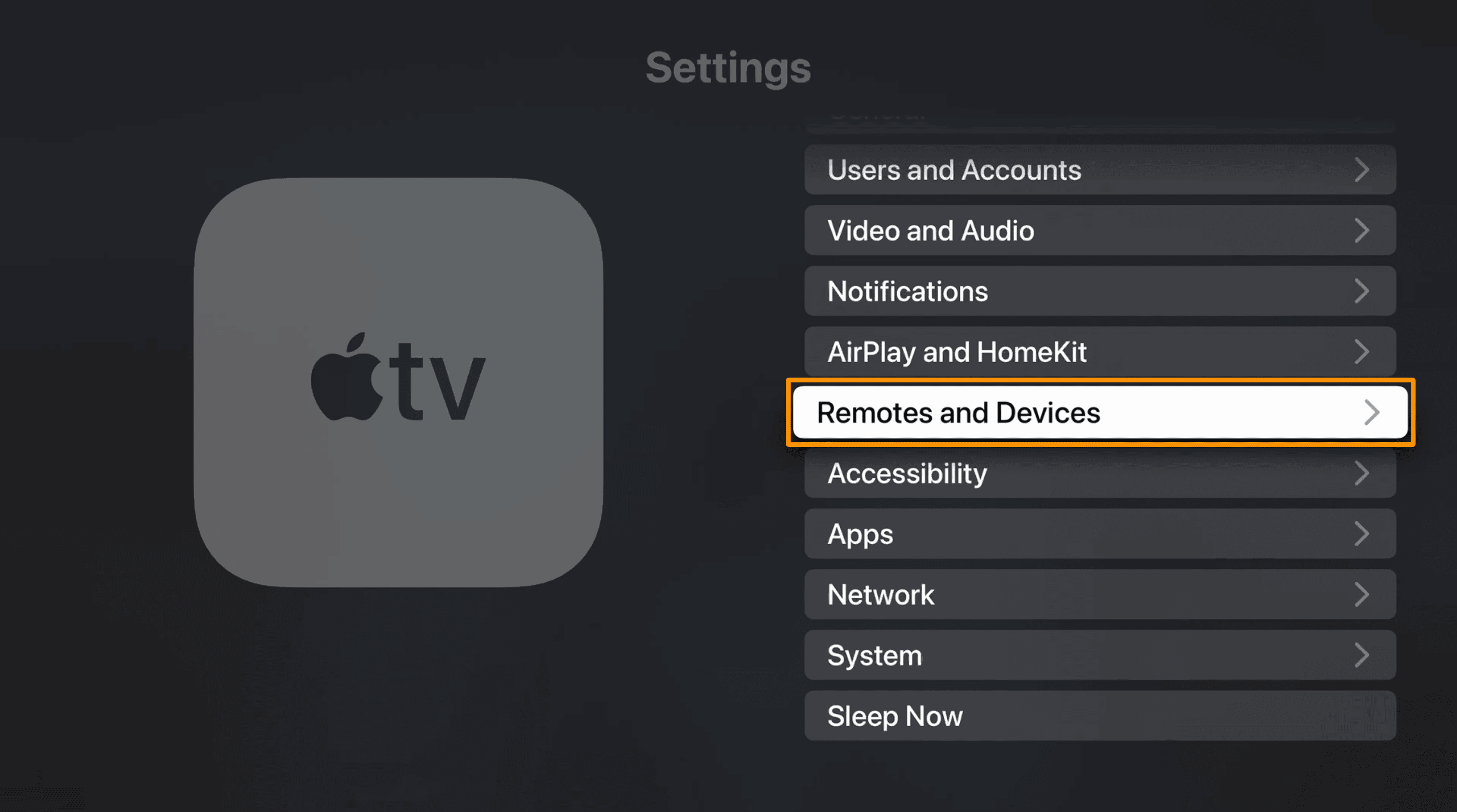
5) Next, open the Remote App and Devices menu:
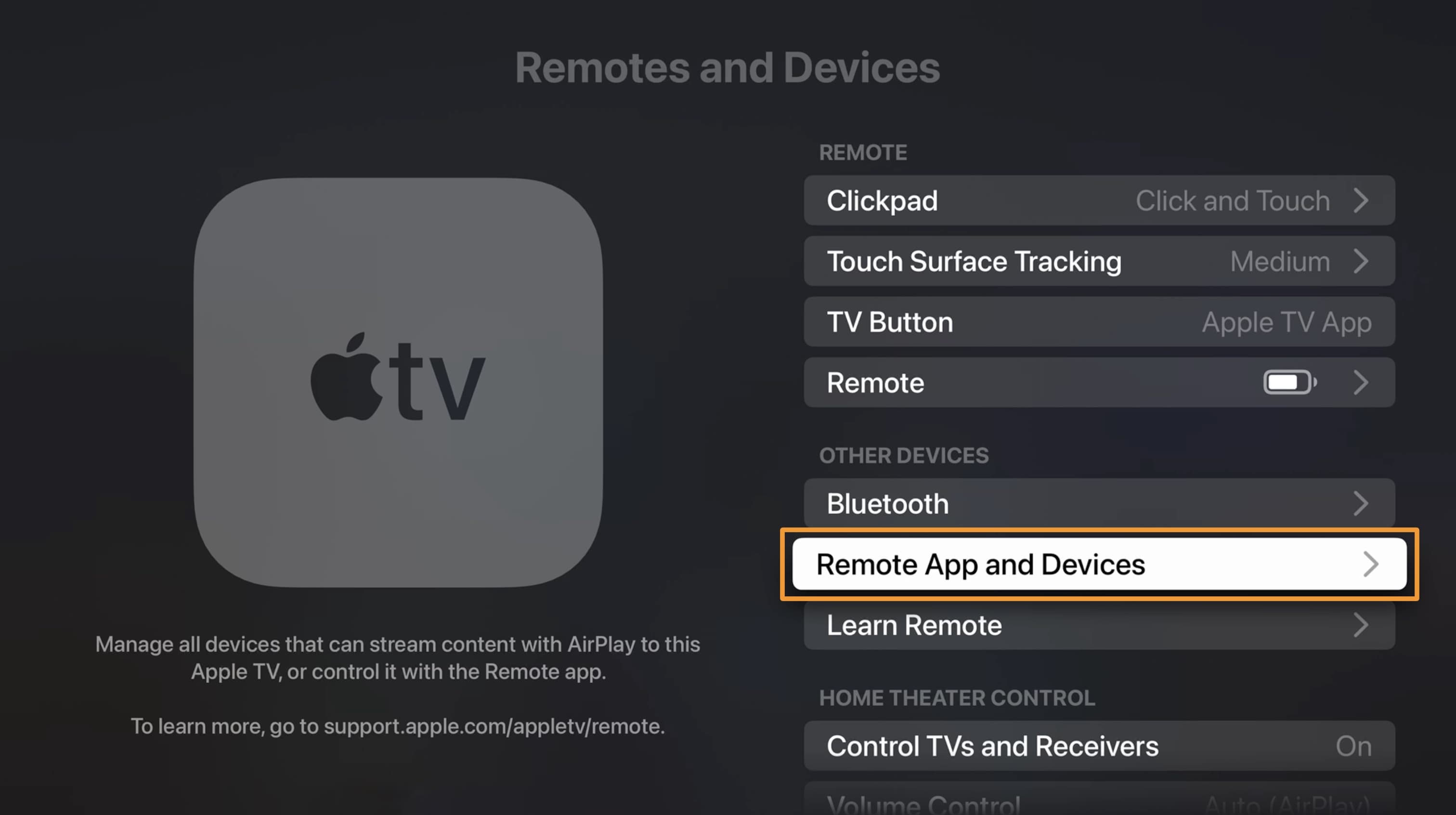
Note: Your Apple TV is now in searchable mode, which will allow it to be seen in the Sideloadly application over Wi-Fi. Keep it on this screen for the length of the tutorial.
6) Download and install Sideloadly on your Mac or PC if you haven’t already. It can be acquired from the URL below:
https://sideloadly.io/
7) Launch the Sideloadly application.
8) Select the Apple TV you want to sideload Misaka for tvOS onto from the combo box:
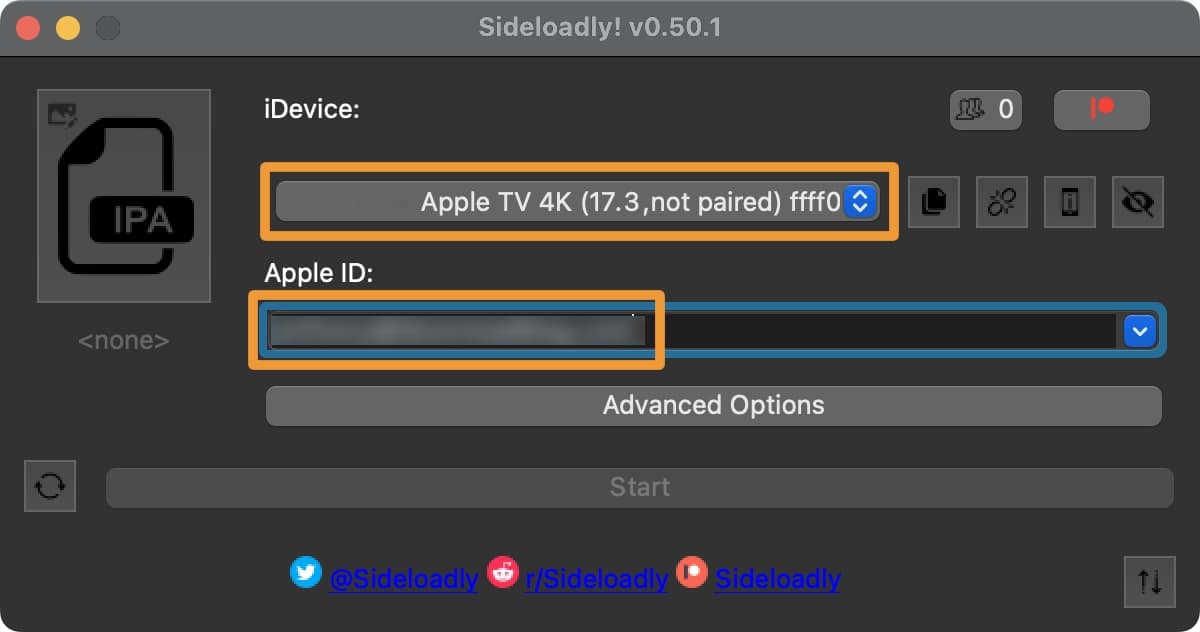
9) Enter your Apple ID email in the Apple ID field.
10) Launch a web browser and visit the following GitHub repository URL:
https://github.com/straight-tamago/misaka-tvOS/releases/
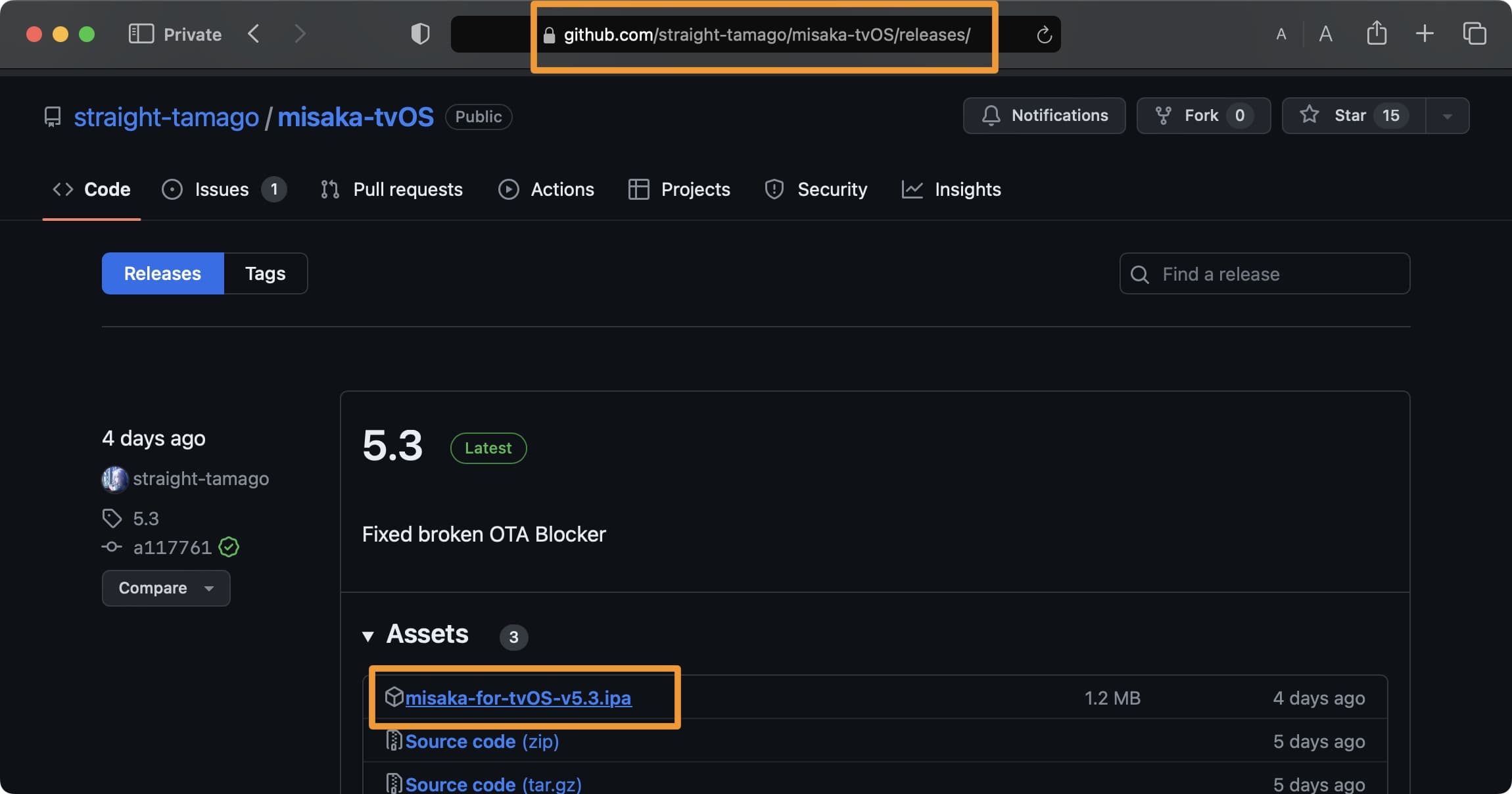
11) Click on the latest Misaka for tvOS .ipa file to download it.
12) Drag the .ipa file you just downloaded into the empty IPA field in the Sideloadly application:
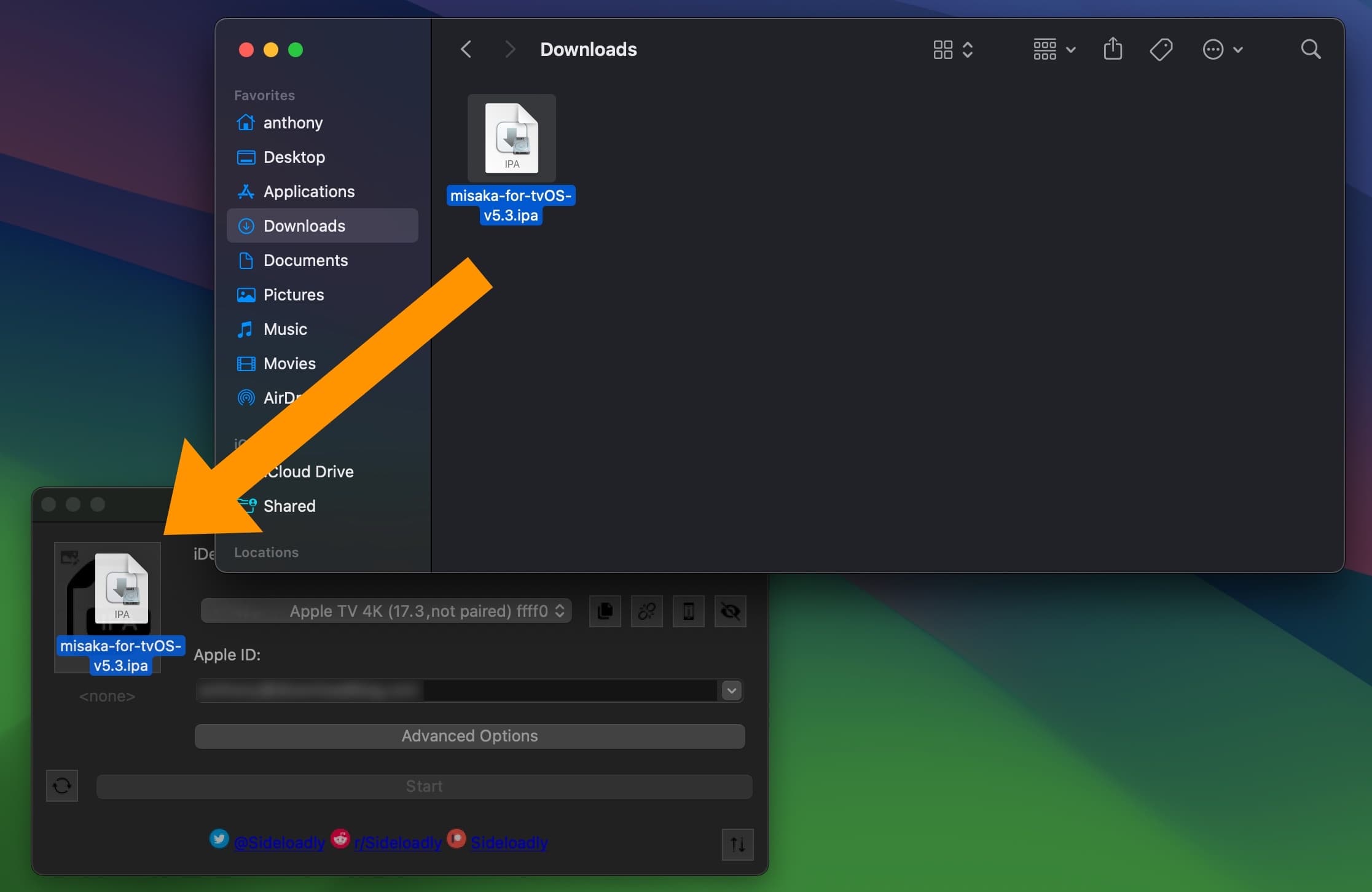
13) Click on the Start button:

14) Enter your Apple ID password if prompted.
15) In the pop-up that appears, enter the TV PIN code that appears on your television, then click OK:
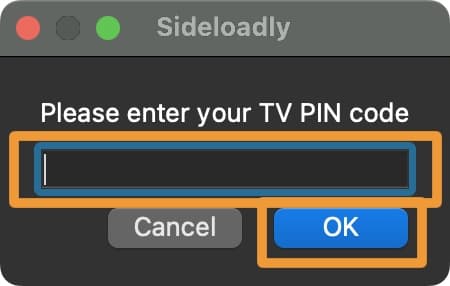
16) Once finished, you should see the Misaka app on your Apple TV Home Screen:
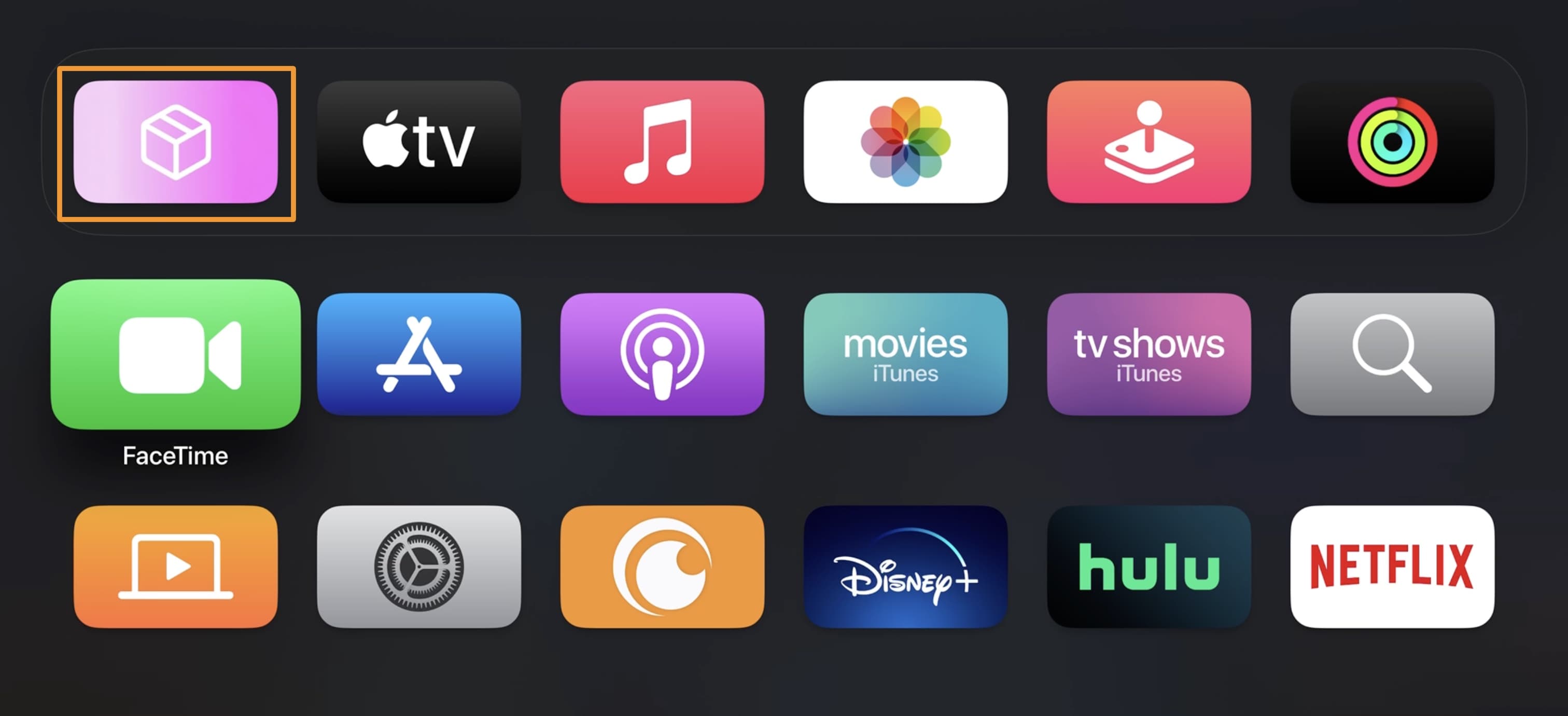
17) Launch Misaka and tap the kopen button:
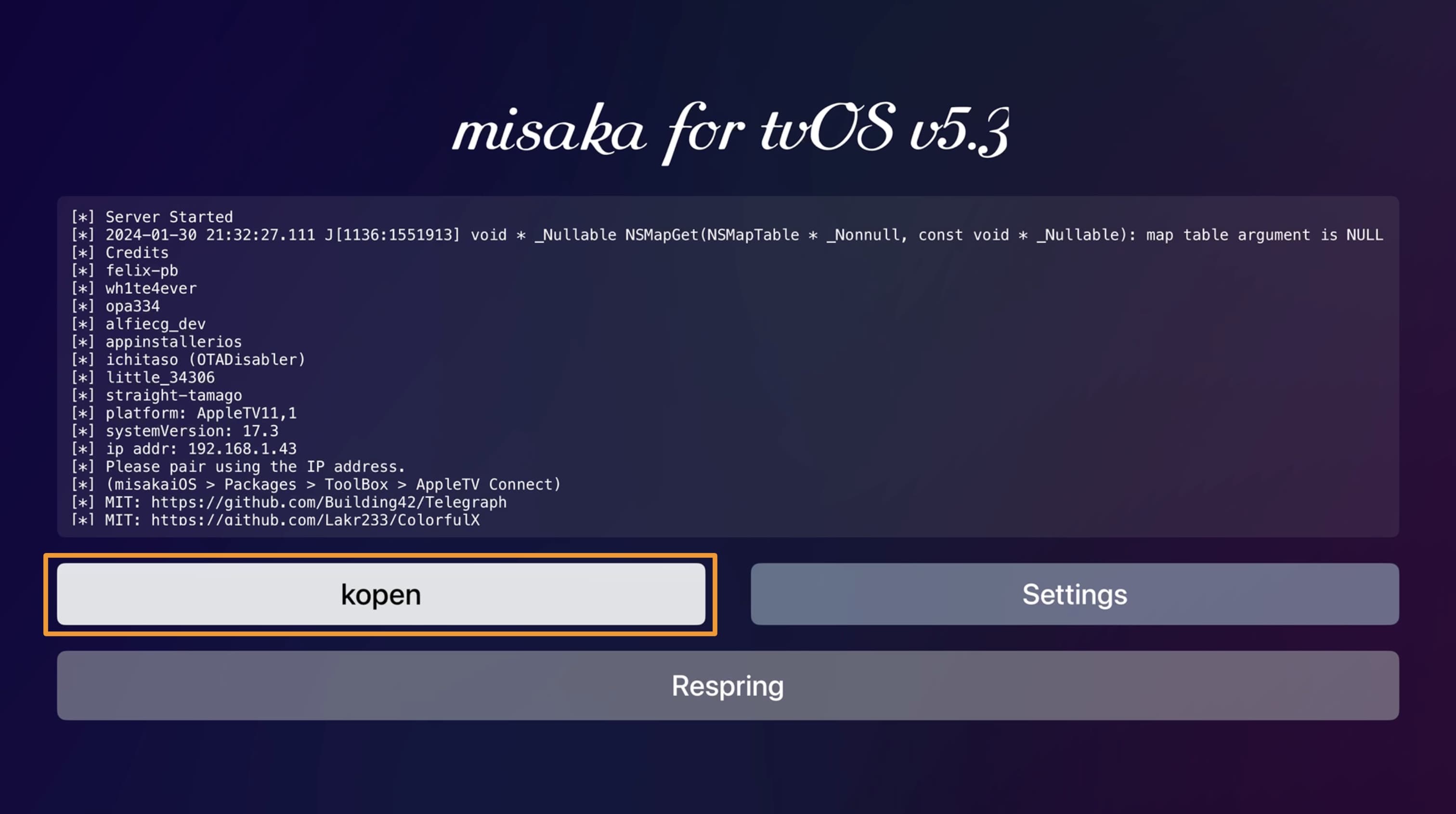
Congratulations, you’ve just installed Misaka on your Apple TV!
Conclusion
You have successfully just sideloaded the Misaka for tvOS app onto your Apple TV. With it, you can use Misaka on your iPhone to make modifications to your Apple TV without a jailbreak, assuming it’s running a supported firmware.
How are you planning to use Misaka on your Apple TV? Be sure to let us know in the comments section down below.