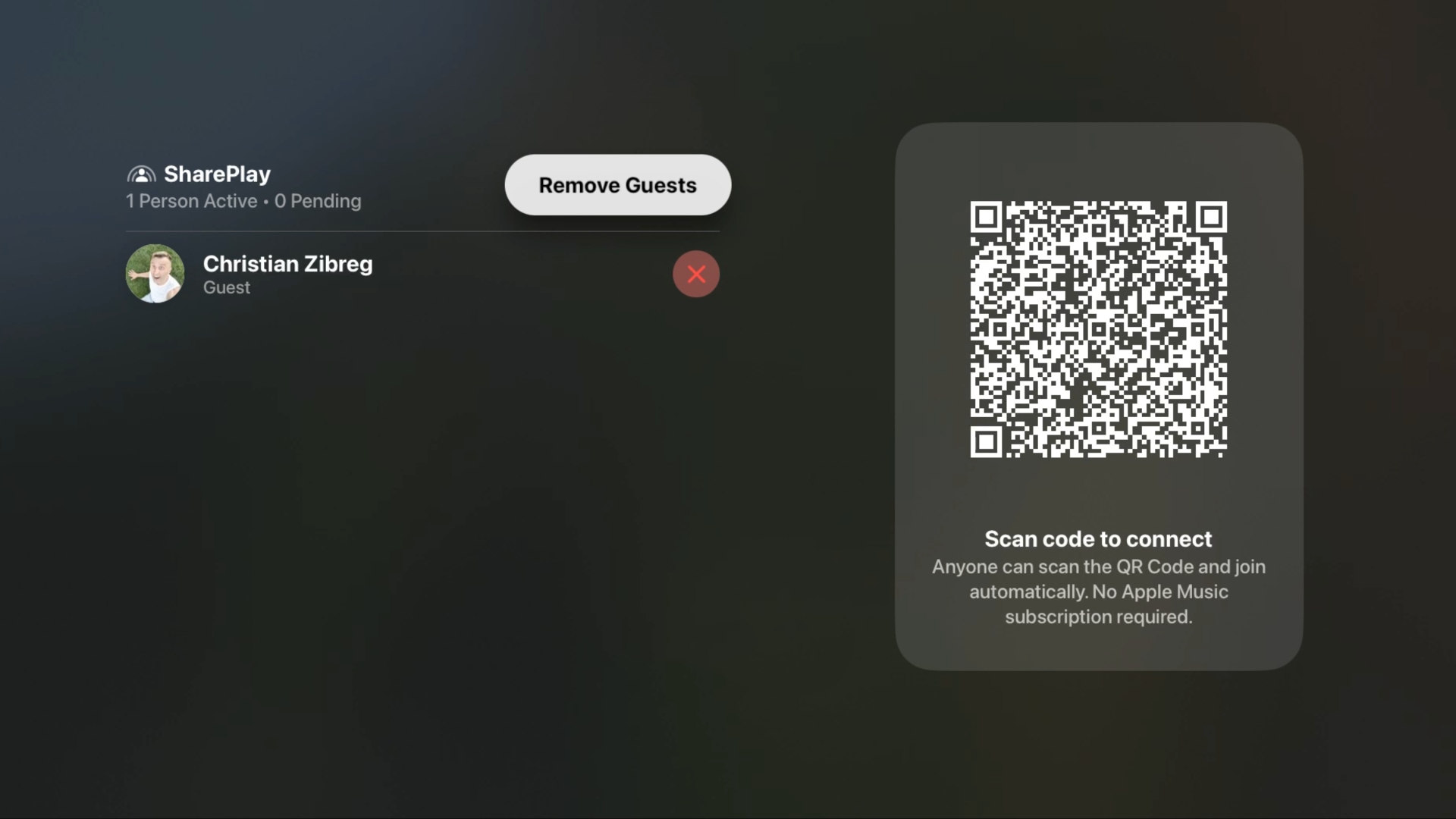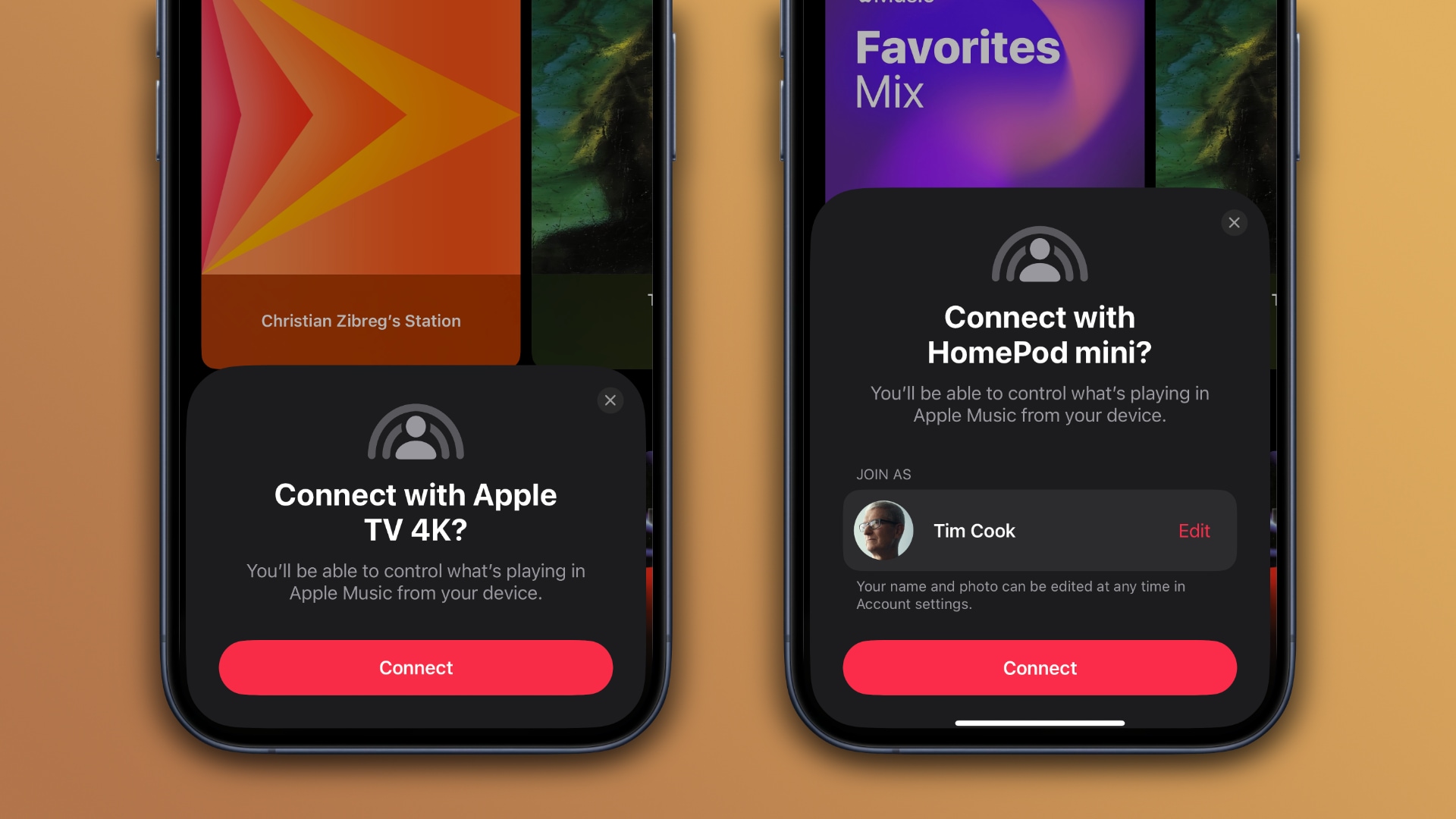With SharePlay, you can let others control music on your HomePod or Apple TV, even if they don’t have an Apple Music subscription or are not in the same room.
UPDATE: Apple has removed SharePlay music control for HomePod and Apple TV from the shipping version of iOS 17.4. This feature may return in a future update. The original article continues below.
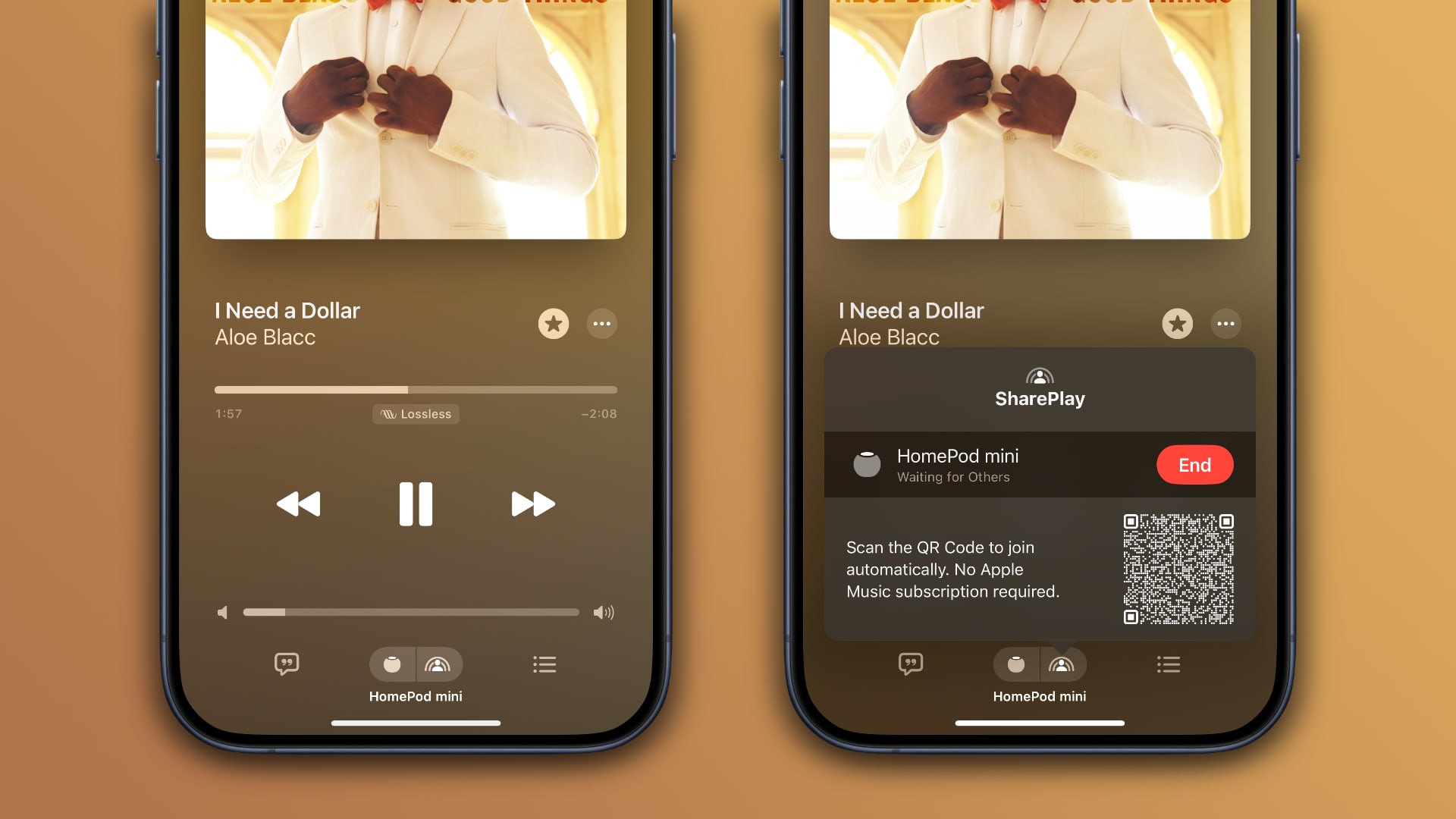
When listening to music on your HomePod or Apple TV, you can invite friends or family to control playback from their devices as long as everyone is running at least iOS 17.4, iPadOS 17.4, tvOS 17.4 and HomePod Software 17.4.
Apple is currently testing these updates and will release them to the public in March. After updating your devices, the SharePlay feature will enable you to control what’s playing on a friend’s HomePod or Apple TV from your device, and vice versa.
House parties: How to let other people control music playing on your HomePod or Apple TV
Folks can join in by scanning a QR code, displayed on your Apple TV when you click the SharePlay icon below the scrubber in the Music app.
As for the HomePod and HomePod mini, you must first choose your Siri speaker from the AirPlay menu in the Music app on your iPhone or iPad. Then the SharePlay icon appears, which you can touch to invite others to control your music.
If you turn on Discoverable by Nearby Contacts, a card will pop up on nearby devices of other people, offering to connect to your music.
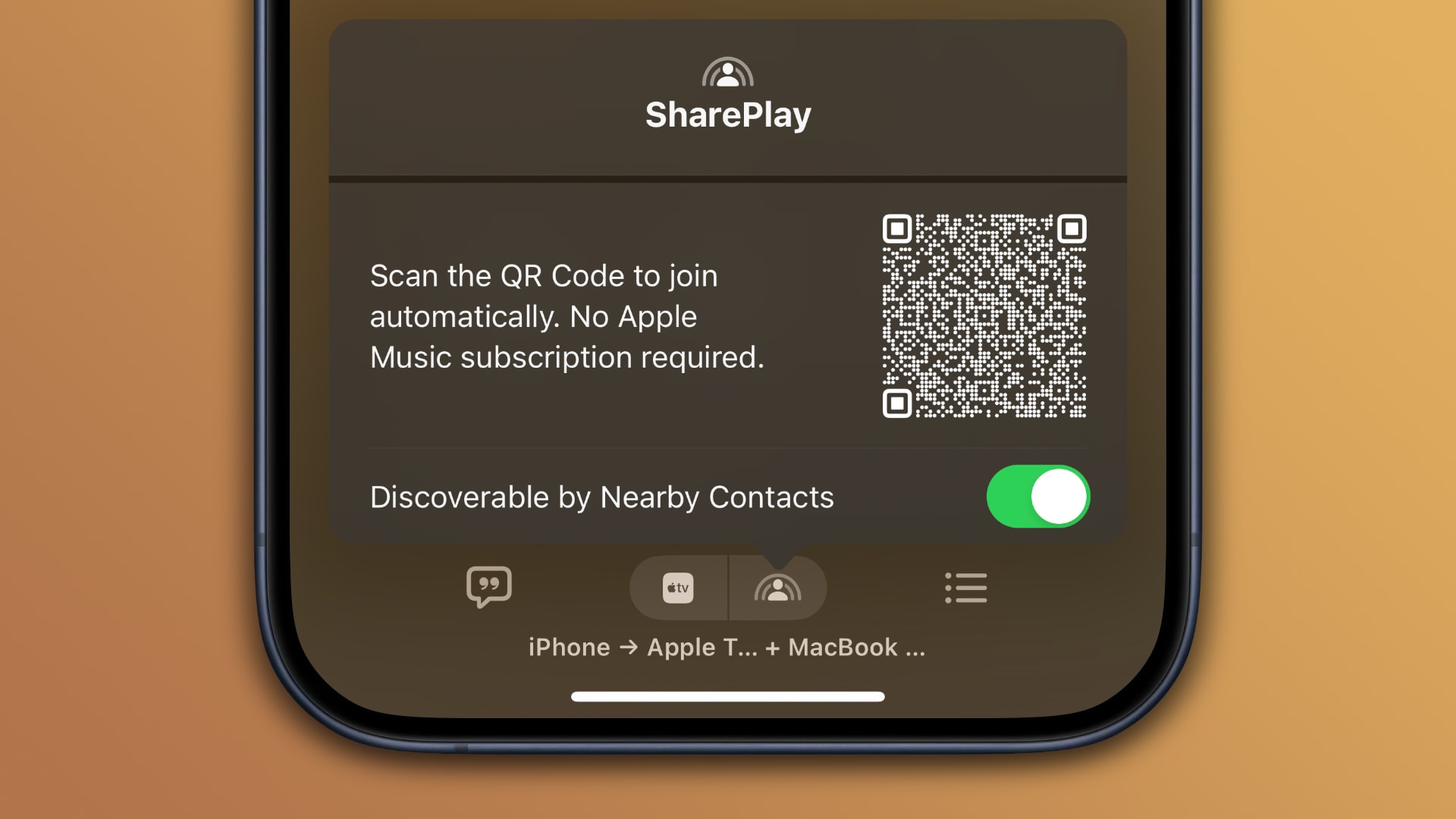
Everyone can be your house DJ, no matter where they live
This feature is not restricted to nearby devices within the Bluetooth range. In fact, the invitees can control your music from anywhere around the globe.

The other people don’t need to be subscribed to Apple Music, which is very convenient. However, subscribers do get one perk—they can choose an Apple Music profile that will represent them in your SharePlay session.
The primary user who started a SharePlay session is always in control; they can approve or deny each request and remove guests at any time by hitting the SharePlay icon in the Music app on their device to bring up the list of guests.