Learn how to relocate Chrome’s address bar on the iPhone from its legacy position at the top of the interface to the bottom to make one-handed browsing easier.
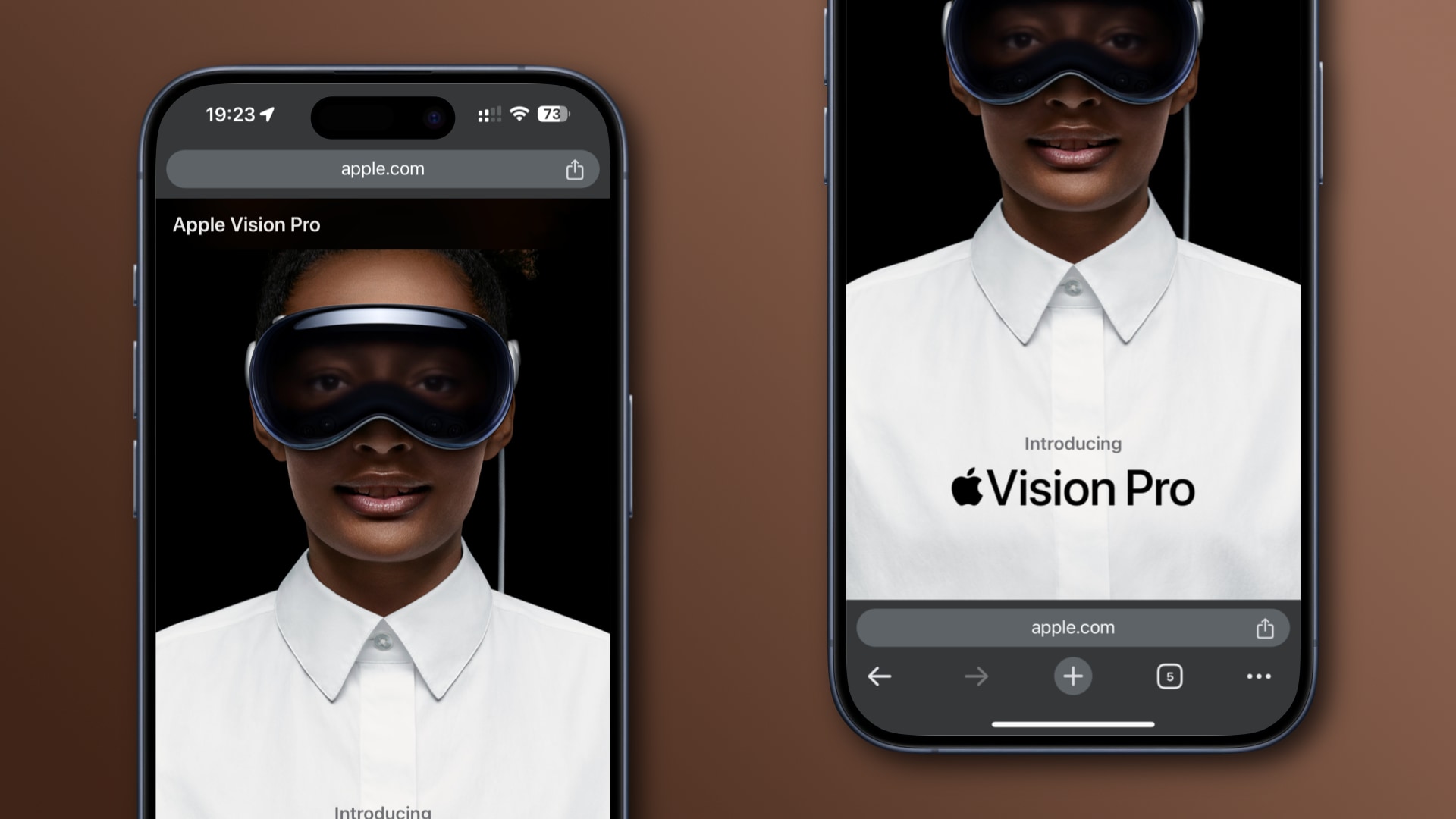
Chrome’s combined URL and search bar, Omnibox, can be quite challenging to reach with your thumb from the top of the screen. It would certainly be much more practical if you could relocate Chrome’s address bar to the bottom of the screen.
Well, Apple’s Safari has provided this option since iOS 15 launched in 2021, and now Google is following suit with Chrome. Let’s see how to use the bottom bar in Chrome for iOS for much more convenient one-handed searching and browsing.
How to swap the position of Chrome’s address bar
You can swap the position of Chrome’s Omnibox while browsing. You can also visit the Chrome settings on your iPhone or iPad and set your preferred spot for the URL box there. Needless to say, this helpful option is non-existent in Chrome for Mac, where it wouldn’t make sense because you don’t use your MacBook with one hand.
How to move Chrome’s address bar to the bottom on an iPhone
Simply touch and hold the address bar in Chrome for iPhone and iPad, then choose the option labeled “Move Address Bar To Bottom” from the hidden menu.

- Open Chrome on your iPhone or iPad.
- Touch and hold the address bar until a hidden menu appears.
- Choose Move Address Bar To Bottom from the menu.
To move Chrome’s Omnibox back up, press and hold the address bar again and choose the option labeled Move Address Bar To Top.
How to set your preferred address bar layout in Chrome for iOS
You can choose your desired position for Chrome’s Omnibox for all websites you visit within the Address Bar section of Chrome for iPhone’s settings.

- Open Chrome on your iPhone or iPad.
- Touch the … (More) button and choose Settings.
- Choose Address Bar from the list of settings.
- Select Bottom to relocate the URL bar to the bottom of the screen.
Of course, anyone on Team Top URL Bar will retain the Top setting (enabled by default, anyway). As the company notes in the Chrome Help, you can also touch and hold the address bar to change Omnibox’s position on the fly while browsing.
Maybe retrain your muscle memory?
Like Safari, Chrome’s bottom URL bar only works in portrait. Turning your iPhone upside down to enter landscape mode pushes the address bar back to the top.
Google says each person has their own preference for address bar placement, depending on the size of their hands and devices. “We took those preferences into account when building this highly requested feature,” reads Google’s Keyword blog.
People say muscle memory can be difficult to undo, but I disagree. I switched to the bottom bar in Safari early on and reaching the bottom URL bar with my thumb became second nature after just a few days of getting used to the new layout.