Apple’s iOS 17.1 update addresses an OLED burn-in issue impacting some iPhones, including the latest iPhone 15 lineup and older models.

Apple claims that iOS 17.1 “fixes an issue that may cause display image persistence.” Note that the company doesn’t name any specific iPhone model.
iPhone OLED burn-in re-entered the conversation after some iPhone 15 owners began complaining on Reddit and Apple’s discussion forums about severe screen burn-in resulting in ghostly images persisting even when the display is blank.
iOS 17.1 has a fix for the iPhone OLED burn-in issue
The wording implies that the severe burn-in that some iPhone 15 owners have complained about could be a temporary condition caused by a software bug in Apple’s algorithm designed to minimize the effects of image retention.

It’s unclear whether the issue also affects owners of the iPhone 15 Pros. Judging by the amount of reports, the problem doesn’t seem to be widespread.
One potential cause, aside from a bug preventing Apple’s algorithm from working correctly, could be the always-on screen that continues displaying images with the phone in a locked state.
iOS 17.1 is expected to launch to the public on Tuesday, October 24.
The iPhone update brings a few other bug fixes. For example, iOS 17.1 addresses reliability issues with Screen Time settings sync. Another fix addresses an issue that could cause the Significant Location privacy setting to reset when transferring an Apple Watch or pairing it for the first time.
If your iPhone keyboard hasn’t been responsive after updating to iOS 17, this update will fix that, too. Some people noticed they couldn’t find their purchased ringtones adder updating to iOS 17, but that should no longer be a problem in iOS 17.1.
Lastly, iOS 17.1 squishes a bug causing the names of incoming callers to not appear when you are on another call.
What is screen burn-in?
Burn-in, also known as ghost image or screen burn as it’s colloquially known, is a temporary or permanent discoloration of screen areas caused by cumulative non-uniform usage of the pixels.
All OLED panels suffer from image persistence, with a wide variation in luminance degradation causing noticeable color drift over time where one of the primary color components (red, blue or green) becomes more prominent.
Apple’s mitigations for burn-in
Manufacturers use various techniques to mitigate the problem. In Apple’s case, iOS has included mitigations for the issue since the iPhone X arrived in 2017.
From Apple’s support document:
We’ve engineered the Super Retina and Super Retina XDR displays to be the best in the industry in reducing the effects of OLED burn-in. This includes special algorithms that monitor the usage of individual pixels to produce display calibration data.
And:
Your iPhone uses that data to automatically adjust the brightness levels for each pixel as needed to reduce visual effects from burn-in and to maintain a consistent viewing experience. The auto-brightness function can further reduce the effects of burn-in and image persistence.
Some burn-in is inevitable over time:
With extended long-term use, OLED displays can also show slight visual changes. This is also expected behavior and can include “image persistence” or “burn-in,” where the display shows a faint remnant of an image even after a new image appears on the screen.
And:
Image persistence is temporary and disappears after a few minutes of normal use. Burn-in can occur in more extreme cases such as when the same high-contrast image is continuously displayed at high brightness for prolonged periods of time.
Summing up, temporary burn-in will gradually disappear unless onscreen content is always the same. If not, the persistence will become a permanent burn-in that’s virtually impossible to remove—and that’s a big problem because burn-ins are not covered by any warranty.
Tips to avoid burn-in
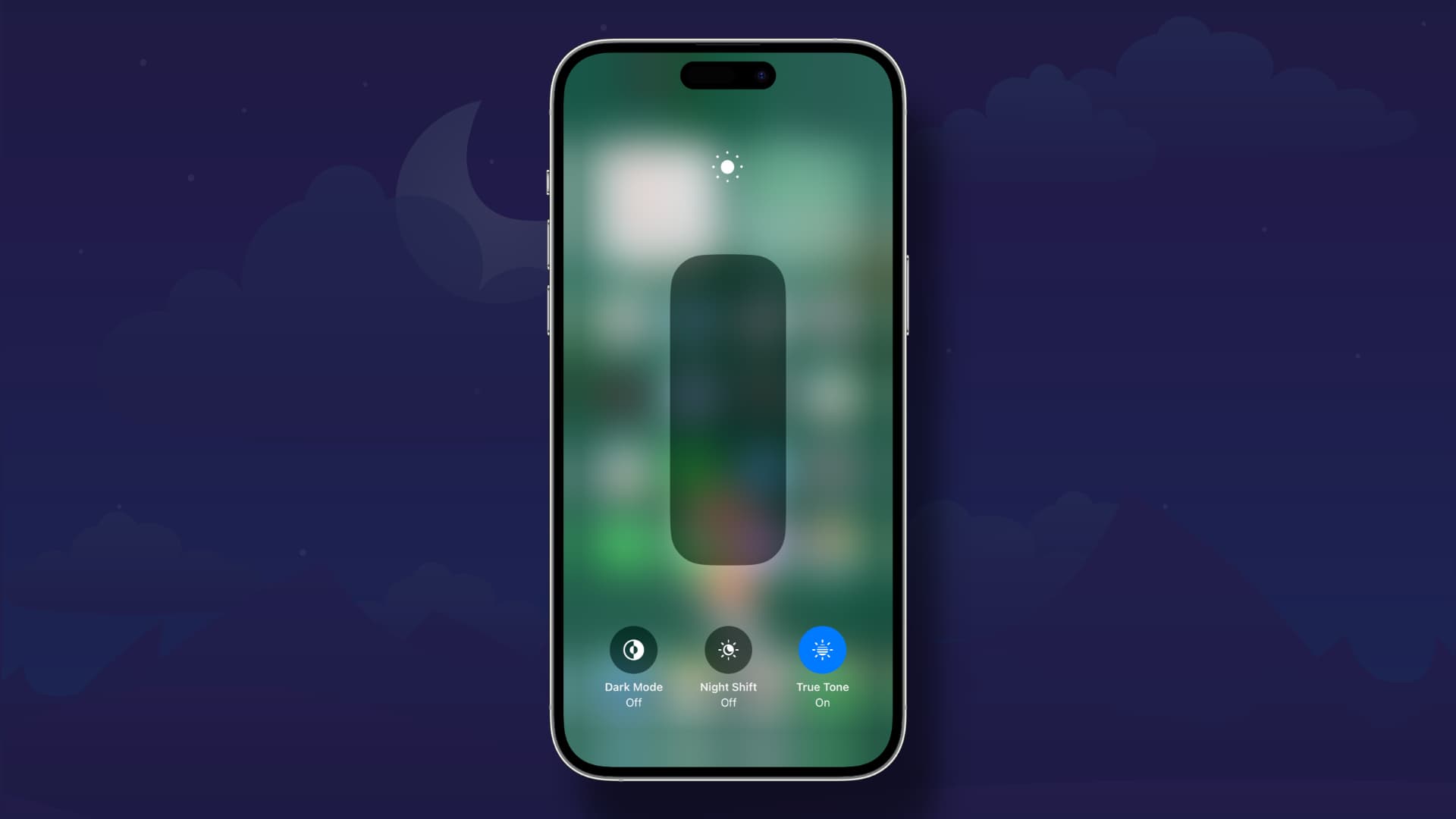
Changing your smartphone habits can mitigate image persistence that could become permanent burn-ins. The essential advice here is to ensure the automatic brightness setting is turned on (Settings > Accessibility > Display & Text Size > Auto-Brightness), leaving it up to iOS to dynamically update screen brightness as lighting conditions change.
Also, avoid manually setting the maximum brightness all the time, and don’t leave your device displaying stating images for a long time. Another good tip is choosing a shorter auto-lock time in Settings > Display & Brightness > Auto Lock.
Apple mentions avoiding displaying static images at maximum brightness for too long. “If you have an app that keeps your display on when you aren’t actively using your iPhone, you can temporarily reduce the brightness level using Control Center.”
Crucially, don’t expose your iPhone to direct sunlight for prolonged periods, as doing so will prompt iOS to boost the brightness beyond what the slider permits, reaching peak brightness levels.
This is called peak brightness, which puts an incredible strain on organic light-emitting diodes in the display. The iPhone 14 Pros and iPhone 15 Pros can hit up to 1000 nits when you crank up the Brightness slider all the way up. But outdoors, under bright sunlight, the screens on these phones can temporarily reach twice as much brightness, hitting 2000 nits.