With AirPlay and Siri, you can now start a music session from an iPhone or iPad audio app directly on your HomePod or HomePod mini using just your voice.
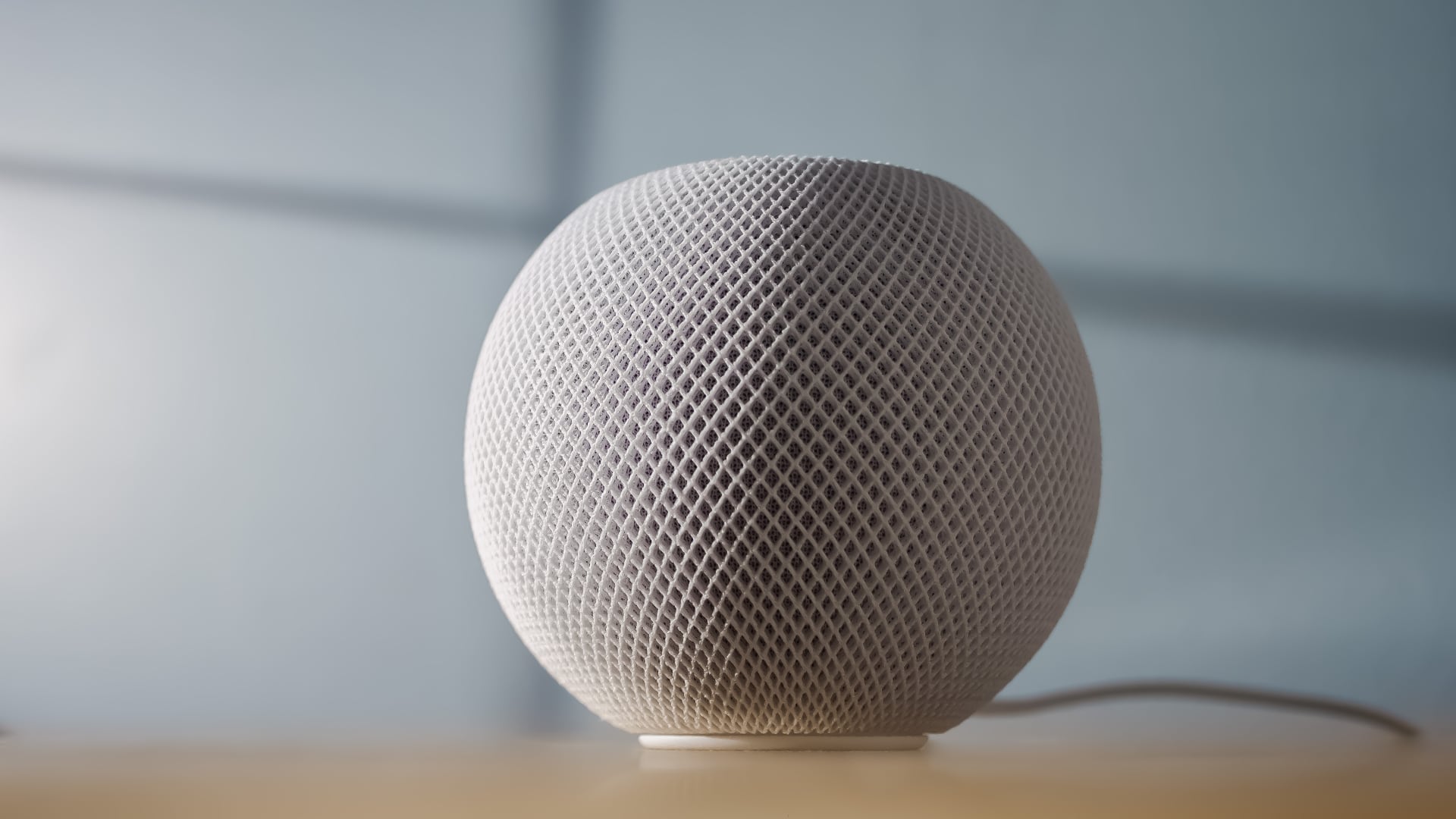
Apple released the new HomePod software v17.0 on Monday, September 18, 2023. Once your device is updated, you’ll be able to start an AirPlay session from your iPhone or iPad directly on the smart speaker hands-free, using just your voice and commands like “Hey Siri, play my Chill playlist on the living room HomePod.”
This works with Apple Music and other third-party music services (“Hey Siri, play my Workout playlist on the living room HomePod using Spotify.”
You can now use Siri to start AirPlaying music on HomePod
Before this update, the HomePod could play audio sent from another device using AirPlay, but you had to manually interact with the AirPlay controls on an iPhone, iPad, Apple TV or Mac. The new option is especially useful for enjoying music on your HomePod from a music service that doesn’t offer HomePod integration.
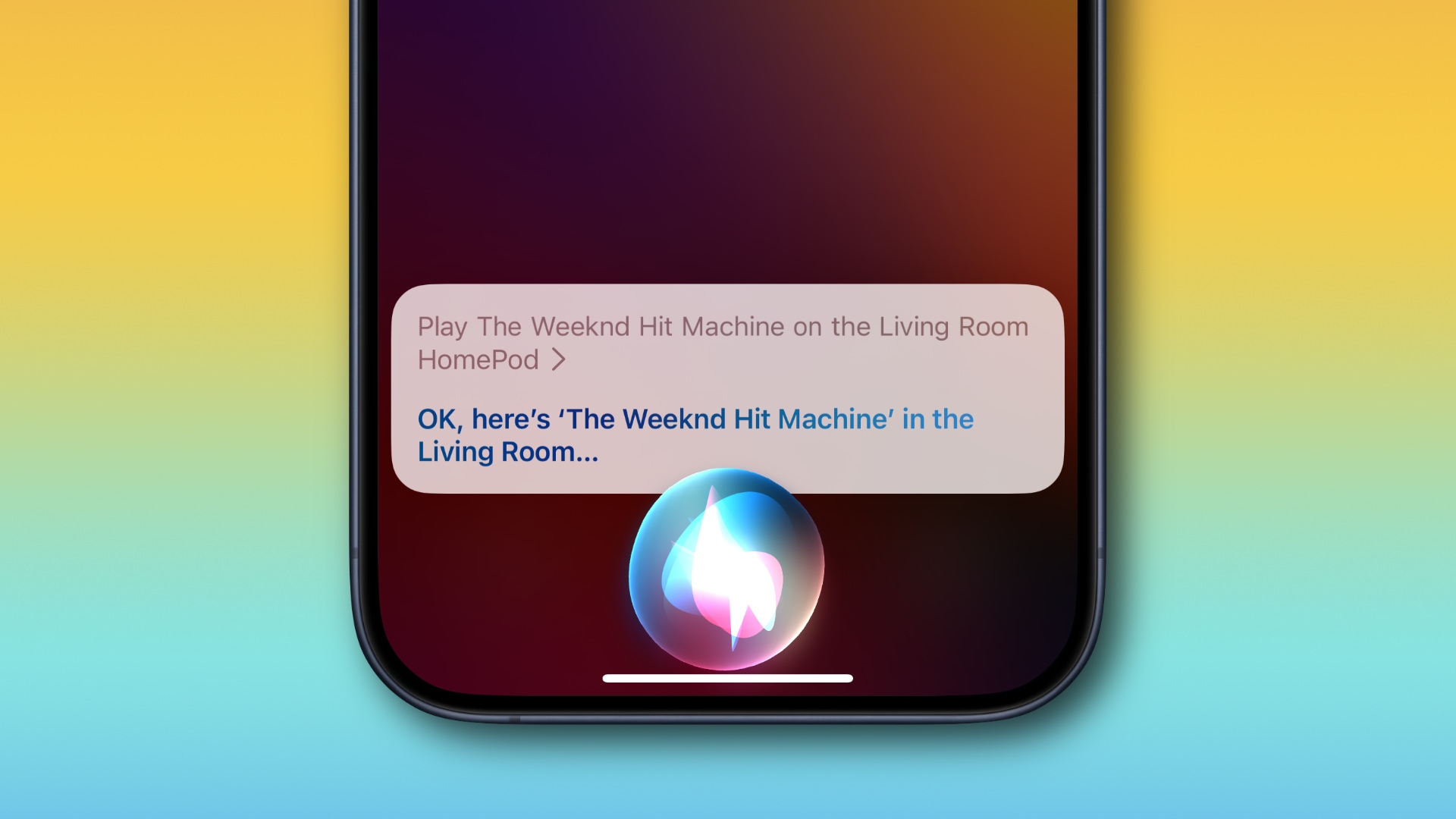
Like before, you can also play HomePod audio via the Control Center on another device and quickly hand off audio playing on an iOS device to the HomePod (and vice versa) by holding your iPhone near the top of the speaker until the Now Playing controls appear. What you couldn’t do until the HomePod update 17.0 is use your voice to transfer the music from your iPhone or iPad to the smart speaker.
Enhance Dialogue now available for the HomePod
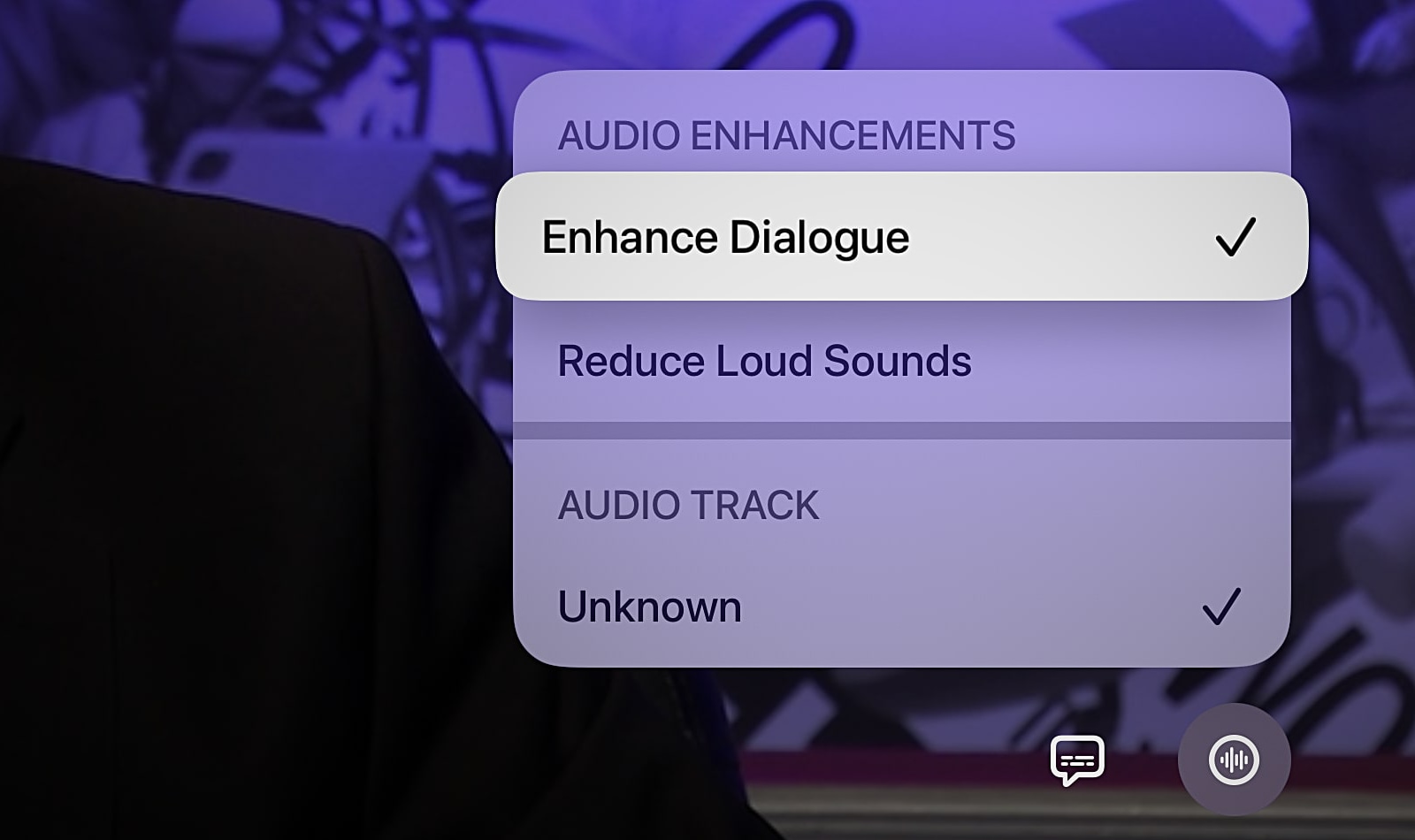
Another new feature in HomePod software 17.0 and tvOS 17.0 is an accessibility option descriptively titled Enhance Dialogue.
This uses machine learning to fix the problem of unintelligible dialogue in movies. To use the feature, you need one or two second-generation HomePods connected to an Apple TV 4K with tvOS 17.0 or later, configured as the default home theater sound.
To enable the Enhance Dialogue option for the currently playing video, show playback controls on your Apple TV and select the Audio Options button, then click Enhance Dialogue in the pop-up menu. If you’d like this to be the default option for all videos, go to Settings > Video and Audio and turn on Enhance Dialogue.
Muting and unmuting calls

You can place and receive calls on your HomePod, which uses the iPhone’s cellular connection, and now you can also mute and unmute yourself on calls.
Simply touch the top of HomePod during a call to mute. You can also say, “Hey Siri, mute call” (the other party will hear this) or hit the mute button on your iPhone. To unmute, touch the HomePod’s top again or say, “Hey Siri, unmute call.”
If you own AirPods, iOS 17 allows you to mute and unmute calls by pressing the stem (to end the call, double-press the stem on either AirPod).
Release notes: What’s new in HomePod software 17.0?
According to Apple’s changelog, the HomePod software version 17.0 includes bug fixes, stability improvements and these new features:
- AirPlay via Siri: Siri support for AirPlay allows you to start an AirPlay session from your iPhone or iPad directly on your HomePod using just your voice, so you can play an even wider range of third-party music services on HomePod.
- Mute and unmute calls: New call controls enable you to mute or unmute a call on HomePod.
- Enhance Dialogue: Enhance Dialogue on HomePod (2nd generation) lets you hear spoken voices more clearly over background sounds when paired with Apple TV 4K.
You can find release notes for all HomePod updates in a support document on Apple’s website. For release notes concerning tvOS 17.0 and subsequent updates, read Apple’s page about Apple TV 4K and Apple TV HD software updates.
Aside from the new features listed above, this HomePod update has no other user-facing changes. Apple refers to it as “HomePod Software Version 17” even though the smart speaker runs tvOS, the same software powering the Apple TV.
How to update HomePod to the latest tvOS 17 update
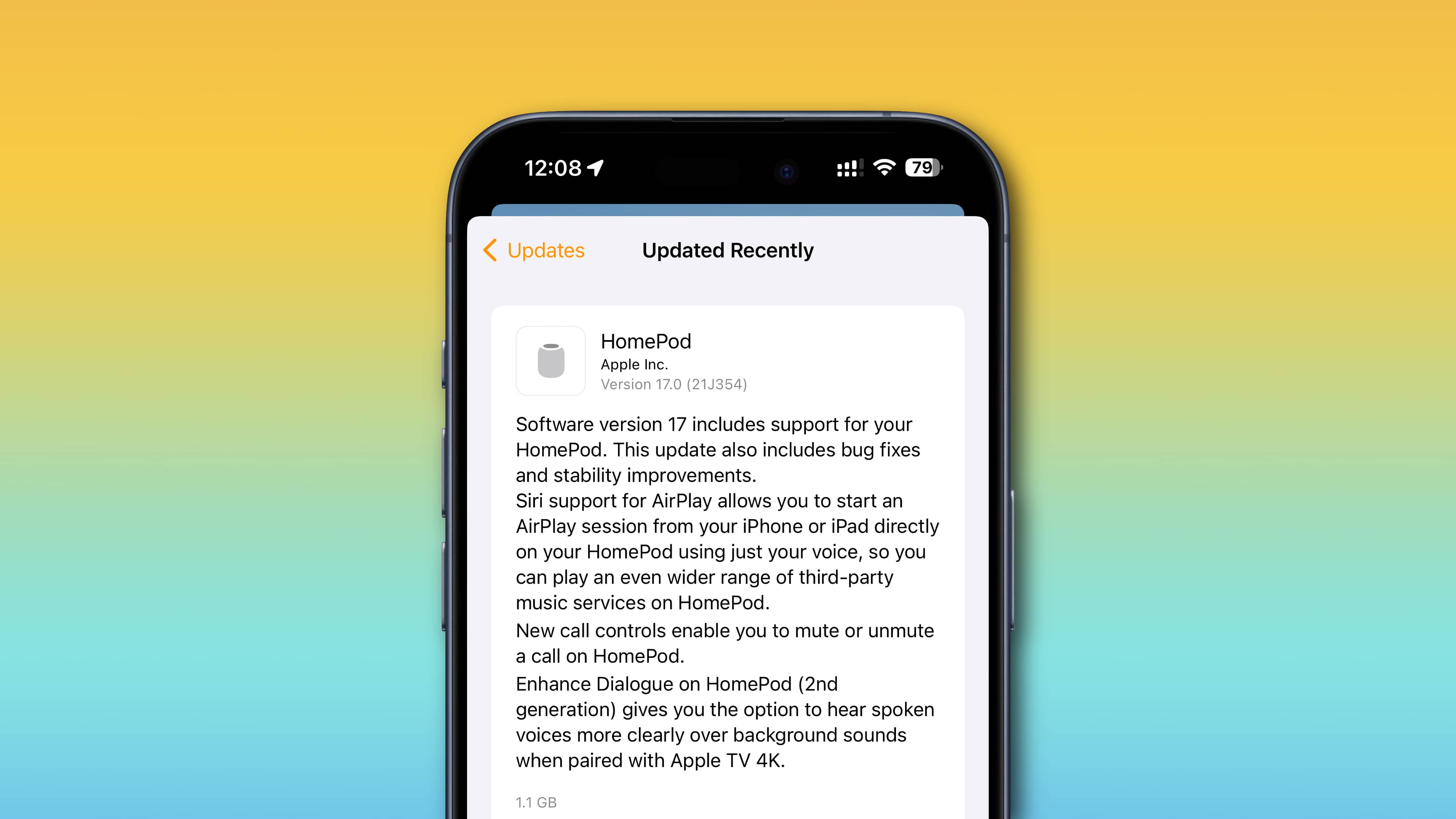
To update your HomePod or HomePod mini, use the Software Update option in home settings within the Home app for iOS, iPadOS and macOS.
- Open the Home app on your iPhone, iPad or Mac.
- Touch the … (More) button in the top-right corner and choose Home Settings.
- Select Software Update in the list.
- Hit the Update button next to the listed update.
Don’t unplug the speaker while it’s updating, and be patient, as the update may take a while. You’ll see a white spinning light at the speaker’s top while the new software is installed. If you have automatic updates enabled and your Siri speakers are already up to date, you’ll see a message confirming you’re already up to date.