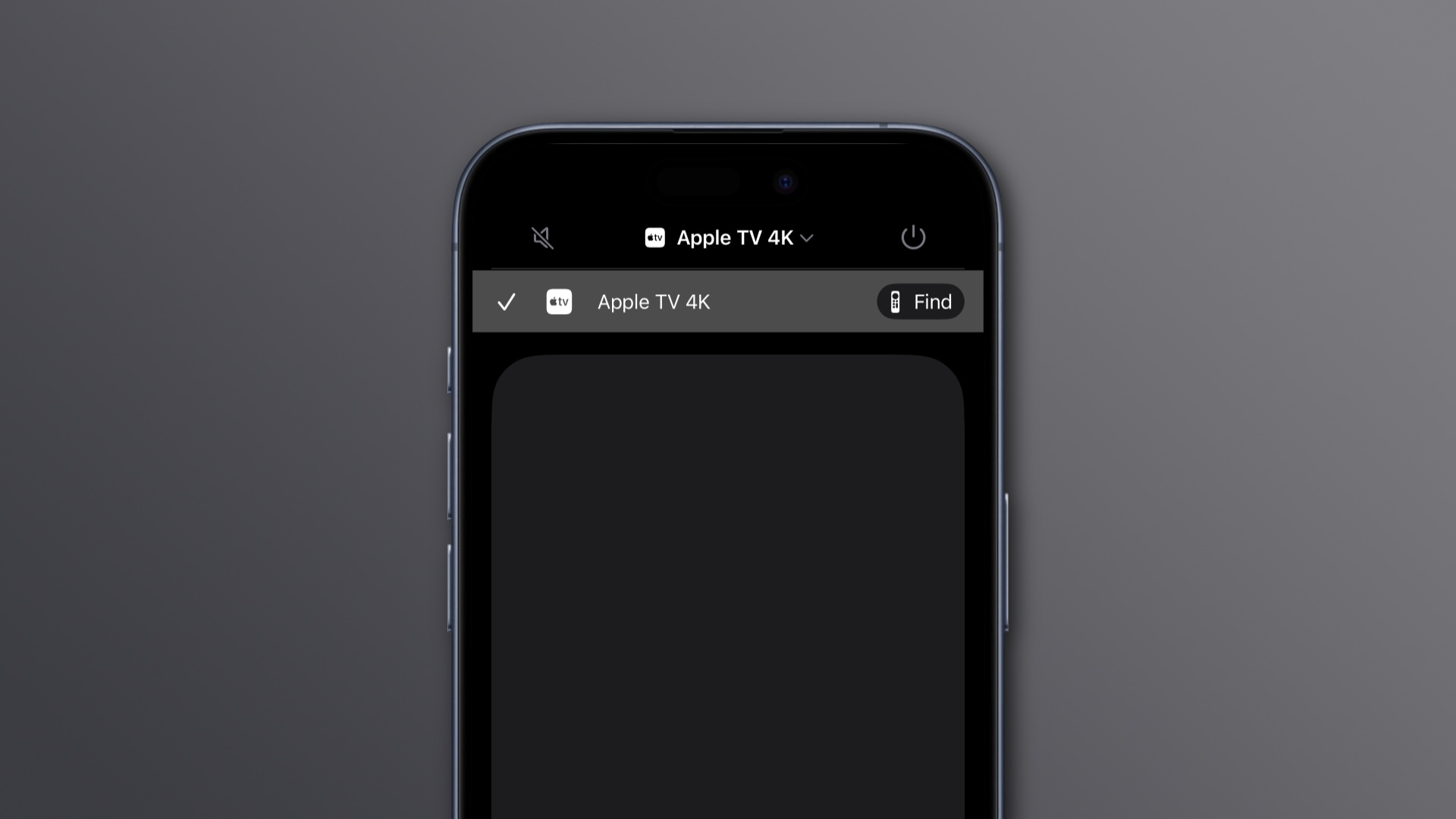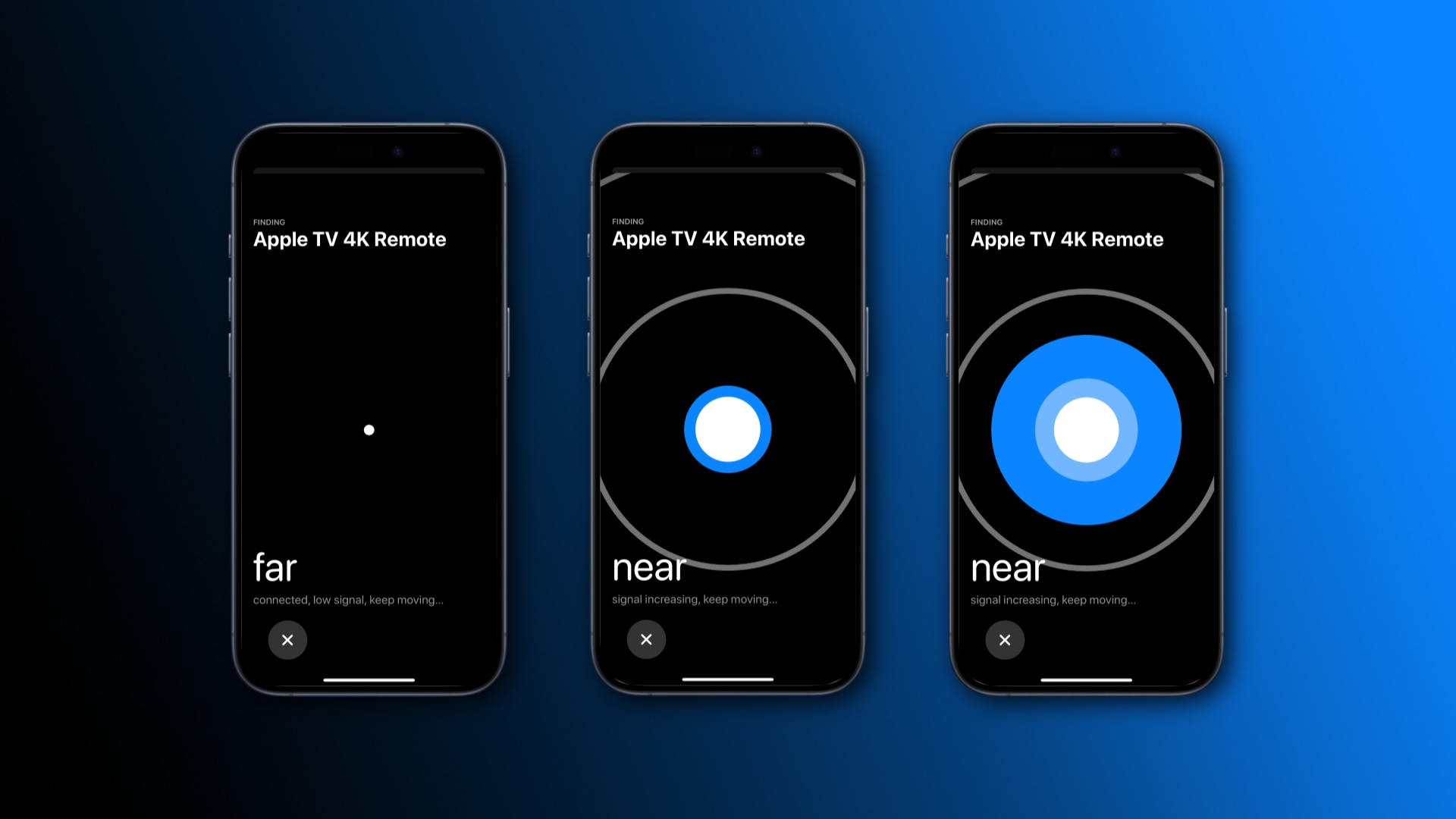Instead of throwing the pillows away and looking underneath the couch frantically, quickly find a misplaced Siri Remote for your Apple TV with your iPhone.
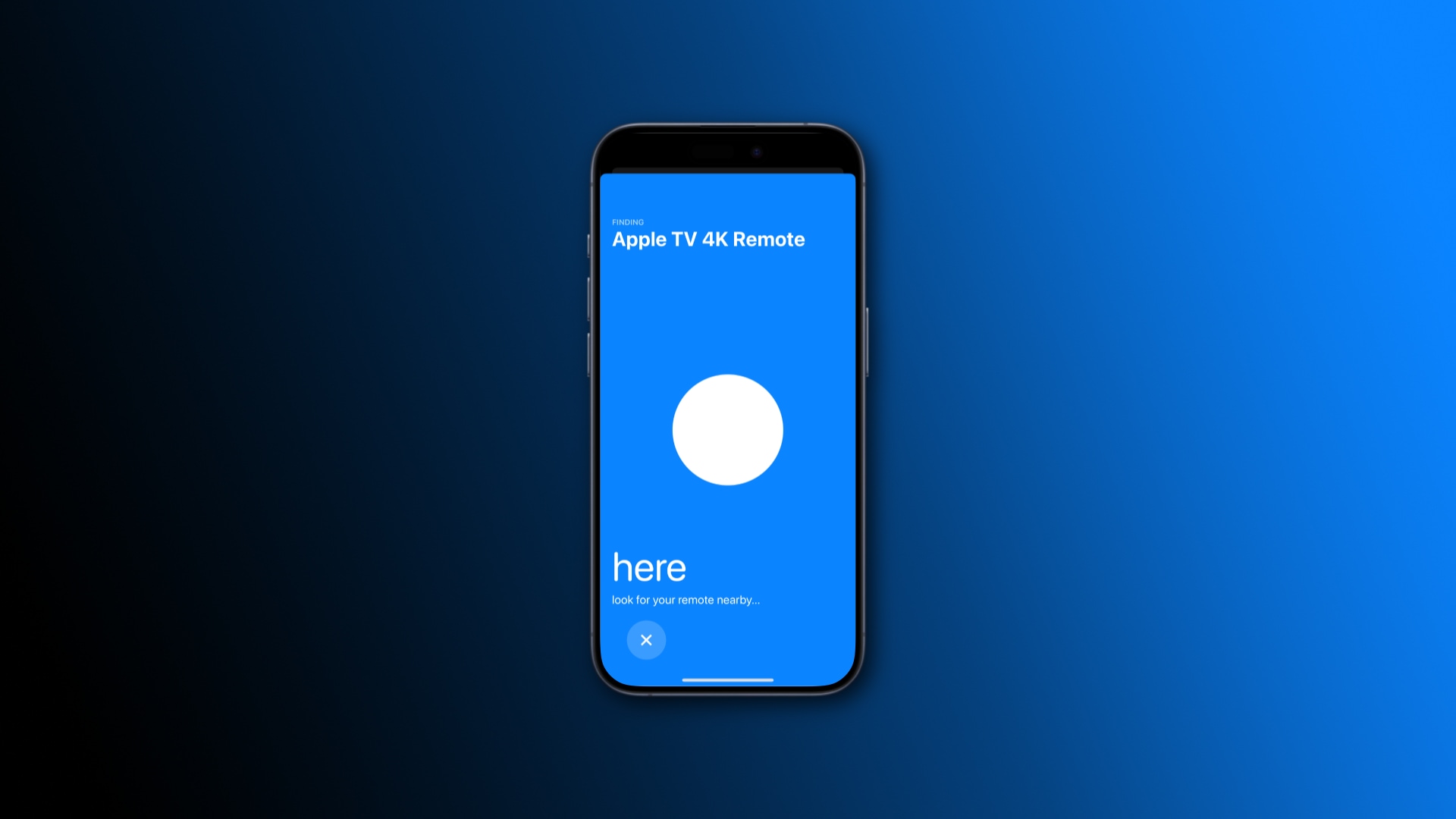
The Siri Remote can slip between cracks in the couch or disappear under the pillows in the worst possible time all too easily, ruining your movie night with a date.
With tvOS 17, iOS 17 and iPadOS 17, you can quickly locate a misplaced Siri Remote using the Control Center feature on your iPhone or iPad—and we show you how.
How to find a lost Siri Remote with your iPhone
If you’ve misplaced your Siri Remote somewhere nearby, you can easily find it with the Apple TV Remote control in the Control Center of your iPhone or iPad.
- Open the Control Center by swiping down from the top-right corner (iPhone X and later) or up from the bottom edge (iPhone SE and iPhone 8 and earlier).
- Touch the Apple TV Remote control to begin.
If you don’t see it, go to Settings > Control Center and hit the + (plus) button next to Apple TV Remote under More Controls.
- Hit the device list, then choose Find next to your lost remote.
- Follow the prompts on your iPhone to locate your misplaced Siri Remote.
The interface on your iPhone visually informs you when you are getting closer or farther from your remote. It works kinda like the Hot or Cold game.
If the onscreen circle grows and the text changes from “far” to “near,” you’re getting closer to your Siri Remote. When the text reads “here,” start looking around you with your eyes wide open because you’re very close now.
This feature is compatible with the second-generation Siri Remote and later.
How finding a Siri Remote with an iPhone works
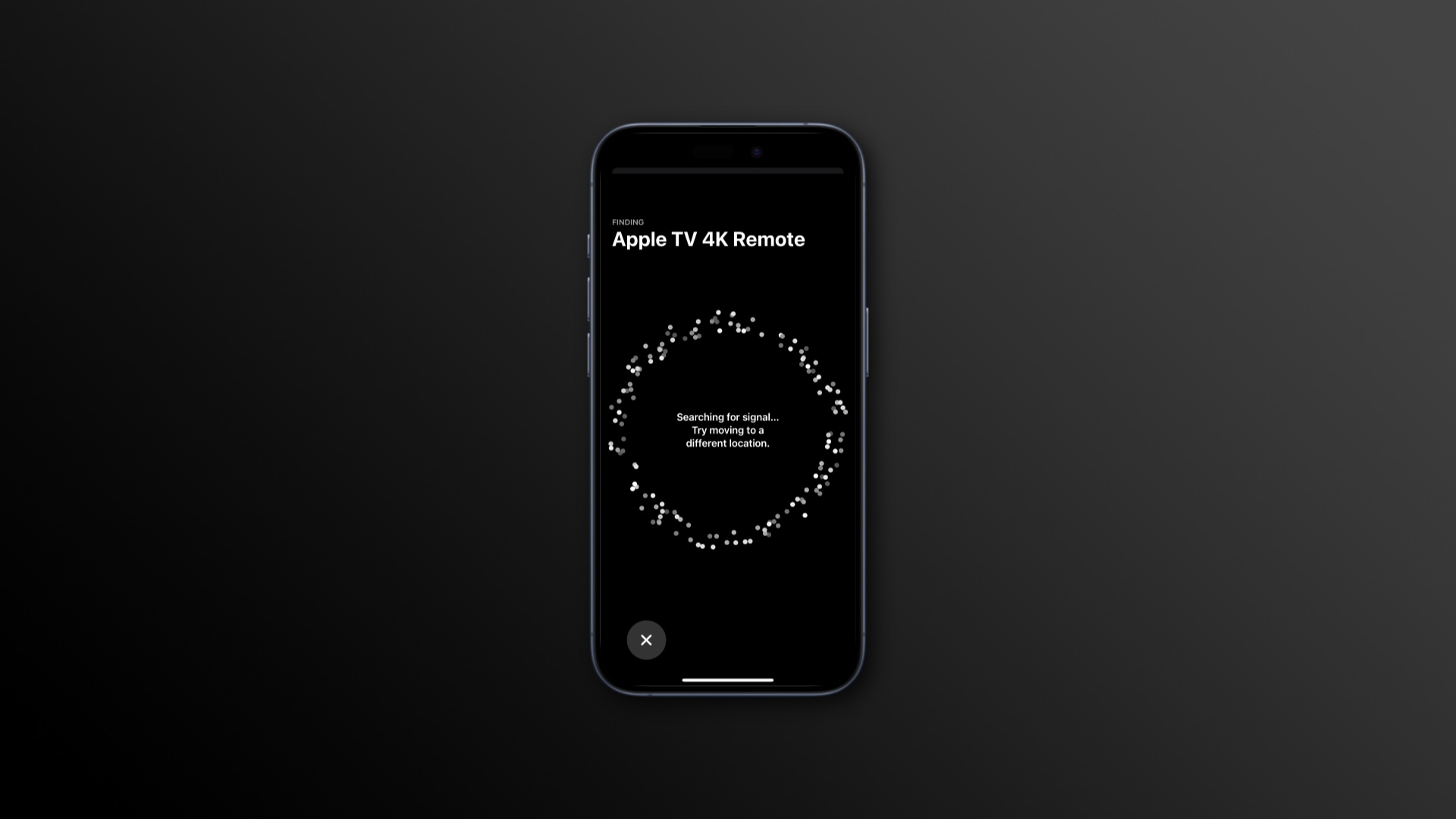
Finding a lost Siri Remote with an iPhone relies on Bluetooth radios in the remote and the phone. It’s compatible with the second-generation Siri Remote or later. You also need iOS 17.0 or later on the iPhone and tvOS 17.0 or later on the Apple TV.
To check the current version, go to Settings > General > About > iOS Version. On the Apple TV, go to Settings > System > Software Updates.
But what happens if you’ve managed to lose your Siri Remote outside the Bluetooth range, which measures about 10 meters or 33 feet at best?
In that case, your iPhone won’t be able to pick up a Bluetooth signal from a nearby Siri Remote, which is required for the Precision Finding feature. In that case, try walking around the house with the phone in your hand for a bit and hope you’ll eventually stumble upon a Bluetooth signal advertising the remote’s presence.
A neat solution instead of Find My
Apple has never added the Siri Remote to the Find My network to make it easier to find in the Find My app. But since proximity information can easily be derived from Bluetooth signals, Apple was able to introduce a similar feature in tvOS 17 and implemented it directly in the Apple TV Remote control in iOS 17 and iPadOS 17.
The short Bluetooth range shouldn’t be an issue for most people who use the Siri Remote in the same room as their Apple TV. So, the next time your Siri Remote disappears under the couch pillows, pull an iPhone out of your pocket to find it.
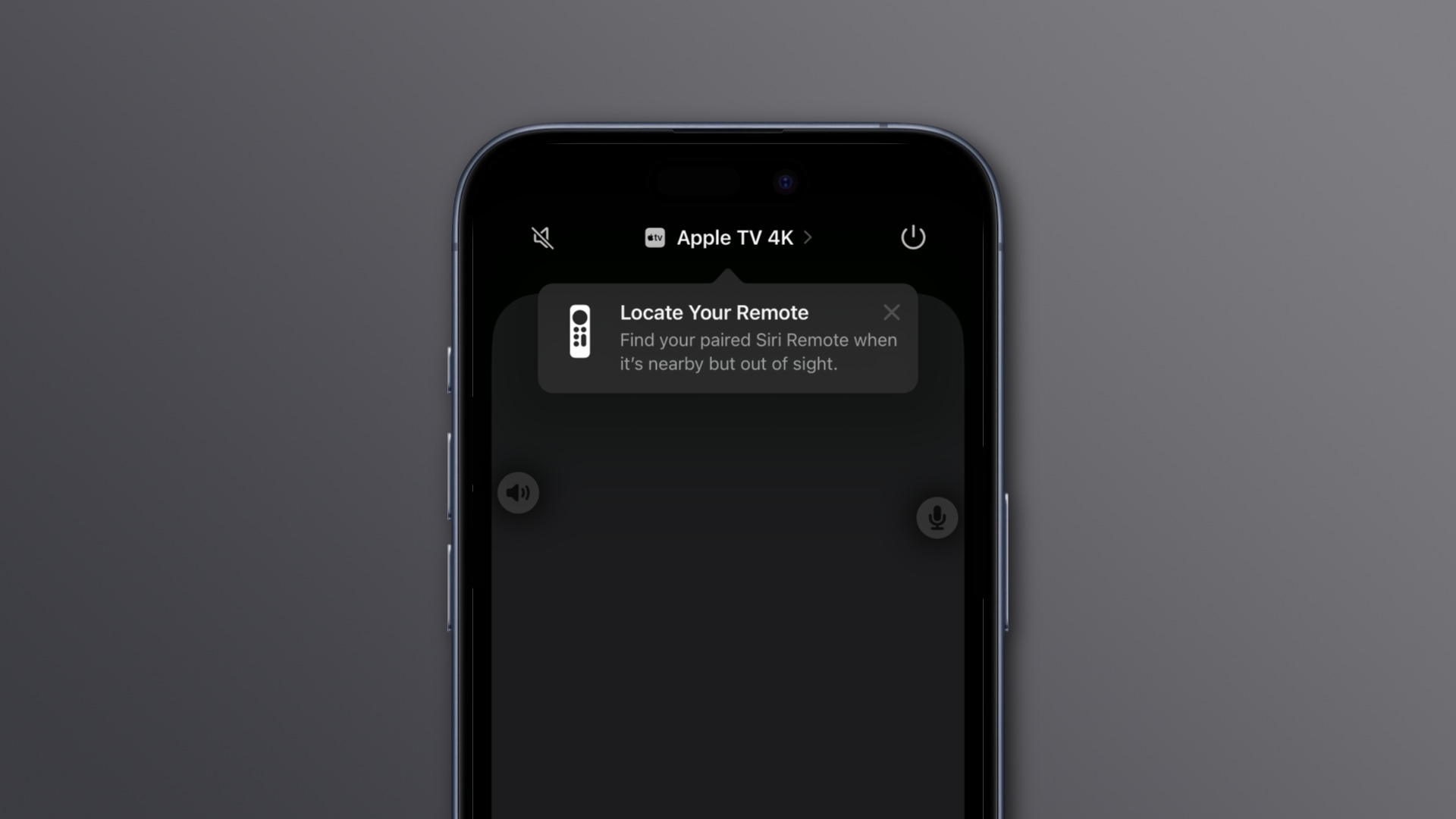 If you don’t see it, go to Settings > Control Center and hit the + (plus) button next to Apple TV Remote under More Controls.
If you don’t see it, go to Settings > Control Center and hit the + (plus) button next to Apple TV Remote under More Controls.