Apple’s iOS 17 brings new dual-SIM features for SMS sorting in Messages, using ringtones and phoning unknown callers via a specific line.
Users get per-SIM sorting of messages, separate ringtones for each SIM, and the ability to choose a SIM when calling back an unknown number.
The improvements, spotted in the iOS 17 beta, will be available on iPhones with iOS 17.0 or later and cellular iPads with iPadOS 17.0 or later.
3 new features for dual-SIM users in iOS 17
Harri Weber over at TechCrunch has spotted Apple’s latest enhancements in iOS 17 and iPadOS 17 that are aimed explicitly at dual-SIM users.
1. Better SMS sorting
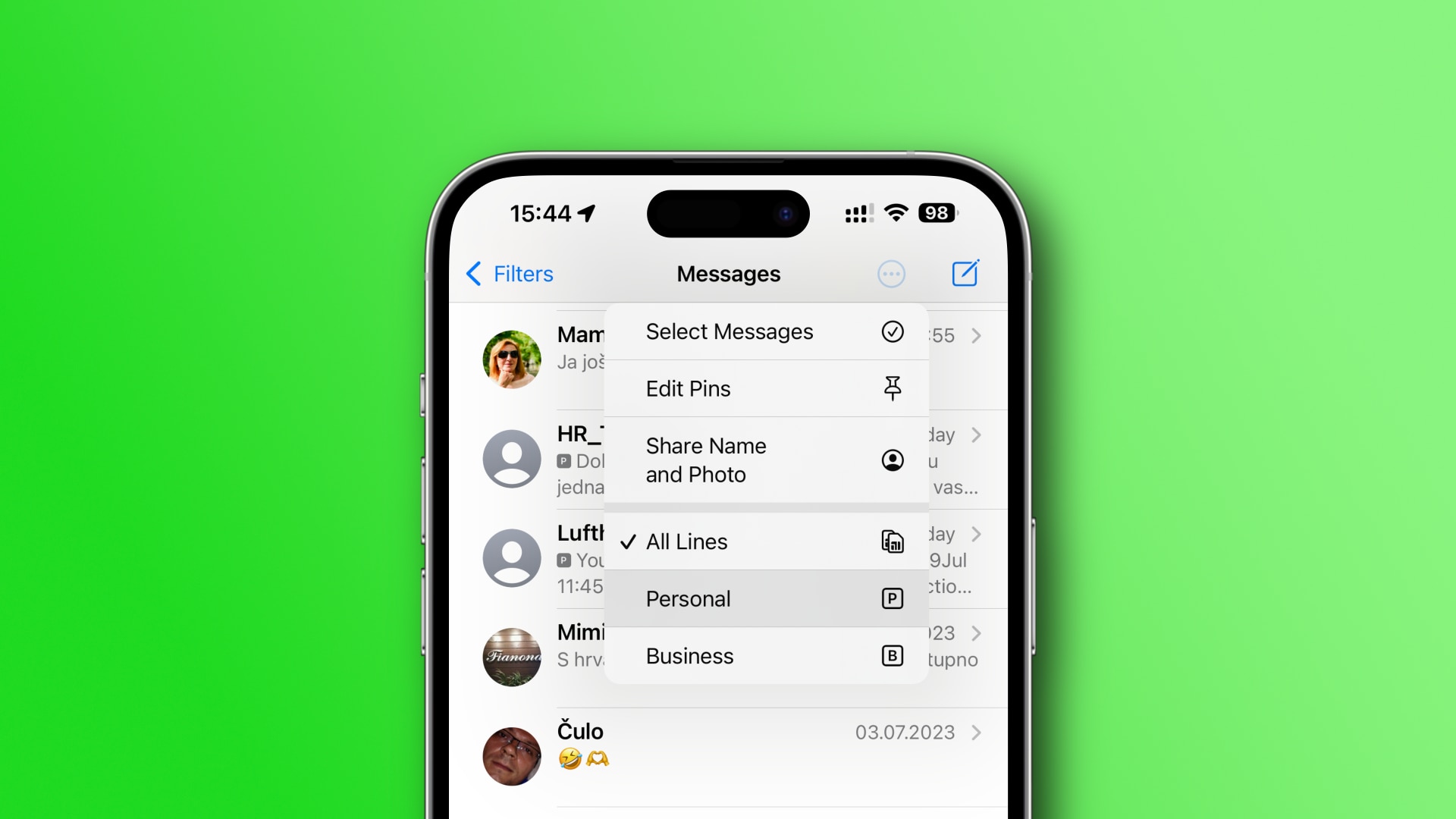
iOS 17 allows dual-SIM users to sort conversations in the Messages app based on specific phone lines. For example, you can restrict your message list to show texts sent to your personal number or focus only on business messages.
To do so, touch the … (ellipsis) button in the top-right corner of the conversation list in the Messages app, then choose one of the listed phone lines.
2. Per-SIM ringtone
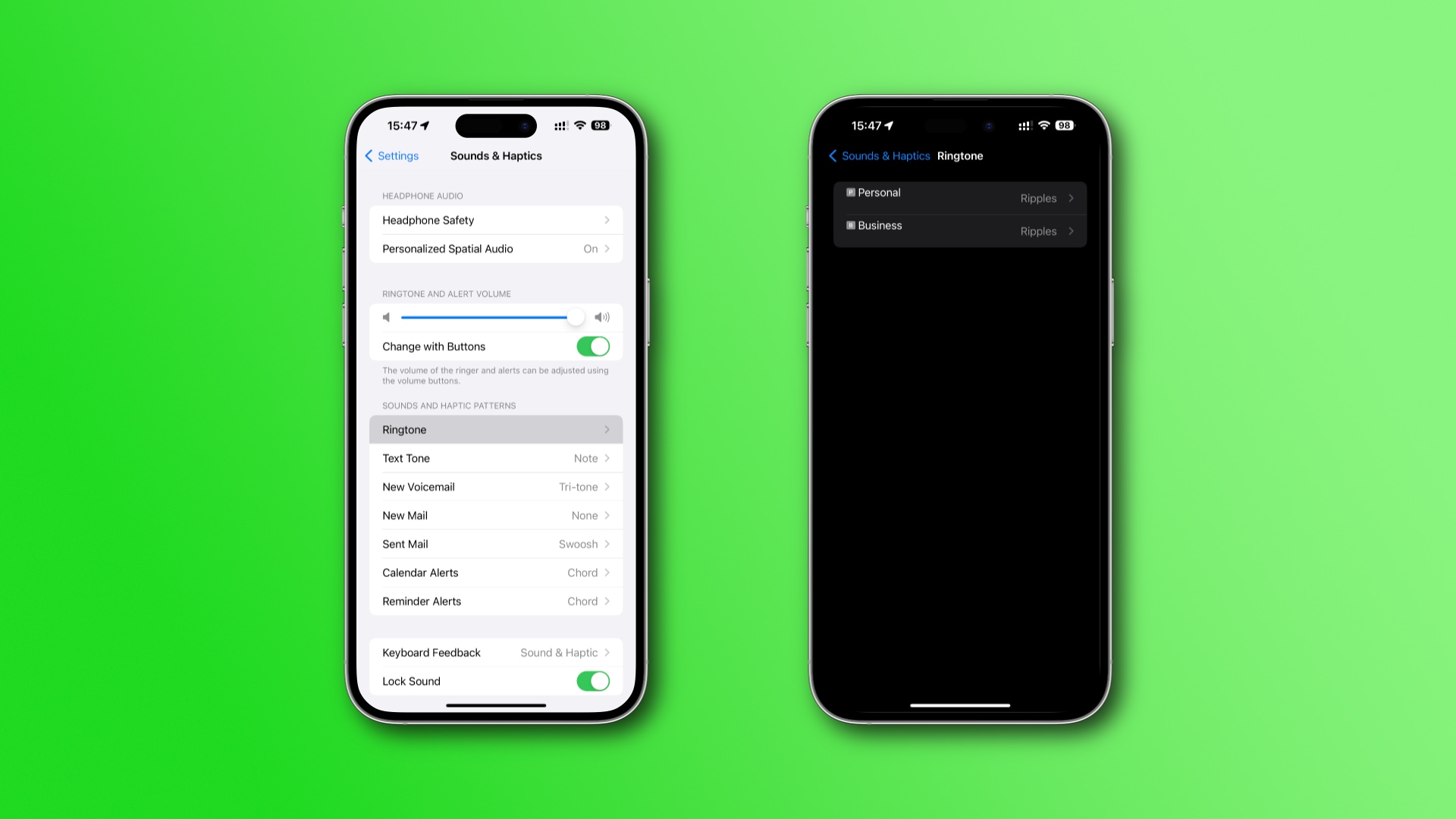
iOS 17 and iPadOS 17 also bring the ability to set the ringtone for each SIM line separately. Your business line, for example, could have a distinct ringtone to make it easy to distinguish between personal and business callers before answering.
Venture into Settings > Sounds & Haptics > Ringtone and select one of the listed lines, then assign it a ringtone like you usually would.
3. Choose a SIM when calling an unknown number
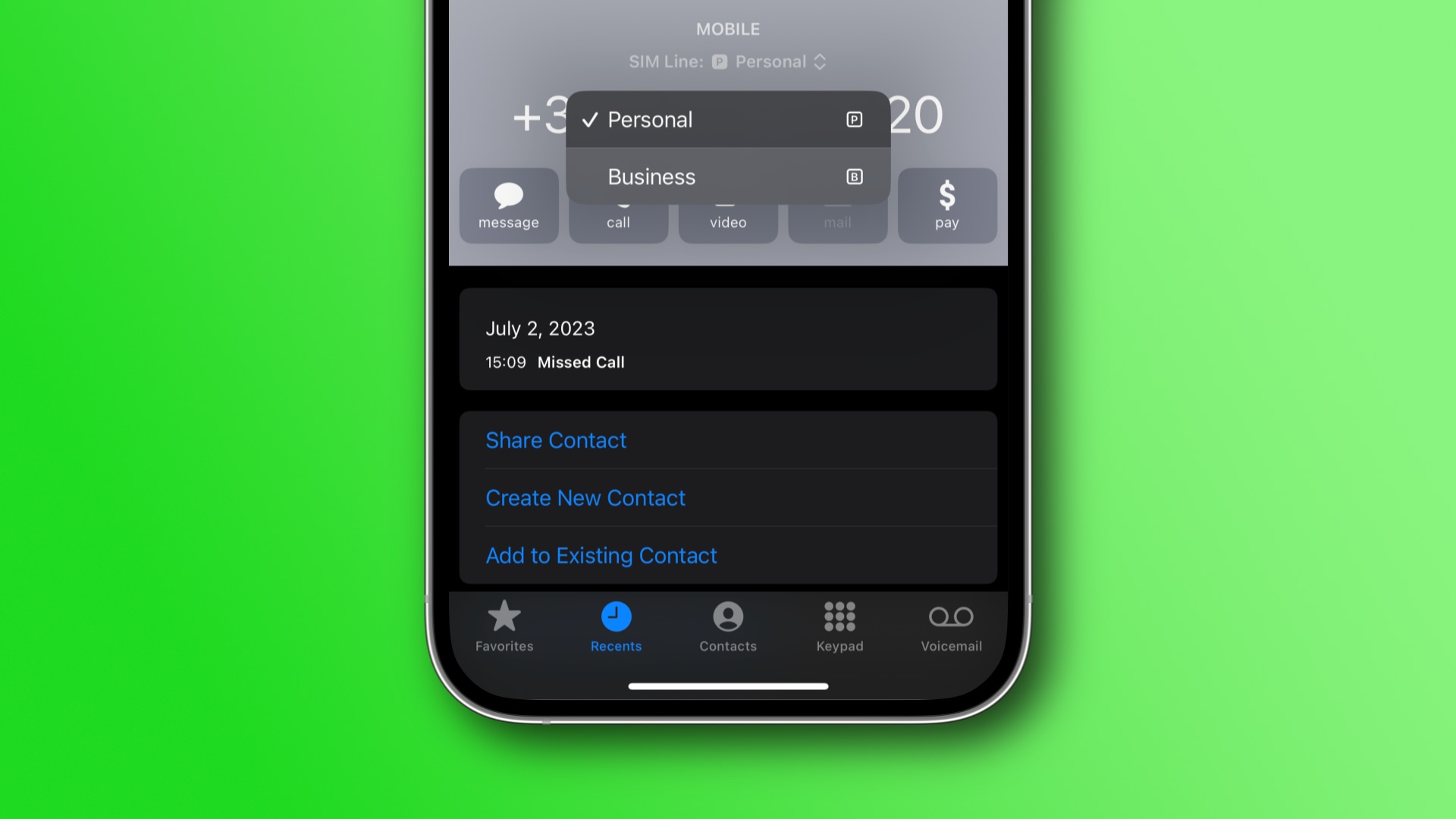
When returning a call from an unknown number, iOS 17 and iPadOS 17 let you select which SIM line you’d like to use. This is an excellent privacy-focused feature for those with multiple phone numbers.
This lets you call back unknown numbers using a number dedicated for such purposes. Or, you could leave a call from an unknown person unanswered and instead read the voicemail transcript as they leave it to determine whether the caller is legitimate or you got spammed.
The evolving eSIM support on the iPhone
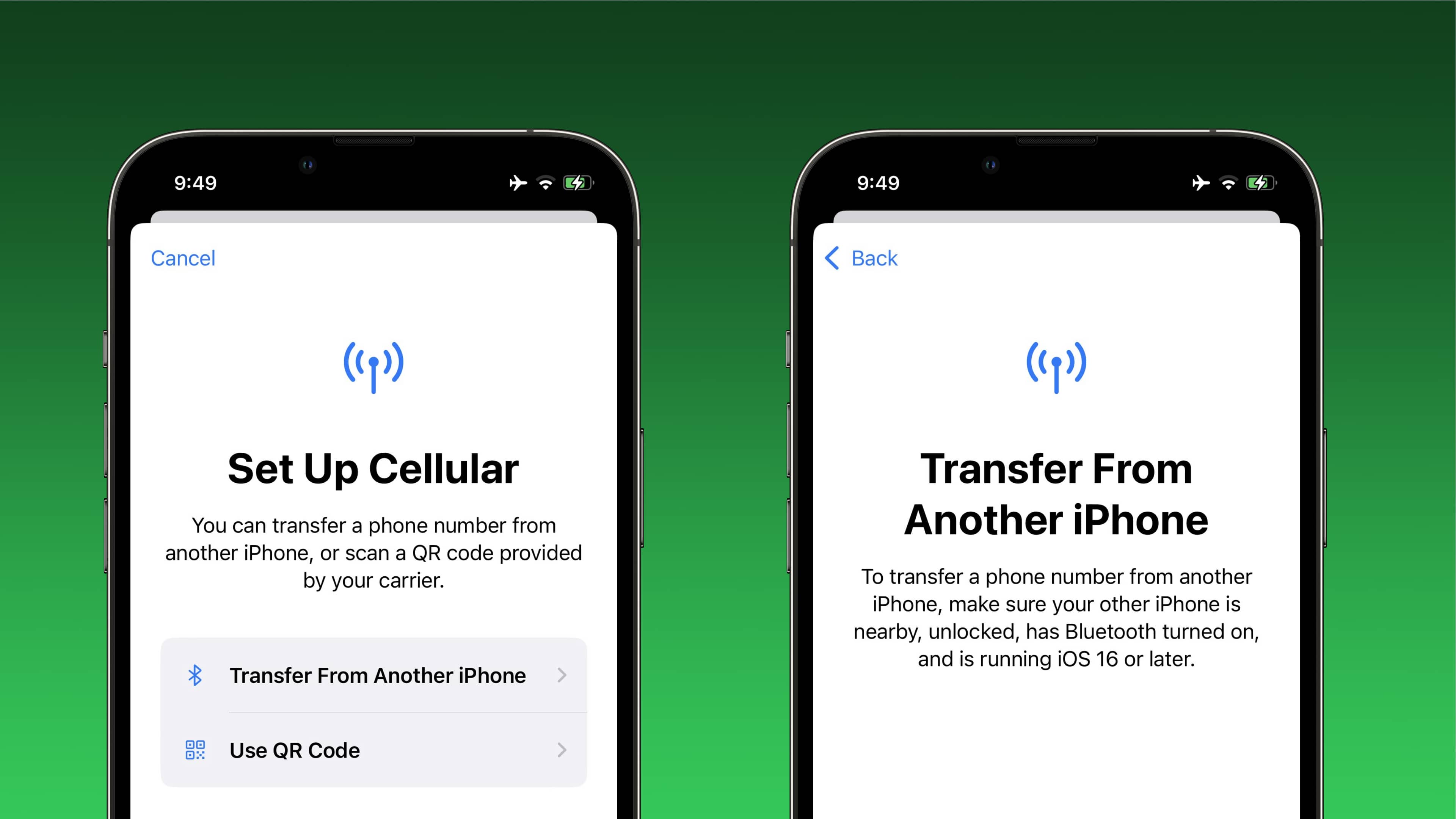
Depending on your iPhone model, you can use two physical nano-SIMs to simultaneously use your business and personal numbers. If your carrier supports eSIM, you can use that instead and have multiple phone numbers.
Apple notes the iPhone XS and later can store eight or more eSIMs, but you cannot have more than two eSIMs active at the same time.
With the iPhone 14 family, Apple went all in on eSIM technology—all iPhone 14 models sold in the United States lack a physical SIM tray and only support eSIM.
During the iOS setup process, you’ll be offered to transfer the physical SIM from your old iPhone to an eSIM on the new phone. You can do this later by going to Settings > Cellular and choosing the Convert to eSIM option.
For further info on setting up an eSIM manually, follow our instructions.