HomePod can push a critical notification to your iPhone, iPad or Apple Watch if the sound recognition feature detects a smoke alarm beeping in your house.
On April 18, 2023, Apple remotely turned on a new feature on its HomePod and HomePod mini speakers that can save lives and increase the safety of your home.
Taking advantage of on-device sound recognition, your Siri speaker can push a time-sensitive notification to your iPhone, iPad or Apple Watch if it hears the beeping of a smoke alarm or your carbon monoxide detector.
Follow along to learn how to manage these critical activity alerts on your HomePod.
How to receive smoke alarm alerts from HomePod
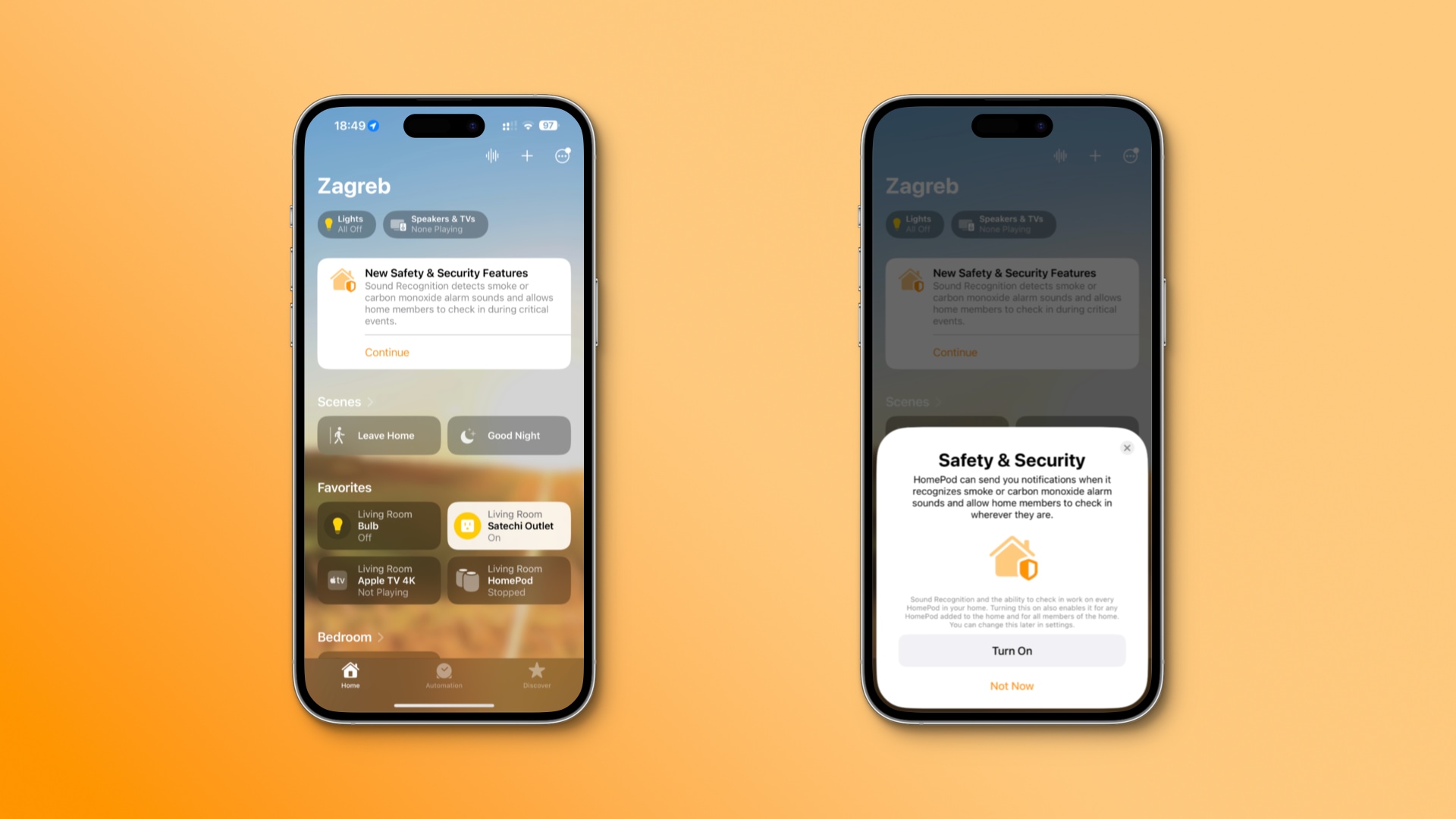
If you don’t see a message in the Home app offering to turn this feature on, you can manage it within your home’s safety and security settings in the Home app.
- Open the Home app on your iPhone or iPad.
- Touch the … (More) button in the upper-right, then hit Home Settings.
- Select Safety & Security in the list.
- Touch the Sound Recognition option.
- Turn on Smoke & CO Alarm and select your speaker under HomePod.
With the feature enabled, your HomePod or HomePod mini will push a time-sensitive notification (breaks through Focus modes) to your iPhone, iPad or Apple Watch if it detects a smoke alarm going off. Because the feature uses sound recognition, it works with any “dumb” smoke and carbon monoxide detector.
What to do if you get a HomePod smoke alarm notification
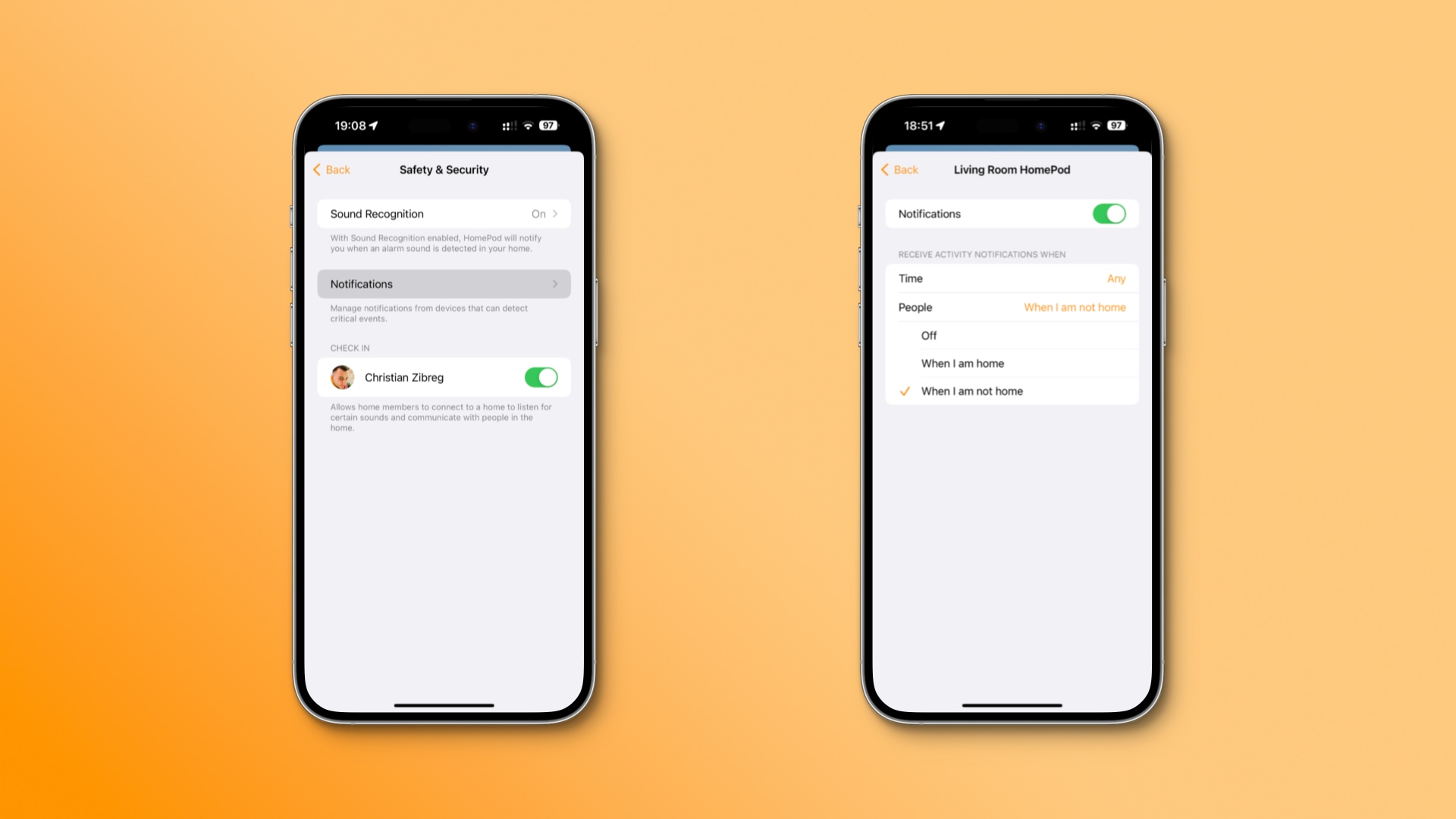
If you see a smoke alarm notification on your iPhone or iPad, touching it will let you check in remotely. “After you tap the notification, those at home are alerted that someone is checking in,” according to the HomePod User Guide.
If you have a HomeKit-enabled security camera installed in the same room as your HomePod, the live camera feed appears so you can also see what’s going on.
Adjusting check-in and notification settings
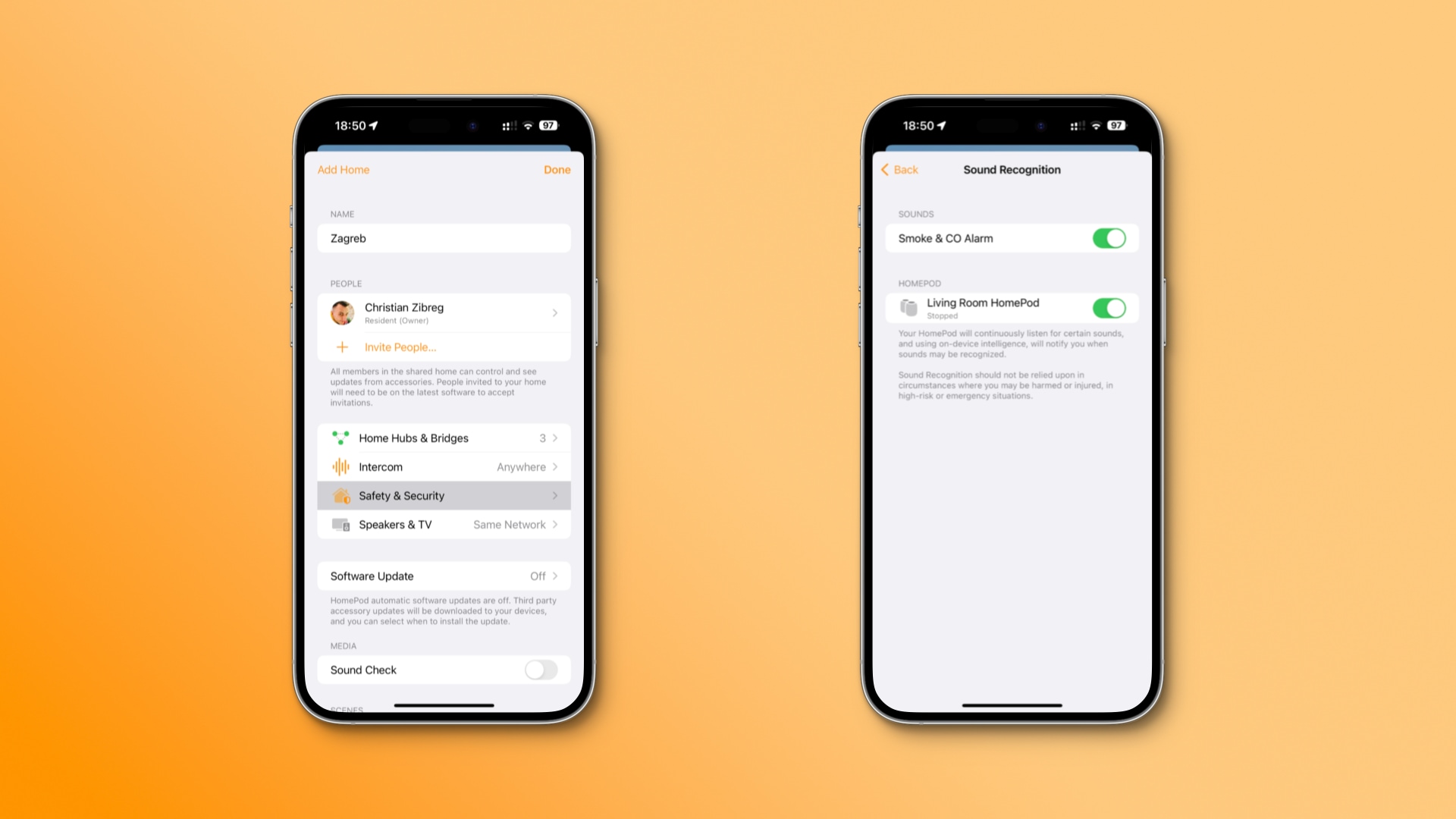
To modify how you receive smoke alarm notifications from the HomePod and change who can check in, go to the Home app’s safety and security settings.
- Open the Home app on your iPhone or iPad.
- Touch the … (More) button in the upper-right, then hit Home Settings.
- Select Safety & Security in the list.
- Select one or more users under Check In who can remotely listen for certain sounds and communicate with your household members.
- Get back to the previous screen and select the Notifications option.
- Touch your listed HomePod under Allow Notifications From.
- Toggle the Notifications switch to turn on or off these HomePod alerts.
- Choose how to receive the alerts under Receive Activity Notifications When.
The following options are available:
- Time
- Any time: Receive activity alerts at any time of the day.
- During the Day: Only receive alerts for critical events during the day.
- At night: Only receive activity alerts during the night.
- Specify times: Create a custom time window for these alerts.
- People
- Off: Always receive activity alerts.
- When I am home: Only receive activity alerts when you’re home.
- When I am not home: Restrict alerts to when you’re away.
Adjust these settings to stay on top of things while away from home.
People with hearing issues should always receive these critical activity alerts that could prove life-saving should a fire break out or carbon monoxide leak. The latter is especially dangerous—carbon monoxide is a colorless, odorless, tasteless and posonous gas that can make you seriously ill or even kill you if you breathe it.
HomePod sound recognition requirements
Sound recognition is available on any HomePod or HomePod mini model with the 16.4 software or later. Your iPhone, iPad and Apple Watch can run any software version to get HomePod alerts for smoke and carbon monoxide detectors.
Sound recognition requires Apple’s new technology—iDB’s dedicated tutorial will walk you through upgrading your smart home to the Home app’s new architecture.

The sound recognition algorithm runs directly on the device without uploading anything to Apple’s servers, so your privacy is guaranteed. The iPhone maker cautions that you shouldn’t rely on sound recognition in “circumstances where you might be harmed or injured,” as well as in “high-risk or emergency situations.”
Sound recognition has been available on the iPhone and iPad since iOS 14.0.
Useful HomePod tutorials
- How to fix the Home app failing to authenticate your Apple ID password
- How to fix HomePod not playing music from your iPhone, iPad or Mac
- How to use HomePod to get a room’s temperature and humidity
- How to automatically play songs on a HomePod at a set time
- How to identify music currently playing on your HomePod