Upgrade to the new smart architecture in Apple’s Home app to make your HomeKit appliances perform faster and more reliably than before.
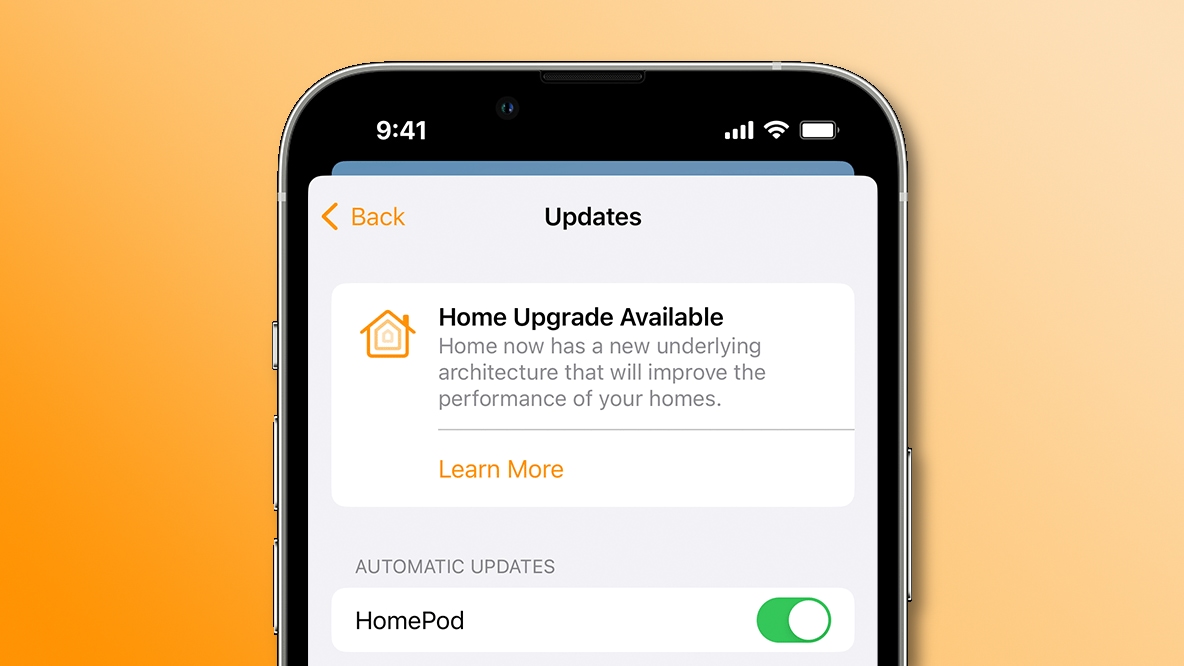
Apple had to pull the new Home app architecture in iOS 16.2 over bugs and issues, re-launching it in iOS 16.4, iPadOS 16.4 and macOS Ventura 13.3 as part of the ongoing transition to the new Matter smart home connectivity standard.
The new underlying architecture should enhance the performance of your smart home and improve the reliability of any smart appliances. Follow the steps below to upgrade your smart home to the new architecture in iOS 16.4’s Home app.
How to upgrade your smart home to Apple’s new architecture
If opening the Home app after upgrading to iOS 16.2 doesn’t automatically greet you with a splash screen offering to upgrade your smart home, you can perform the upgrade manually using Software Update in the Home app.
Here are the steps to follow:
- Open the Home app on your iPhone, iPad or Mac.
- Hit the three-dotted (More) button, then choose Home Settings from the menu. If you own multiple homes, choose one first before selecting Home Settings.
- Select Software Update.
- Hit Learn More under Home Upgrade Available.
- Touch Continue to proceed or Upgrade Later if you don’t want to do this now.
This feature will upgrade all homes in the Home app simultaneously. After a few moments, you’ll see a message confirming a successful upgrade.
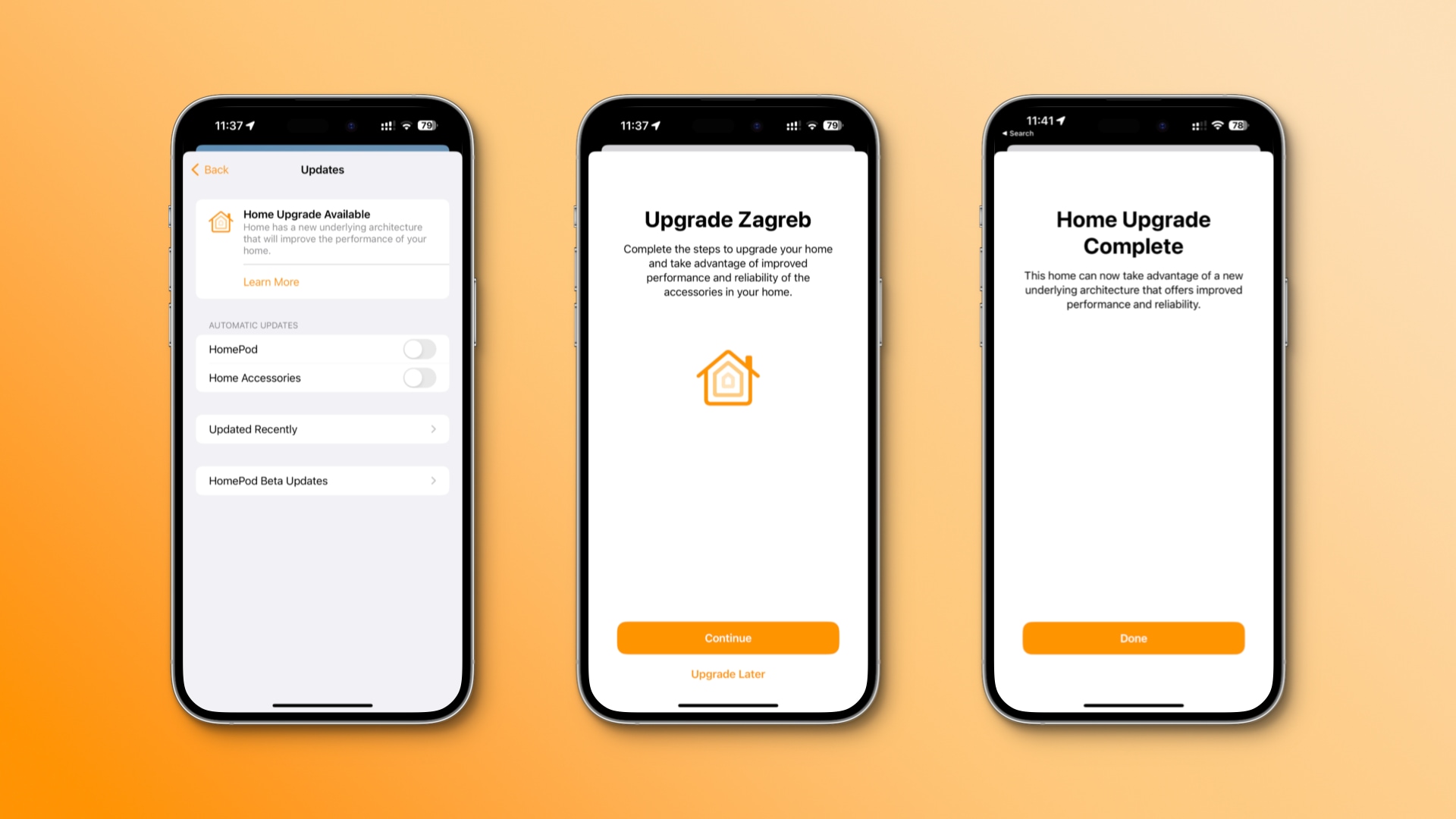
“This home can now take advantage of a new underlying architecture that offers improved performance and reliability,” reads the message. Touch Done to finish. Any devices not on the latest software will lose access to your home until updated.
“This includes people you invite to control your home,” Apple notes.
I’ve lost control of my smart home via my ancient Apple Watch Series 2, which isn’t compatible with watchOS 9. When performing an upgrade in the Home app, I got a warning message but ignored it and continued the process. I don’t mind not being able to use the Home app on my Apple Watch because I usually control my accessories through Siri on my HomePod or the Home app on my iPhone.
Your smart home is now more reliable
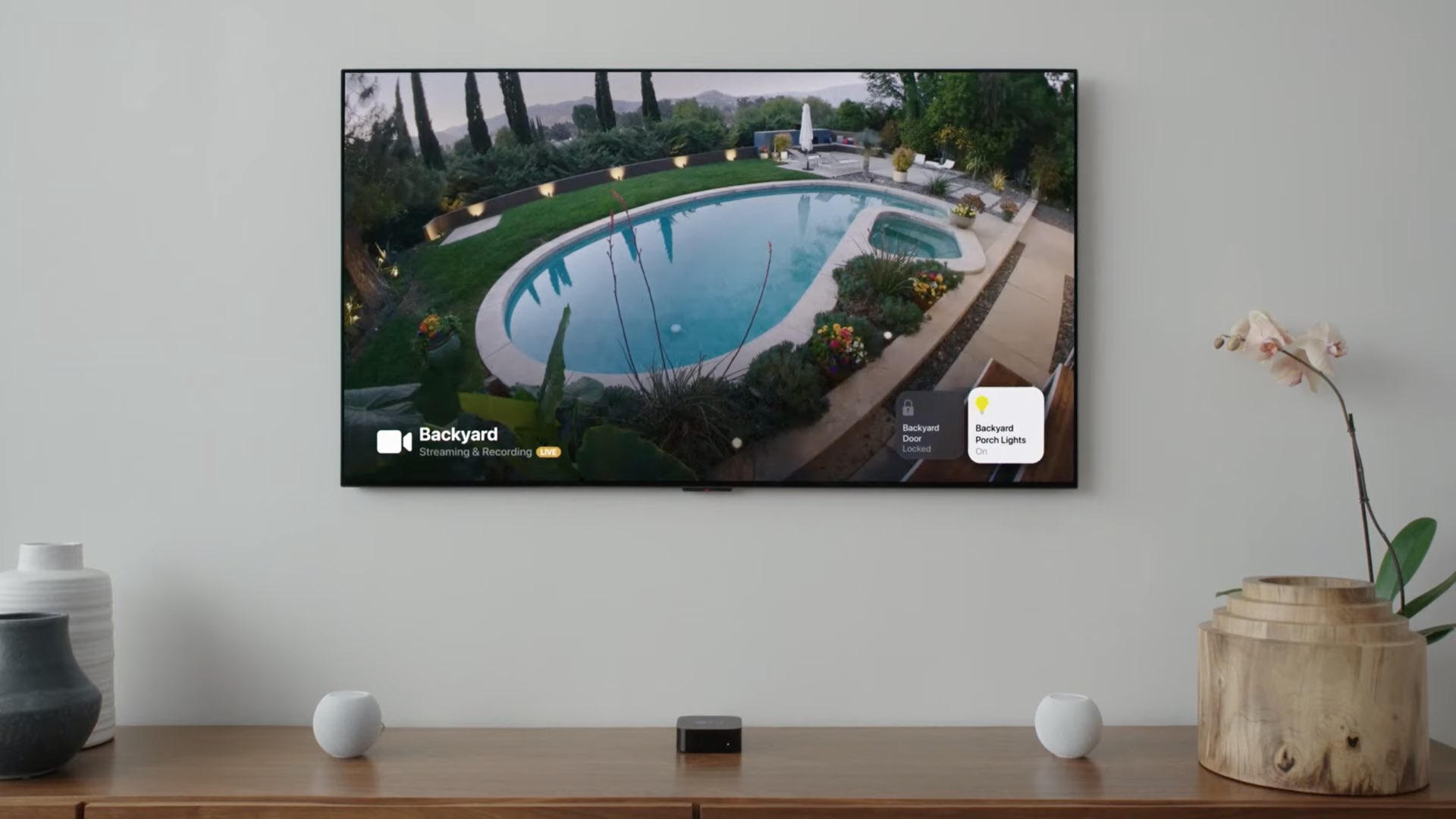
There’s nothing else left to do. The Home app’s interface hasn’t changed after performing this upgrade, and all your smart appliances are still present in the app but should now respond faster and work more reliably than before.
You need a home hub
The new architecture requires a home hub to share control of your smart home, receive notifications in the Home app, add Matter accessories and more.
You must set up a home hub to add Matter accessories to the Home app. Thread-enabled Matter accessories require a Thread-enabled home hub, such as HomePod mini or Apple TV 4K (3rd generation) Wi-Fi + Ethernet or a supported third-party border router.
When you set up an Apple TV, HomePod or HomePod mini, it automatically becomes your home hub. To manually turn your Apple TV 4K into a home hub, go to Settings → AirPlay and HomeKit and scroll down, then select Room and choose an existing room where this Apple TV will be used or add a new one.
One thing to note is that the iPad, which can still be set up as a home hub, is unsupported when used with the new Home app architecture.
A quick tip for resolving many HomeKit issues
And lastly, if you continue to experience issues with your smart home appliances after upgrading to the new architecture, try removing all HomeKit bridges from the Home app, then re-added them. This will cause HomeKit to load factory settings, which may help resolve your issues.