Apple has fixed a bug in watchOS that cancels all your morning alarms if you’ve accidentally covered the Apple Watch display in a Sleep focus mode.

- What’s happening? Apple has tweaked the cover-to-mute gesture in the watchOS 9.4 update so that it no longer disrupts your sleep.
- Why care? Before watchOS 9.4, covering your Apple Watch display accidentally during sleep canceled your wake-up alarms. That’s no longer the case.
- What to do? Toggle the cover-to-mute gesture in the Watch app on your iPhone.
Apple Watch no longer cancels your morning alarms
The watchOS software provides a small but helpful feature that not many people are aware of—quickly silencing notifications by covering the display with your palm.
But due to a bug in watchOS, however, unintentionally covering the display in sleep for three seconds cancels your morning alarms, causing you to wake up late.
The annoying bug has now been fixed in the watchOS 9.4 update.
The watchOS 9.4 changelog on Apple’s website notes that “wake-up alarms are no longer silenced with the cover-to-mute gesture.” This small but important fix ensures you won’t miss a crucial morning meeting due to a stupid software bug.
watchOS 9.4 also brings two features to new regions.
First, AFib History is now available in Colombia, Malaysia, Moldova, Thailand and Ukraine. And second, Cycle Tracking with retrospective ovulation estimates and cycle deviation alerts is now supported in Moldova and Ukraine.
How to download and install watchOS 9.4
Apple launched watchOS 9.4 alongside iOS 16.4 and other updates on March 27, 2023. To update, go to My Watch → General → Software Update in the Watch app on your iPhone or to Settings → General → Software Update on the watch.
You must enter your iPhone or Apple Watch passcode to install the update. It’s recommended that your Apple Watch has at least fifty percent battery and be plugged into power for the update to complete.
How to quickly silence Apple Watch notifications and alerts
With the “Cover to Mute” setting turned on, cover the display with your palm for at least three seconds to silence a message or an alarm.
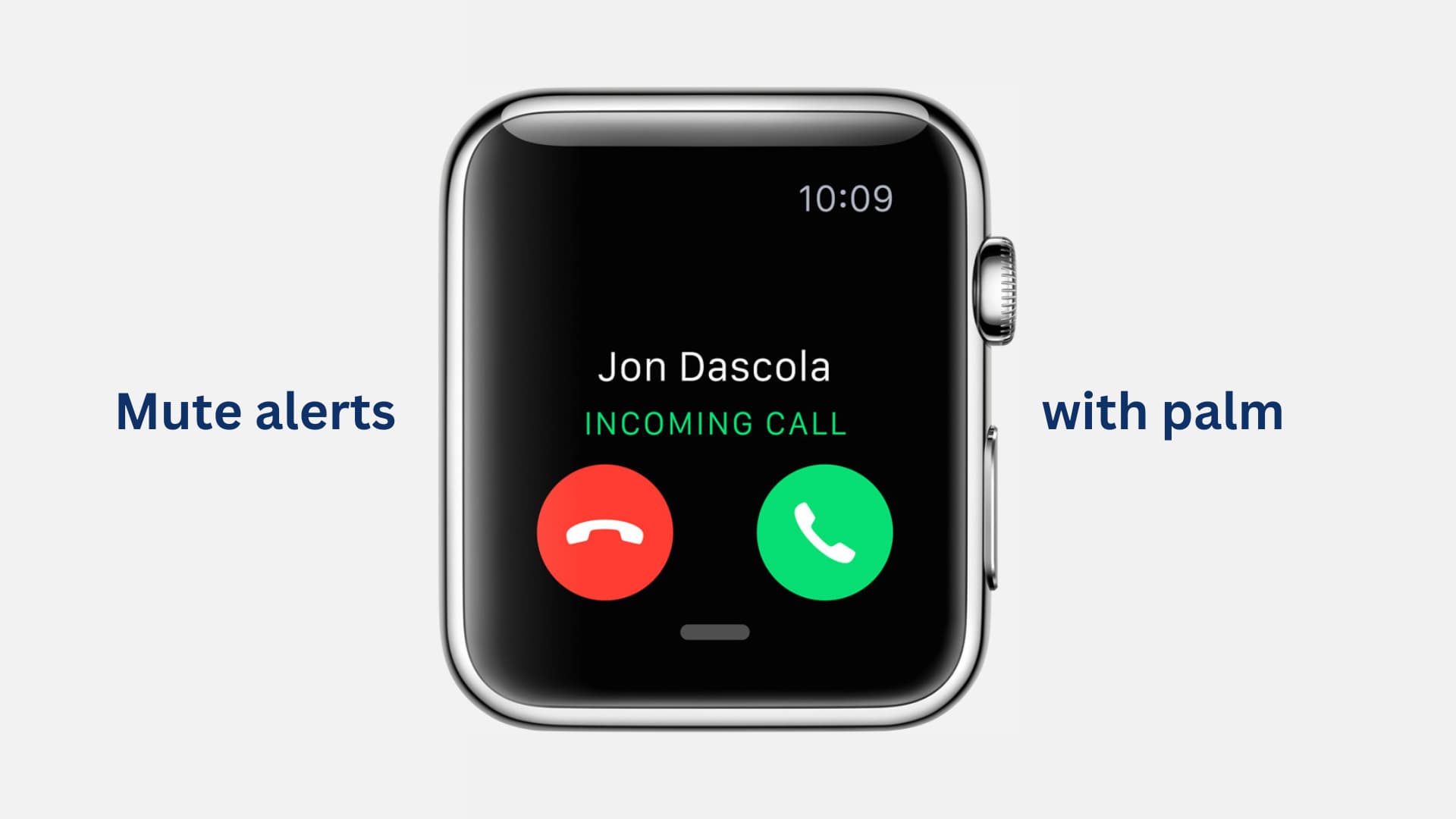
- Open the Watch app on your paired iPhone and select the My Watch tab at the bottom. Alternatively, launch the Settings app on the watch itself.
- Scroll down and touch Sounds & Haptics.
- Slide the Cover to Mute switch under the Haptics heading to the ON position to turn on the cover-to-mute gesture. Conversely, toggling this setting off will stop the cover-to-mute gesture from silencing your notifications and alarms.
“When this is on and you receive an alert, you can mute Apple Watch by resting your palm on the display to cover it for at least three seconds,” reads the description.
You’ll know you’ve successfully invoked this gesture if you feel a tap on your wrist.