WhatsApp makes it easy and fun to gauge the opinions of others. Learn how to create WhatsApp polls to get real-time answers in a chat.
Meta announced WhatsApp polls on November 29, 2022, explaining on Twitter that the feature makes decisions in the group chat more accessible and more fun.
WhatsApp brings polls to the masses
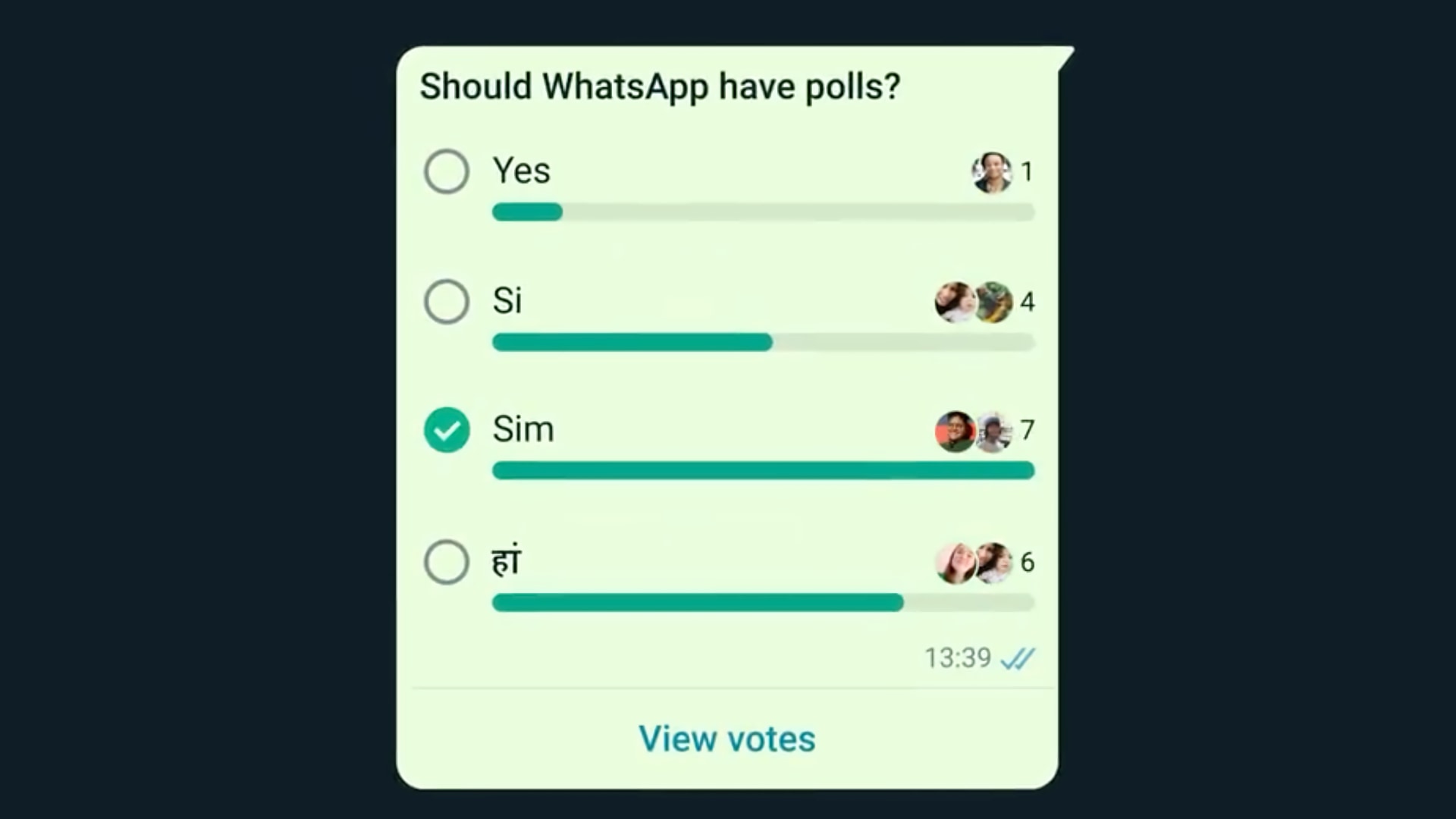
Anyone can create a poll on WhatsApp and view its details. And when responding to other people’s polls, you can easily change your vote by clicking on different options.
Like everything on WhatsApp, polls are end-to-end encrypted so that no one, not even WhatsApp, can see them except you and other people in the chat.
Follow along with us to learn how to create and use WhatsApp polls…
How to create a WhatsApp poll
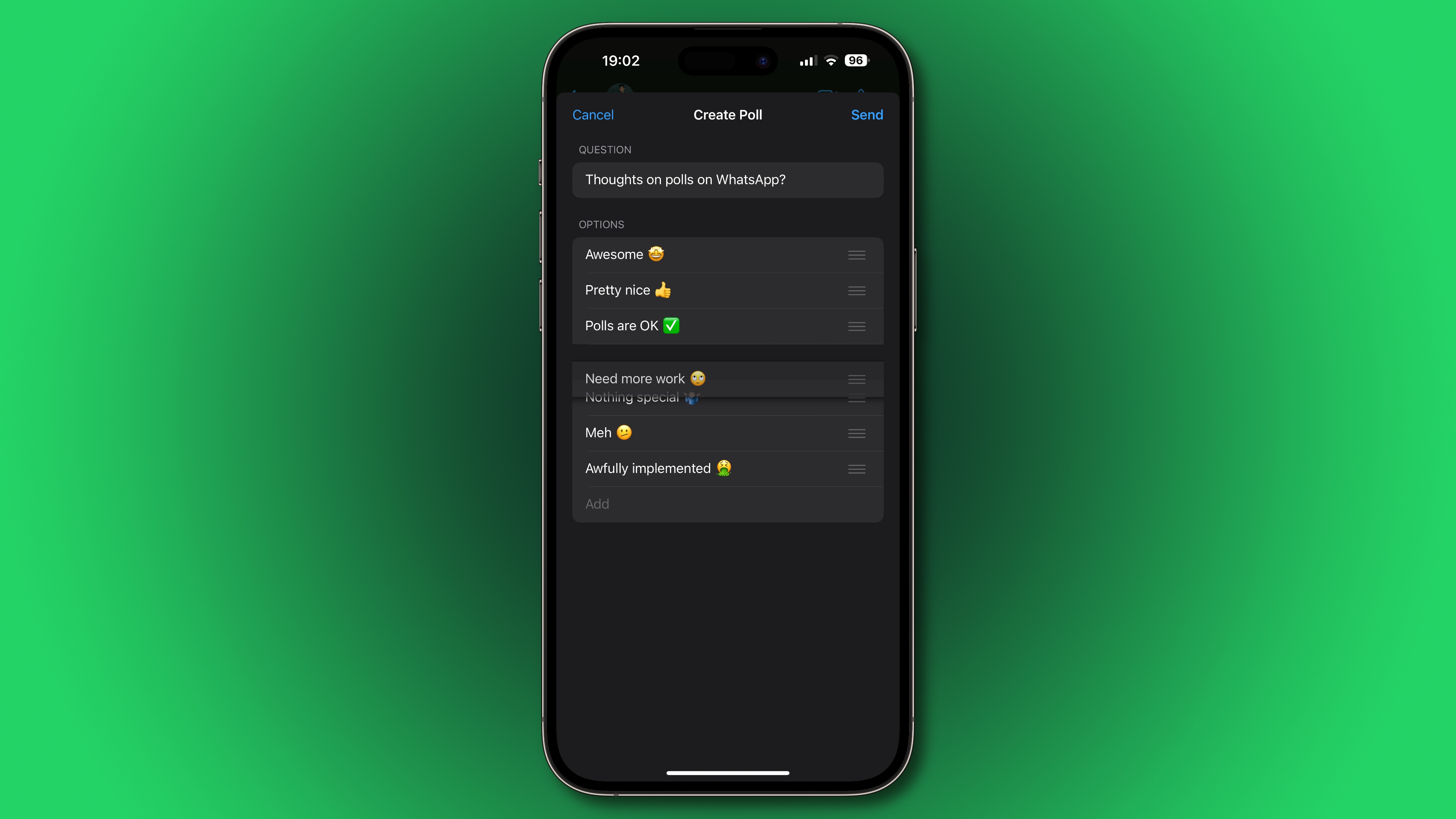
To run your own poll on WhatsApp, open any chat and hit the + (plus) icon in the text field at the bottom, then choose to create a poll.
- Launch WhatsApp on your iPhone
- Open any chat in the message list
- Hit the + (plus) in the text entry field
- Choose Poll from the menu
- Enter the poll question in the Ask question field
- Enter your custom answers underneath the Options heading
- Hit Send in the upper right to send this poll to the selected chat
If you’d like to discard the poll, you can choose Cancel in the upper left.
WhatsApp supports up to twelve answer options in a single poll. All poll options must be unique—for example, you cannot have two “Yes” options. When creating a poll, feel free to use drag handles to change the order of your poll options.
Polls can be created in individual or group chats. Most people use polls in group chats because it makes little sense to survey a single person about a topic.
Responding to a WhatsApp poll
To respond to a poll on WhatsApp, choose one or more answers. WhatsApp polls support selecting multiple options when voting. Unfortunately, you cannot configure your poll so that participants can choose only a single answer, like on Twitter.
Permitting people to select more than one answer is problematic because it can lead some users to manipulate the poll. A single-answer option would be great when polling friends on a contentious topic, such as which team will win the World Cup.
Changing your vote
To change your vote, touch different poll options. If you’d like to remove your vote, simply touch the answer to deselect it.
Viewing poll details
When a poll is shared in a group chat and people start casting their votes, you’ll see it updated with real-time answers. To view the responses of all users who voted, hit the View Votes option below the poll. Anonymous voting is unsupported.
WhatsApp polls are a great way to make informed decisions
The ability to create informative in-chat polls is an excellent feature for gathering feedback. Maybe you’d like to ask your crew where you should go on the weekend. Or, perhaps you’re gathering opinions from family members about the latest show you watched or polling them about which flick you should watch at the movies.
📊 Polls are here!
Now making decisions in the group chat is even easier and even more fun. pic.twitter.com/WVsAI6Nk2B
— WhatsApp (@WhatsApp) November 16, 2022
Using polls on the world’s most popular messaging app lets you survey the views of the people who matter to you transparently and straightforwardly. That said, Meta could make WhatsApp polls even better by implementing poll copy-pasting, tagging group members in a poll, setting pick limits and similar.
Other WhatsApp tutorials you might like
If you like this tutorial, please bookmark it and consider sharing it with your friends and family. We have more tutorials covering other popular WhatsApp features.
Here are a few WhatsApp-related tips that might pique your interest:
- How to set custom message tones for specific WhatsApp contacts
- How to use multiple WhatsApp accounts on a single iPhone
- How to back up and restore your WhatsApp chats
- How to record WhatsApp calls on iPhone
- How to protect WhatsApp with a passcode or Face ID
- How to message someone on WhatsApp without saving their number