Every WhatsApp notification on your iPhone has the same default tone. But just like specific contact tones that work for calls and texts, you can set unique custom tones for notable people and groups on your WhatsApp.
In this brief tutorial, we’ll show you how to do that. Please note that these steps also apply to the WhatsApp Business app.
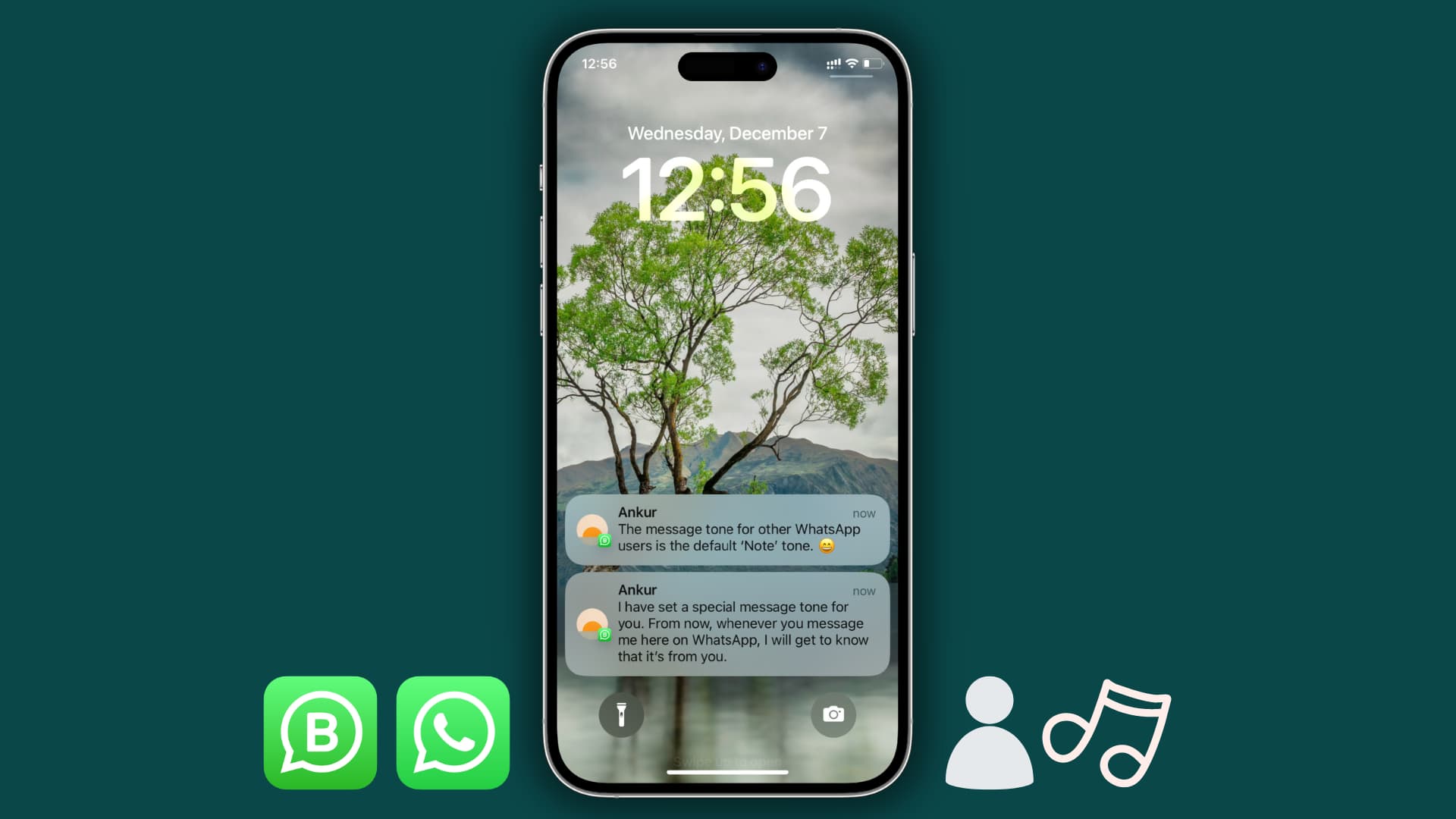
Set custom WhatsApp tones for a contact or group
- Open WhatsApp and select the person or group from the Chats section.
- Tap the person’s or group’s name from the top.
- On the Contact Info or Group Info screen, pick Wallpaper & Sound.
- Tap Alert tone that’s listed under Custom Tone.
- Select any desired tone other than Default or None and tap Save.
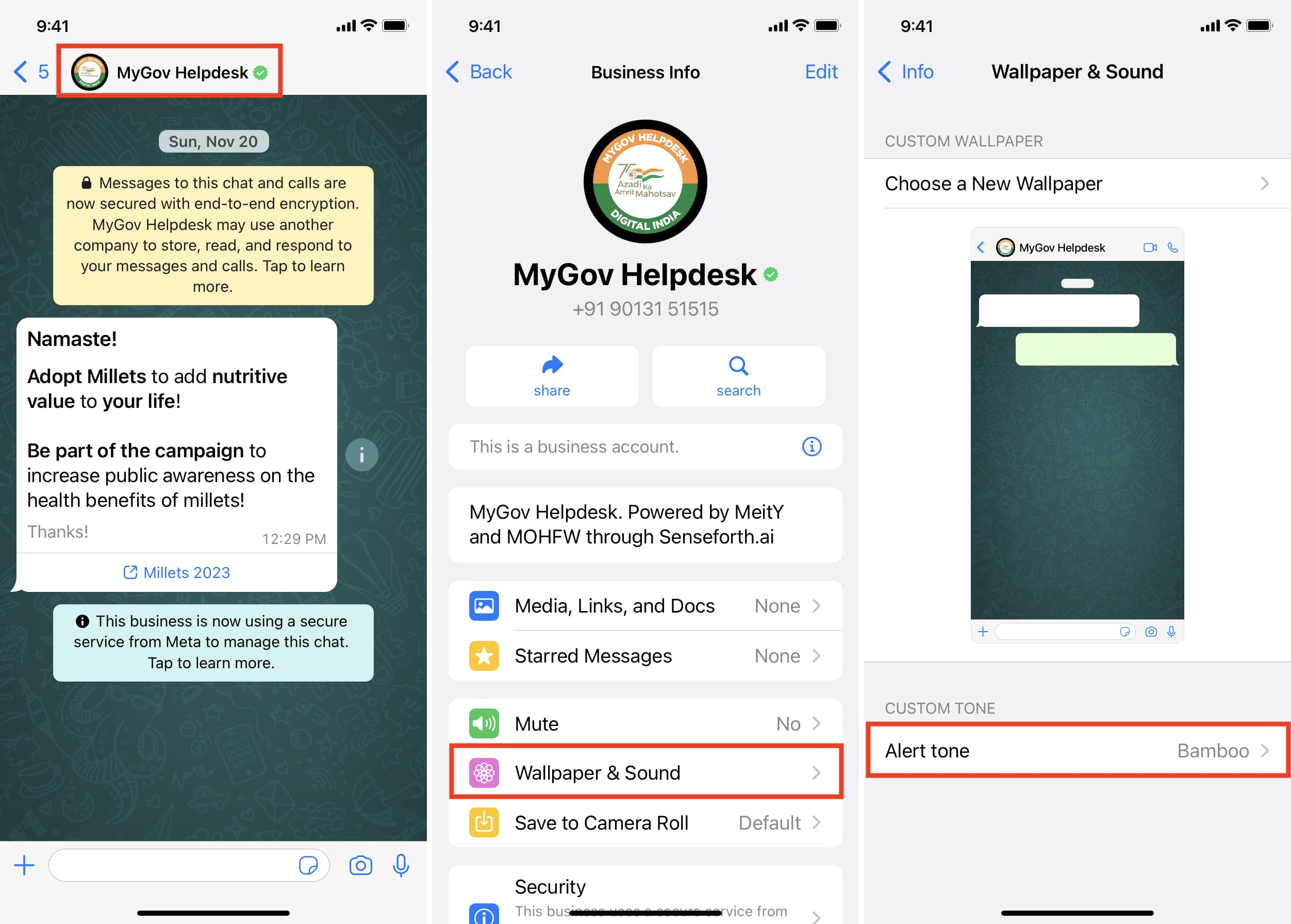
From now on, whenever that person or group sends you a message on WhatsApp, it will have the custom alert tone you selected in step 5 above. All other new WhatsApp messages will have the usual default tone, but you can customize that as well.
Change the default WhatsApp message tone
- Open WhatsApp and tap Settings.
- Pick Notifications.
- From here, choose Sound under Message Notifications (applies to individual and business WhatsApp incoming messages) or Group Notifications (applies to messages sent in WhatsApp groups you’re a member of).
- Out of the box, Note is the default WhatsApp tone on iPhone. But you can select any other listed there.
- Finally, tap Save.
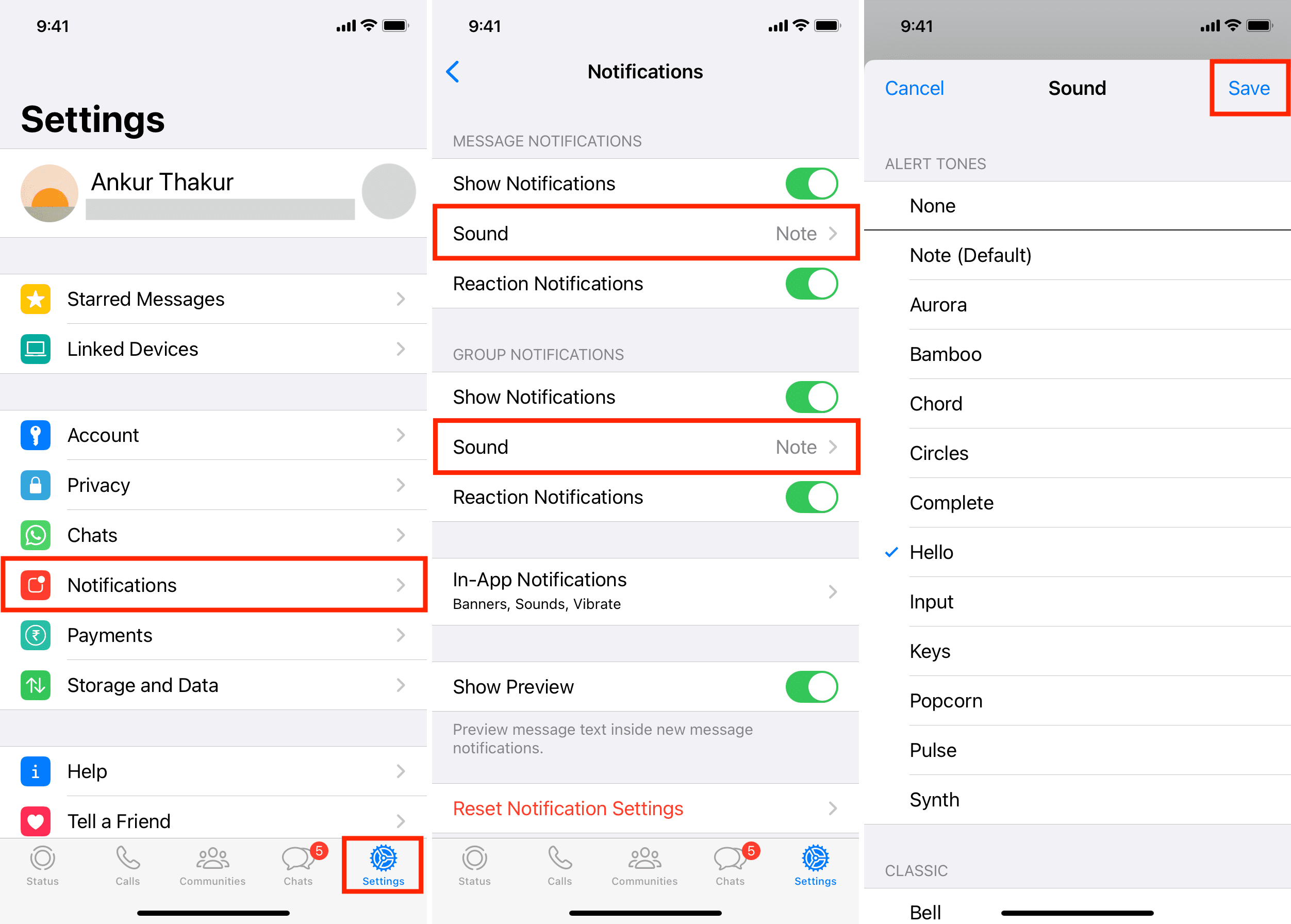
After this, all WhatsApp messages you receive will alert you via this new default tone you selected. Of course, any custom tone you have set for a specific person or group will remain unaffected.
As you can see, WhatsApp only allows you to pick a listed tone. Telegram, on the other hand, lets you to even upload a custom tone and use that.
Useful WhatsApp tips: