Telegram allows you to upload a custom tone and use it as the notification(s) sound. You can set a fun, sweet, personalized tone for your specific contacts or channels to help differentiate the notification sounds and instantly know whose message you received simply by hearing the tone.
This tutorial shows you the quick steps to upload a custom tone and use it for all or selected Telegram notifications.
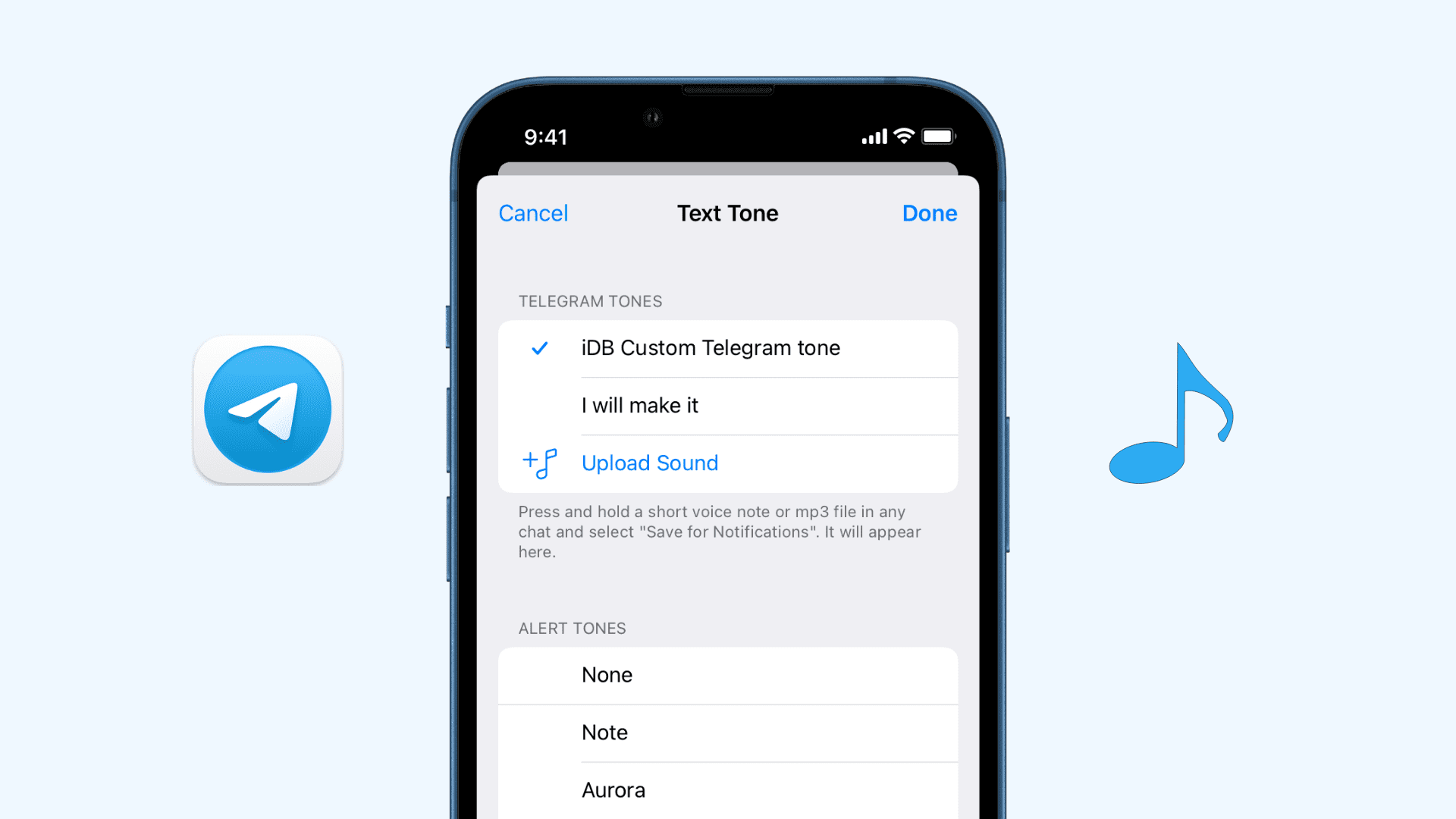
First, get the notification tone
You can skip this section if you already have the mp3 file that you want to use as the notification tone. If you don’t, you can create a tone on your iPhone or Mac and save it to the iOS Files app. In case you want to take a quicker approach, simply go to a website like notificationsounds.com or zedge.net to download some free tones in mp3 format and save them to the Files app.
Set custom Telegram notification tone on iPhone
Once you have the custom sound file, follow these steps to upload it to Telegram and use it as the notification sound:
1) Open the Telegram app and tap Settings.
2) Tap Notifications and Sounds.
3) Select Private Chats, Group Chats, or Channels.
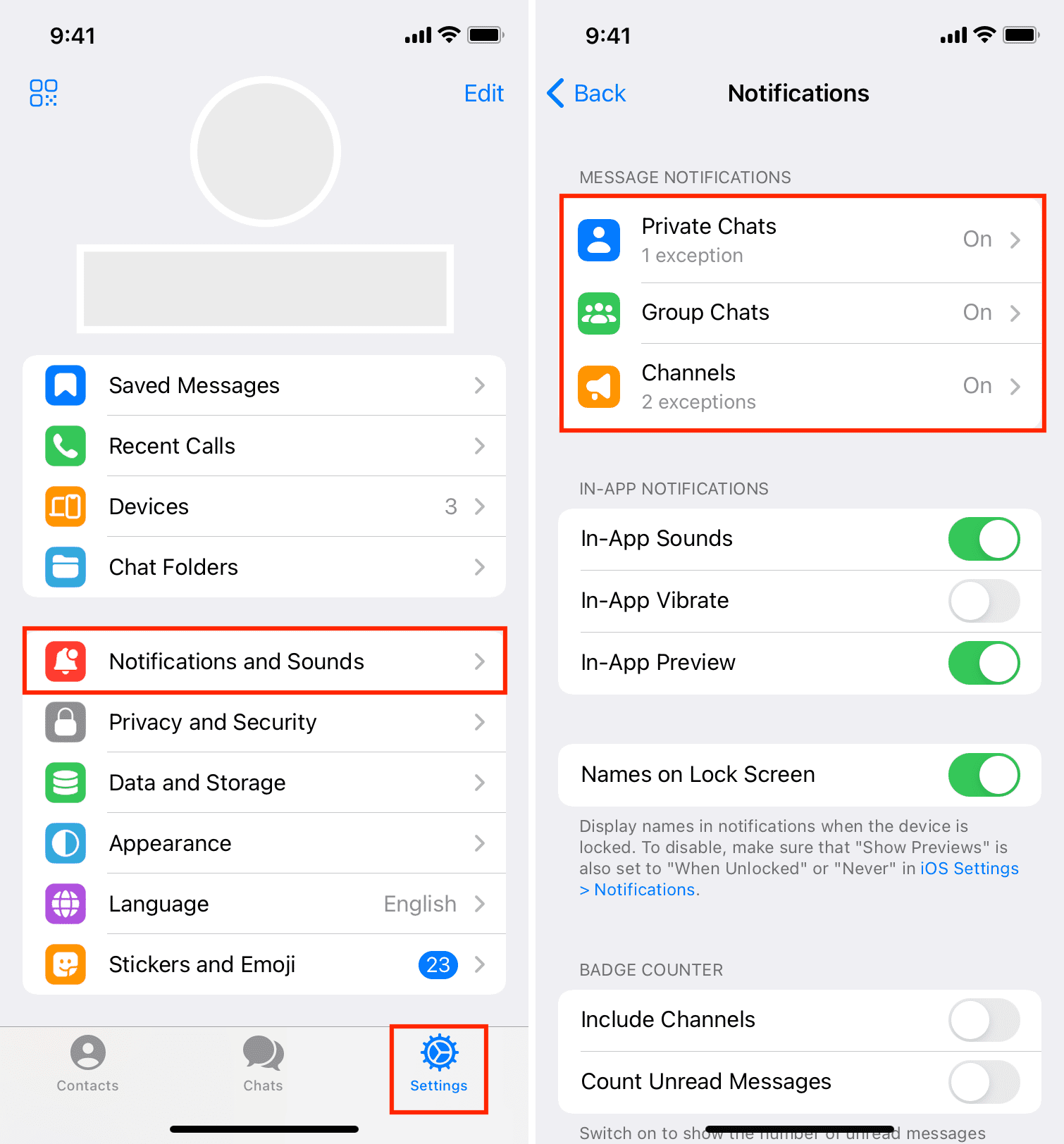
4) Choose Sound > Upload Sound.
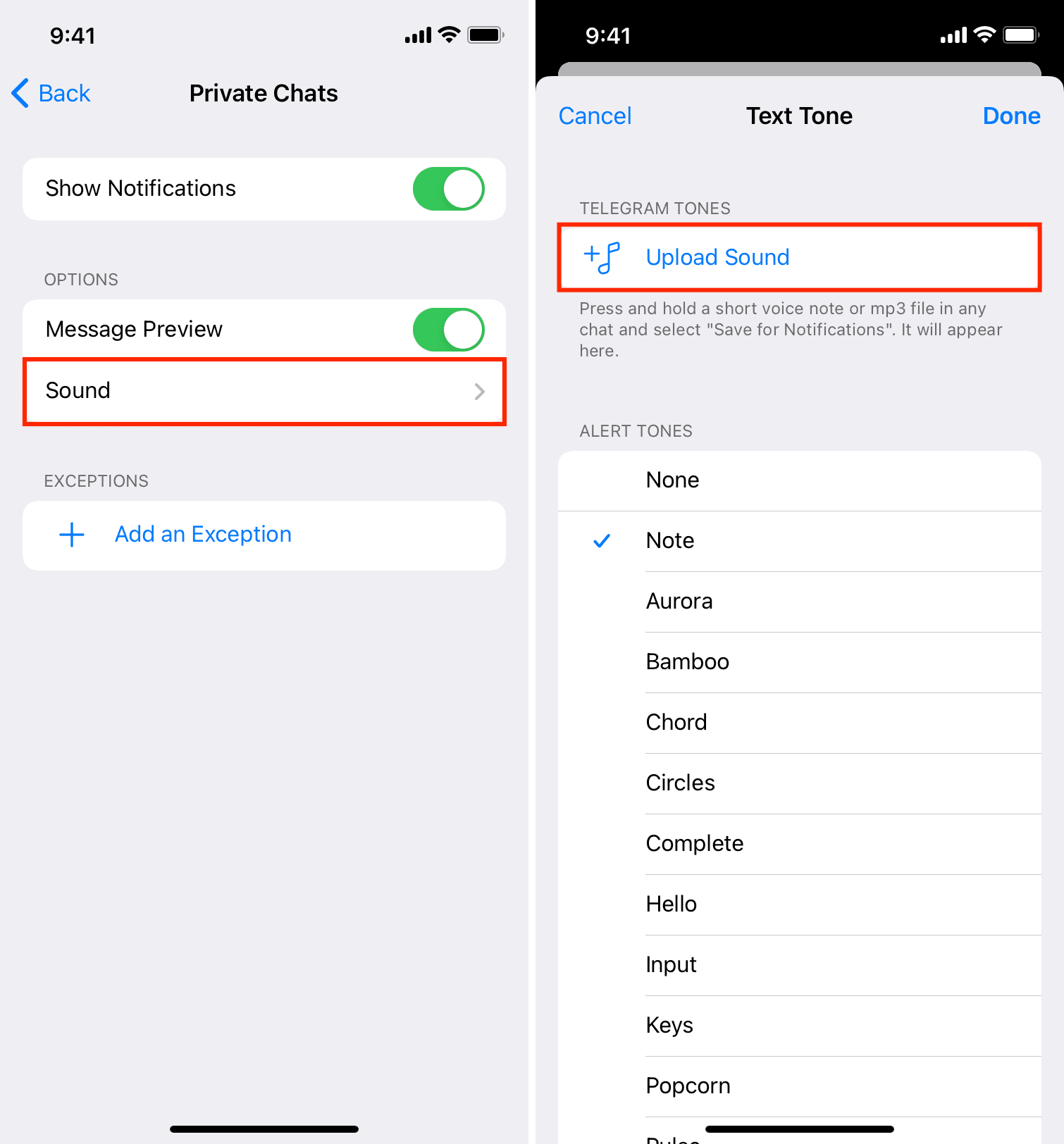
5) This will open the Files app. Now, go to the folder where the custom mp3 tone file is saved and select the file. Wait a few seconds and you will see an alert informing you that the tone is uploaded.
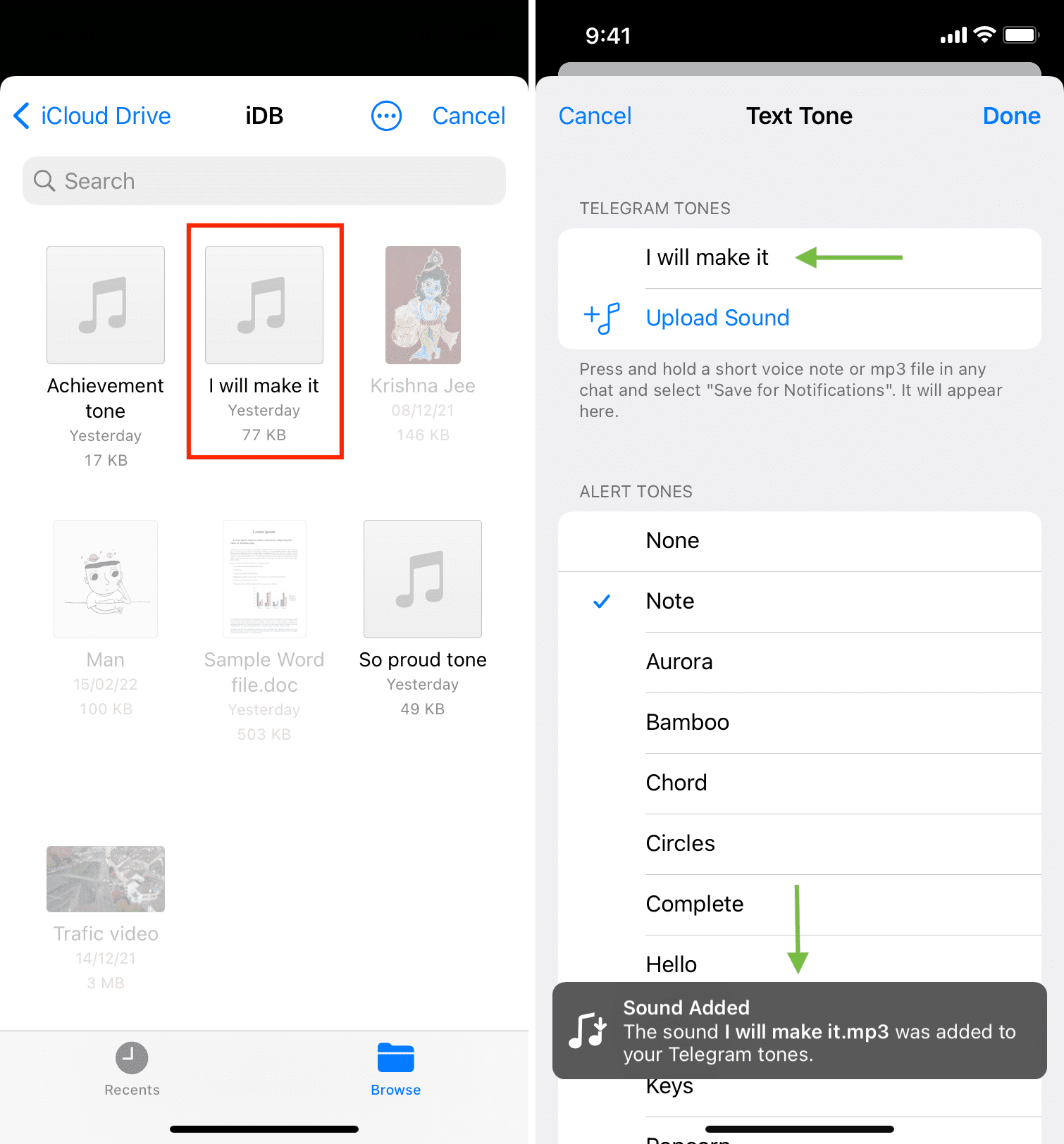
6) Tap the custom sound file and finally tap Done to make it your text tone for private chats, group chats, or channels.
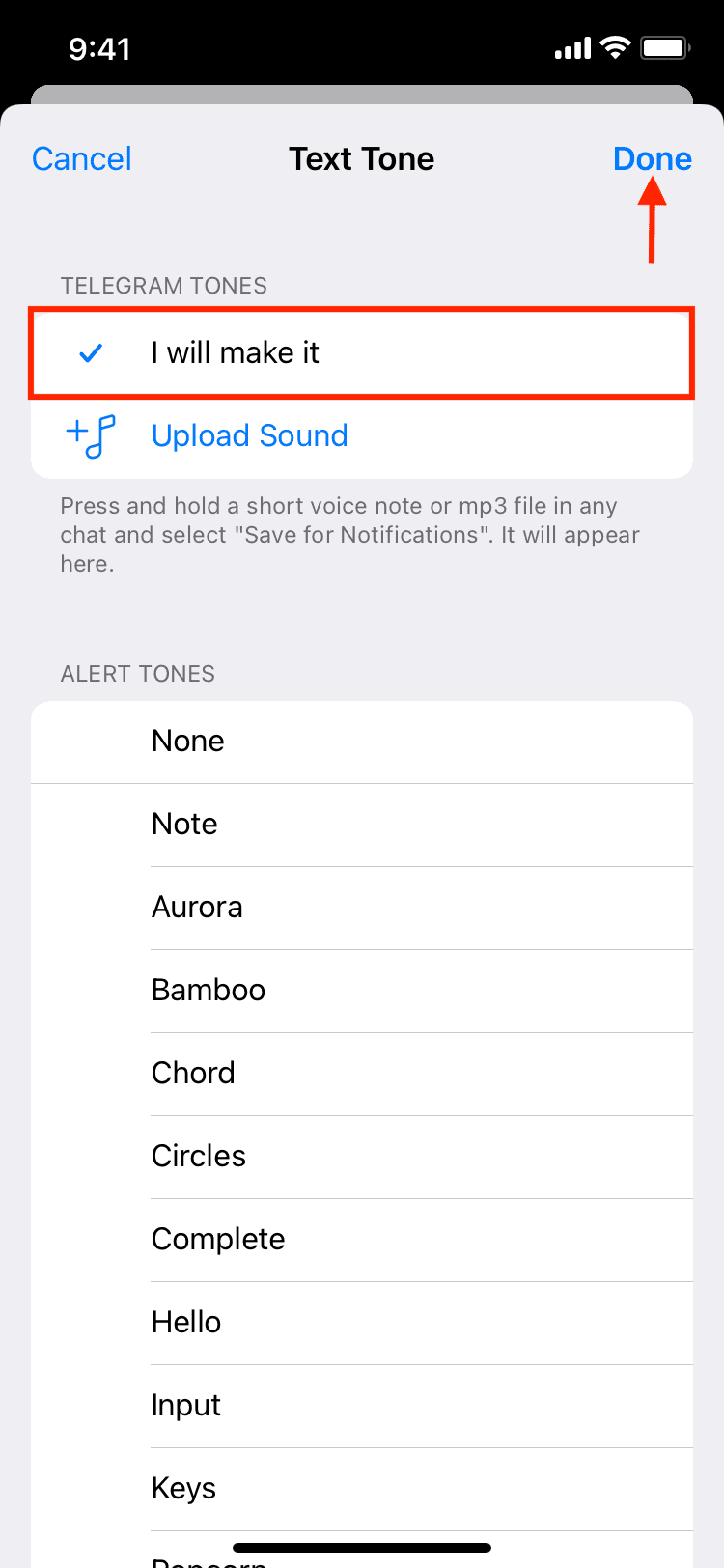
After this, when you get a message on Telegram, it will play that custom alert tone instead of the default Note tone.
If you want to set this custom alert tone only for an individual contact, uncheck it in step 6 and follow this instead:
1) Go to a person’s chat inside Telegram and tap their name from the top.
2) Tap Mute and choose Customize.
3) Under Telegram Tones, select the custom tone you uploaded earlier and tap Done.
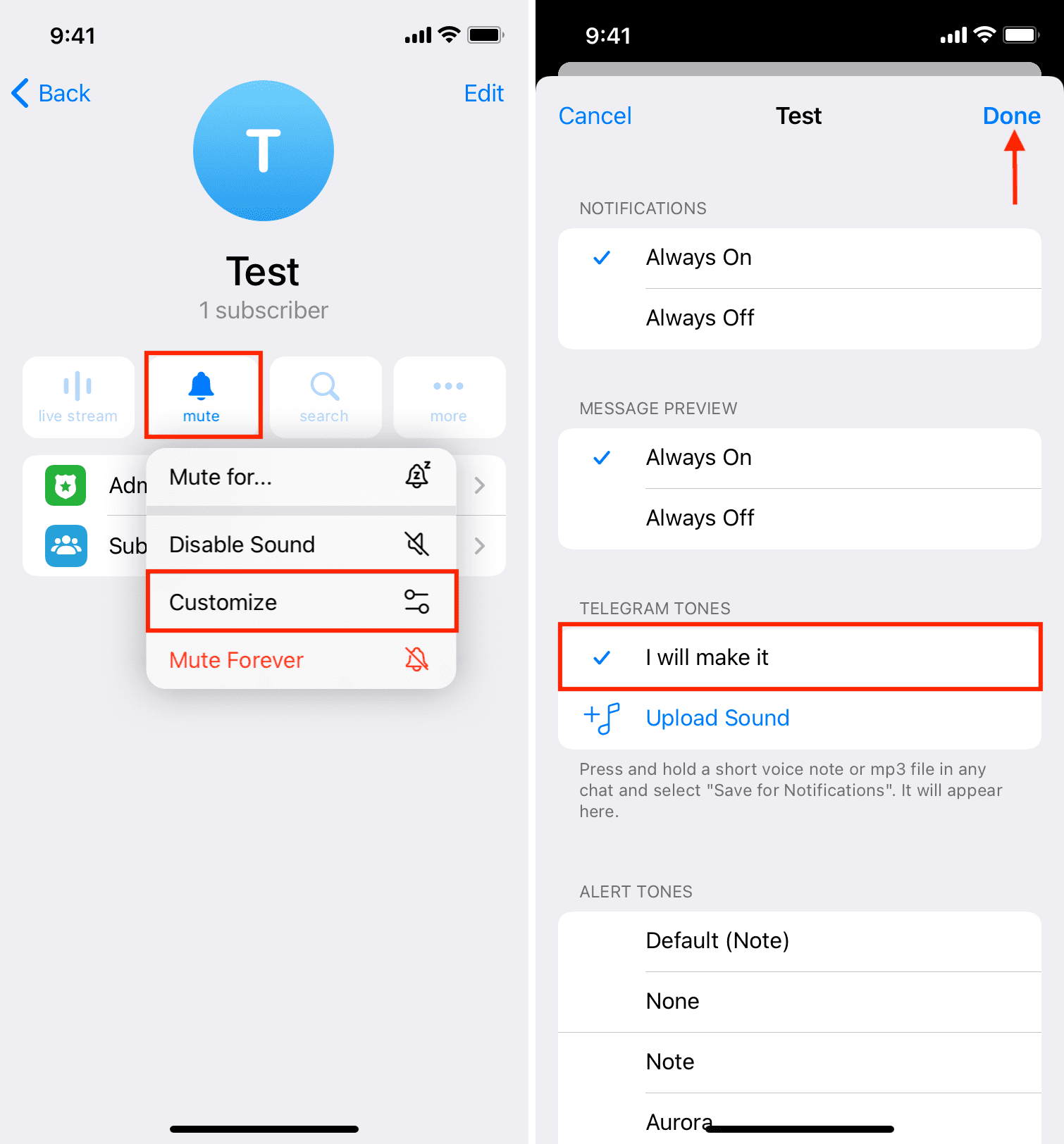
From now on, when you get a message from this contact on Telegram, you will be notified via this custom alert tone.
Set custom Telegram notification tone on Mac
The tones you upload to Telegram are stored on their server and available on Mac and your other devices where you use that same Telegram account.
However, if you downloaded a notification tone on your Mac and don’t want to go through the additional steps of transferring and saving it to the iOS Files app, just follow these steps to upload the tone to Telegram from your computer. After that, you can use it as the notification tone on Mac, iPhone, or other devices where you’re using this Telegram account.
Here’s how to set a custom Telegram notification tone from Mac:
1) Open the Telegram app on your Mac and click Settings from the lower right.
2) Click Notifications and Sounds.
3) Click Notification Tone.
4) Click Upload Tone, choose the tone and click Open.
5) Once the file is uploaded, click the new uploaded tone to set it as the notification tone.
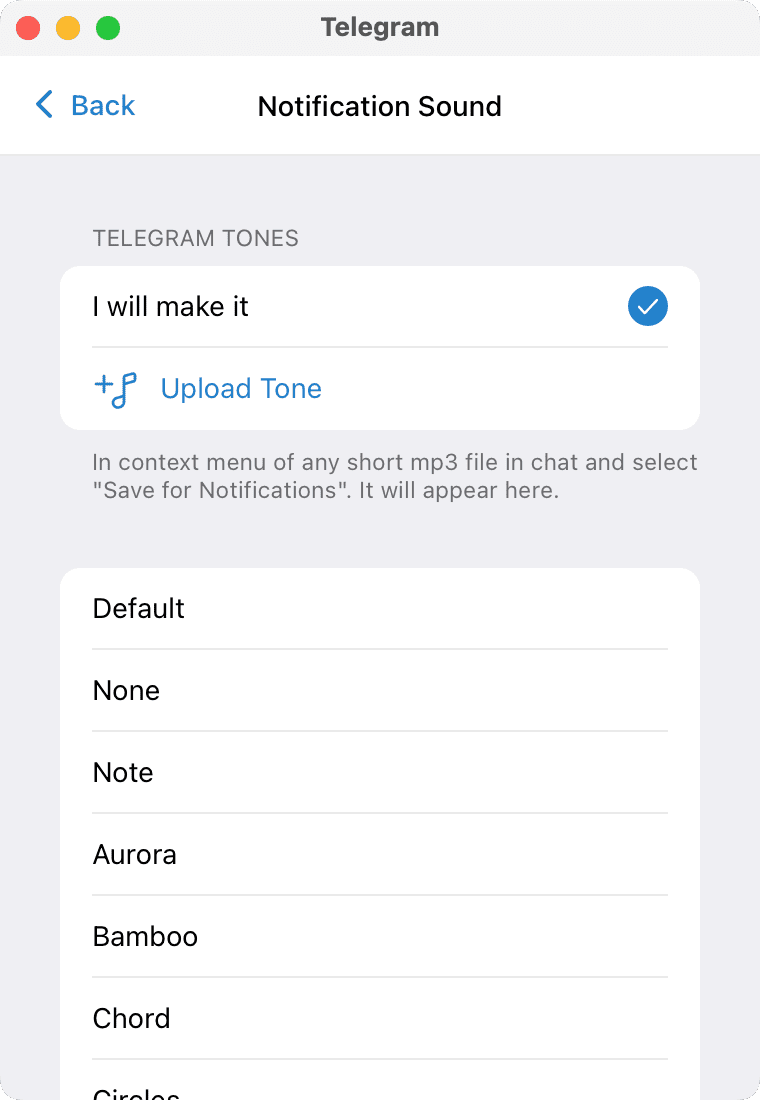
One drawback of the macOS Telegram app is that you can’t assign custom notification tones for individual contacts.
This is how you can use any desired tone as the notification sound for Telegram.
In case you no longer want to continue with this level of personalization, you can follow the above steps and choose one of the prebuilt tones. And to delete your uploaded tone, swipe left on its name in the iOS app and tap Delete. On Mac, right-click on the tone’s name, and click Remove.
Read next: