Learn how to enjoy YouTube TV with surround sound on your Apple TV, what you need to enjoy multi-channel audio, what other devices are supported and more.
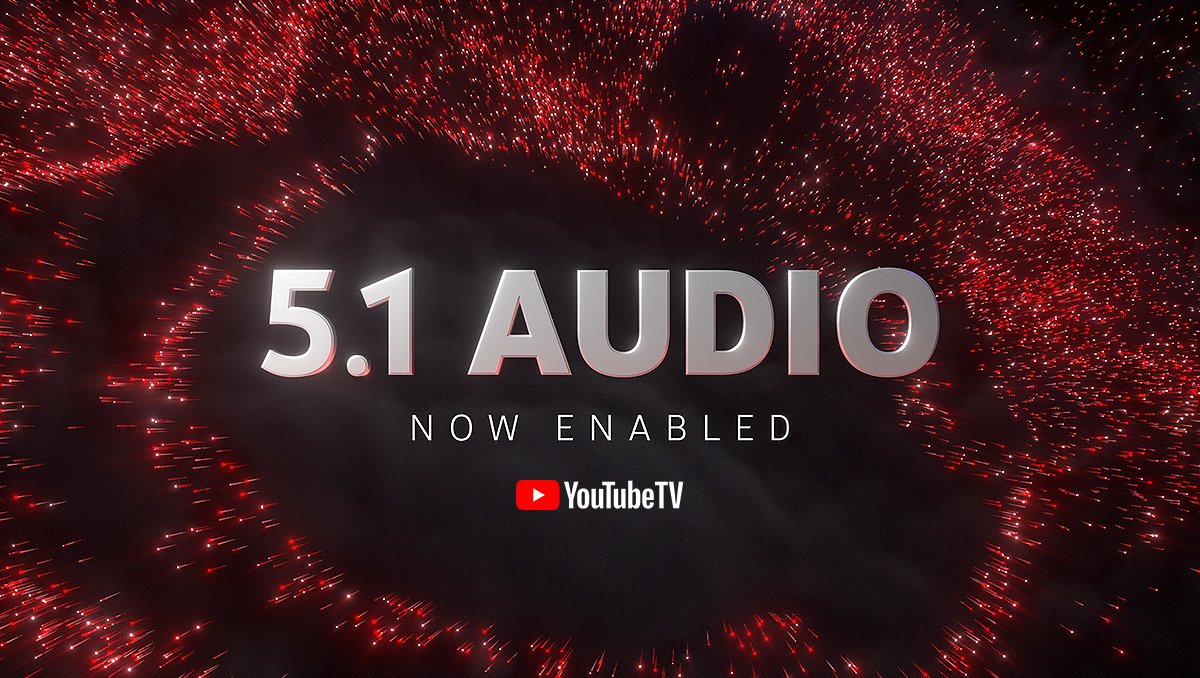
YouTube TV for Apple TV gains 5.1 audio support
YouTube TV (not to be confused with the main YouTube app) is a streaming television service from Google that offers live TV, on-demand video and cloud-based DVR from more than 100 television networks.
YouTube TV is even better with support for multichannel audio, offering a far more immersive audio experience when watching movies and TV shows that include surround sound. Read: How to enjoy Apple TV surround sound on HomePod
On September 7, 2022, Google announced that owners of streaming boxes such as the Apple TV can now enjoy surround sound in Dolby Digital, Dolby Pro Logic, THX and DTS formats. YouTube TV’s official Twitter account clarifies that surround sound is available when watching live TV, using the app’s DVR functions and video on demand. Read: How to auto-change your iPhone wallpaper every day
Follow along to learn how to enjoy YouTube TV surround sound on your Apple TV, which devices are supported, how to identify compatible content and more.
How to watch 5.1 surround content on YouTube TV
Google says that YouTube TV will automatically serve 5.1 audio whenever it’s available for the movie or TV show you’re watching.
“Keep in mind that certain channels in YouTube TV won’t offer programs with 5.1 surround sound,” warns a Google support document. To see whether any given piece of YouTube TV content supports 5.1 audio, use a feature called “Stats for nerds”:
- Open the YouTube TV app on your Apple TV
- Start playing a video and hit a three-dotted More menu in the video player.
- Go to the player controls, then select More.
- Click the bug icon to display video stats.
Stats for news will be displayed on top of any video, while the video is playing. To confirm whether the video comes with an embedded 5.1 multi-channel audio, look for “AC-3/EAC-3” in the “Codecs” section.
YouTube TV devices that support 5.1 surround sound
If you have a multi-speaker setup and your Apple TV is hooked up to an AV receiver, all you need to do is update the app to start enjoying multi-channel audio with compatible YouTube TV content. You could also set up a HomePod stereo pair as the default sound output for your Apple TV for a surround sound-like experience.
Be sure that you’re using the latest version of the app: Search for “YouTube TV” in the tvOS App Store and click the Update button. If you don’t see this option, your Apple TV has already downloaded the latest version because you have automatic updates turned on. Read: How to turn on automatic downloads for Apple TV apps
This YouTube TV update is also available on Amazon’s Fire TV devices.
“If you’re a game console user, we’re working on getting this available to you as soon as possible,” says Google (see if your device is compatible on Google’s website.
Those without a compatible speaker system can enjoy multi-channel audio on their Roku, Android TV and Google TV devices, traditional Chromecasts, smart TVs from Samsung, LG and Vizio (with Cobalt 20 or above) or Amazon’s Fire TV Stick 4K Max, Fire TV Stick, Fire TV Stick Lite, Fire TV Cube, Fire TV Stick 4K and Fire TV Stick with 4K Ultra HD streaming devices. Read: How to enjoy Apple Podcasts on Amazon Echo