Add an Apple Account card to your iPhone’s Wallet app and use it with Apple Pay to buy physical products at Apple’s retail stores with your account balance and more.
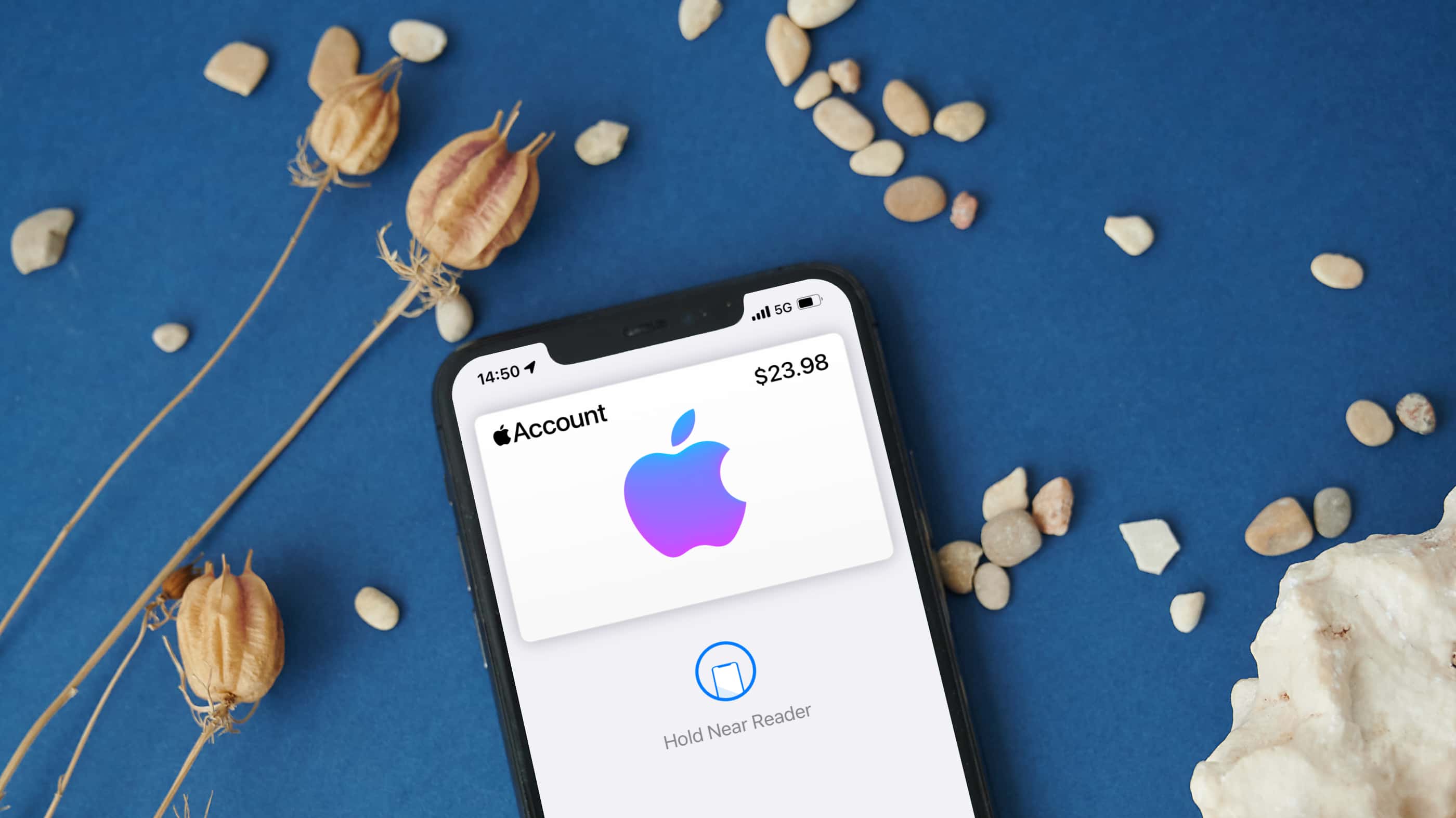
- Apple provides a new virtual card in the Wallet app, dubbed Apple Account.
- Unlike iTunes passes in Wallet, this card can also be added to Apple Pay.
- Use it to buy apps, subscriptions, media and products at Apple’s stores.
How to add an Apple Account to the iPhone’s Wallet app
Open the Wallet app and your Apple Account card should be right there, ready to be added. If not, chances are you haven’t used an iTunes pass in Wallet before. To add an Apple Account card, touch “+” in the top-right corner of the iPhone’s Wallet app. On the “Add to Wallet” screen, choose the option labeled “Add Apple Account” underneath the “Available Cards” heading. Choose “Continue” on the next screen. After a few moments, your Apple Account card will be ready to use with Apple Pay.
You should now see a banner in the Wallet app confirming that your Apple Account card is ready to use, explaining that you can use it to “pay with your iPhone in the Apple Store, shop online or buy apps, subscriptions and other services.”
What do you need to use an Apple Account card?
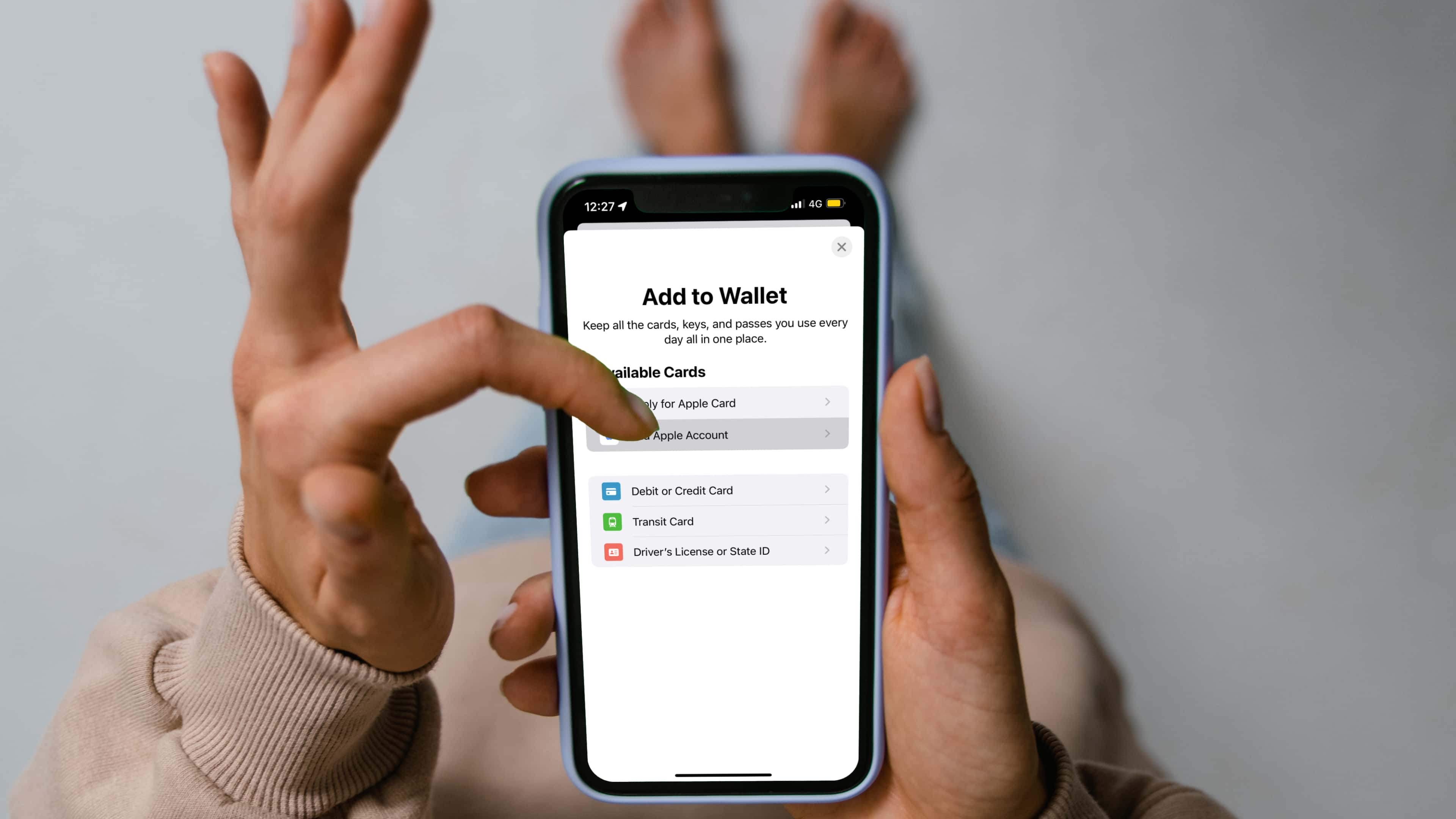
With the card added, you can easily view your current Apple account balance right from the card’s details screen within the Wallet app (if you don’t have any funds in your Apple ID, you won’t be able to add the card). To add funds to your account balance, use your credit card or redeem an App Store or Apple Store gift card.
iOS 15.5 is required to use an Apple Account card in the Wallet app.
What is iTunes pass in Wallet?
Apple’s support document about Wallet lays out several types of passes that can be added to the app, such as resort passes, boarding passes, movie tickets, loyalty cards and so on. An iTunes pass can be added to Wallet as a quick way to not only see how much money you’ve added to your Apple account but also pay for your apps, media and subscriptions instead of your credit or debit card. Your iTunes pass even works as a way to pay for physical product purchases at Apple’s retail stores.
Apple also provides an iTunes pass in Wallet for those who prefer to buy apps, media and subscriptions with their account credit instead of their credit or debit card. Read: How to view your Apple Card expiration date and other sensitive info
Apple Account card vs. iTunes Pass: What’s the difference?
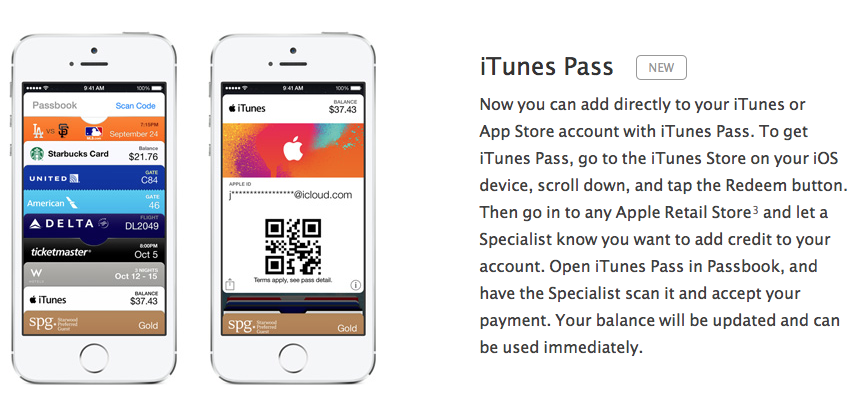
The main difference between the Apple Account card and the old iTunes pass is functionality. iTunes passes are much like all of the other types of passes that work in the iPhone’s Wallet app. The Apple Account card, on the other hand, is more like a virtual card that supports Apple Pay. This means you can use your Apple Account card for shopping online like you would with any other card in your Apple Pay account. Both iTunes Pass and the Apple Account card work at Apple’s retail stores, but iTunes passes are clunkier to use in that regard. Firstly, you must select your iTunes pass in Wallet. And secondly, you must hold up your iPhone for the clerk to scan the QR code printed on your iTunes pass. Read: What is Apple account balance and how to use it on your iPhone, iPad and Mac