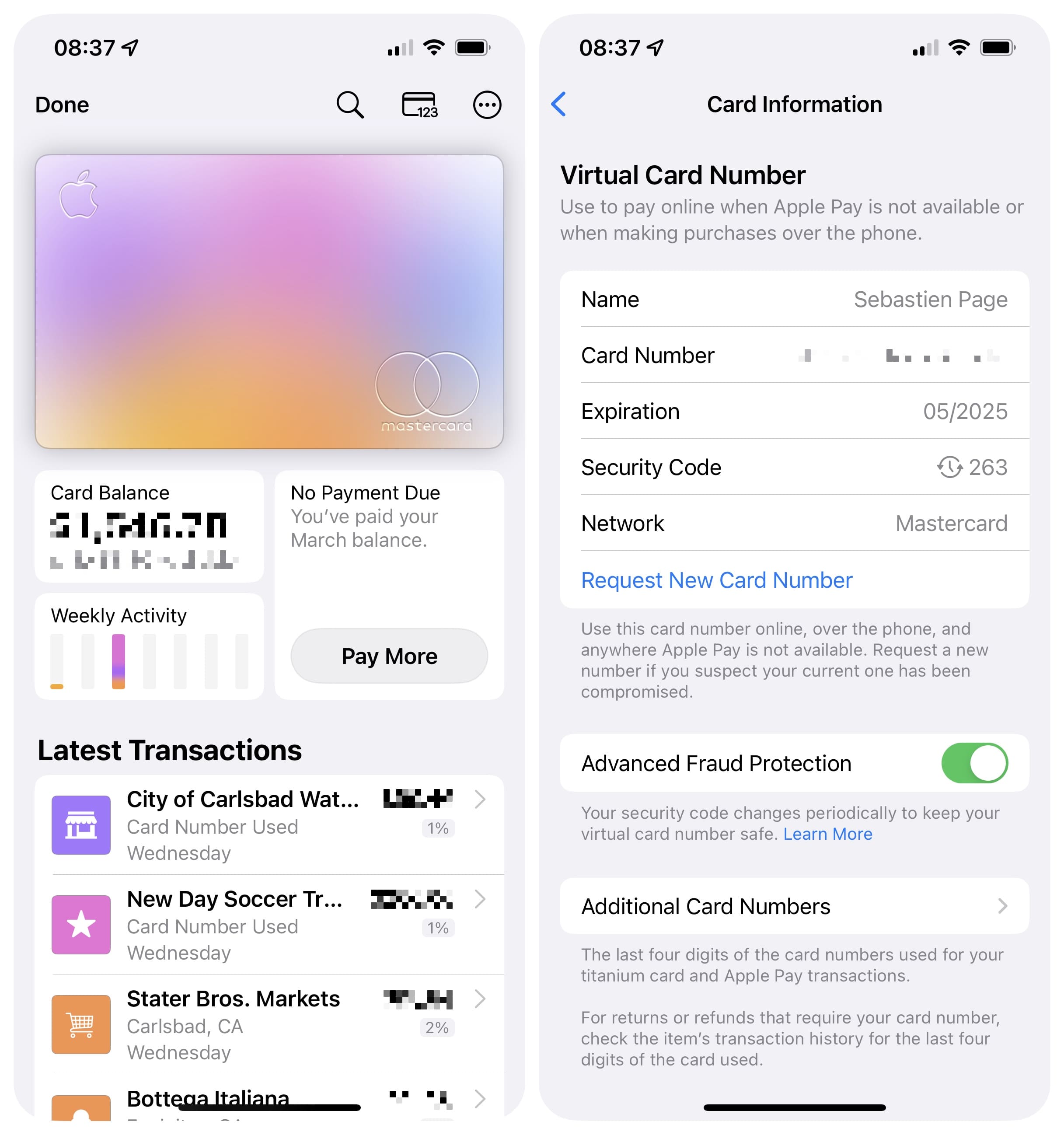Aside from using your Apple Card with Apple Pay, you can also use the Apple Card number to buy stuff where Apple Pay is not yet accepted. In order to protect your privacy, the physical card has no number printed on it, which gives you a whole new level of security. But don’t worry, you can view your Apple Card number in the Wallet app and we will show you how.
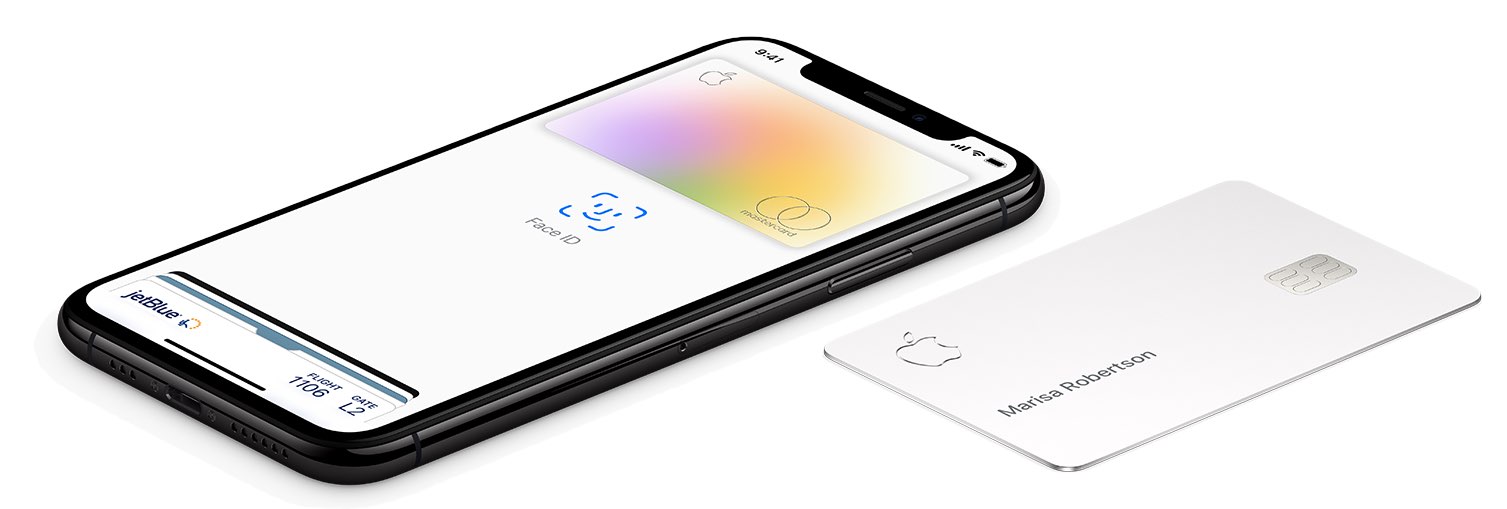
Suppose Apple Pay isn’t supported on the platform where you want to purchase something, but manually entering a credit card number to pay works (like on the web or within apps). In these situations, you can use your Apple Card number to make online purchases anywhere Mastercard is accepted.
Here’s how to find your Apple Card number in the Wallet app.
View your Apple Card number in the Wallet app
To see your Apple Card number along with other details, follow these steps:
1) Open the Wallet app on your iPhone with iOS 12.4 or later.
2) Tap your Apple Card.
3) Select the 123 icon in the upper right corner, and authenticate with Face ID, Touch ID, or your passcode.
You can now see the following information about your Apple Card:
- Your first and last name
- Apple Card number
- Apple Card expiration date
- Apple Card security code
- Card network
To use this Apple Card number in a payment form on the web or within an app, simply press and hold the field labeled Card Number, then tap Copy. Now switch to a website/app, then tap and hold the credit card number field and choose Paste to insert the number.
The various payment numbers
Aside from the Apple Card number in the Wallet app, you may also see other payment numbers, including the physical card number and the device account number.
The physical card number pertains to the number associated with your titanium Apple Card. The device account number is a device-specific number created by your card issuer or bank for each of the cards you add to Apple Pay, which lets the system process transactions without revealing your first and last name, card number, or other personal details to merchants.
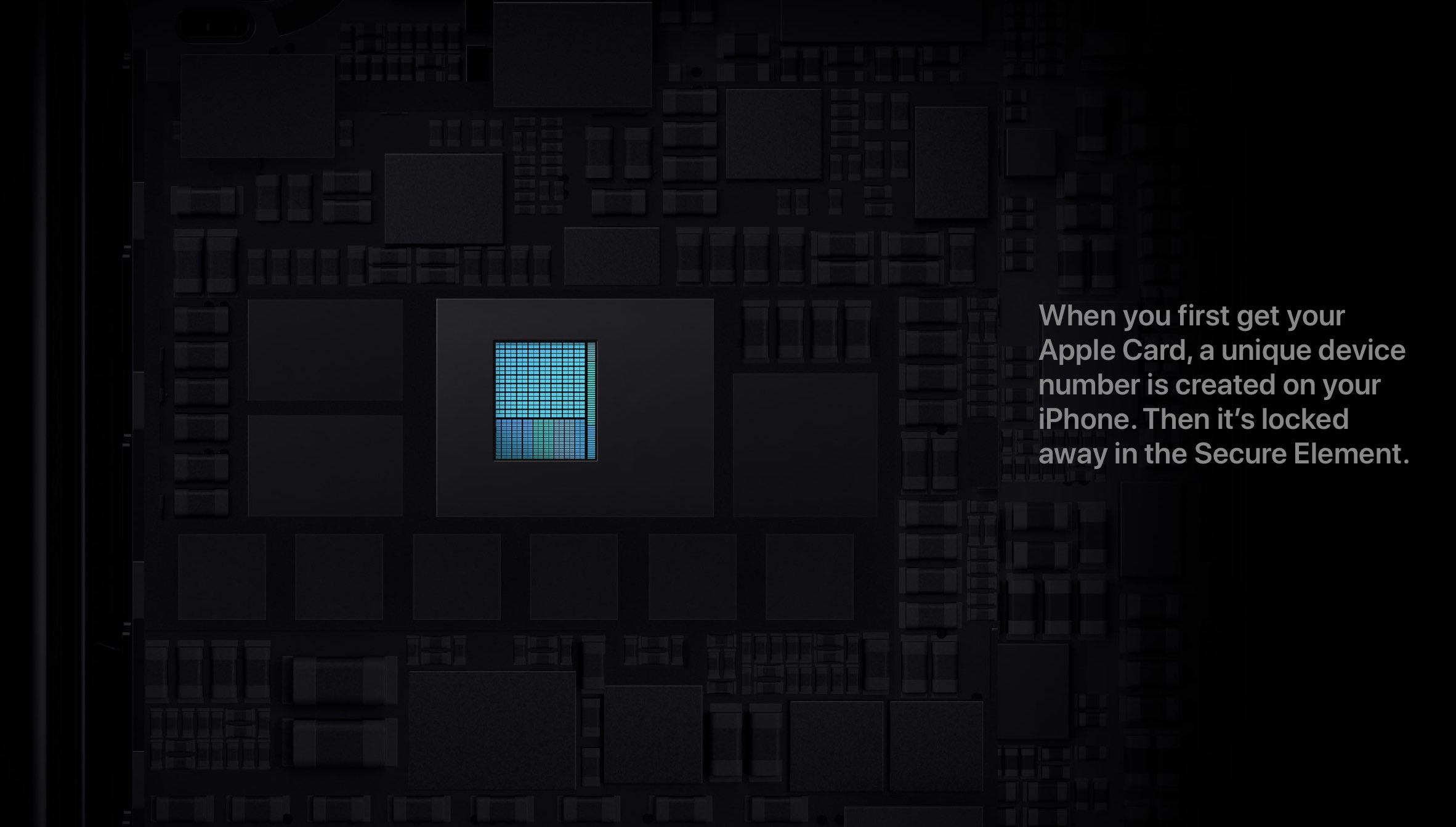
For security purposes, you can only view the last four digits of your titanium Apple Card/device account number displayed on the Card Information screen (mentioned in the steps above). You will need the last four digits of your physical card number or the device account number when returning your previously purchased item to the merchant.
But what’s different about the physical card number from the Apple Card number in the Wallet app?

They both serve the same purpose, just like your other credit and debit card numbers, but because these things are easily copied, Apple has opted not to print any numbers on the physical card. Of course, every credit or debit card needs a number — Apple Card being no exception — but that doesn’t mean you have to choose between security and convenience.
According to TechCrunch, your Apple Card number is a semi-permanent virtual number that gives you an added layer of security. Should someone steal this number or you type it into an insecure web form, simply request a new number through the Wallet app, which beats having to cancel the physical card and getting a new one with a different number.

Tap your Apple Card in the Wallet app, then hit the three-dotted More menu. Now tap Card Information and authenticate with Face ID, Touch ID, or passcode. Lastly, tap Request New Card Number. And voila, just like that, you have a new number instantly, which is far better than having to wait for a new physical card just to continue making online purchases.
Check out next:
To learn more about using your Apple Card, be sure to explore iDB’s Apple Card how-tos and news: