
Follow iDownloadBlog’s step-by-step tutorial to learn how to easily stop receiving Apple Card notifications every week and month summarizing your spending and transactions, as well as opt out of Daily Cash notifications from Apple Cash (automatically issued each morning).
By default, users receive a Daily Cash notification each morning from Apple Cash.
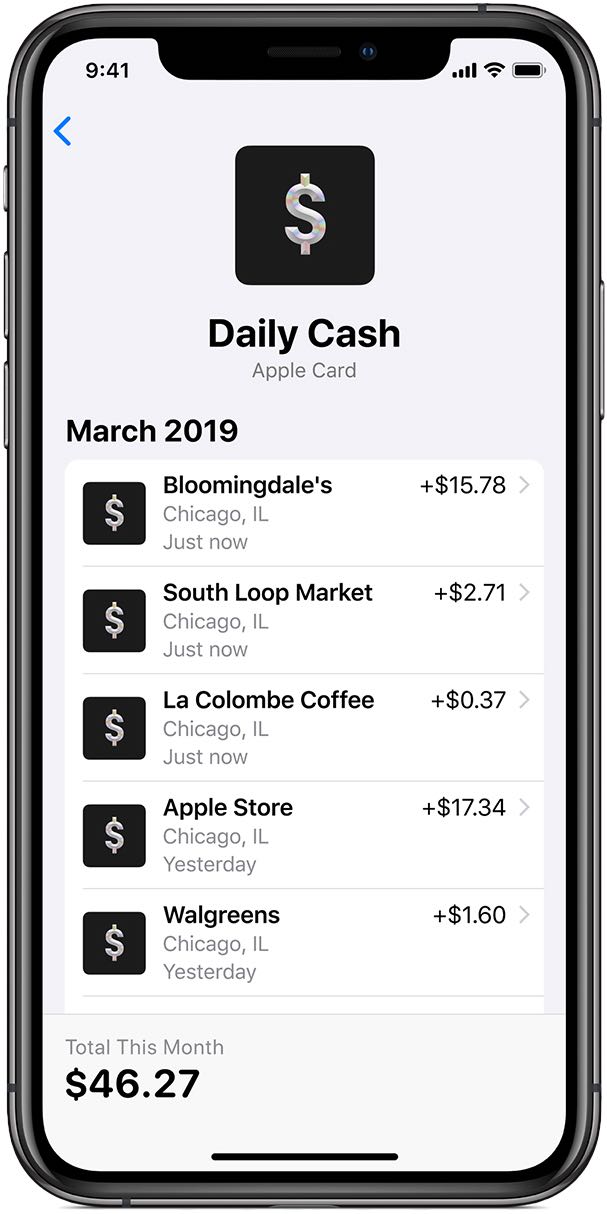
In addition, customers also receive Daily Cash notification from Apple Card on a weekly and monthly basis depending on their spending for that period.
Apple has detailed Daily Cash alerts and Apple Card spend notifications:
- Daily Cash notification from Apple Cash: Each morning, a notification shows you how much Daily Cash was added to your Apple Cash card the day before and how much Daily Cash has been added to your Apple Cash card so far in the current month.
- Weekly and monthly spend notifications from Apple Card: Each Sunday, a notification summarizes your weekly Apple Card spending and shows you how much Daily Cash you earned on purchases that settled from your spending that week. At the end of each month, a notification summarizes your monthly Apple Card spending and how much Daily Cash you earned on purchases that settled from your spending that month.
You can opt out of these notifications if you like, here’s how.
How to stop getting Apple Card notifications and Daily Cash alerts
To stop receiving Daily Cash notifications and Apple Card spend notifications, do this:
1) Open the Wallet app on your iPhone or iPad with iOS 12.4 or later.
2) Select your Apple Card from the list.
3) Tap the three-dotted More button.
4) Scroll down to Transactions.
5) Slide the switch next to Allow Notifications to the OFF position to stop getting alerts on your Apple Card account.
If you’d like, you can optionally turn off all alerts and notifications for the Wallet app: venture into Settings → Notifications → Wallet and slide the switch next to Allow Notifications to the OFF position to turn off all notifications for the app.
To refresh your memory, Apple Card purchases can be made using Apple Pay on your iPhone, iPad, Apple Watch or Mac. You can also use your physical titanium card (or card number) to make purchases where Apple Pay is not yet accepted.
When you’ll receive Daily Cash rewards
For every purchase you make with Apple Card, you’ll receive some Daily Cash rewards:
- Get three percent back on everything you buy from Apple, whether you buy it at an Apple Store, apple.com, App Store or iTunes. That includes games, in‑app purchases and services like your Apple Music subscription and iCloud storage plan.
- Get two percent back every time you buy something using Apple Pay, in every category.
- If you come across a store, website or app that doesn’t take Apple Pay yet, use your titanium card to get one percent of those purchases back in the form of Daily Cash.
Rather than send your Daily Cash to your Apple Cash card on a specific time of day, it’s available to you as soon as the payment for your purchase has been settled, “Once a purchase is settled, your Daily Cash is added to your Apple Cash card,” says Apple.
The Daily Cash total in your Activity on Apple Card reflects the Daily Cash from transactions that have settled from any given week or month. As transactions from the current time period settle, the corresponding Daily Cash total will increase.
A billing period runs from 12:00am on the first day of a month to 11:59:59pm on the last day of the month. If you return an Apple Card purchase, you’ll get a refund and the corresponding Daily Cash will get charged back to your card.
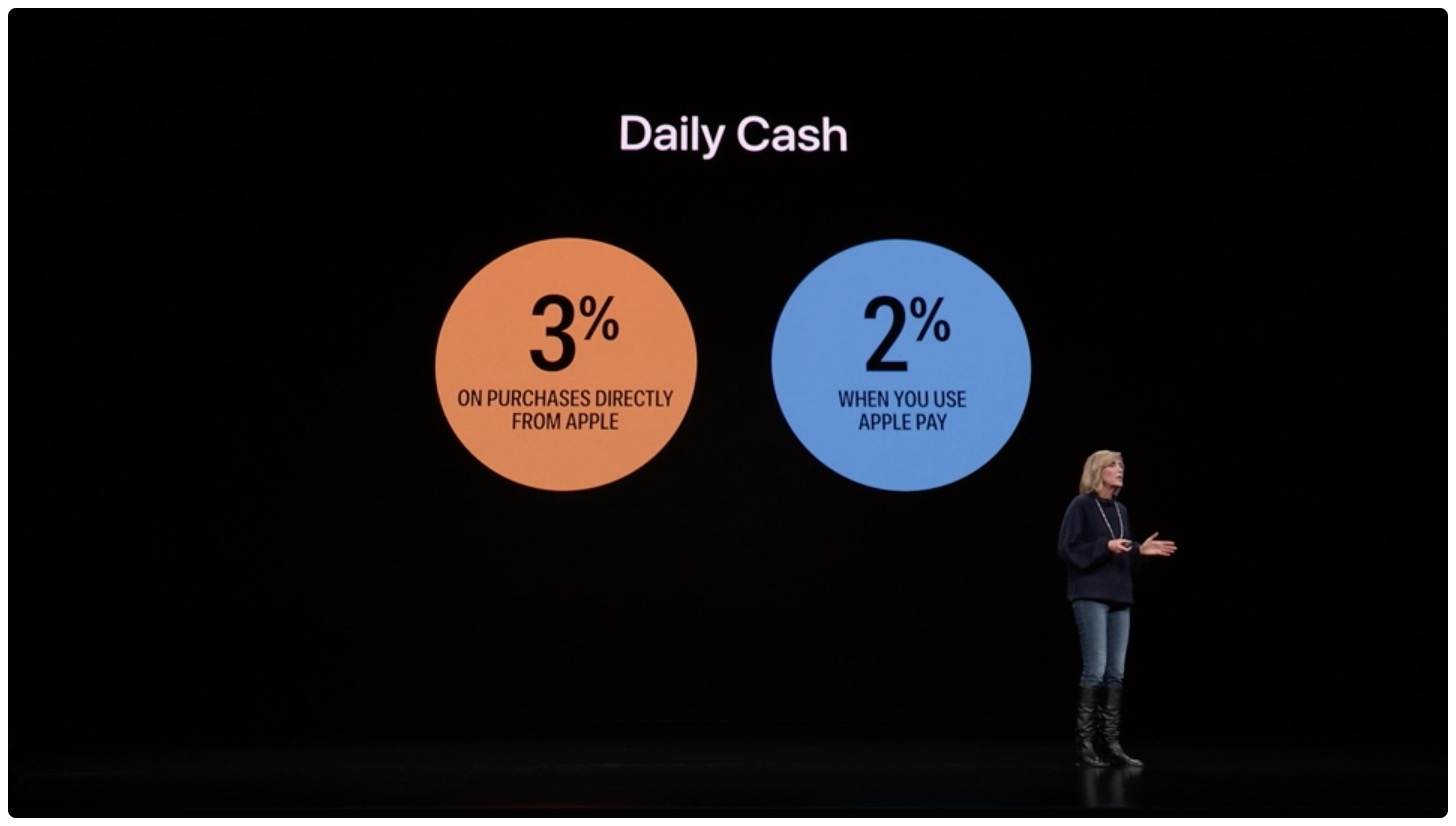
Accessing your Daily Cash
You can access Daily Cash from the Apple Card spending activity section in the Wallet app.
Start by tapping your Apple Card in the Wallet app, then select Monthly Activity or Weekly Activity. To view a previous week or month, swipe to the side. For the selected week/month, you can see all of the Daily Cash transactions from purchases that have settled. To see how much you earned back for each of the listed transactions, simply tap Daily Cash.
The Daily Cash total in your Apple Card activity reflects the Daily Cash from transactions that have settled from any given week or month. As transactions from the current time period settle, the corresponding Daily Cash total will increase.
Need help? Ask iDB!
If you like this tutorial, pass it along to your friends and leave a comment below.
Got stuck? Not sure how to do certain things on your Apple device? Let us know via help@idownloadblog.com and a future tutorial might provide a solution.
Submit your own how-to suggestions via tips@idownloadblog.com.