Experiencing Netflix on your Apple TV is now more enjoyable and consistent with Apple’s guidelines as the app has adopted the native video scrubber in tvOS 15.
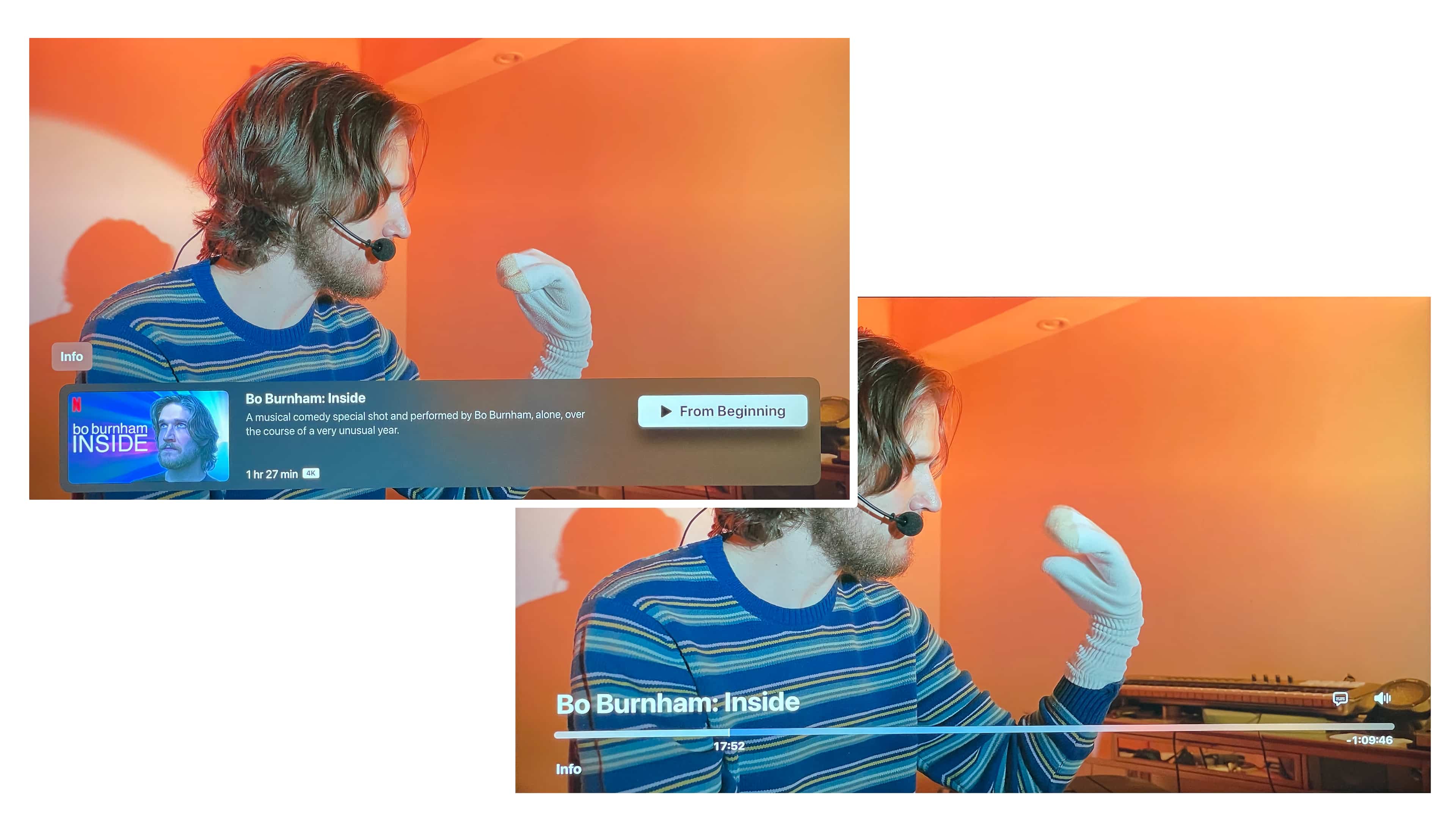
- Netflix for Apple TV version 2.1.23 has swapped its previous video scrubber for the more modern native playback controls provided by tvOS 15.
- Before, the app used the native scrubber from tvOS 14, which didn’t support improved video navigation via Apple’s redesigned Siri Remote.
- For those asking, the Fast Laughs feature is absent from this Netflix update.
Netflix for Apple TV now plays nice with your Siri Remote
Because Netflix still uses the standard scrubber provided by the tvOS operating system, you can easily adjust how subtitles look in the app (and all video apps that use the system video player) in Settings to make them easier to read.
The tvOS 15 video player provides a better experience than the old one from tvOS 14. For starters, controls for language, sound, captions and more are no longer lined up across the top of the screen. Instead, everything you need is now tied to the progress bar. Tap the remote when the video is playing to reveal the title, show artwork and metadata (resolution, color depth, length and so on) alongside an Info button which takes you to the show page for additional options.
Other Apple TV apps that use the new video scrubber
Netflix is not the only major video app to use Apple’s standard video player—Cruncyrroll, Paramount+ and HBO Max have it too—but is certainly the most visible. Unfortunately, some other video apps continue making their own controls that don’t adhere to Apple’s guidelines, such as Prime Video. This leads to confusion where you may be wondering why Apple’s standard scrubbing controls don’t work in some apps. Disney+ is another app that insists on using a proprietary video player. Read: How to use the Siri Remote’s improved jog shuttle scrubbing mechanism
How to manually update Netflix for Apple TV
This change was first spotted on Reddit. To see the current version of the Netflix app and manually update your copy to the most recent version, launch the App Store app on your Apple TV and use the built-in search feature to find Netflix and land on its App Store page. The version number is displayed on the bottom-left side. If there’s a pending update available, hit the Update button to do just that. If you have the most recent version of Netflix installed, you’ll see the Open button instead.
No Fast Laughs for your this time
The addition of the native iOS 15 player seems to be the only new feature in this edition of the app. The Fast Laughs feature is not present in this update, but Netflix has said that it could eventually implement Fast Laughs in the Apple TV app.
Netflix, which recently jacked up prices again, is experimenting with new ways to boost revenue as subscriber growth slows. One of the ways for Netflix to grow its revenue could be charging a bit more to let users share their passwords.