Whether you’re suffering from hearing issues or simply prefer to watch videos without sound, here’s how to manage automatic video captions on Instagram.
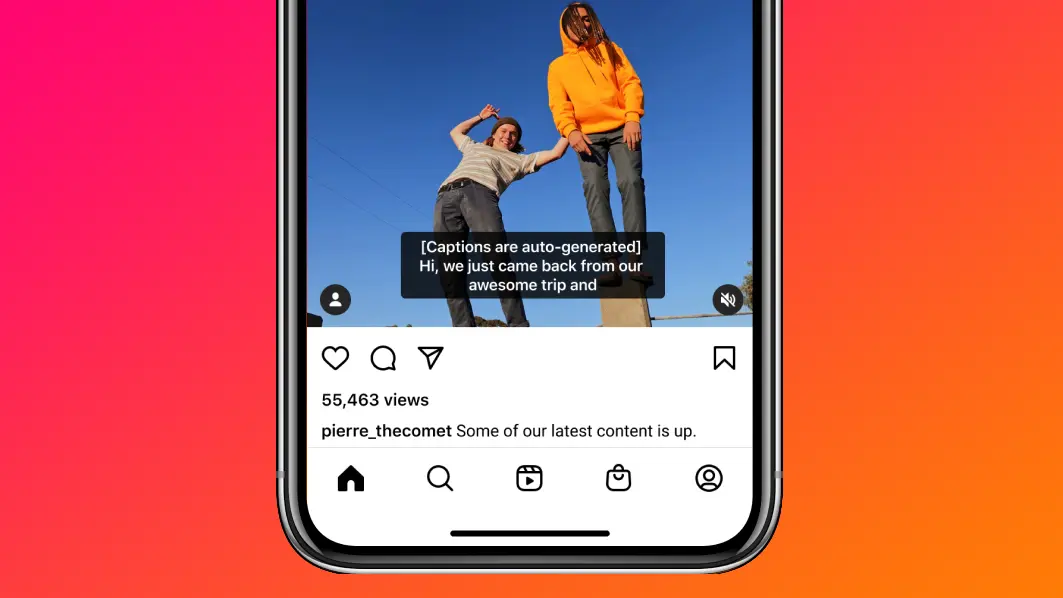
Auto-captions for Instagram videos are on by default
Instagram has long supported captions but this required manual adding. In order to better compete with TikTok which introduced automatic video captions back in April 2021, Instagram’s chief Adam Mosseri announced on March 1 that auto-generated captions for Instagram videos are now available in supported languages.
“Videos on Instagram will now have auto-generated captions, where you have the option to turn them off or on,” Mosseri wrote in his Twitter announcement. The captions will be on by default when uploading a video to Instagram but you can turn them off if you like. Turning off automatic captions will prevent anyone watching the video from enabling them. Read: How to share longer videos in Instagram stories
How to manage captions for Instagram videos
You can toggle automatic video captions on a per-post basis or for all your Instagram videos in the advanced settings. With the option turned on, Instagram will analyze the video’s sound to turn spoken words into captions.
When uploading a video
To turn on auto-generated captions for any videos you upload to Instagram, choose the advanced settings when creating a new post in the mobile app.
- Launch the Instagram app on your iPhone.
- Hit the plus (+) button in the top-right corner, then choose “Post.”
- Choose a video to upload to Instagram, then hit “Next”.
- Add filters and edit your video on the next screen, then tap “Next”.
- On the last screen, choose “Advanced Settings” at the bottom.
- Toggle on “Show captions” underneath the “Accessibility” heading.
- Go back to the previous screen and publish your post.
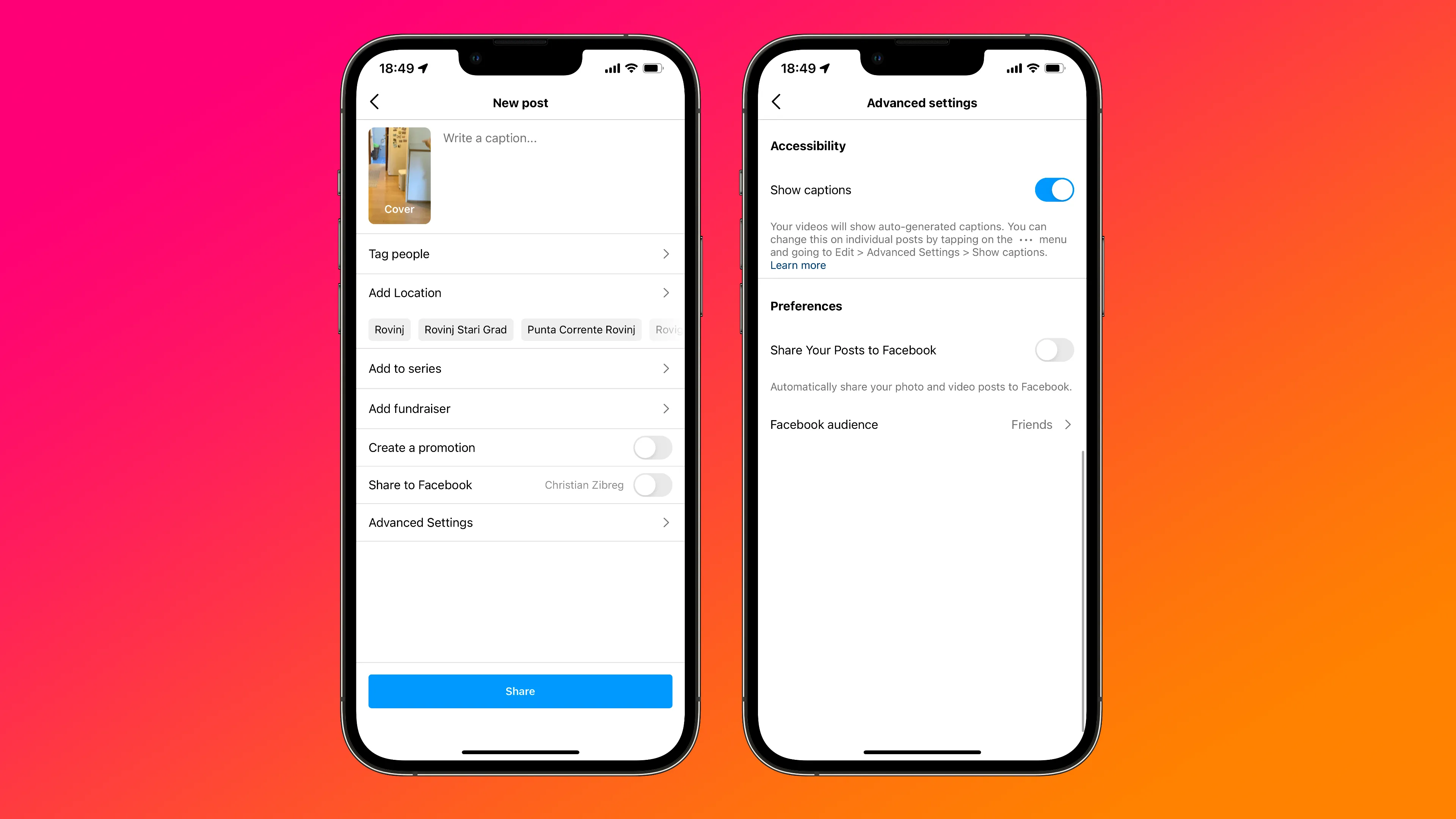
When watching a video
To manage automatically generated captions for a specific video, choose the advanced settings from the post’s three-dotted menu in the Instagram app.
- Launch the Instagram app on your iPhone.
- Start watching a video from your profile grid.
- Choose “Manage captions” from the three-dotted menu top right.
- Slide the switch labeled “Captions” to toggle automatic captions.
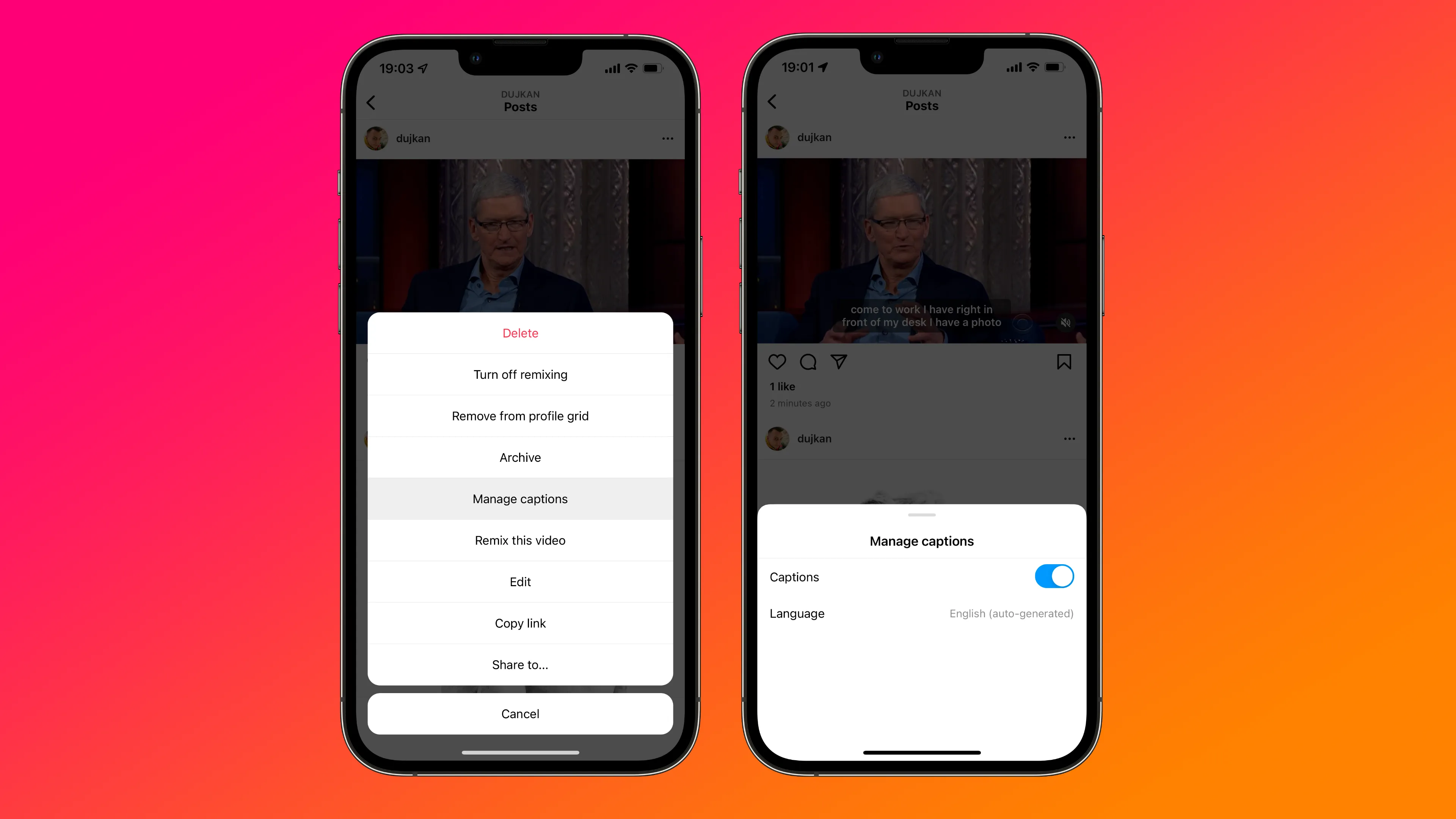
Automatic vs. manual captions: Which is better?
The quality and accuracy of automatic captions depend on the source material and Instagram’s artificial intelligence algorithm, which the company says will only get better over time as more people use the feature. We’re certainly not going to claim that manually created captions are better than machine-generation ones. But for those times when the creator hasn’t painstakingly burned captions in their video, automatic transcription should help increase engagement and accessibility.
Which languages are supported?
At the time of writing, Instagram’s Help Center cautioned that the feature was only initially available in the following seventeen languages, with more to follow soon:
- Arabic
- English
- French
- German
- Hindi
- Indonesian
- Italian
- Japanese
- Malay
- Portuguese
- Russian
- Spanish
- Tagalog
- Thai
- Turkish
With the standalone IGTV app being discontinued in favor of having all videos on the main Instagram app, it may be a good idea to turn on automatic captions.
Should I turn on automatic video captions on Instagram?
Instagram is providing automatically generated captions as an accessibility feature primarily aimed at folks with hearing challenges. Mosseri positions the feature as a tool that “empowers those in the deaf and hard-of-hearing communities.”
Does that mean people with good hearing shouldn’t enjoy automatic captions? That depends on your personal preference. For instance, people who prefer to watch Instagram videos without sound (i.e. when in a public setting) may want to turn on auto-captions. Read: How to toggle automatic video captions on TikTok