In this tutorial, we will show you how to use WhatsApp to turn a photo into a sticker and send it in a chat or save this custom sticker for future use.
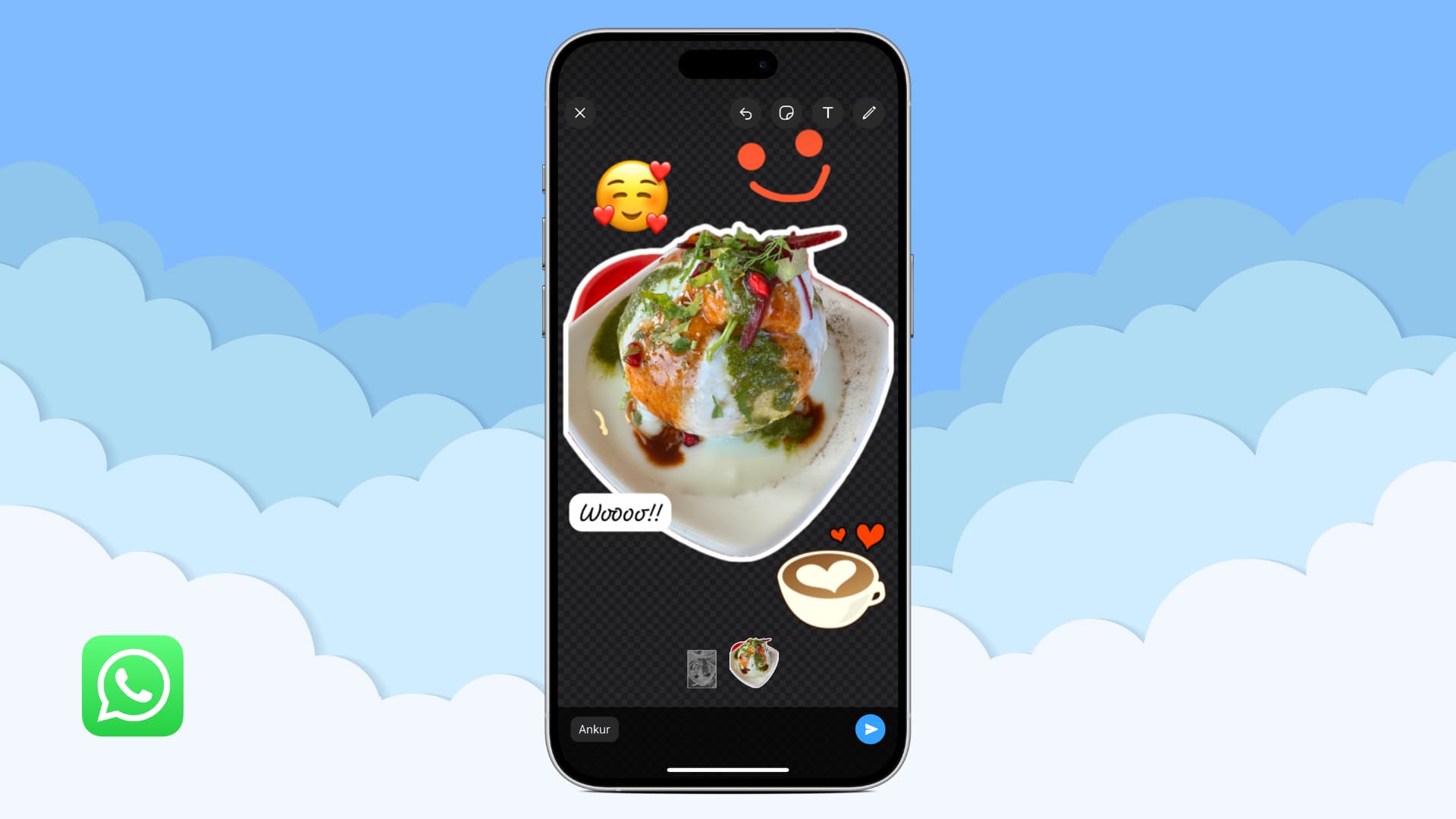
The iPhone Photos app lets you make stickers using your pictures. On a similar note, WhatsApp on iOS and the web also allows you to create stickers from your photos.
But the major difference is that the stickers you create on your iPhone are available for use in all Apple and third-party apps, including WhatsApp, Instagram, and Telegram. But the stickers you make on WhatsApp can only be used inside this one app.
Once you have created the WhatsApp sticker, you can send it in chats as well as use it to annotate photos and videos inside WhatsApp before sending them.
Note: You cannot create stickers using WhatsApp on an Android phone.
Create WhatsApp stickers
Follow these steps to turn a photo into a sticker and send it. The sent sticker will be saved to your WhatsApp account and be available on all your devices for future use.
Using the iPhone app
1) Open the WhatsApp app and go inside one of the chats. You can also choose to message yourself if you are just creating the sticker for future use.
2) Tap the stickers icon in the message typing box.
3) Tap the blue plus button (+) from the stickers section.
4) Choose the photo you want to turn into a sticker.
5) WhatsApp will automatically crop the main part of the image and add a white outline to make it into a sticker. But you can choose the other non-cropped look from the bottom if you prefer that.
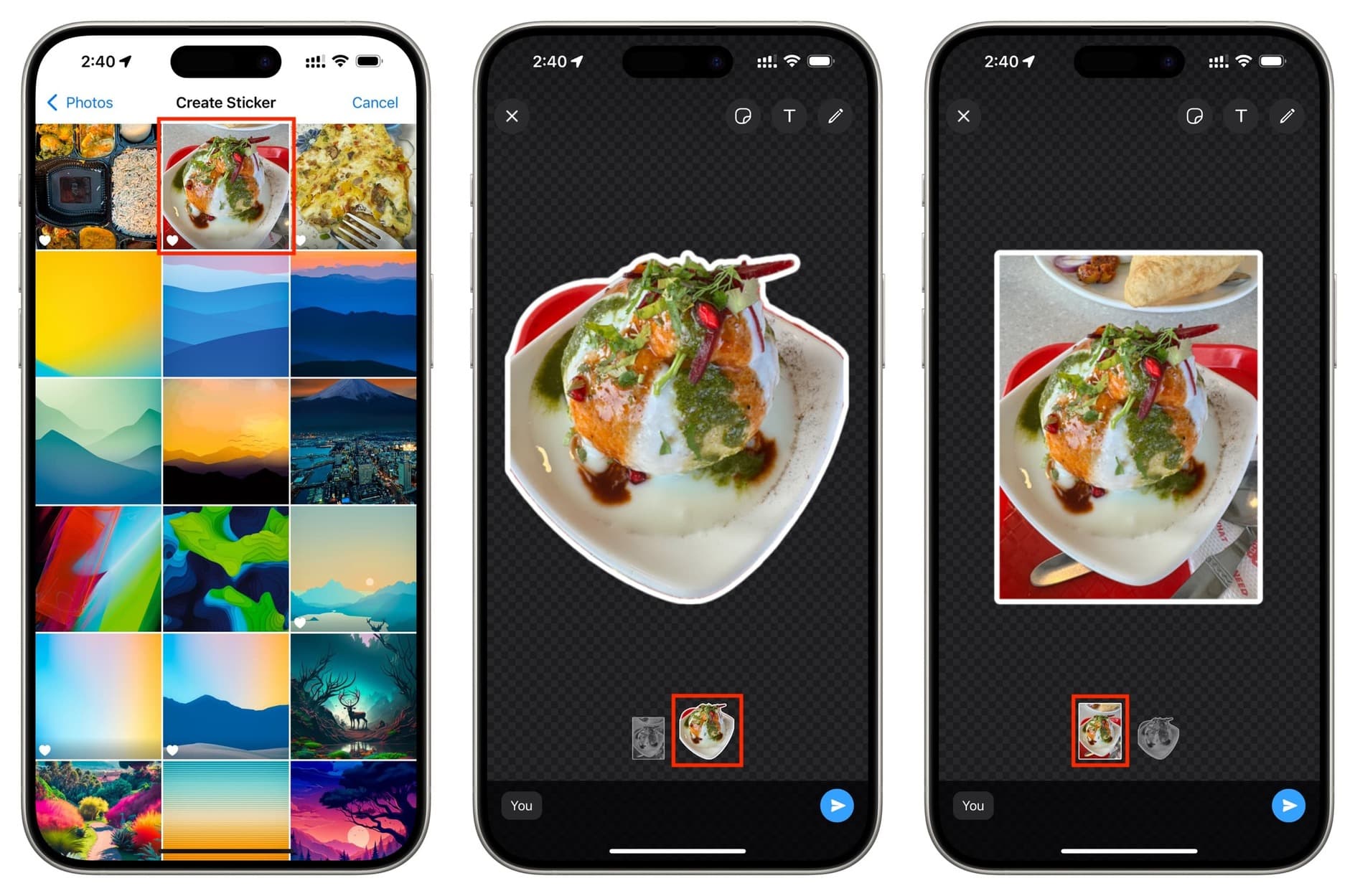
6) Next, use the tools here to add emojis, text, or drawings over your custom sticker. Use two-finger drag to position the sticker in the center of the editing canvas or zoom in and out.
7) Once your sticker is created, tap the send button.
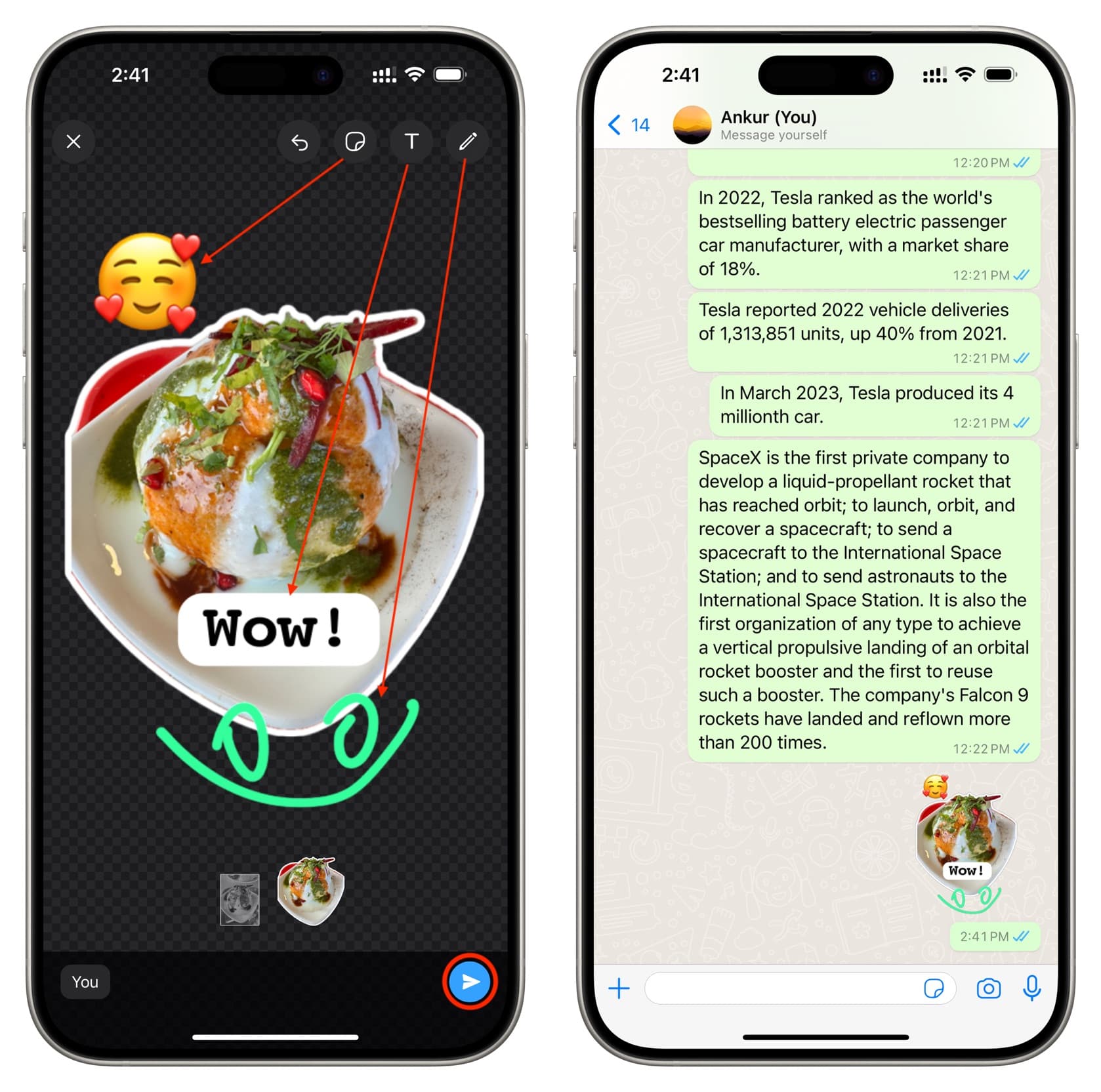
Using a computer
1) Visit web.whatsapp.com on your Mac or Windows PC and sign in to your WhatsApp account using your iPhone or Android phone.
2) Go inside a conversation, click the plus button, and choose New Sticker.
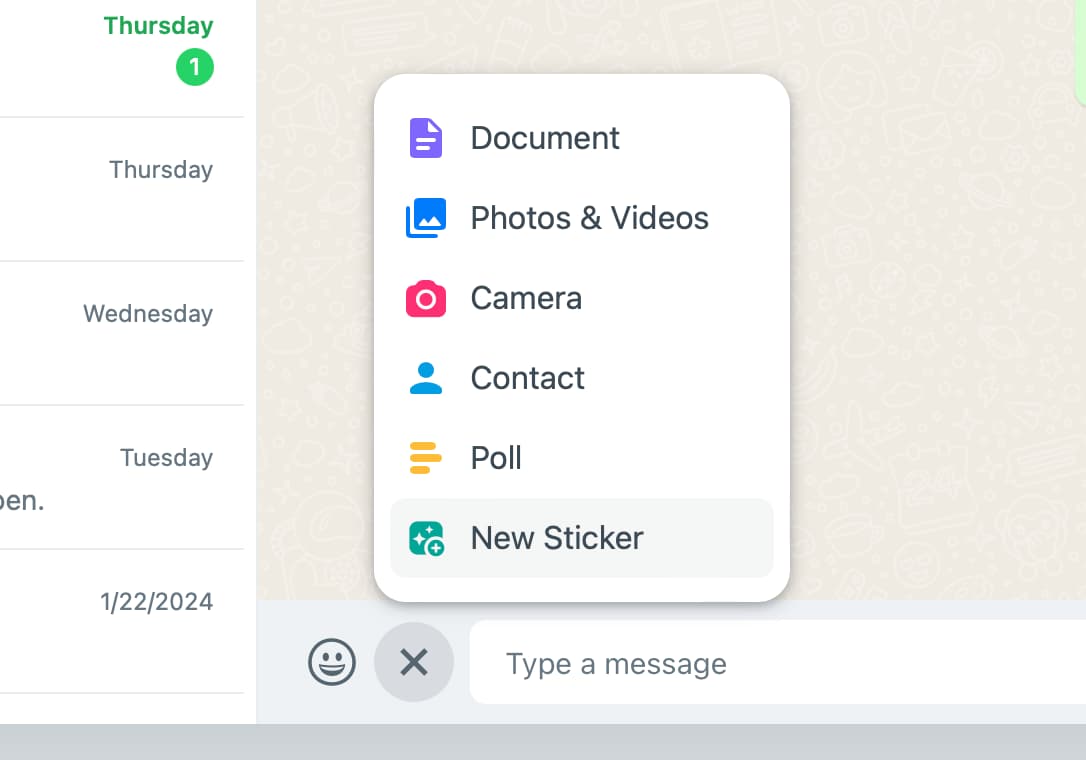
3) Select the picture you want to turn into a sticker.
4) Use the tools to edit your sticker. You can crop the image in the desired free-flowing shape. Cropping also adds a nice white border. After that, you can add emojis and stickers to your custom sticker, put text, draw with a colored pen, pixelate sensitive parts of the image, or rotate it.
5) After you finish editing, click the send arrow button.

Use your new custom stickers
After you create a photo sticker using your iPhone or WhatsApp web, that sticker gets saved to your recently used stickers.
You can tap the stickers icon and pick it to send it in other chats and also on other devices where you are using this WhatsApp account.
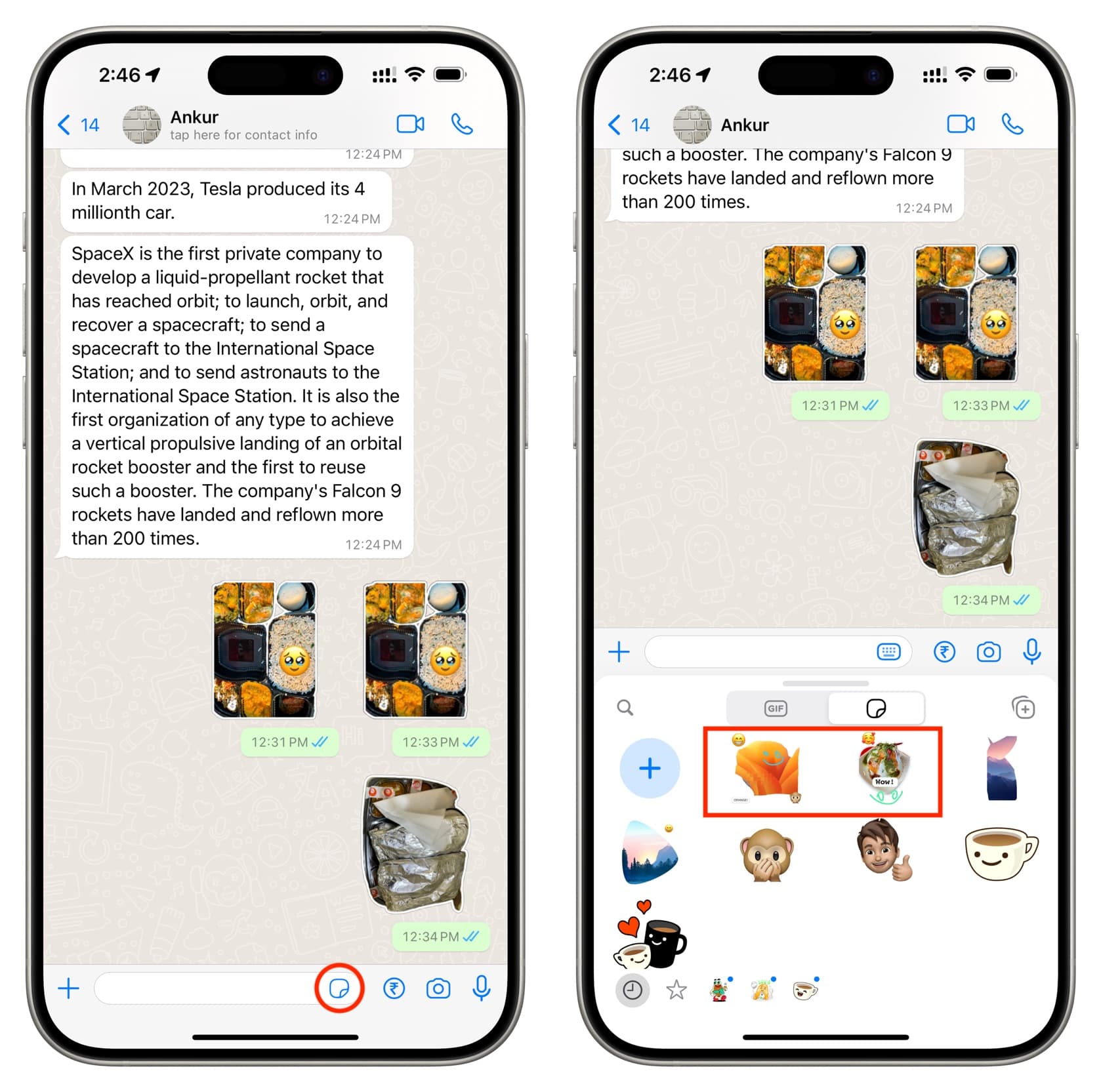
Add stickers to favorites
Tap a sent sticker or touch and hold a sticker from the stickers section and tap Add to Favorites.
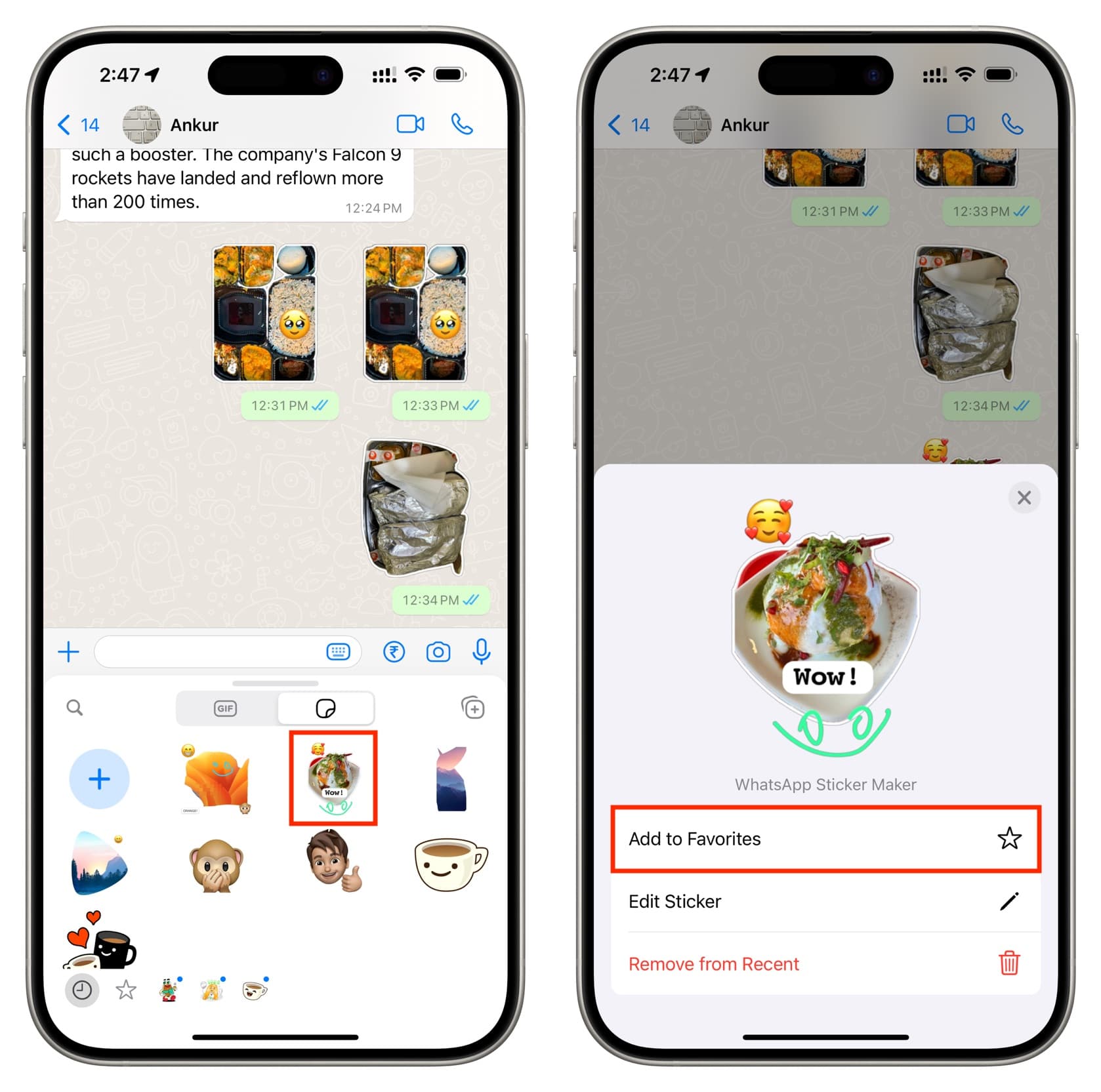
On a computer, you can click a sent sticker or hit the arrow in its corner and select Add to Favorites.
Once the sticker is added to your favorites, it becomes visible under the Favorites section of your stickers screen for easier reuse.
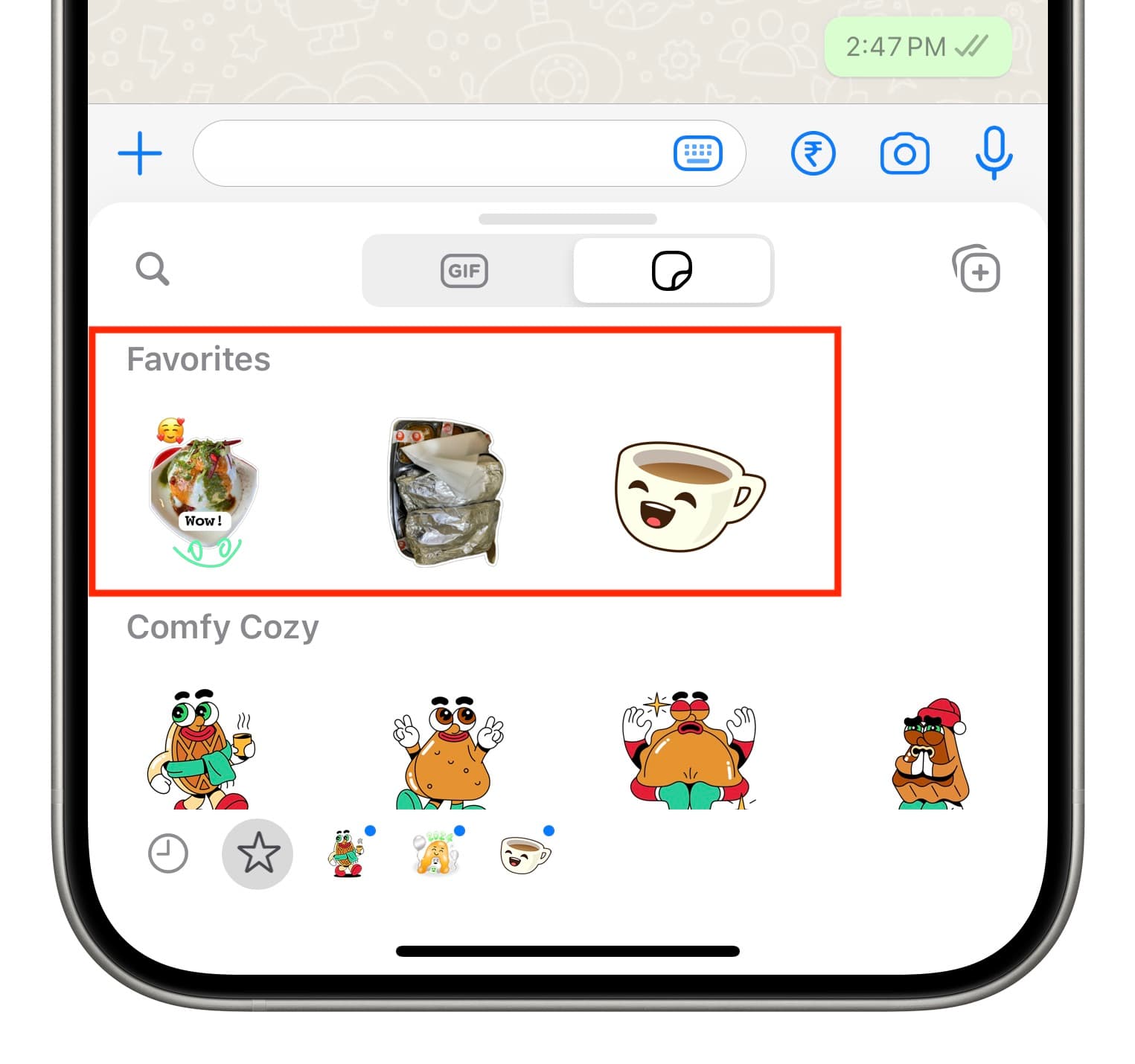
Delete the custom sticker
You can touch and hold a sticker in the stickers section and tap Remove from Recent.
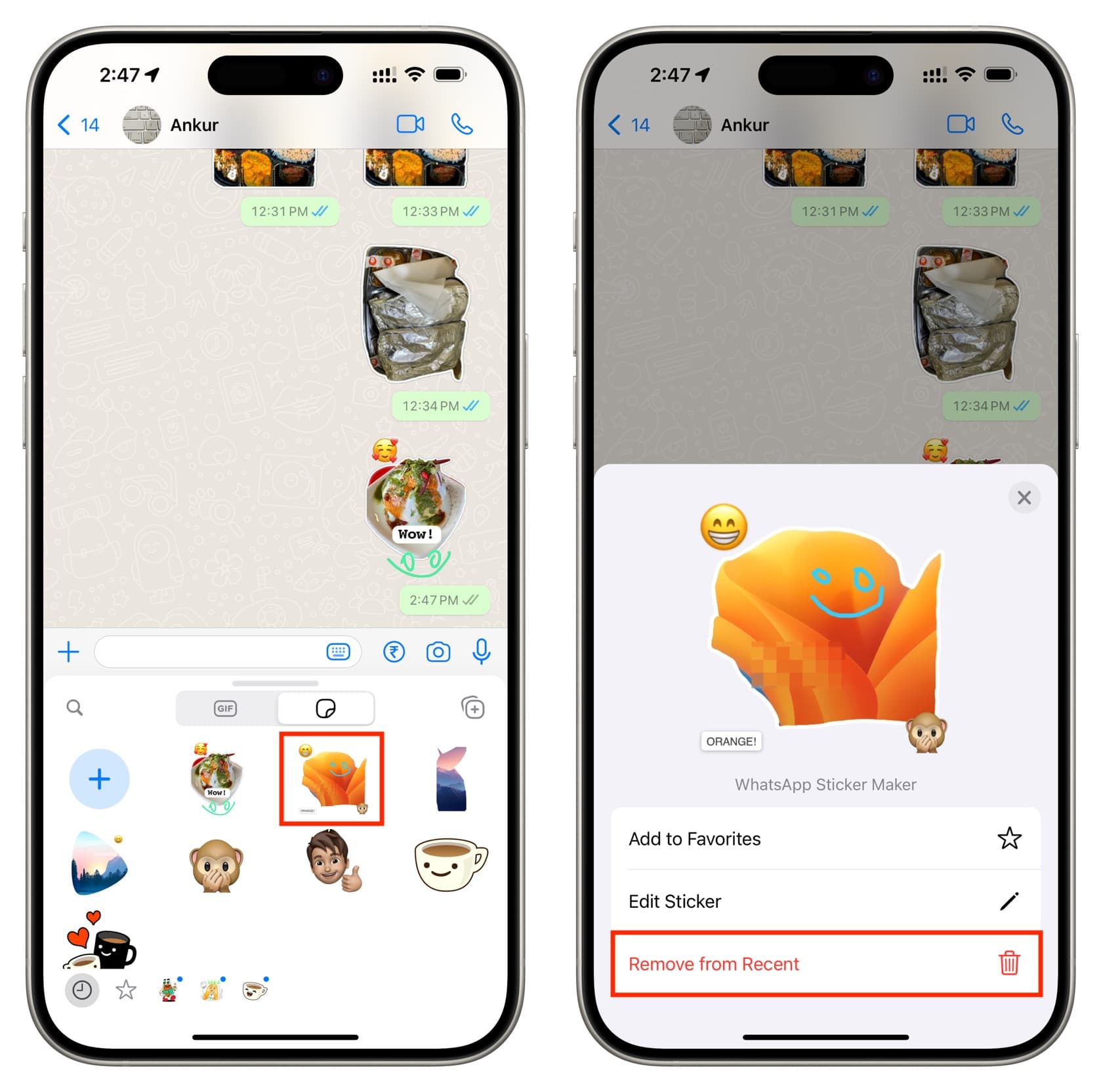
Note that if the sticker is added to your favorites, removing it from the recent section won’t delete it. To remove that, touch and hold the favorite sticker and choose Remove from Favorites.
Use Sticker.ly – Sticker Maker
You can use the free Sticker.ly app to turn photos into stickers.
Open the app and tap the plus button > Regular > select the image > Add and then customize it. After that, hit Save twice.
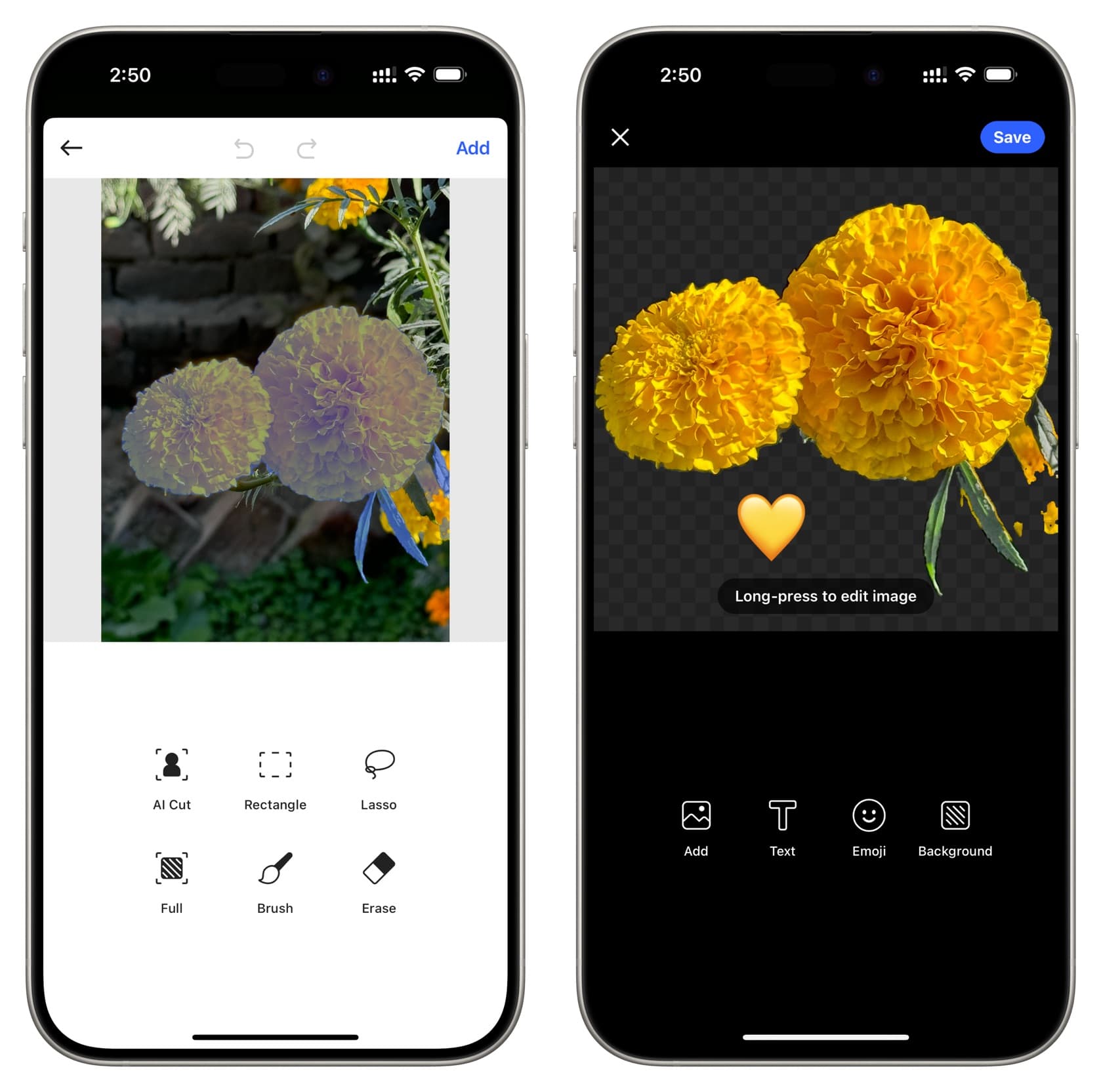
Once you have created the stickers, tap Add to WhatsApp to import them to WhatsApp for easy use. These stickers will appear in your WhatsApp stickers section along with other downloaded stickers.
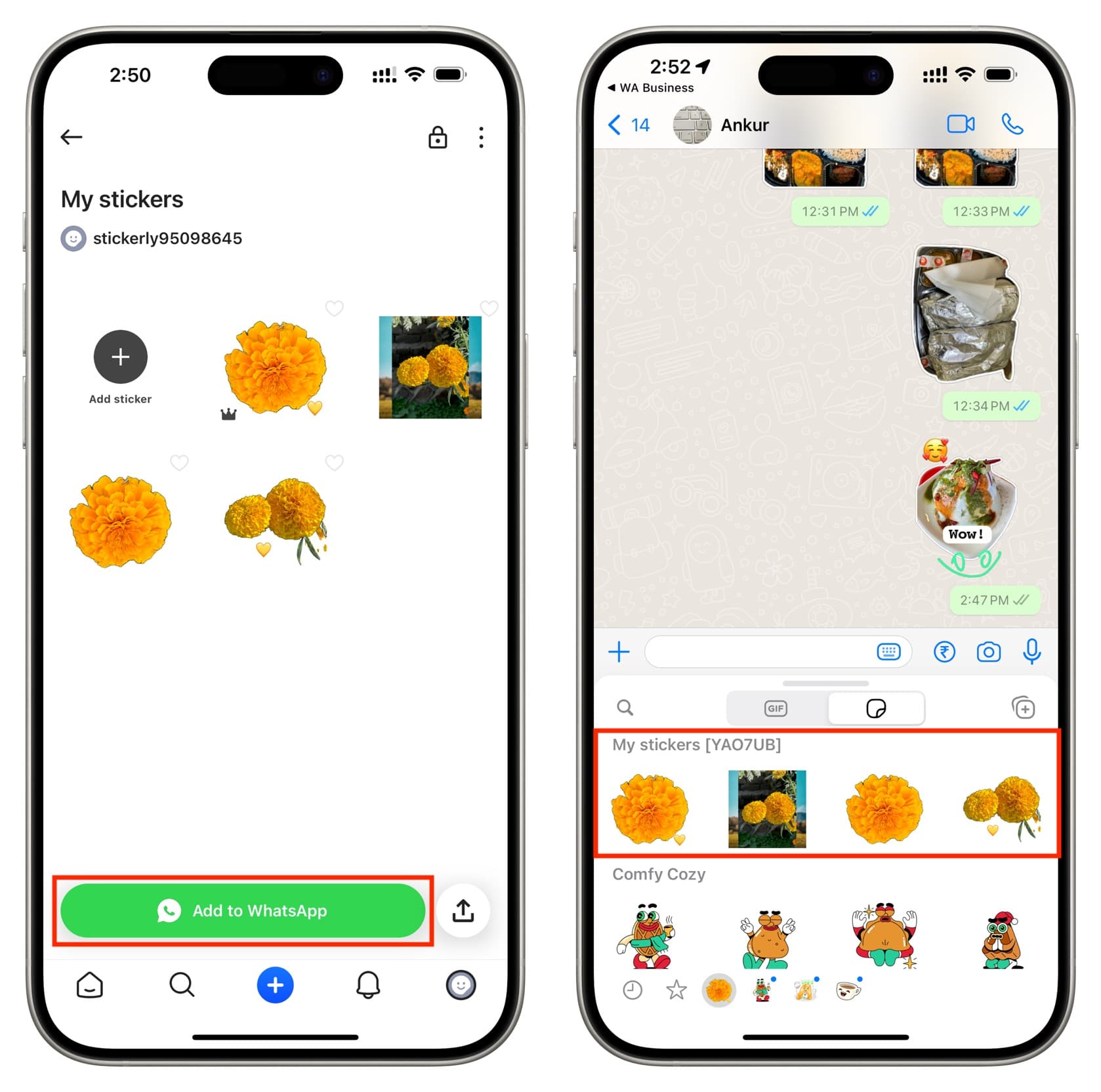
Explore other WhatsApp tips?