Apple’s Weather app for iPhone has a very handy feature that will push a notification to your device when rain, snow, hail or sleet is about to start or stop. But how do you set up and use this handy feature and are these notifications available in your country?
iOS 15’s Weather app gains precipitation notifications
With next-hour precipitation notifications, you get a notification on your iPhone or iPad when weather conditions are about to become severe, with rain, snow, hail or sleet possibly starting soon. You also get alerted when those weather conditions are about to stop.
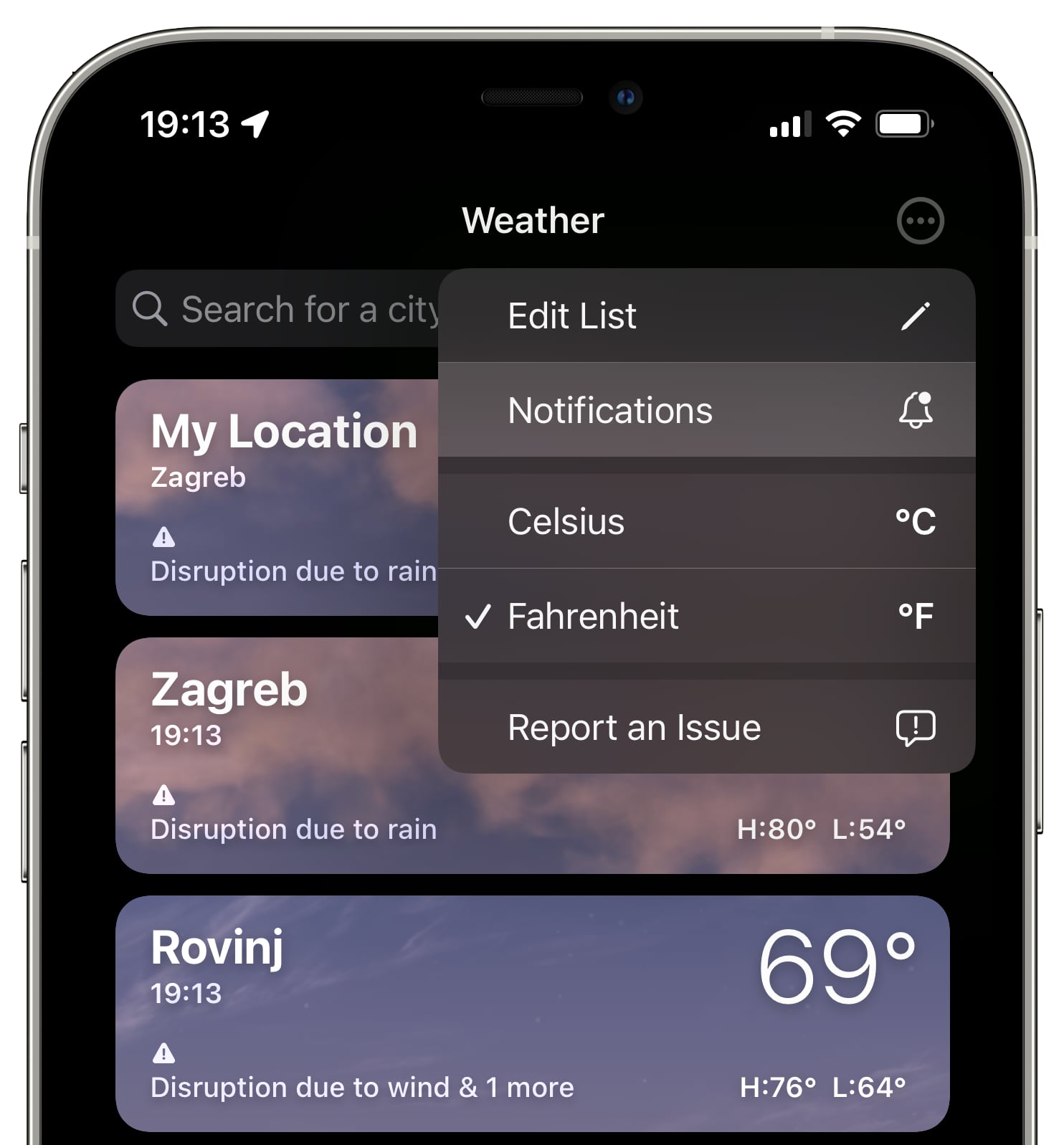
General weather forecasts are useless, you need actionable information. Am I going to be needing an umbrella for the next few hours? Is it suddenly going to start snowing where I live? With next-hour precipitation notifications now an option in iOS 15’s Weather app, you’ll know right on time. Read: How to check air quality indices on iPhone and Apple Watch
So let’s see where the next-hour precipitation notifications are available, and how to use them.
The availability of Apple Weather precipitation notifications
Next-hour precipitation forecasts, maps and push notifications in Apple’s Weather app on iOS 15 are currently available for the following countries and regions:
- Ireland
- The United Kingdom
- The United States
As per a support document on the Apple website, data for next-hour precipitation forecasts and notifications is provided by Apple and sourced from national weather services.
How to turn on precipitation notifications in Weather for iPhone
To receive a notification on your iPhone when rain or snow is starting or stopping, touch the three-dotted menu near the top-right corner of the Weather app, then choose Notifications.
- Open Weather on your iPhone with iOS 15.0 or later.
- Touch the icon near the app’s bottom-right corner (it resembles a bulleted list)
- In the weather list, hit the three-doted icon to open a menu, then choose Notifications.
- Toggle on switches next to any listed location you wish to receive notifications for.
- Choose Done to save the changes.
Locations for which the next-hour precipitation notifications are available are listed underneath the Your Locations heading when setting up this feature. You can also turn on the notification for My Location, determined by location services in iOS.
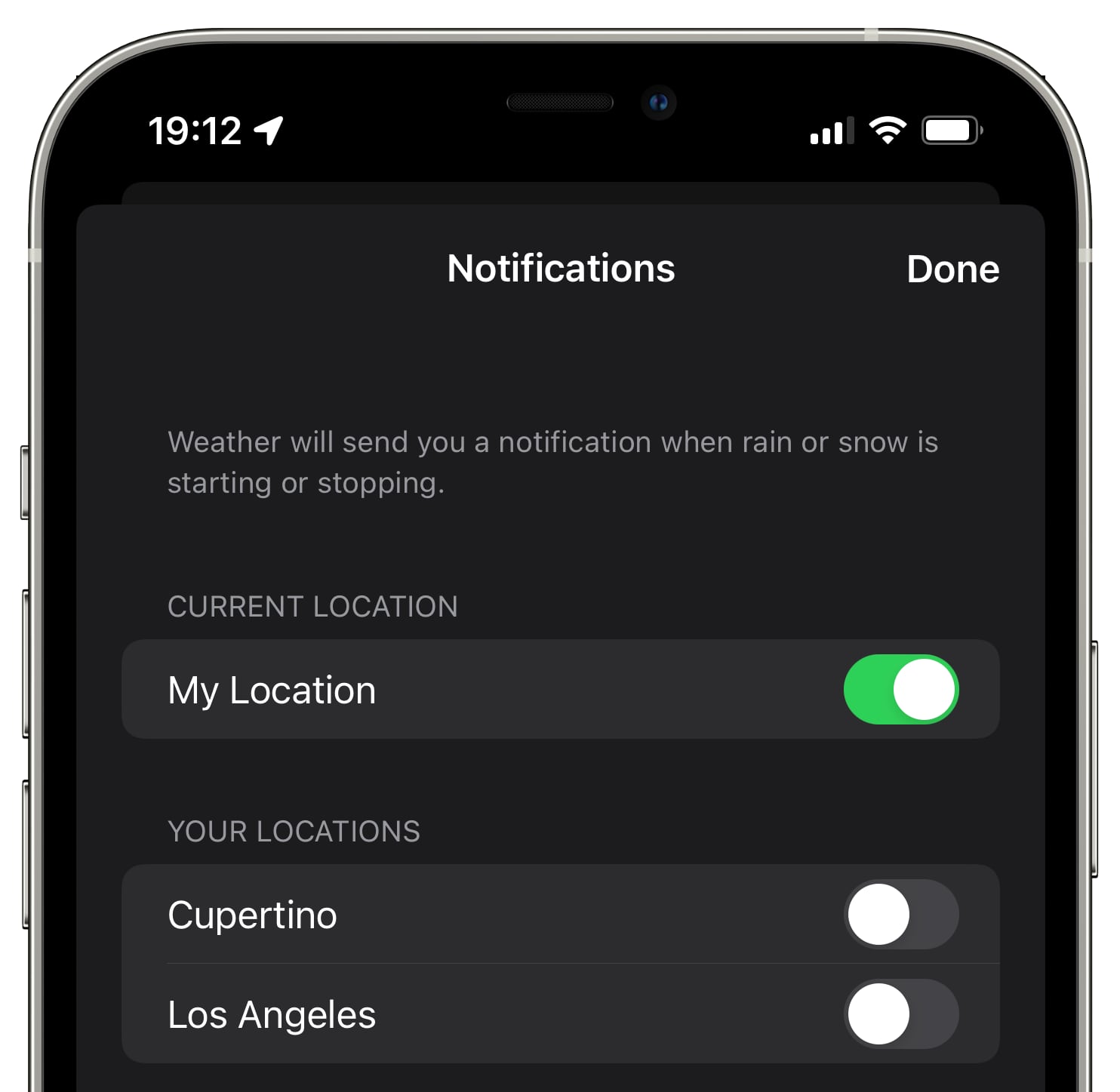
When toggling on the feature for your current location, be sure that Location Access is set to “Always” in Settings → Privacy → Location Services → Weather. Also, feel free to turn on Precise Location so that you get the most accurate notifications for your current location.
What’s new for the Weather app on iOS 15?
Aside from the next-hour precipitation notification, the Weather app on iOS 15 looks much better than before because Apple has refined its design and added thousands of variations of animated backgrounds (available on iPhones with at least the A12 Bionic chip, like iPhone XS).
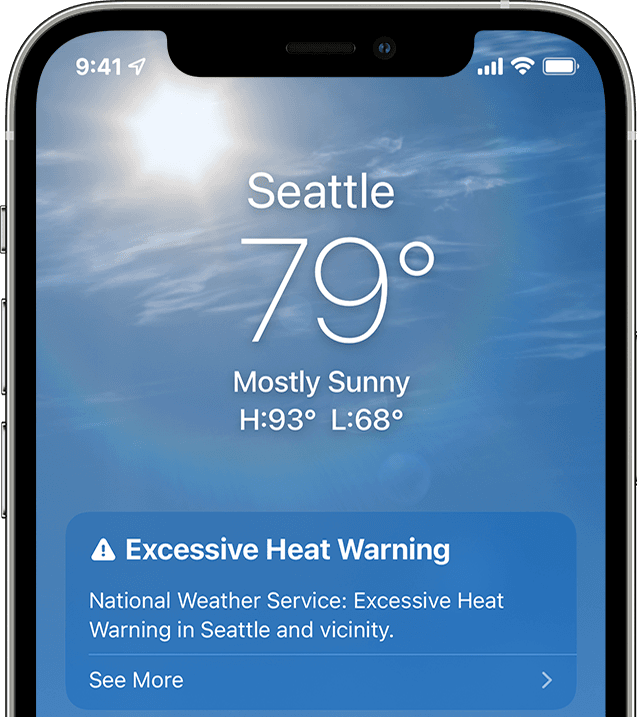
Importantly, it provides other useful features like air quality index and animated weather maps in fullscreen with multiple layers showing precipitation, air quality and temperature. And thanks to Apple’s acquisition of the hyperlocal weather app Dark Sky, the Weather app now provides accurate weather forecasts for very specific areas, like city suburbs.