Every year Apple refreshes the iPhone lineup, so in 2021 we got the recently-unveiled iPhone 13 models with better battery life and much-enhanced cameras across the board. Chances are, many iPhone owners who are in the market for a new device are very particular about the existing items they wish to transfer to their future new phone. The only problem is, Apple won’t let you do that. Thankfully, with specialized apps like iMobie’s AnyTrans desktop software, you can easily transfer data from your old iPhone to iPhone 13 with just a few clicks.
You can transfer your data and content from the old phone to the new one in two ways. First, you can use Apple’s built-in Quick Start feature, with certain limitations. And second, you can download AnyTrans and use the free version to transfer just the stuff you need.
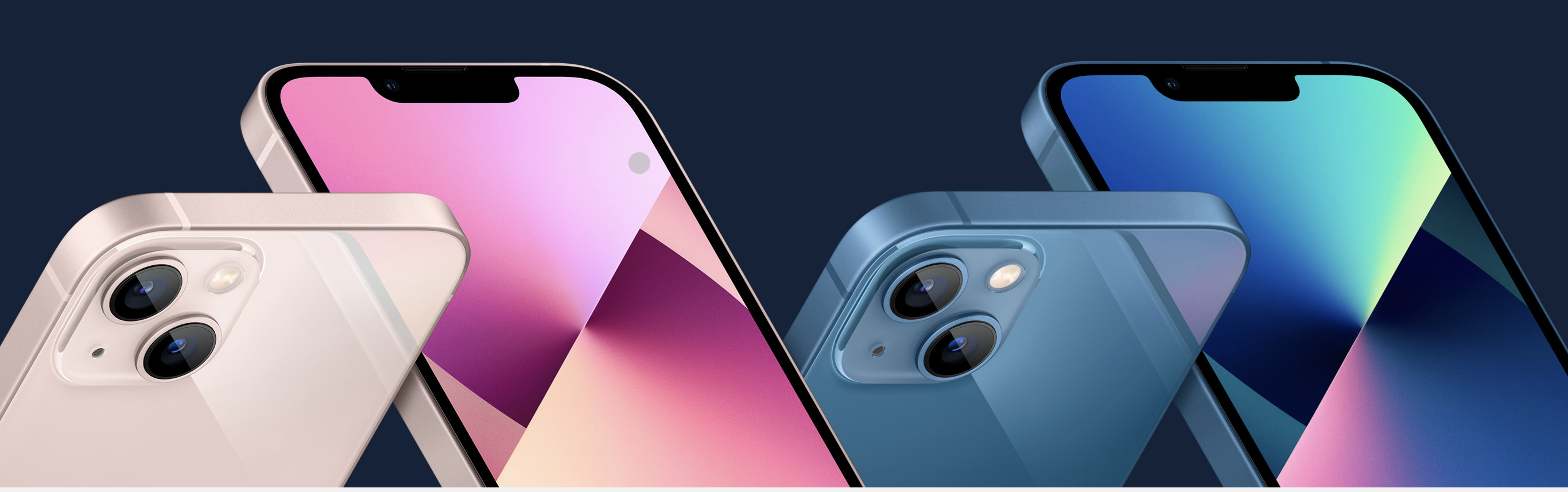
How to transfer data from old iPhone to iPhone 13 using Quick Start
Apple provides a handy feature, dubbed Quick Start, that was designed to make it easy to transfer everything from your old iPhone to the new one just by bringing the devices near each other and choosing the Quick Start option during the iOS setup.
- Turn on your new iPhone and start the iOS setup process.
- At the Quick Start screen, bring the old phone near your new one.
- Your old iPhone puts up the option to use your Apple ID to set up your new device so choose Continue (you won’t see the option unless Bluetooth is turned on).
- With a pairing animation playing on the new phone, hold your old device over it and center the animation in the viewfinder.
- Wait for a message that says Finish on New [Device].
- When asked, enter the passcode of your current iPhone on your new device.
- Now follow the instructions to set up Face ID or Touch ID on the new phone.
- When you see the option Transfer Data from [Device], choose Continue.
This will begin transferring all your data from the old iPhone to your new iPhone 13, which can take a while so be patient until the process has finished completely. Further information about Quick Start is available in a support document on the Apple website.

This seems pretty simple, so what’s there not to like about Quick Setup?
The problem with Apple’s Quick Start feature
First and foremost, Quick Start is too simplistic.
The user has no control over what gets transferred. Although you can restore the new phone from a previously created iCloud backup or one locally created on your computer, Quick Start won’t let you choose specific apps, data and settings to transfer.
Quick Start also won’t let you transfer media content that wasn’t purchased from iTunes Store, including any non-purchased music you may have transferred from your computer.
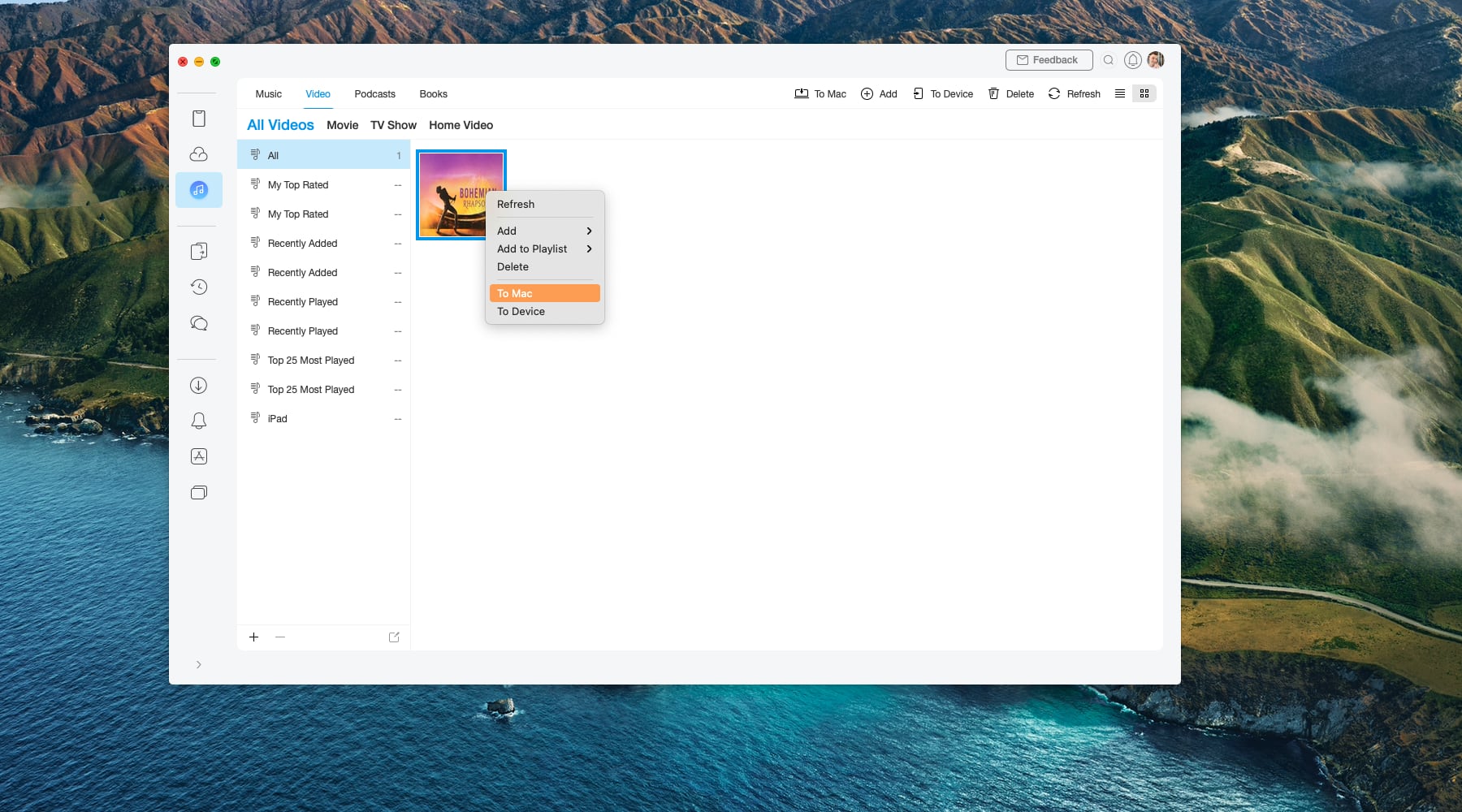
Another pain point to consider: Quick Start is only available during iOS setup and cannot be launched at a later time. And if you’d like to transfer items to the device that has already been set up, you’ll need to erase and reset it first.
Power users and just about anyone who wants to pick precisely the items they wish to transfer to the new device are recommended to use specializes software like AnyTrans.
How to transfer data from old iPhone to iPhone 13 using iMobie’s AnyTrans
With AnyTrans, you can transfer many items that Apple’s Quick Start feature simply doesn’t support, such as non-purchased music. On top of that, AnyTrans lets you transfer specific voice notes, contacts, calendars, notes and other personal data. The same goes for your voicemails, downloaded podcasts, ringtones, books and so forth.
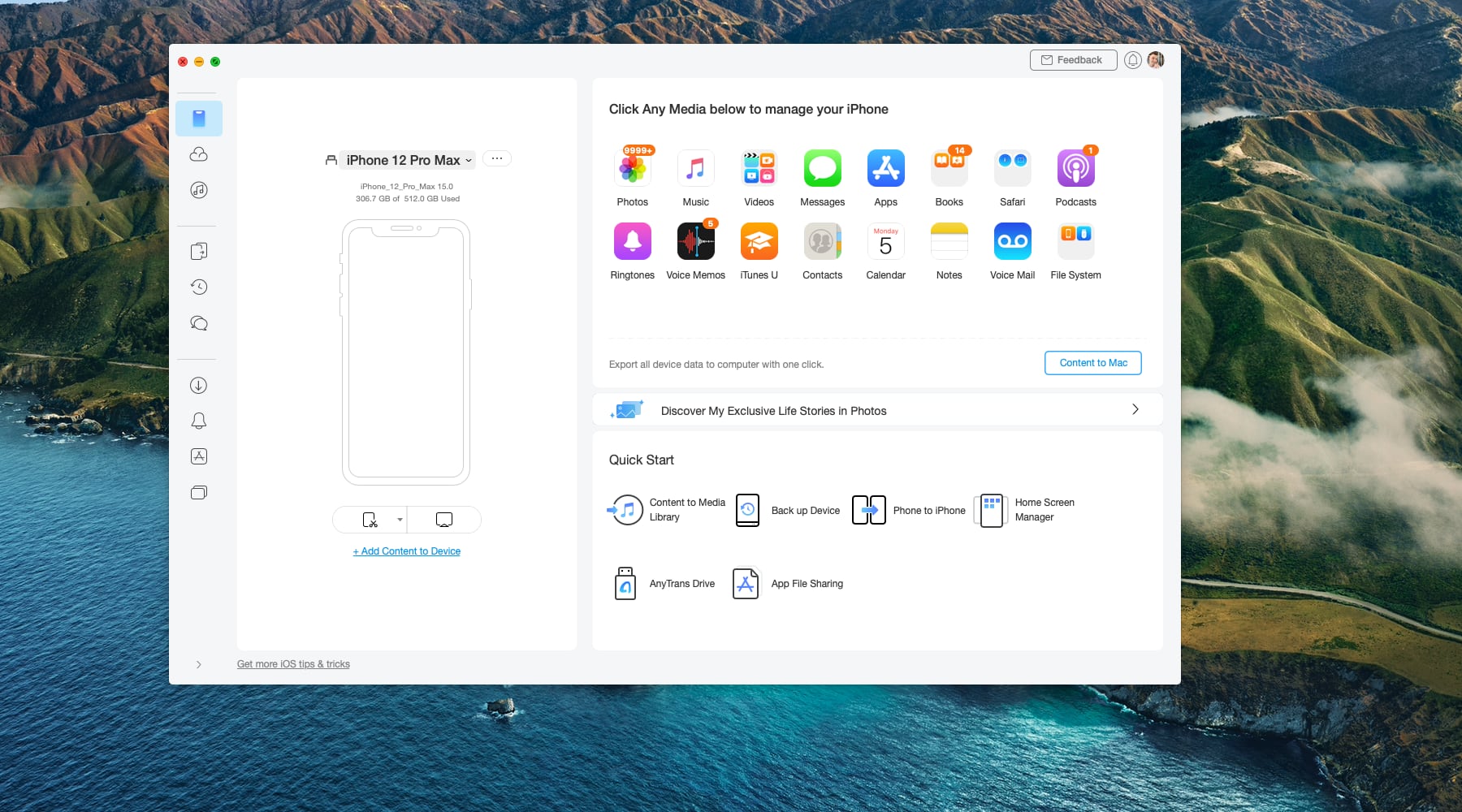
And it’s smart, too! Unlike many other solutions, AnyTrans can transfer your WhatsApp chats and even optimize your chat history by merging all your WhatsApp chats from the same person into a single thread. Or, it can combine contact information of the same person that may be scattered across multiple contacts cards into one contact card.
In the video embedded right ahead, AnyTrans demonstrates how to transfer data between two iPhones using your iCloud backup, the iTunes method and AnyTrans.
What’s more, regardless of the method used AnyTrans will ensure to retain existing data on your new iPhone 13 while skipping duplicate content automatically. Yes, no need to reset your iPhone 13 (in case it already has some data on it) before the transfer.
Open AnyTrans and connect your iPhone to the computer using the cable that came with it.
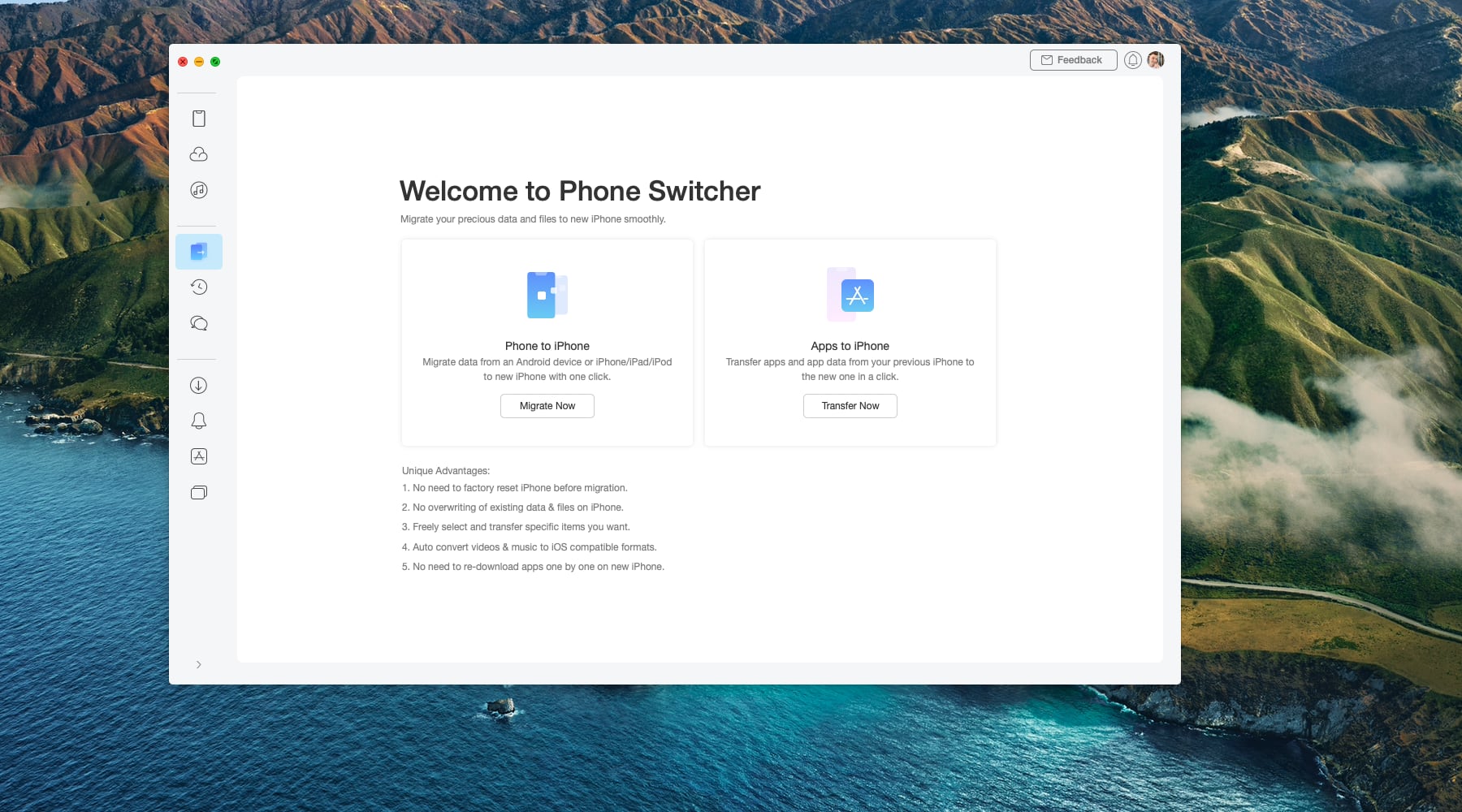
If you click the first icon from the top in the lefthand column, you’ll be able to choose media types on the right to manage and transfer manually. To transfer data from the old iPhone to iPhone 13, you’ll want to use AnyTrans’ Phone Switcher feature.
- Launch AnyTrans on your Mac or Windows PC.
- Click the fourth icon from the top in the lefthand toolbar to get started with Phone Switcher.
- Now click the Migrate Now button to start the process.
- With your old iPhone connected to the computer, be sure to also plug your new iPhone 13 into a USB port on your Mac or Windows PC, then click Continue.
- On the next screen, select specific data you wish to transfer, like music, ringtones, movies, contacts, Safari bookmarks, calendars and the like.
- Click Next to transfer the selected items to your new phone.
After AnyTrans finishes doing its thing, you’ll see your data on your new iPhone 13 in the same apps as on your old phone, with the existing data retained rather than erased.

A guide on how to transfer data from your old iPhone to iPhone 13 is on the iMobie website.
It’s a wrap-up!
Not only does AnyTrans address all the weaknesses of Apple’s Quick Start feature, but it’s also an impressively versatile iOS device manager. The software includes many features that are outside the scope of this article.

To mention but a few, AnyTrans helps you back up your data, create custom ringtones, manage downloaded iOS apps, download web videos from a bunch of popular sources, mirror your iPhone’s screen to your computer, record screencasts and much more.
AnyTrans can be downloaded free from the iMobie’s download page.