Learn how to use WhatsApp’s view-once mode on iPhone to send images and videos that automatically self-destruct after only being viewed once.

What is WhatsApp’s view-once mode and how does it work?
For an added sheen of privacy, WhatsApp’s view-once mode allows you to send photos and videos that can only be viewed once before self-destructing. “For more privacy, your photo or video will disappear from the chat after the recipient opens it once,” explains an introductory message shown when using the feature for the first time.
The same screen cautions users that nothing is stopping the recipient from taking a screenshot of your view-once image or video. “Remember, people can always take screenshots,” it reads.
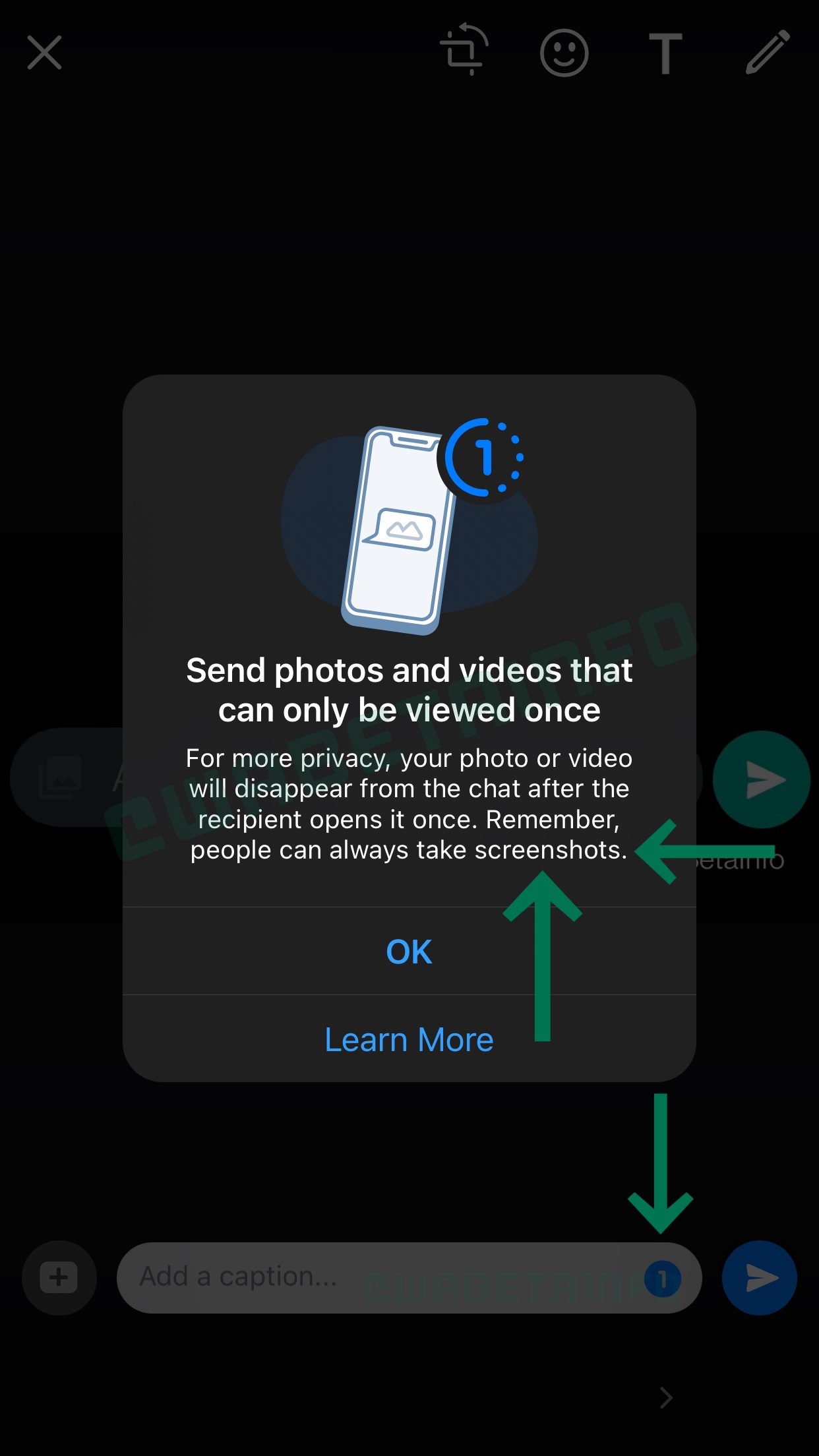
Because WhatsApp lacks a screenshot-detection feature, you won’t be notified if the recipient screenshots your disappearing media. However, the recipient cannot stop you from seeing that they’ve opened your view-once media regardless of whether read receipts are on or off.
Who can use WhatsApp’s view-once mode?
At the time of writing, the company was testing the new view-once mode with beta testers who use WhatsApp’s 2.21.140.9 beta update on TestFlight. Don’t see a new button resembling a timer in the media caption field? If so, then you’ll have to wait a little longer until the feature exits beta and gets rolled out to all iPhone users.
Follow along with our quick tutorial right ahead to learn how to send your images and videos using WhatsApp’s handy new view-once mode.
How to send images and videos in WhatsApp’s view-once mode?
If you already have this feature, open a chat and start attaching media like you normally would, then touch the dedicated timer button in the caption field to activate the view-once mode.
- Launch WhatsApp on your iPhone.
- Open or start a new chat.
- Touch the “+” button near the text entry field at the bottom.
- Choose “Photo and Video Library” from the menu.
- Select one or more images or videos from your phone.
- Touch the timer button in the caption input field to activate the view-once mode.
If you pick multiple items from the library, don’t forget you can swipe between them to turn on view-once mode for each one. Feel free to send view-once media to your WhatsApp friends who don’t have access to this feature because this mode will work for them regardless.
You’ll know that the other party has viewed your content if the chat bubble reads “Opened”.
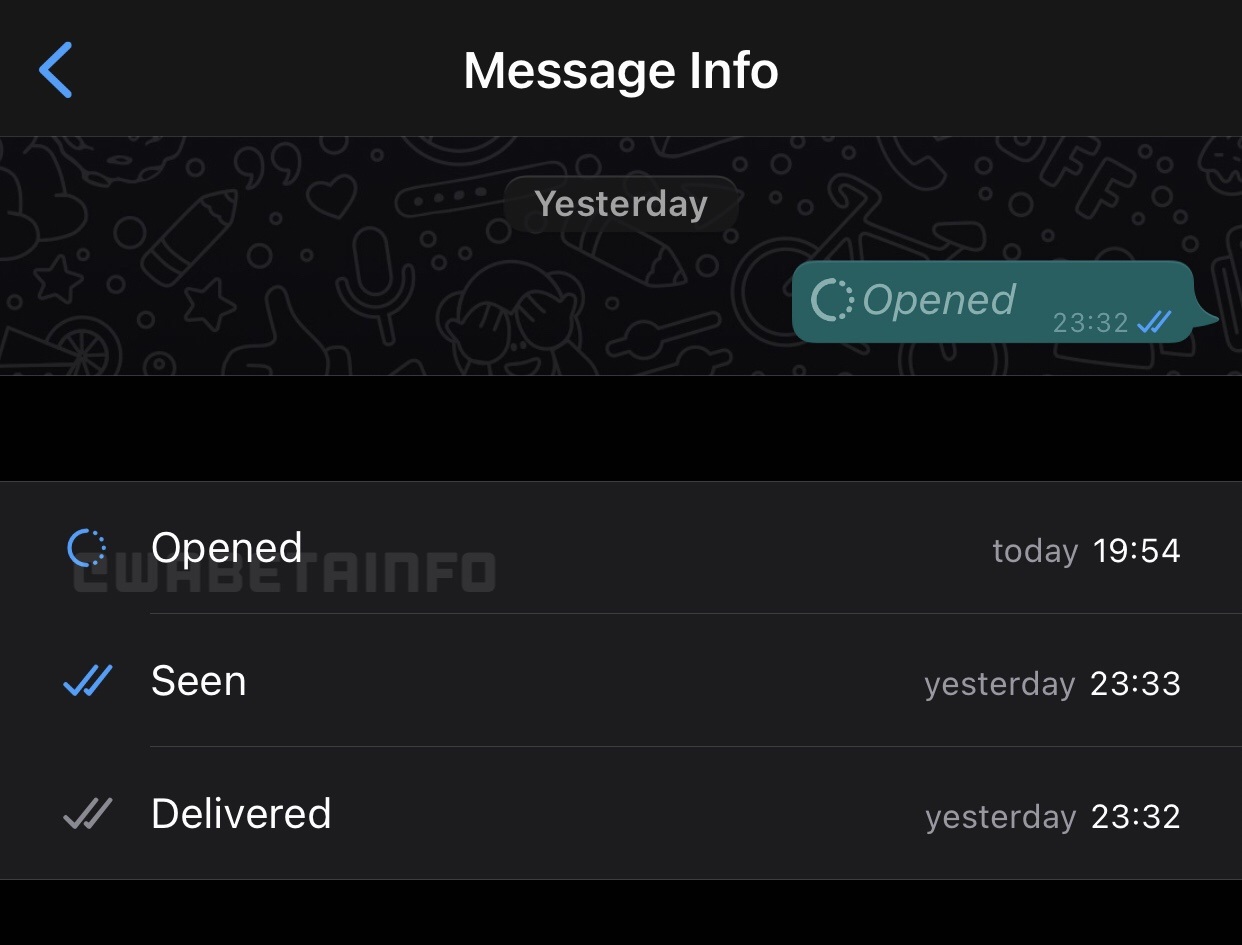
Keep in mind that turning off WhatsApp’s read receipts won’t prevent others from seeing that their view-once image or video has been opened. However, you will not see when the recipient opens yours unless you have read receipts turned on in the WhatsApp settings (in group chats, you’ll always see when members have opened disappearing media).
Explained: View-once media vs. auto-vanishing chats
WhatsApp in November 2021 rolled out the ability to send messages that vanish automatically. With it turned on, WhatsApp auto-deletes any new messages sent in the individual or group chat after seven days. Both the attached media and the text of the message will vanish after seven days have passed.
→ How to change your username in WhatsApp on iPhone
The new view-once option for photos and videos should not be confused with WhatsApp’s existing disappearing messages. In view-once mode, WhatsApp users can choose to send self-erasing media without turning on disappearing messages. The image or video will self-destruct as soon as the recipient views or dismisses it.
For further information, read a support document on the WhatsApp website.