Learn how to configure Safari websites to stop asking for your location on iPhone, iPad, and Mac. You can always allow sites you want and deny those you don’t at any time.

Sure, you need a delivery service site to know where you are, but does a new website need to know your location? And if you visit the same sites often, you probably don’t want them asking you every time.
In Safari, you can control websites asking for your location. You can allow specific sites to always know where you are, like in the delivery service example. And you can disallow sites you never want to know, like a blog.
Here, we’ll show you how to do this on iPhone, iPad, and Mac so websites will stop requesting your location in Safari.
Change Safari location settings
Here are the steps for iOS and macOS.
On iPhone or iPad
- Open the Settings app and tap Safari.
- Scroll down to and tap Location.
- At the top, you’ll see any sites that you’ve configured already. You can select one if you like and change it with options for Ask, Deny, and Allow.
- At the bottom, you should see Other Websites with the same options. This will apply to any website not already configured above it.
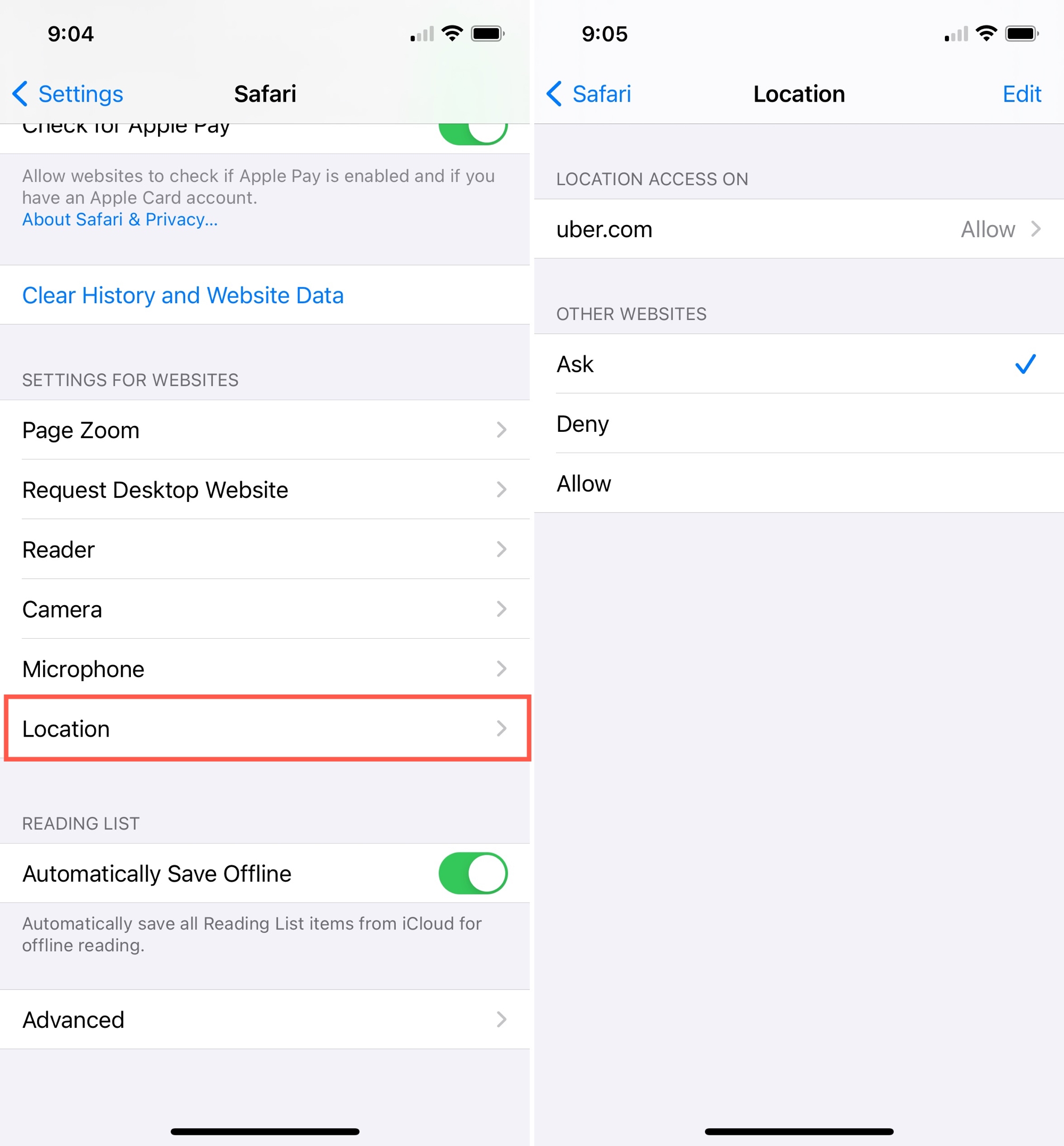
If you prefer to apply the same setting to all websites you visit, tap Edit at the top. Select all configured sites and tap Delete. Then, when the Location Access on All Websites appears, make your selection.
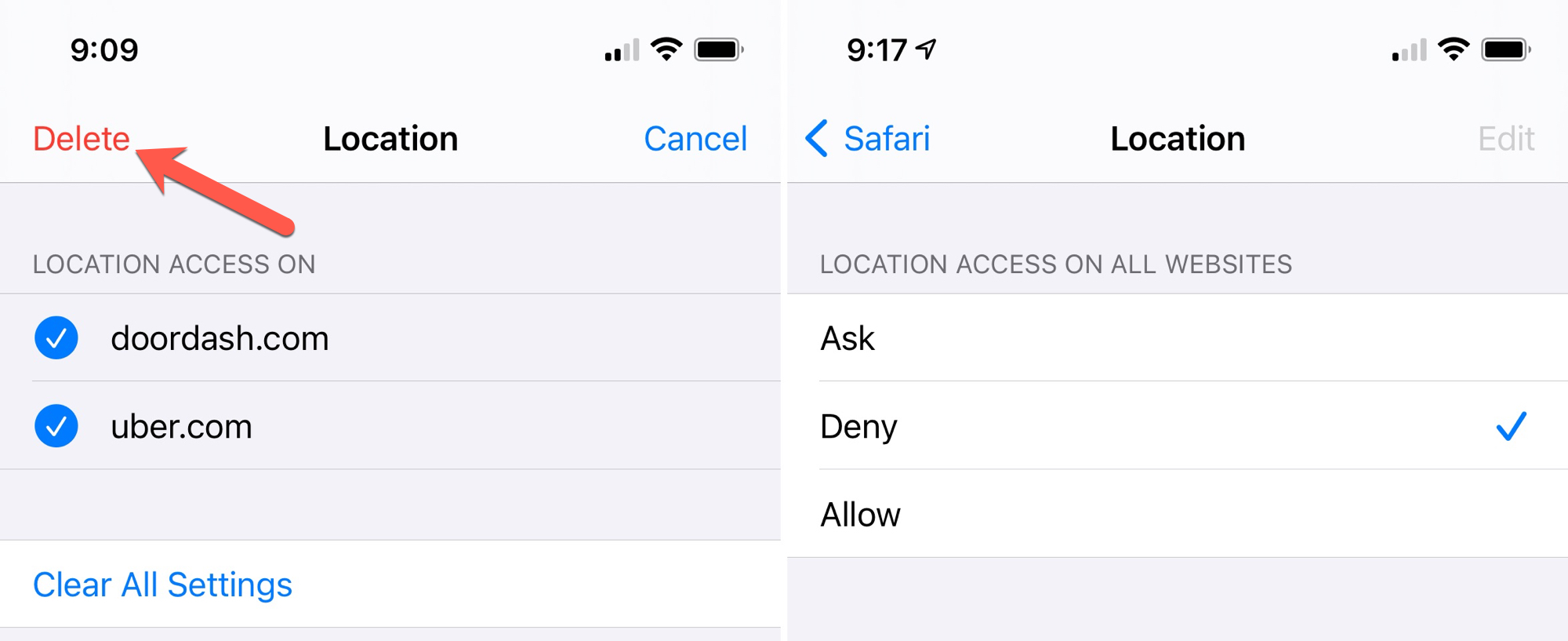
On Mac
- Open Safari and access the settings using Safari > Settings or Preferences from the menu bar.
- Select the Websites tab.
- Pick Location on the left.
- You’ll see a list on the right of websites currently open and any of those you’ve configured previously. For each site, click the drop-down box and choose Ask, Deny, or Allow.
- At the bottom, next to When visiting other websites, you can make this choice for all other sites that are not on your list.
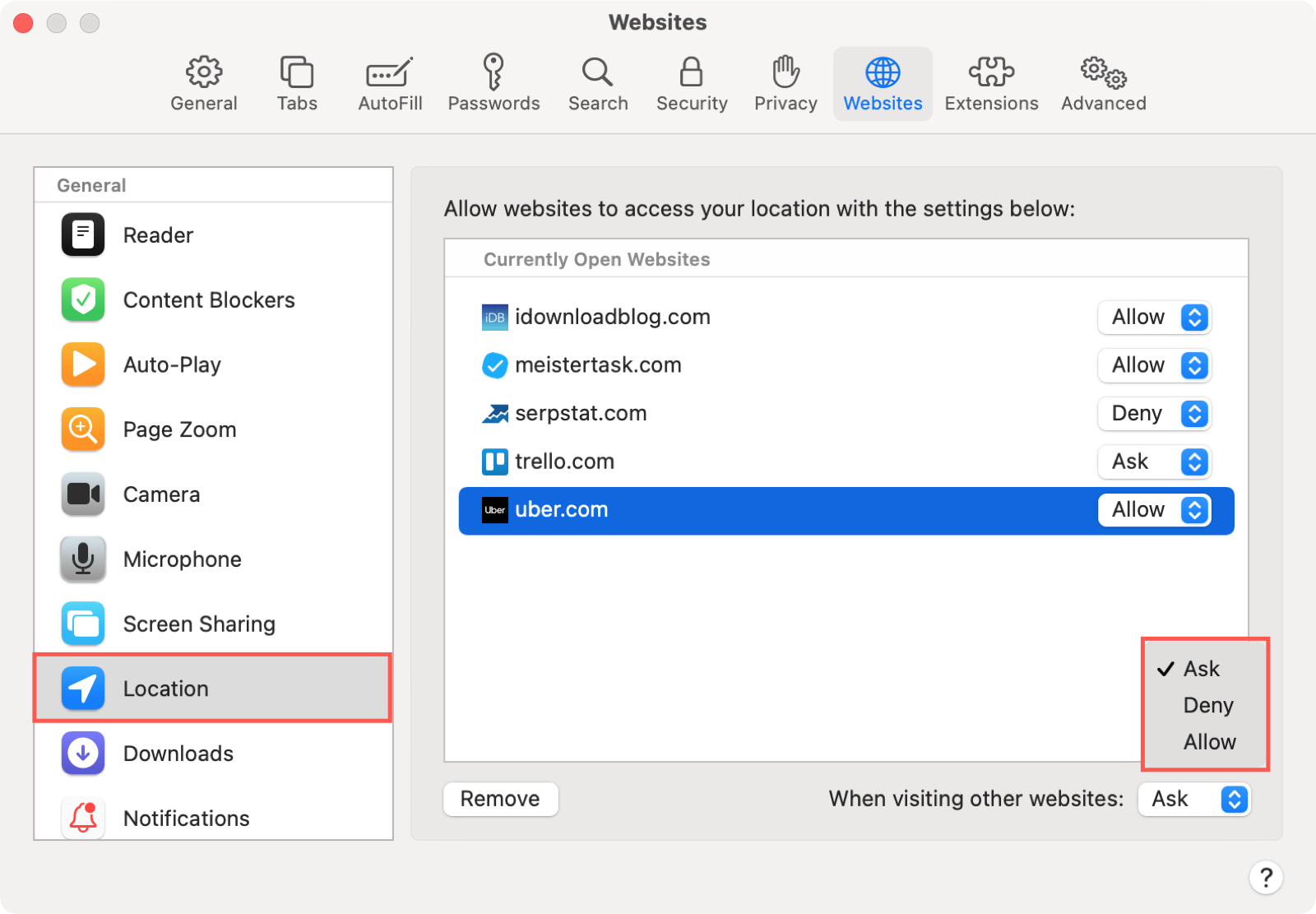
If you prefer to apply the same setting to all websites you visit, select the sites under Configured Websites and click Remove. Then, use the drop-down at the bottom to choose Ask, Deny, or Allow per your preference.
For more, check out: