If you’ve taken advantage of the Sign in with Apple option for apps and services, you may have lost track of the apps you’ve used it for. And if you sign up for an app that you end up removing from your device, it’s doubtful you want to keep it on your list.
Here, we’ll show you how to see the apps using your Apple ID and remove those you no longer want to use with Sign in with Apple.
You can check the list of apps and services for which you used Sign in with Apple on your iPhone, iPad, Mac, or online.
Manage apps using “Sign in with Apple” on iPhone and iPad
On your iPhone or iPad, you’ll go to Settings and select your Apple ID from the top. Then, do the following.
1) In Settings > Apple ID select Password & Security.
2) Tap Apps Using Apple ID.
3) You can review the list of apps you signed in with Apple and can pick one to see its details.
4) To remove one, choose it and tap Stop Using Apple ID and then confirm by tapping Stop Using.
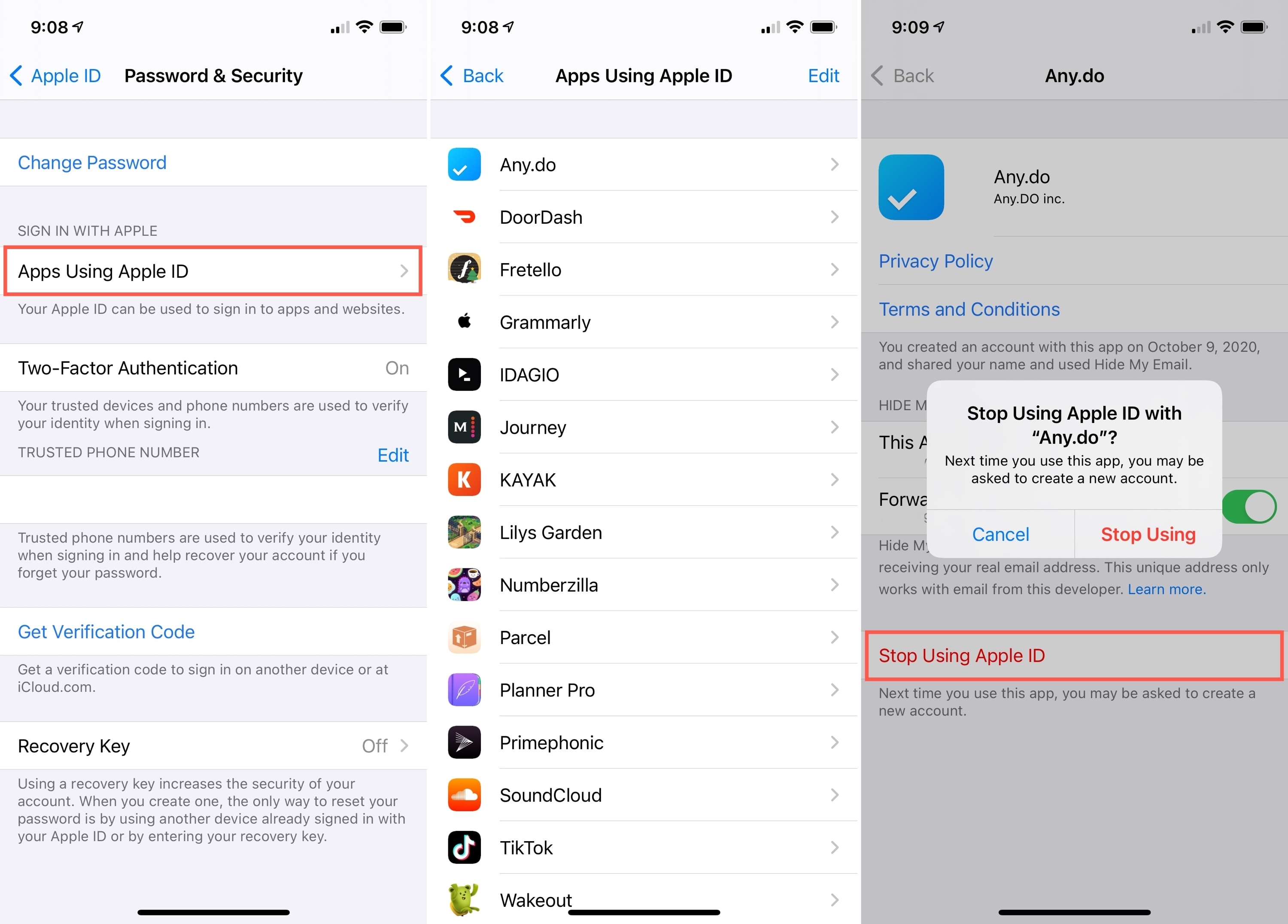
Alternatively, you can remove apps from the list screen. Tap Edit at the top of the list, the minus sign next to the app, and then Delete. Confirm by tapping Stop Using and then Done when you finish.
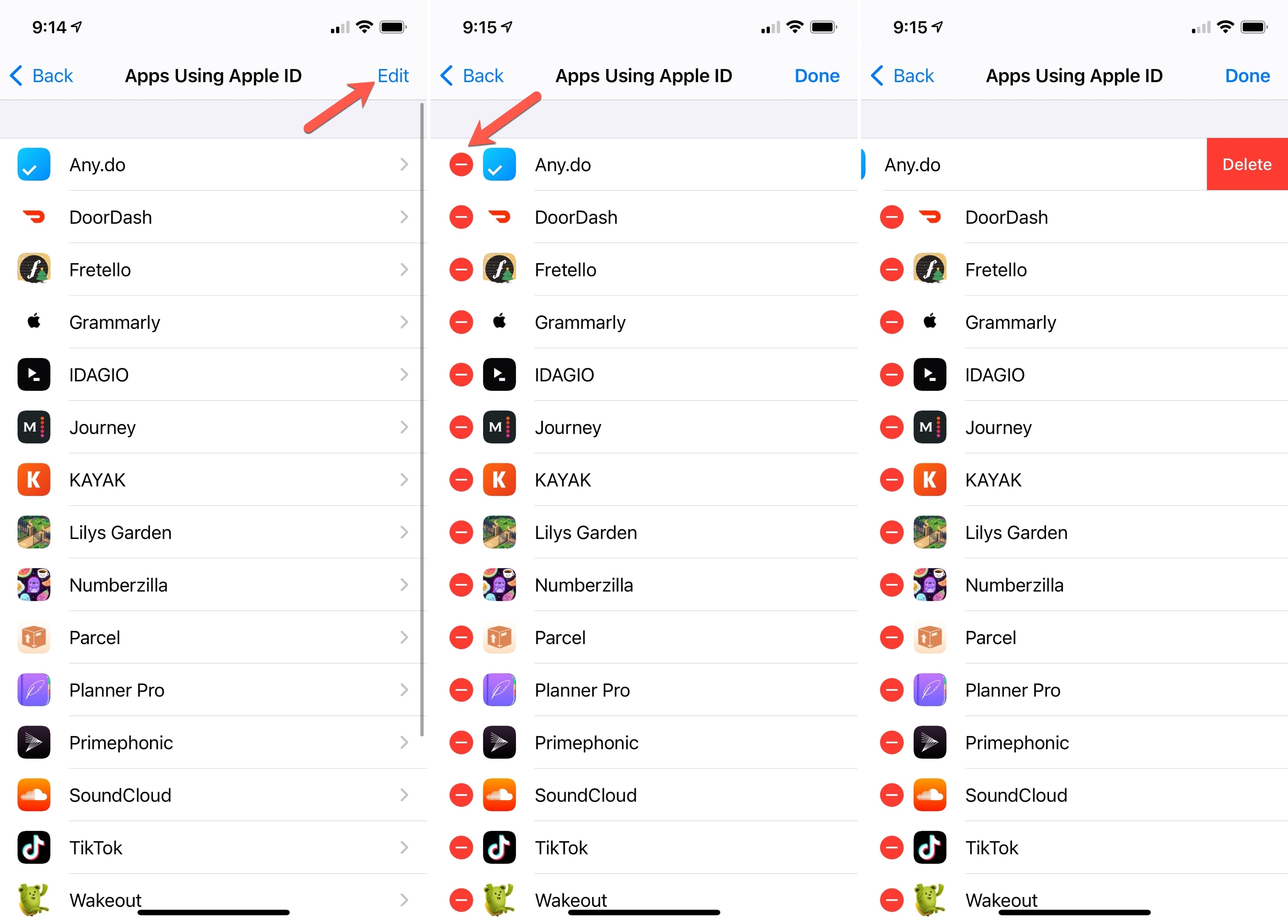
Manage apps using “Sign in with Apple” on Mac
You can take care of this business in the System Preferences > Apple ID section on your Mac. So open that up and follow these steps.
1) In System Preferences > Apple ID select Password & Security on the left.
2) On the right, next to Apps Using Apple ID, click Edit.
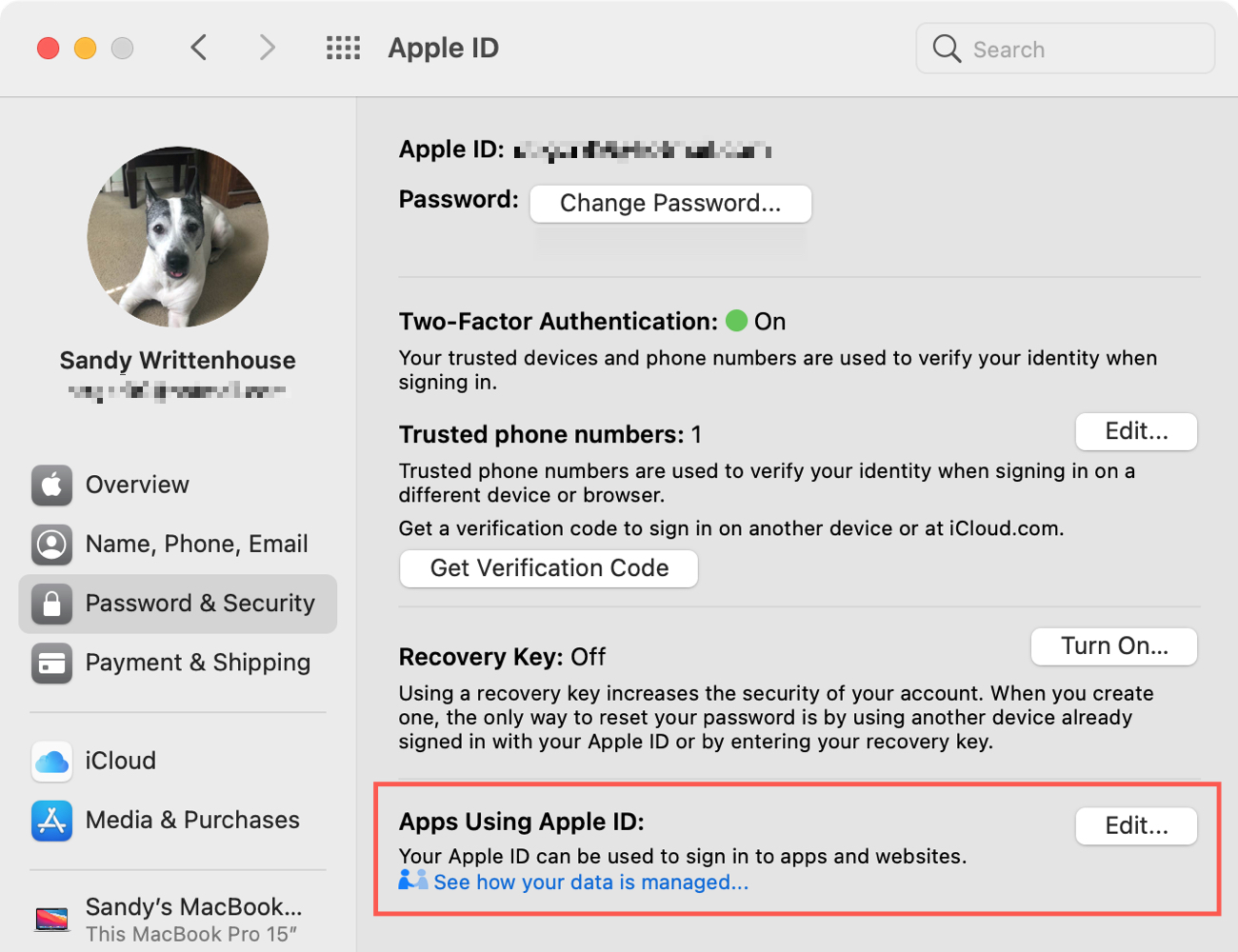
3) You’ll see the list of apps and services you signed in with Apple. Choose one on the left to view the details.
4) To remove one, click Stop Using Apple ID and then confirm by clicking Stop Using.
You can continue to review your list and remove additional apps the same way. Click Done when you finish.
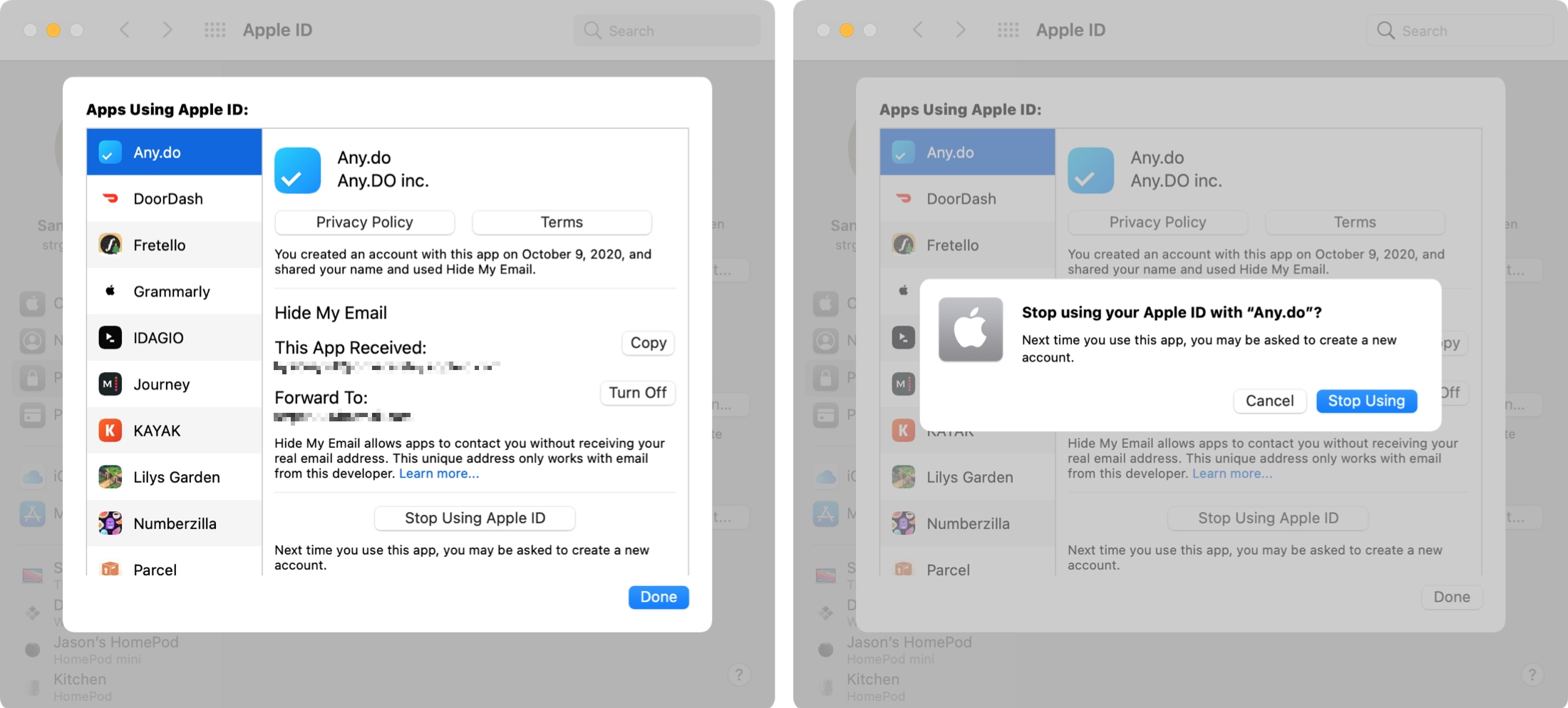
View apps using “Sign in with Apple” online
You can also see a list of apps using Sign in with Apple online. Visit the Apple ID website and sign in. Then, do the following.
1) Scroll to the Security section and under Sign in with Apple, click Manage apps & websites.
2) Review your list and select an app or service to view the details.
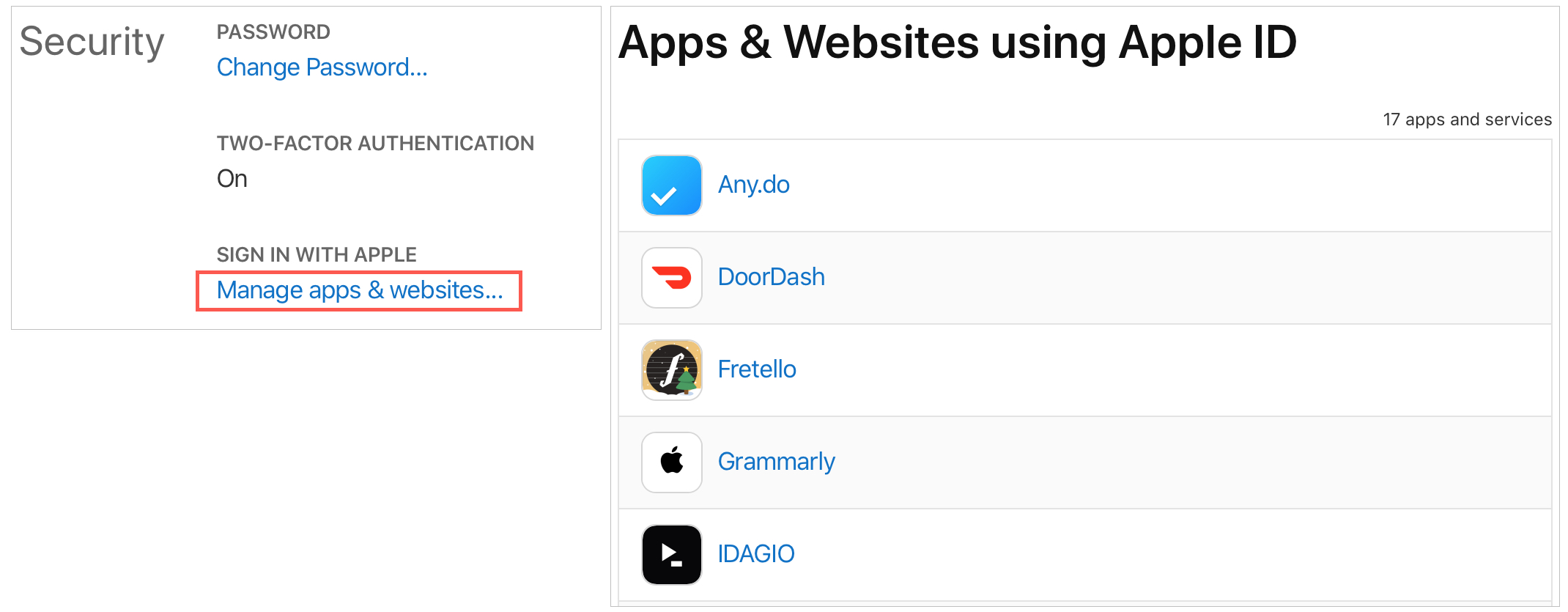
3) Click Stop Using Apple ID and then confirm by clicking Stop Using Apple ID once more.
4) When you finish, click Done at the bottom of the list.
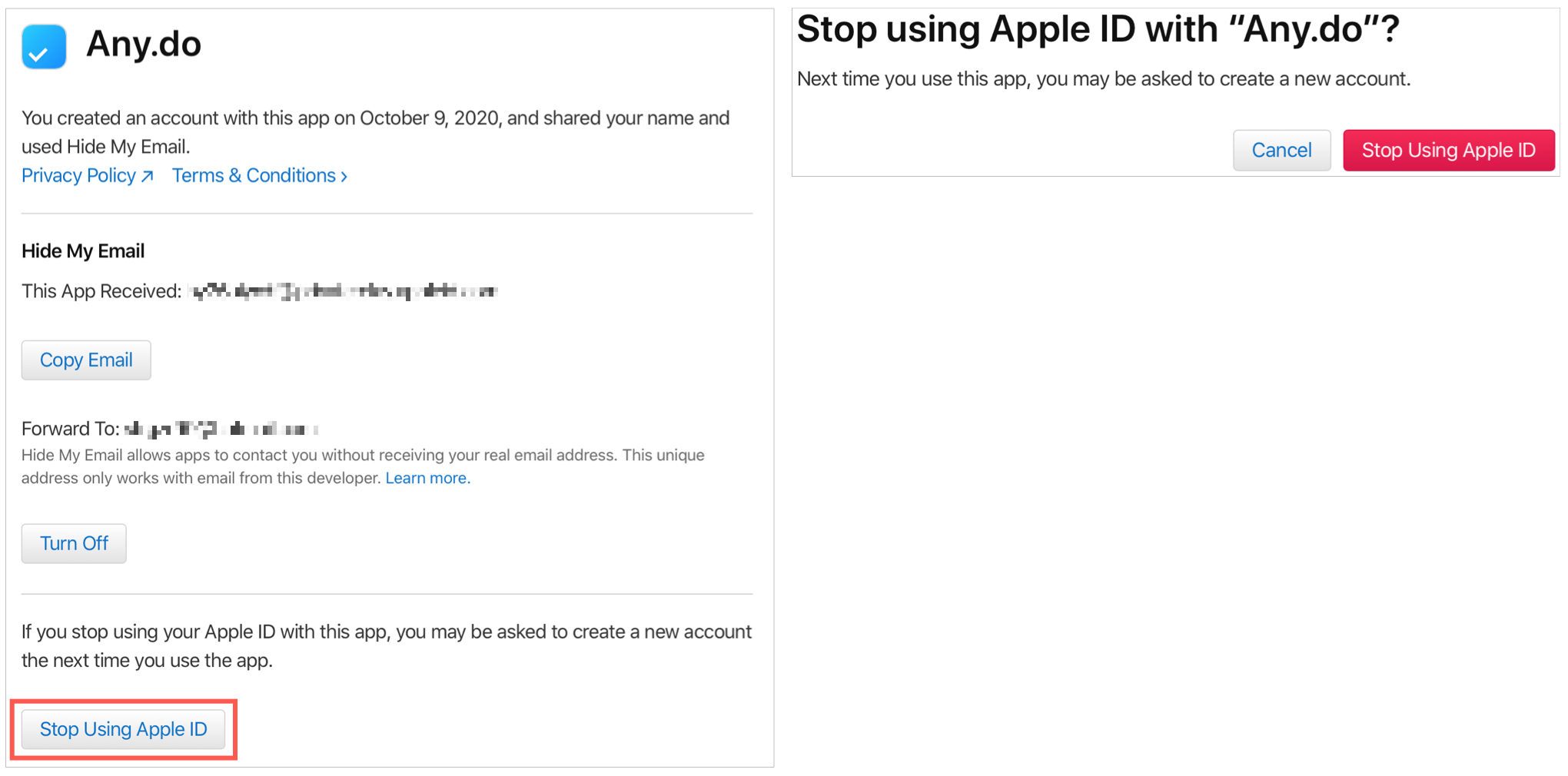
Wrapping it up
Sign in with Apple is an easy way to sign up for an app or service. But if you no longer use it, there’s no reason to keep it on your list.
Are you going to review the apps using your Apple ID? Or is this a feature you haven’t even tried yet?