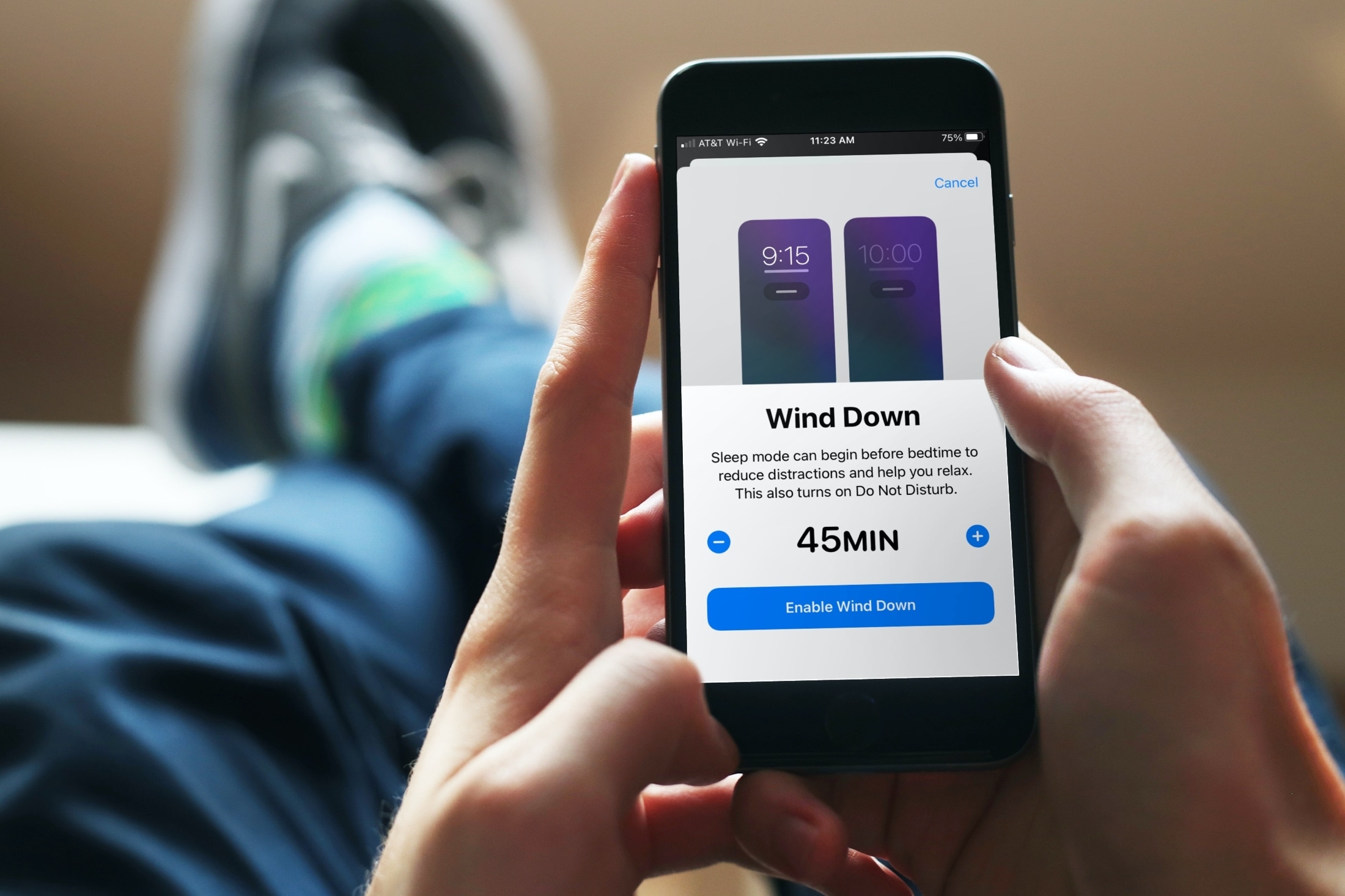
When it’s getting close to your bedtime, do you do certain things to help you relax? Maybe you listen to soft music, meditate or do breathing exercises, or set a scene in the Home app. With Sleep Mode, you can use the Wind Down feature to help you do these things to prepare for night-night time.
Before we show you how to use Wind Down, take a look getting started with Sleep Mode on iPhone because these two features work hand-in-hand. If you’ve already set up Sleep in the Health app, then let’s get started with Wind Down!
Set up Wind Down on iPhone
You can add apps and shortcuts to your Lock Screen that help you relax when you’re entering Sleep Mode. So, think about what tools you use to relax and, of course, wind down before bed. Then, open the Health app to set it all up.
1) In Health, tap Browse and select Sleep.
2) Scroll down under Get More From Health and tap Get Started in the Wind Down section.
3) As you’ll read on the next screen, Sleep Mode can start before your head hits the pillow. During this time you can eliminate distractions and calm yourself before you hit the hay. So use the plus and minus buttons to choose how long you would like your Wind Down time to last.
4) Tap Enable Wind Down.
5) Although they say you shouldn’t stare at your device screen if you’re trying to relax before bed, there may be certain apps that you do use or simply listen to for relaxation. Tap Next to select them.
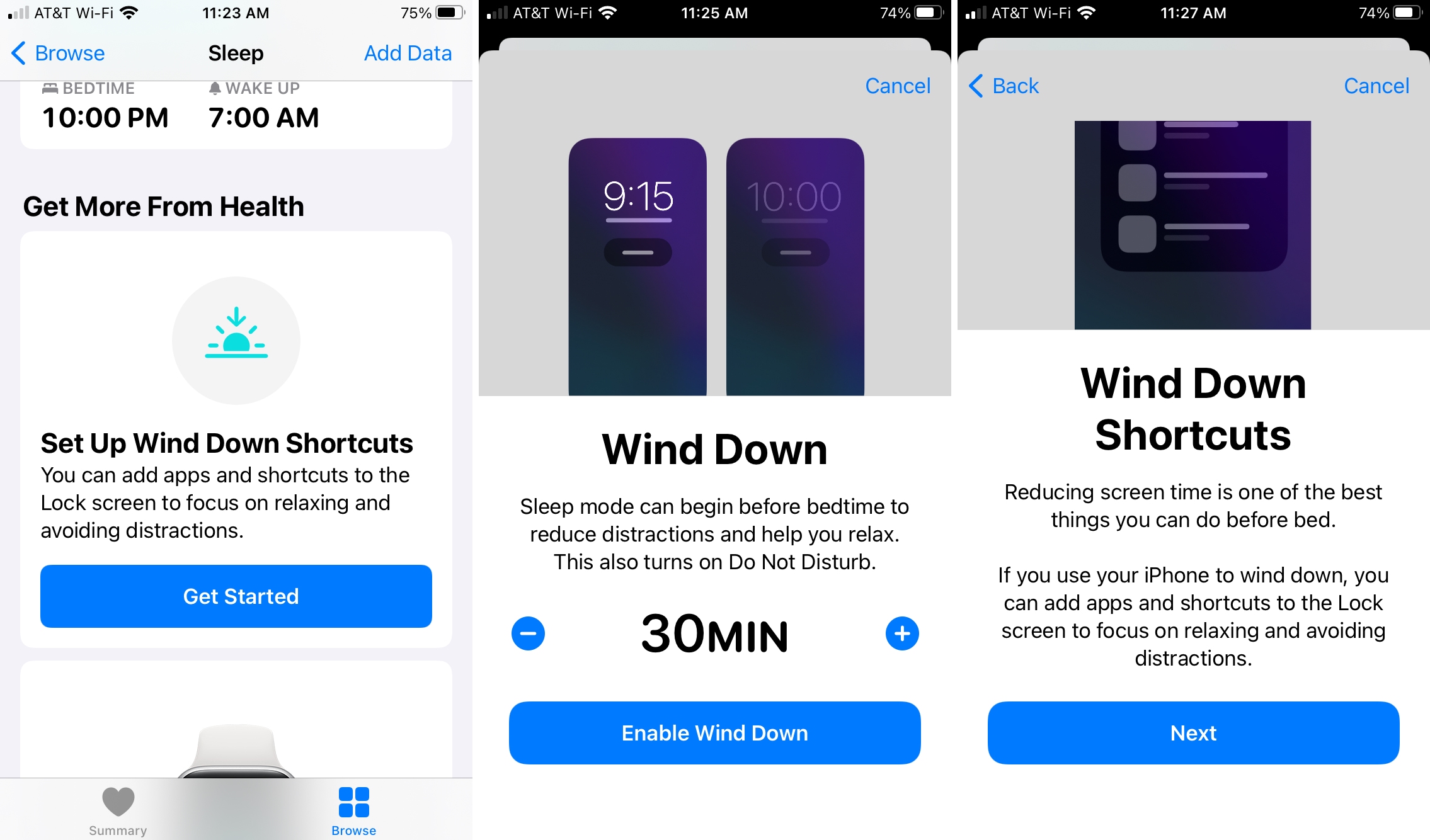
6) You’ll be prompted to Choose Your First Wind Down Shortcut. If you have fitting apps on your phone, then you’ll see plenty of suggestions in a variety of categories. But you can also tap Show Apps from the App Store beneath a category to find a new app.
7) Select the app you want to use and when expands to show you options, pick one.
8) Tap Add Another Shortcut, if you like, and Done when you finish. (You can tap the minus sign to remove one if you change your mind.)
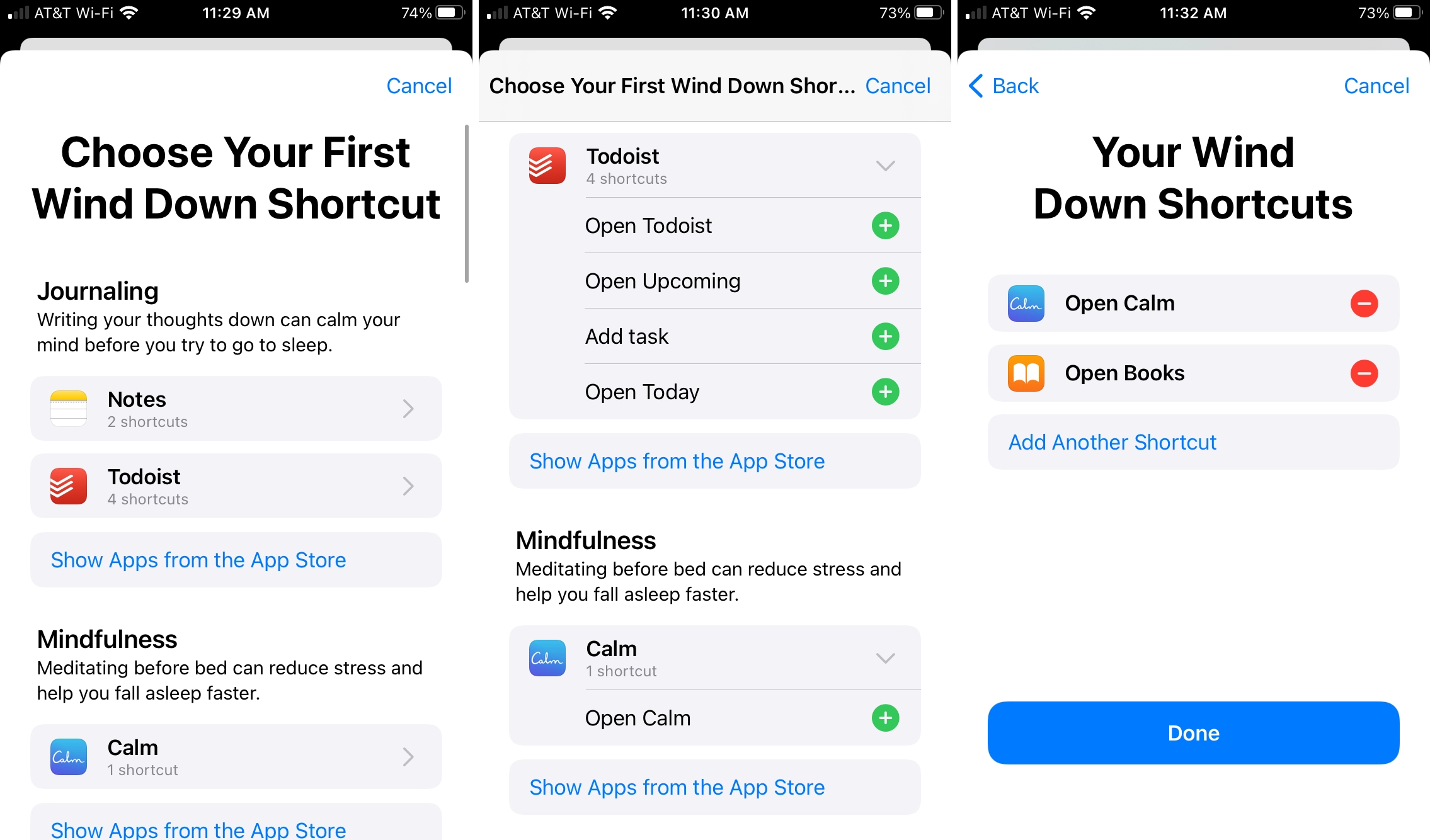
And that’s all there is to setting up Wind Down on iPhone! You should see your shortcuts open at the time you specified for your Wind Down and Sleep schedule.
View or edit Wind Down
Once you set up Wind Down, you can review your settings and make changes anytime. Open the Health app on your iPhone, go to the Browse tab, and select Sleep.
1) Scroll down to and tap Full Schedule & Options.
2) Go to the bottom of the next screen under Additional Details to see your Wind Down settings.
3) Tap Wind Down to change the timing for Wind Down.
4) Tap Wind Down Shortcuts to see, add, or remove the apps. You’ll see the same screen as when you initially choose the apps for Wind Down.
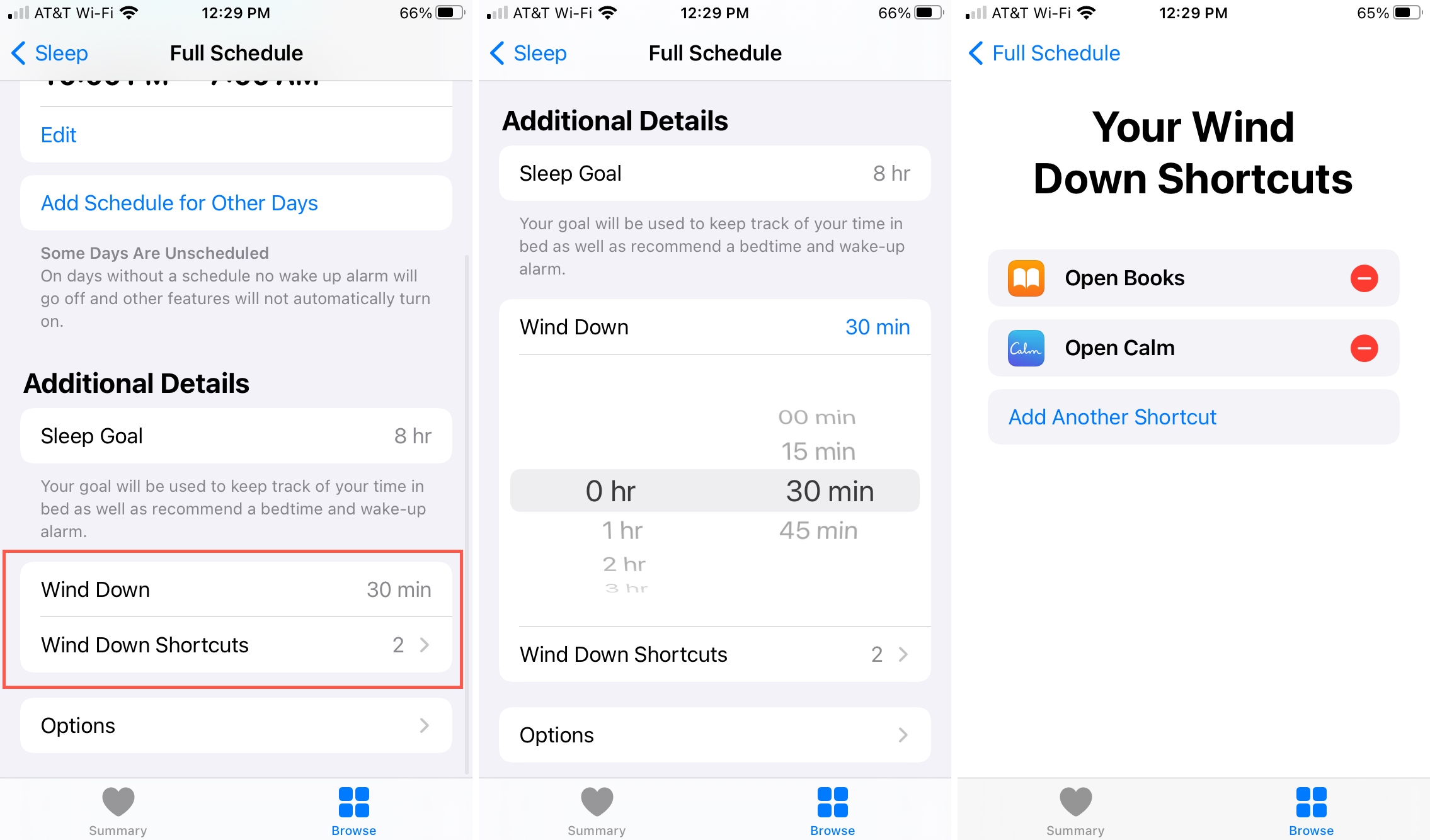
You can tap the arrows on the top left of the screen to go back or close the Health app completely if you prefer.
Wrapping it up
Many people find it difficult to jump into bed and fall right to sleep. And it’s especially hard if you aren’t relaxed. So a feature like Wind Down on iPhone is definitely worth a try to see if it helps you calm yourself before you catch those Z’s.
What do you think about Wind Down? Is it something that you think will help you? Let us know your thoughts below or hit us up on Twitter!