Learn how to save time and increase productivity by editing multiple iPhone and iPad reminders at once, including marking them as done or revising their due date.
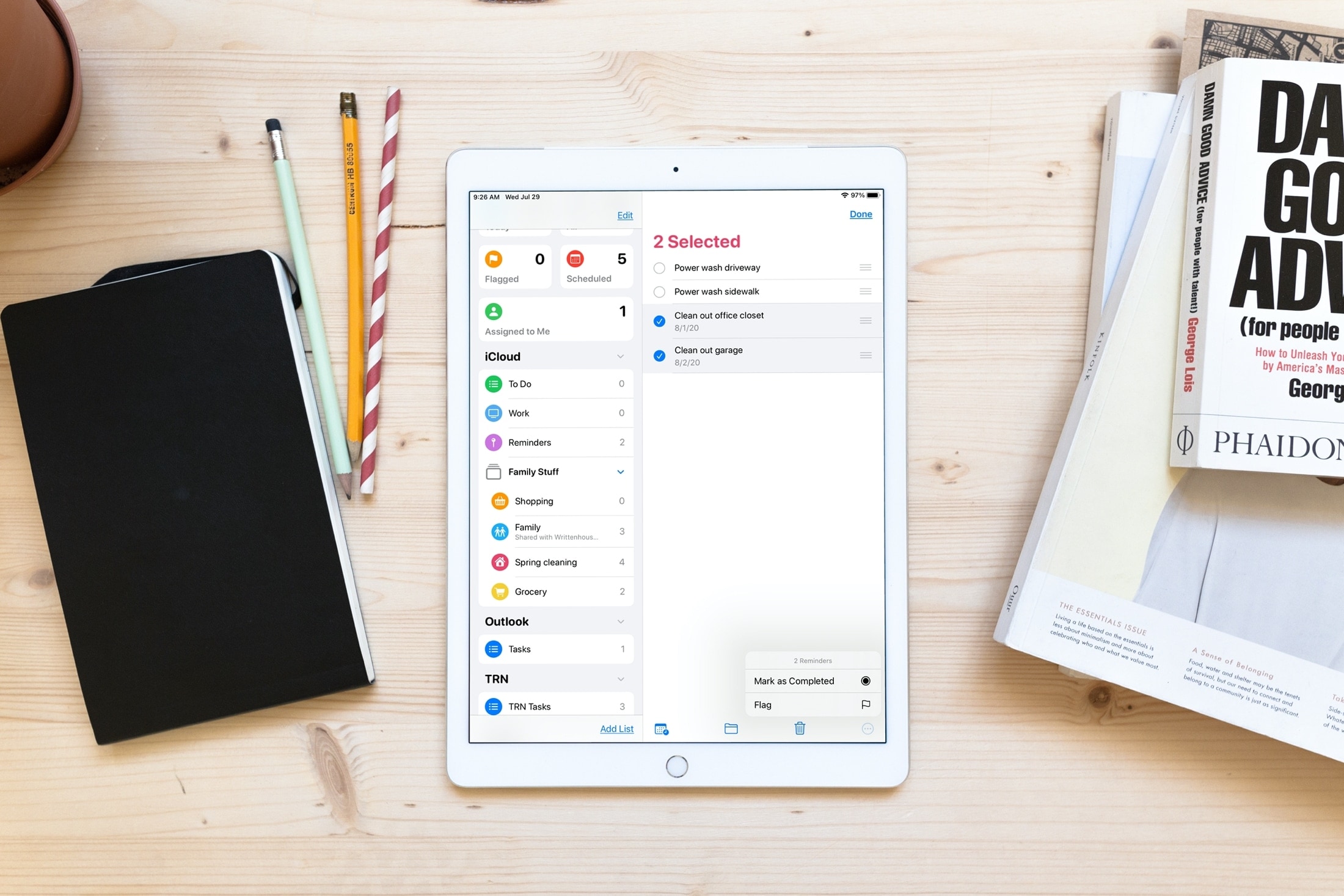
When using Reminders, has there been a time when you wanted to update more than one item at a time? You may have wanted to apply a due date, add a flag, or mark off several reminders at once. Sure, you could do it one by one, but that’s a bit tedious and time-consuming.
Thankfully, we will help you edit multiple reminders at the same time. This is a wonderful feature that gives you the flexibility for the changes you want to make in one fell swoop.
Edit multiple reminders on iPhone and iPad
1) Open the Reminders app and select the list containing the reminders you want to edit.
2) Tap the More icon (three dots) on the top right and pick Select Reminders.
3) Mark a check next to each item you want to change.
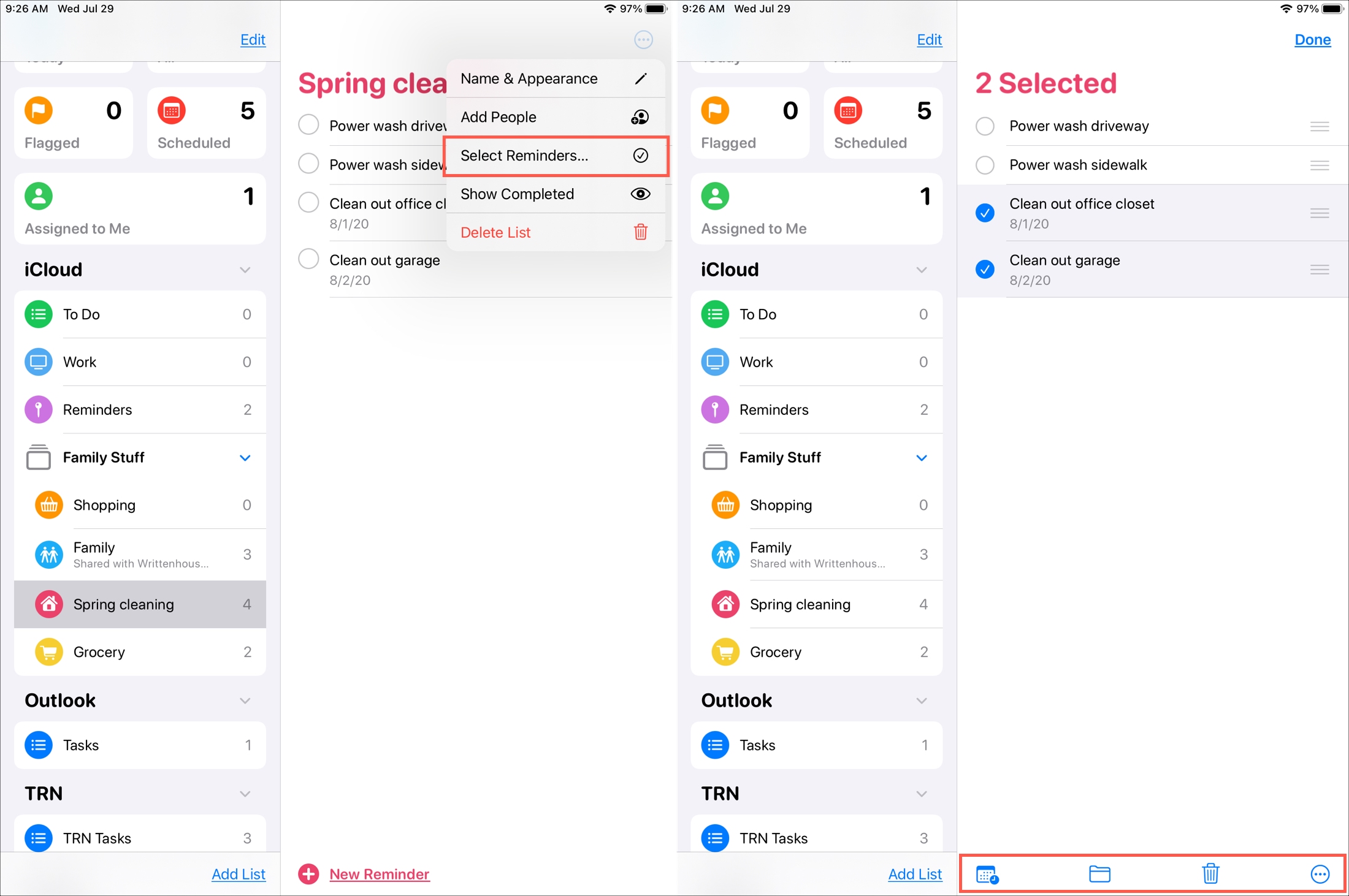
You’ll then see your available options at the bottom. From left to right, here are the edits you can make:
Date and Time: You can set or adjust the due date and, optionally, a due time for the reminders. You can also make them all repeat or remove the due date and time completely. Be sure to tap Apply after changing the date and/or time.
Move: Like before the update, you can move the selected Reminders to a different list.
New Section: Lets you add a new section to this list.
Delete: Also, like before, you can delete all marked reminders at once.
More: You can mark all reminders as complete or apply a tag or flag to them all. For shared lists, you’ll also notice an Assign option here, which lets you assign several tasks to someone quickly.
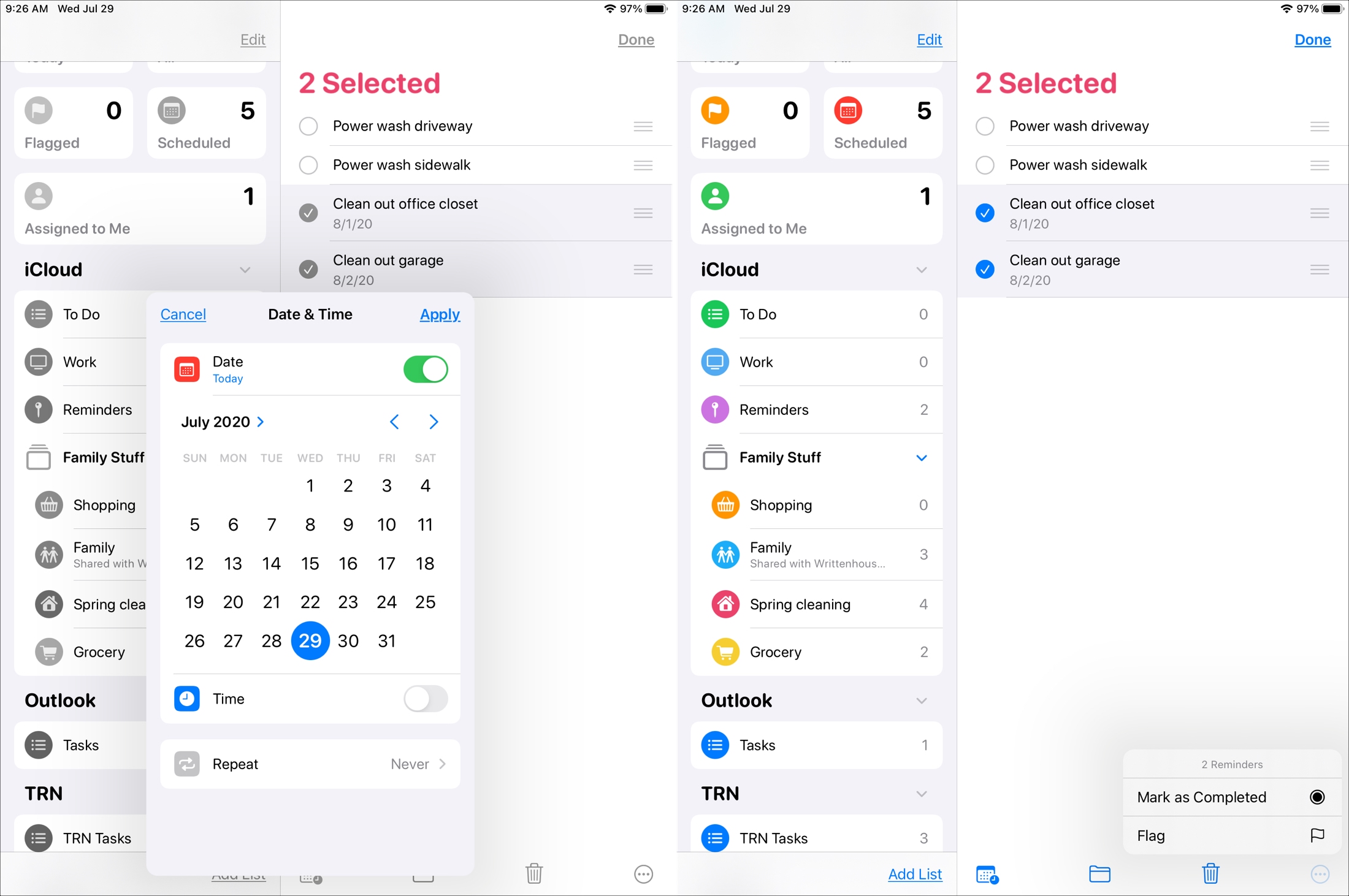
Being able to edit multiple reminders at the same time is a handy feature. It’s especially convenient when you want to mark many items as complete.
What do you think of the feature for editing reminders in bulk?
Do more in Reminders: