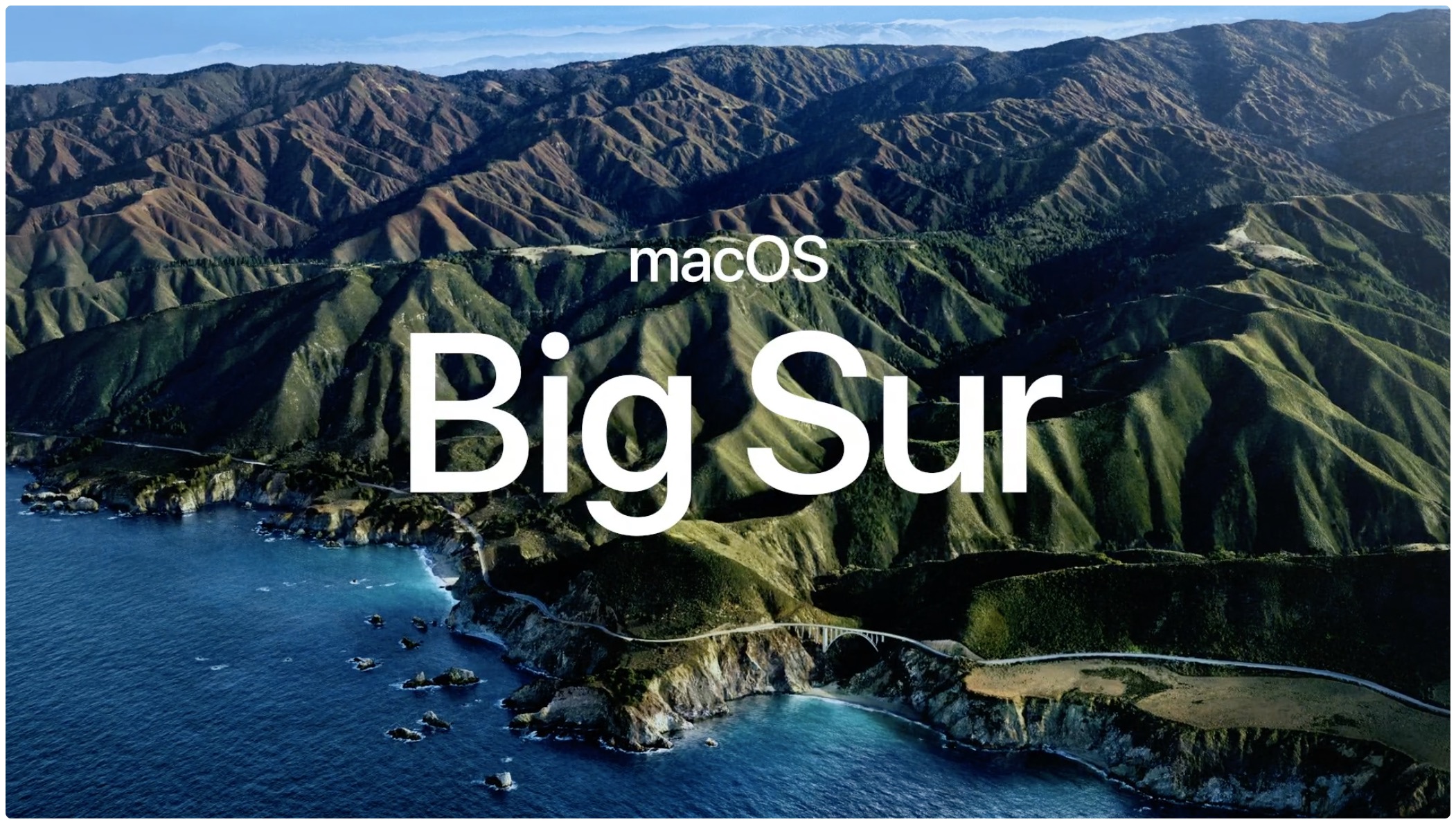
Apple has officially left OS X behind as it welcomes macOS 11.0 Big Sur into the family. So here’s a look at some of the most exciting features coming to the desktop operating system.
Apple officially announced macOS 11.0 Big Sur earlier today during its special event keynote, lifting the curtain on the newest version of the operating system. macOS Big Sur introduces quite a bit, including small and big changes. There’s the ability to customize the start screen in Safari, for instance. Meanwhile, the company is refreshing and improving the Dock, while bringing Control Center to the software as well.
But let’s dig right in, shall we?
It’s about the experience
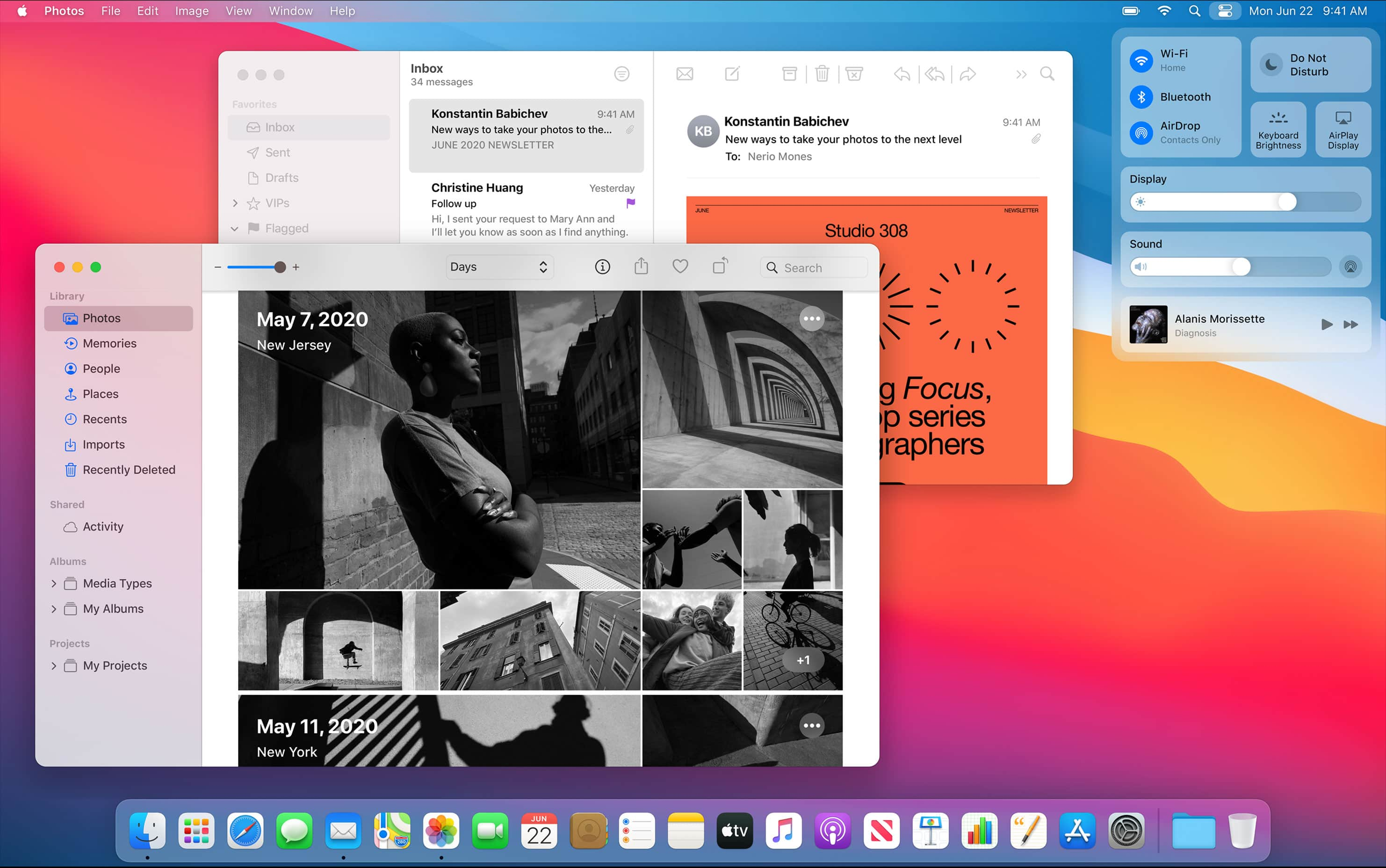
Apple is going big with its latest update to macOS, jumping up to macOS 11.0 Big Sur. And, of course, that means quite a few changes for the desktop operating system. That starts with the most recognizable part of the software, the Dock. Apple redesigned it in Big Sur so that it now floats, and is even more translucent. App icons are getting redesigned in many regards, too, but still recognizable.
Speaking of translucency, the menu bar is getting tweaked, too. It’s taller as well, which Apple says a desktop background can now extend edge-to-edge. Words in the menu bar will lighten or darken depending on your desktop picture, and the pull-down menus are larger as well.
Apple redesigned Sheets in macOS Big Sur, removing the bezels and borders and putting more of a focus on the content. The Sheets will automatically scale in the background and dim when needed. Apple is also tweaking the system sounds that macOS Big Sur has, based on the original sounds, but refined and improved so they are more pleasing to the ear but also immediately recognizable.
Finally, new symbols. Users will find these new options across the system, including controls, sidebars, menus, and toolbars. This should offer up some needed consistency across the system.
Adding Control Center
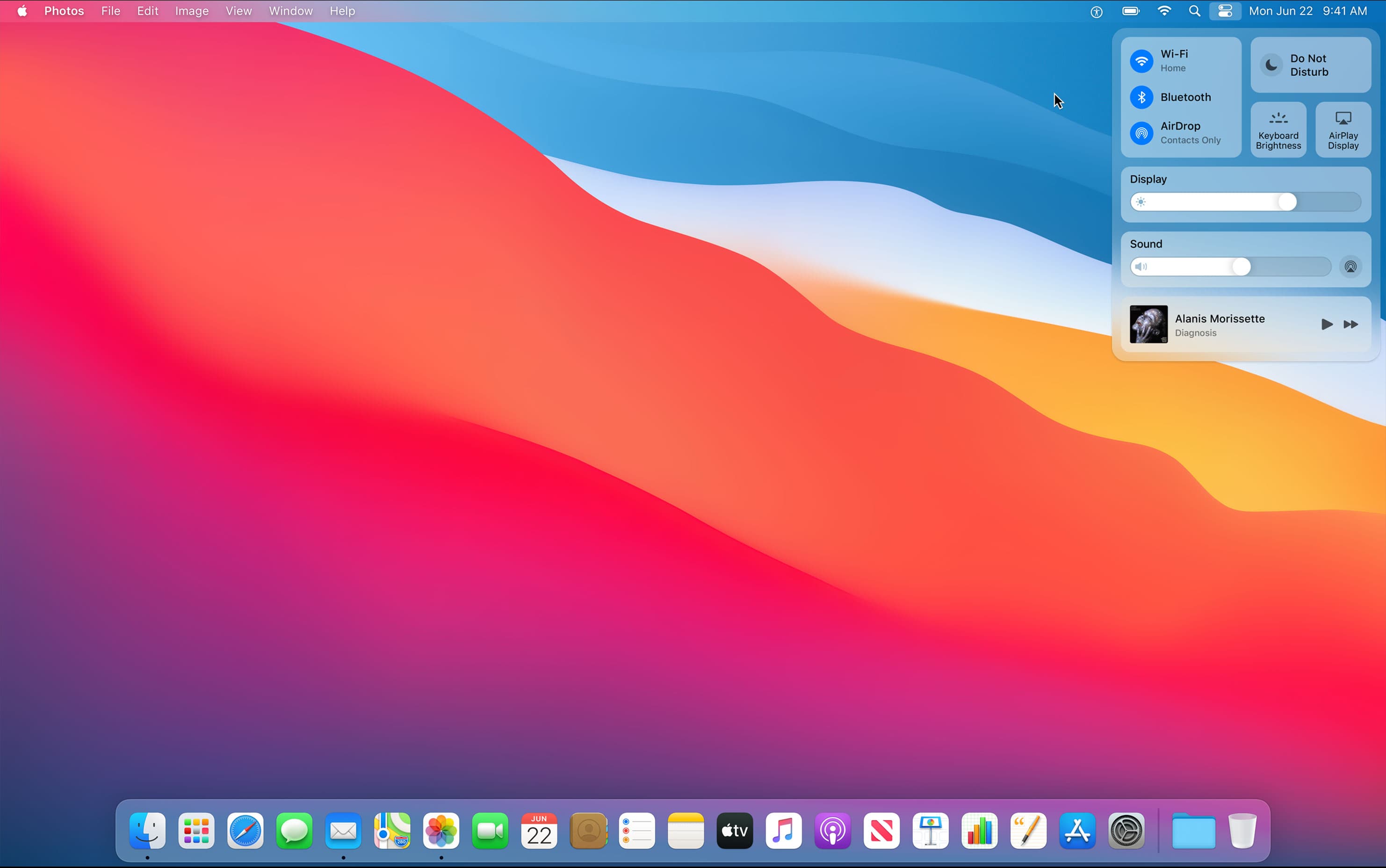
That’s right, Control Center is coming to macOS. The feature has been present in iOS for quite some time, but Apple is making some changes as it makes the leap to the desktop. It looks familiar, making things like Wi-Fi, Bluetooth, AirDrop, Do Not Disturb, and other system utilities easier to access.
There are even customization options as well. Users will be able to drop their favorite, or at least most-used items, from Control Center and into the menu bar to make them even easier to access. So if you know you access Do Not Disturb on a regular basis, you can simply drag it out of Control Center and into the menu bar, making it just a single click away.
And it works similar to the iOS experience, meaning you can click on certain sections to get even more options. Selecting Display, for instance, will bring up options for Dark Mode, True Tone, AirPlay, and Night Shift.
Streamlining Notification Center
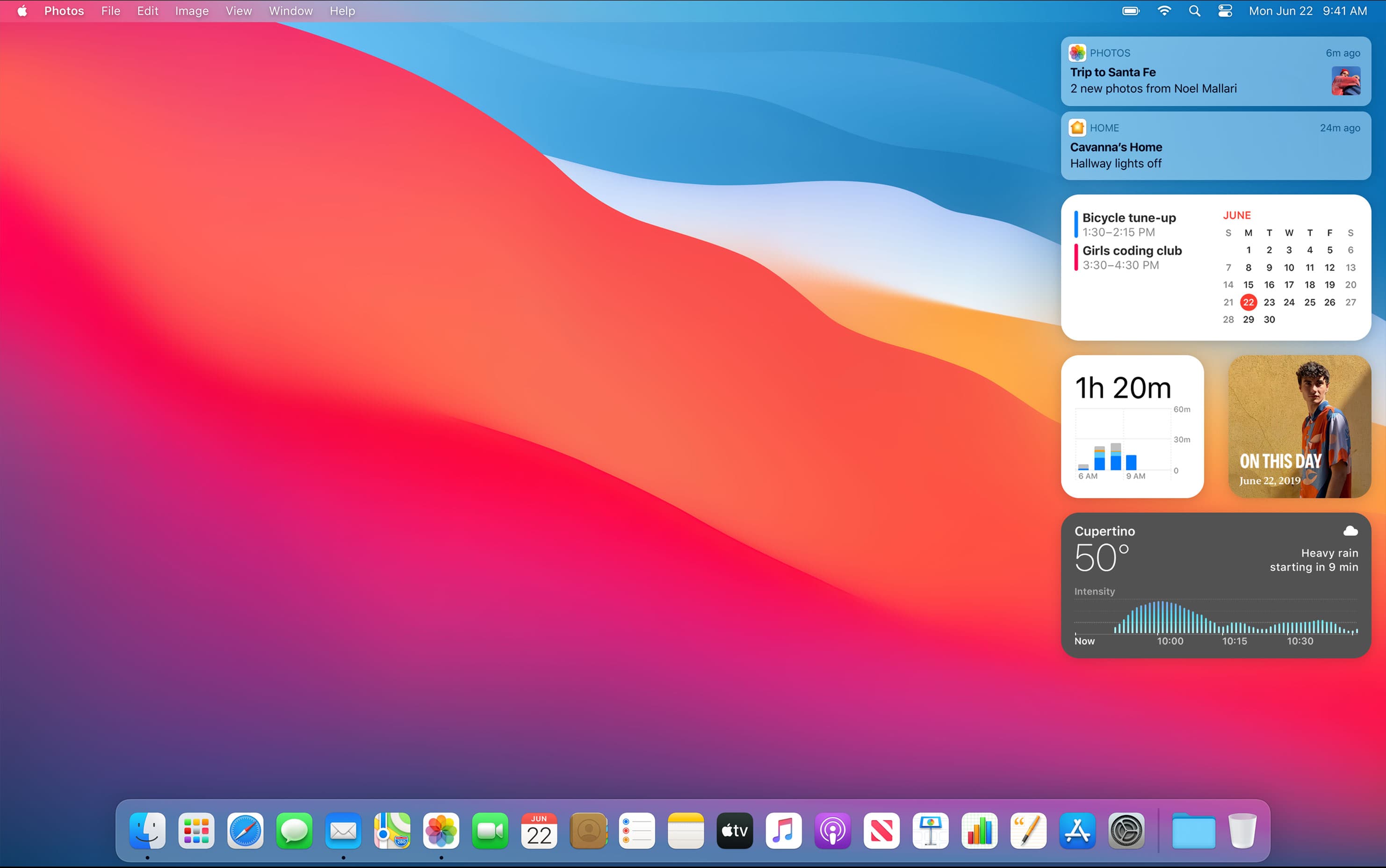
The company is tweaking Notification Center, streamlining it to offer up all the information one might expect, but also including the new widgets experience. It’s a single view, showing off notifications from apps like Messages, Photos, Safari, Home, and other apps and services, while also showing full-featured widgets. Notifications are grouped by app, can be expanded, and many of the options are interactive.
The widgets will come in three different sizes, so users will be able to choose the right option for their needs. And developers can create widgets for their third-party apps.
Safari’s improvements
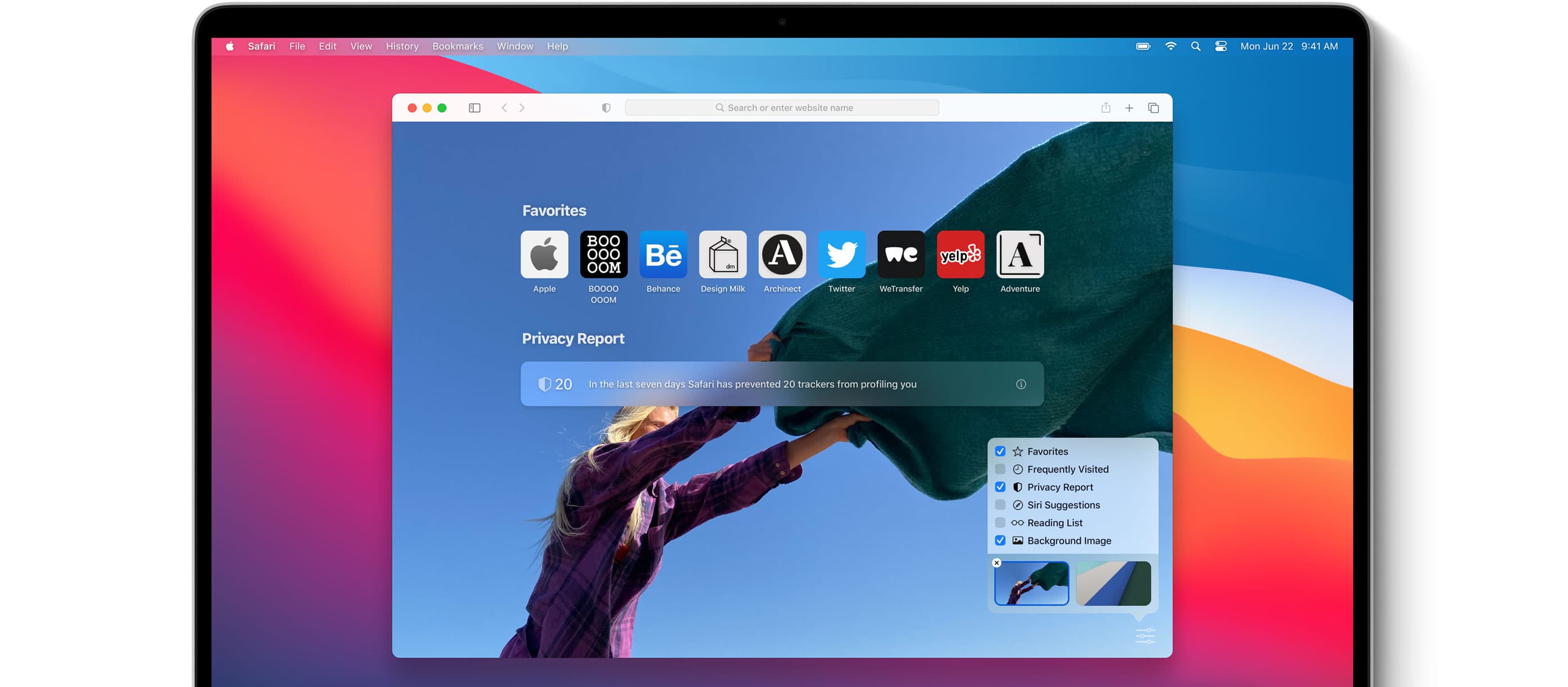
Ever wanted to put a picture on Safari’s start page? Or customize it more than simply adding a few links? Well now you can with Safari in macOS Big Sur. The new start page is customizable to include options for adding a custom background image, and the ability to choose which sections show up at all, with options like Siri Suggestions, Favorites, iCloud Tabs, Privacy Report, and Reading List.
Safari in macOS Big Sur will show favicons in tabs, making it quick and easy to see which websites are open even when you have a ton of tabs. And Apple has redesigned the tabs toolbar as well, making better use of space so you can see more tabs at once. Hovering over a tab will give you a preview of the website.
Apple’s new translation feature, a prominent new feature in iOS 14, is present in beta in Safari for macOS Big Sur as well. It will make it possible to translate entire web pages quickly, which is possible thanks to a new translation button.
Extensions in Safari are getting revamped in a big way, with editorial spotlights and a new dedicated section within the App Store so potential customers can find them more easily.
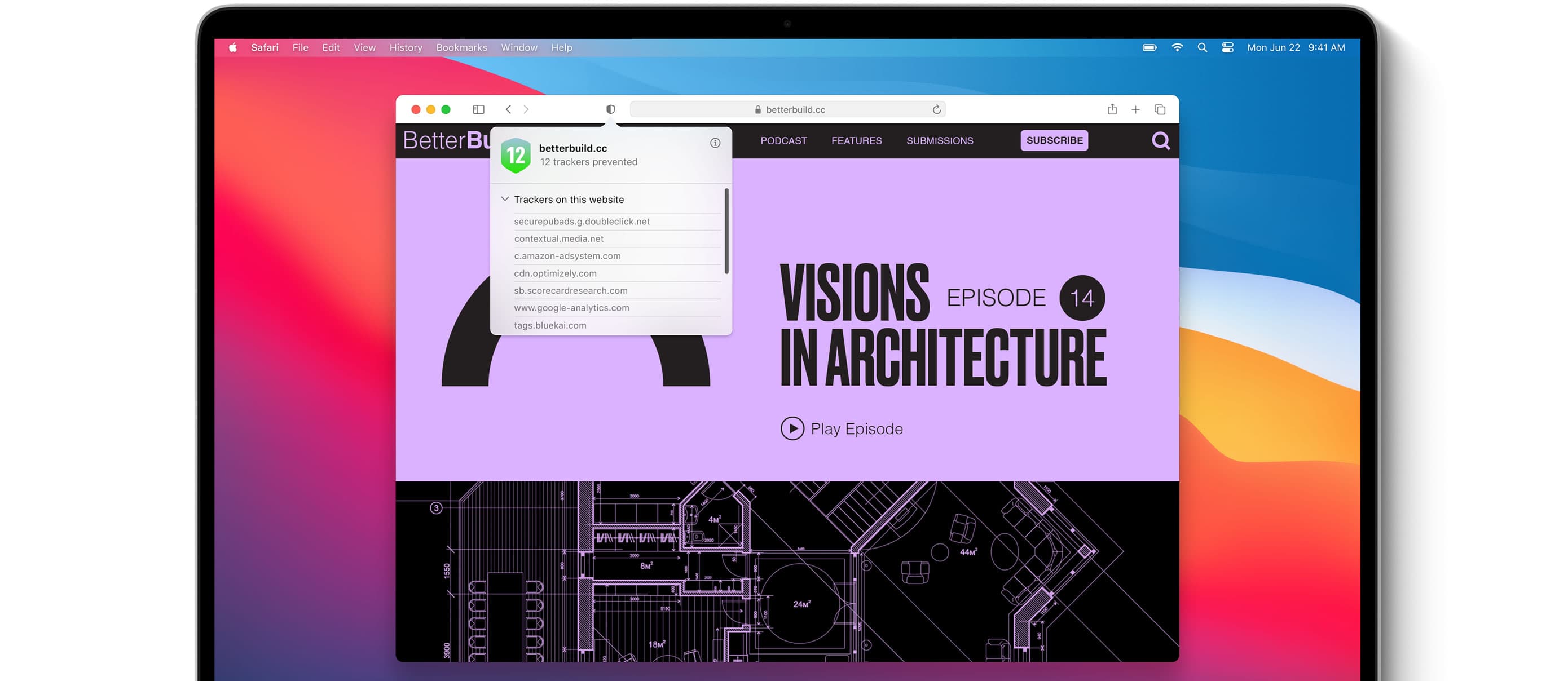
The aforementioned Privacy Report is a way to get a quick look at a website’s privacy practices in an easily digestible way. The report can show how Safari protects each user on an individual basis, and can also show the privacy report for individual websites. Just click the Privacy Report button in the toolbar to see a summary of all cross-site tracking.
Better Messages experience
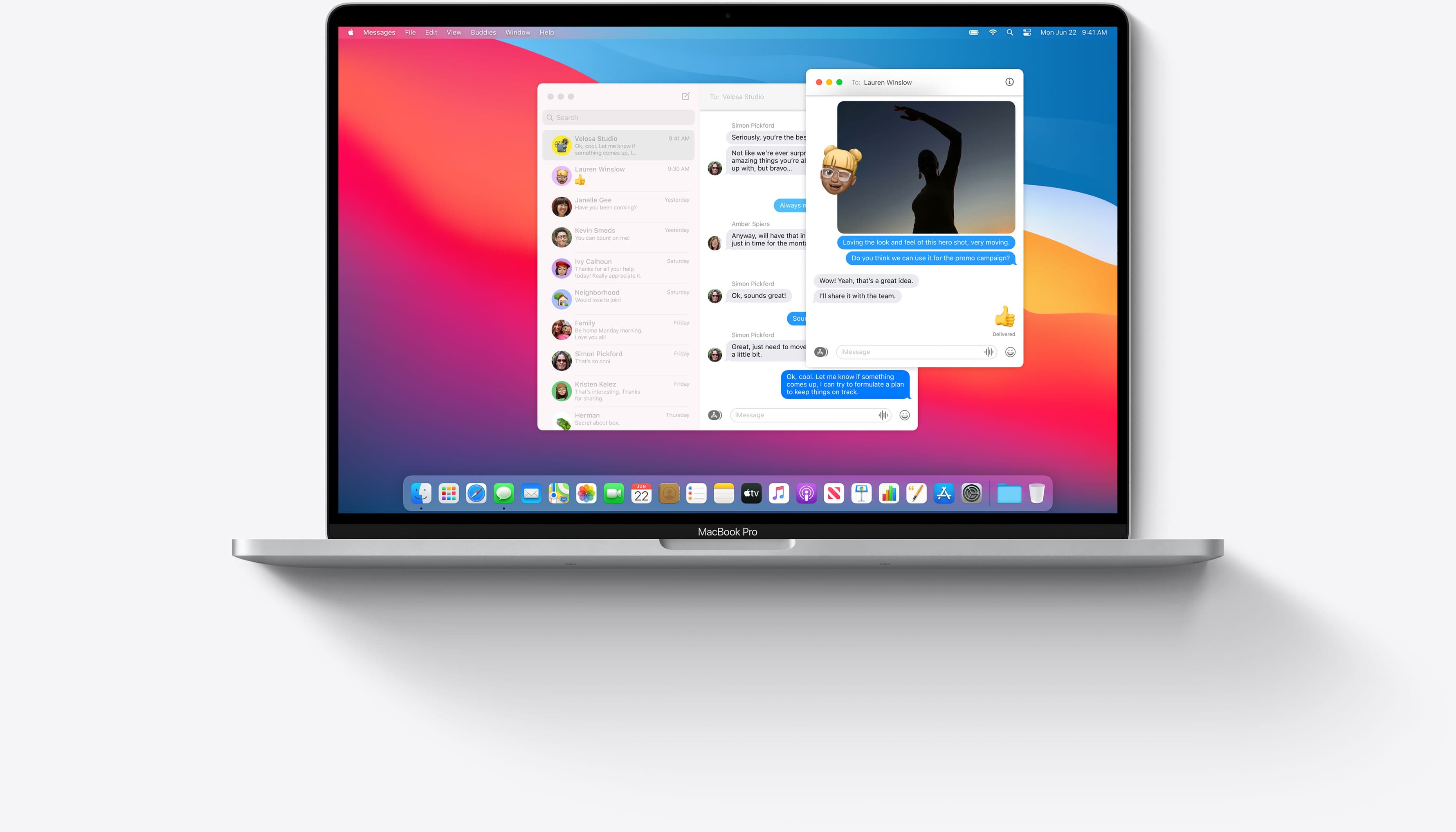
Messages is getting the revamp experience as well. It’s a Catalyst app to begin with, and Apple is bringing many of the changes it introduced with iOS 14 to the desktop experience. That starts with pinning conversations at the top of the messages list, so you can quickly and easily keep tabs on the most important conversations you’re having at any time. That includes the new group conversations as well, and pinned conversations will sync across iPhone, iPad, and Mac.

The new Messages app is also getting threaded, inline replies. This makes it possible to reply directly to a message within a group conversation, and the app will automatically start a new thread under the original reply. This should make it easier to keep tabs on all the conversations within a busy group chat. Mentions will also help with this, too, as users will be able to type another person’s name, which will be highlighted within the chat. You can customize notifications to only be notified when you are mentioned as well.
Creating and editing Memoji within the Messages app on macOS Big Sur is possible, and searching for trending images and GIFs is also a new feature.
An all-new Maps
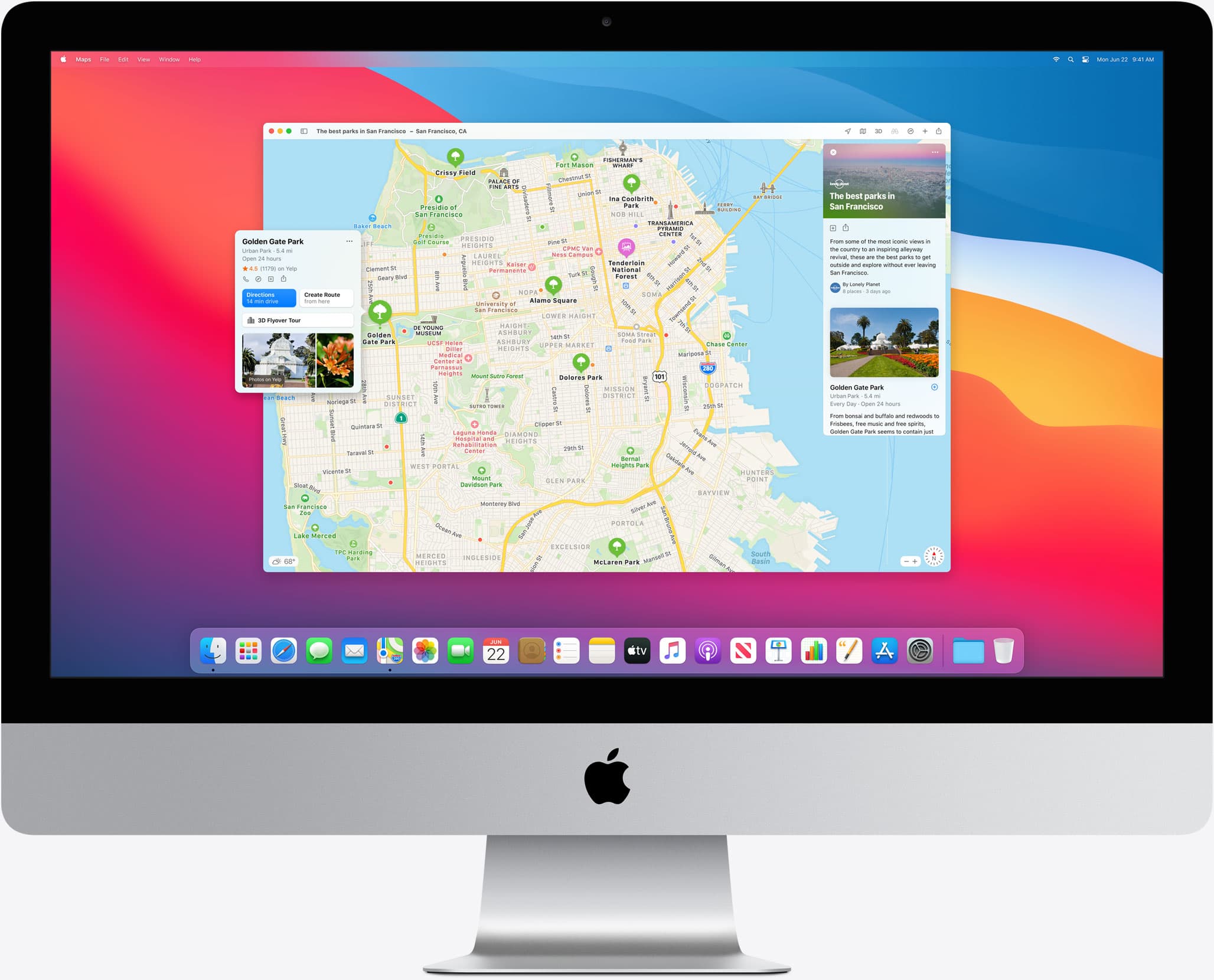
Apple is redesigning the Maps experience for macOS with the Big Sur release. It’s basically on par with the iOS 14 version of the app and service, meaning you’ll find new features like Guides (pictured below), which will give you a quick and easy way to find all the best places to eat and visit in cities all across the globe. The information is gathered from trusted brands, and it is updated on a regular basis. Users will be able to create their own guides as well.
Maps will show cycling routes that will prioritize bike-friendly roads, bike lanes, and bike paths. It will also show if a path has any steep inclines, and where to avoid them if possible. Maps in macOS Big Sur will make it possible to share your ETA when you want, and you can find the perfect route to take with electric car charging stations plotted out ahead of time.
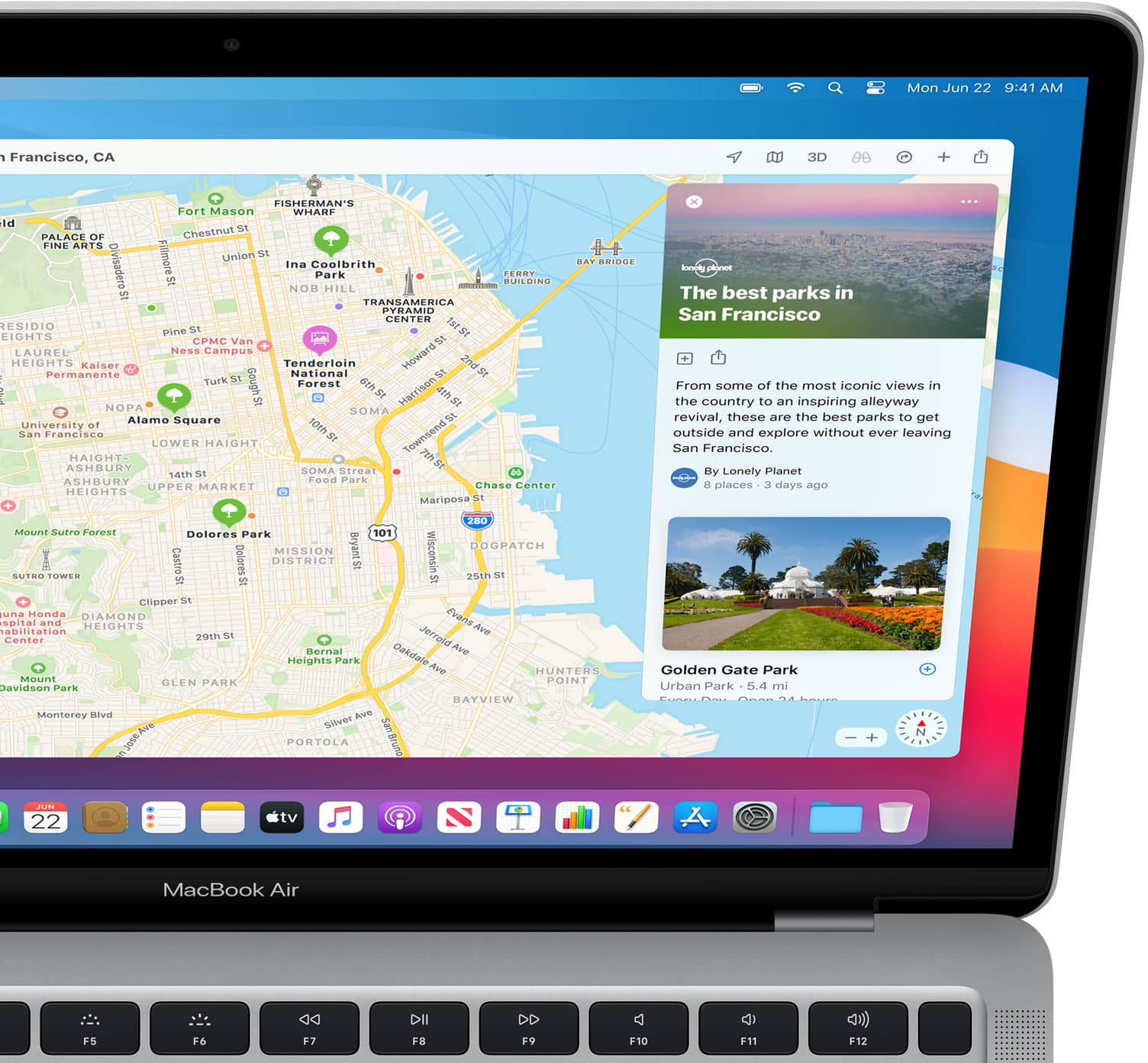
The new Maps will show congestion zones in cities like Paris and London and others, and Maps will also show license plate restrictions in areas like China.
One more thing…
Battery health isn’t getting a backseat in macOS Big Sur, and Apple is bringing back the battery life time remaining feature with this release. That means you’ll be able to click the battery icon on your battery-powered Mac and see an estimate for just how much time you’ve got remaining based on the juice left on that charge. Apple removed that some time ago, so, like the startup chime, it’s making a comeback with macOS Big Sur.
Wrap up
There is quite a bit to like in macOS Big Sur, and plenty of additional new features coming to the desktop operating system. These are just a little more than a handful that are worth surfacing. But now that Big Sur is out there in the wild, in the hands of developers (and, next month, public beta testers), we’ll know even more about what’s coming down the pipe before macOS 11.0 Big Sur launches to the public sometime this fall.
Are you looking forward to this update?