This tutorial tells you about using the Smart Address feature in the Mac Mail app to show a recipient’s name in place of their name and full email address.
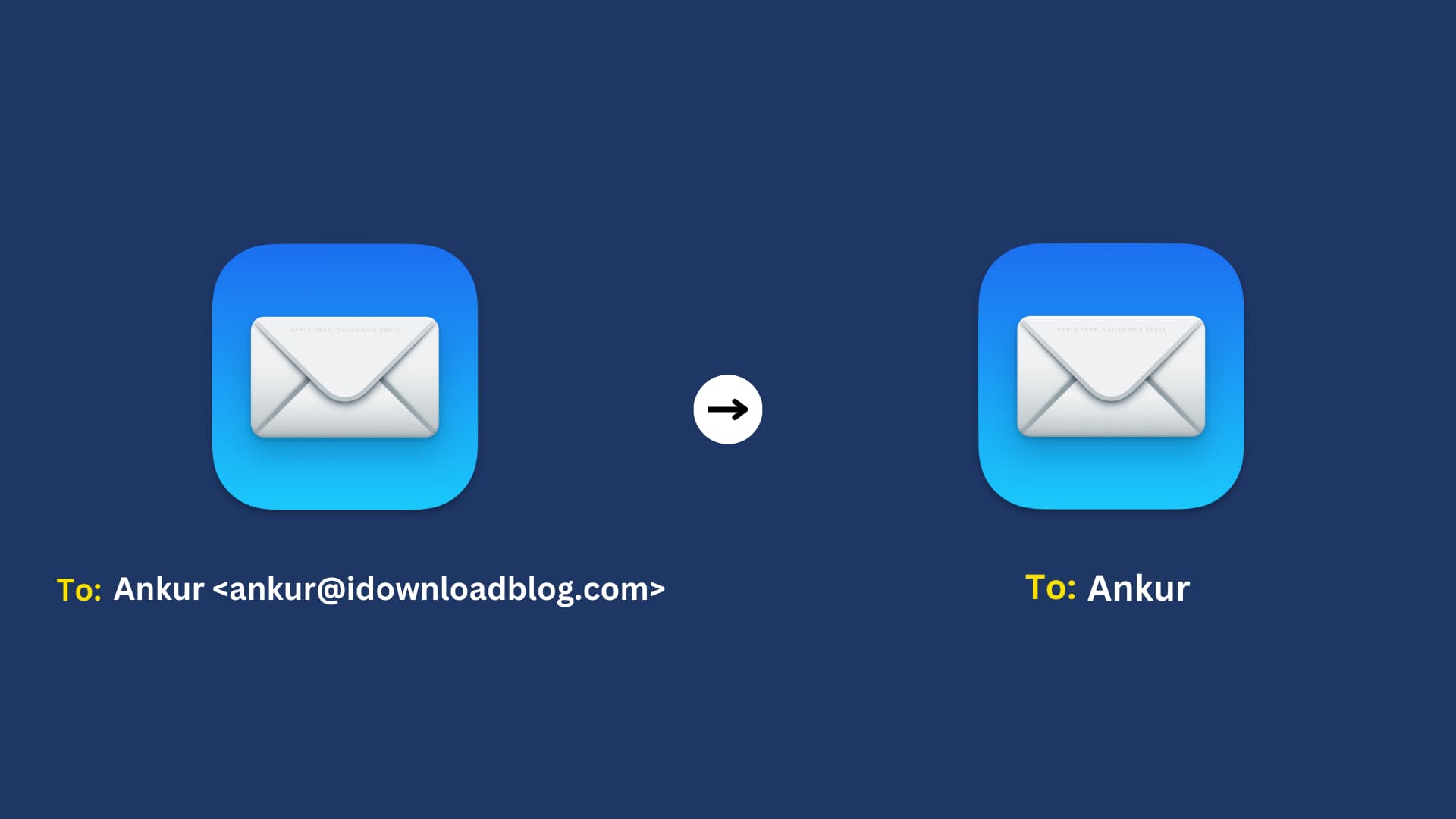
If you’re new to the Mail app on Mac or simply haven’t noticed, there’s a handy feature called Smart Addresses. As mentioned, Smart Addresses will display the name of your email recipient instead of their name and email address combination.
This is a convenient feature to use for easily recognizing and selecting your recipients. And if you send an email to a large group, you can clearly see all recipients by just their names.
Now that we’ve explained what Smart Addresses in Mail are, we’ll show you how to enable and use them.
Enable Smart Addresses in the Mail app on Mac
- Open the Mail app on your Mac and click Mail > Settings or Preferences from the top menu bar.
- Select the Viewing tab at the top.
- Check the box for Use Smart Addresses.
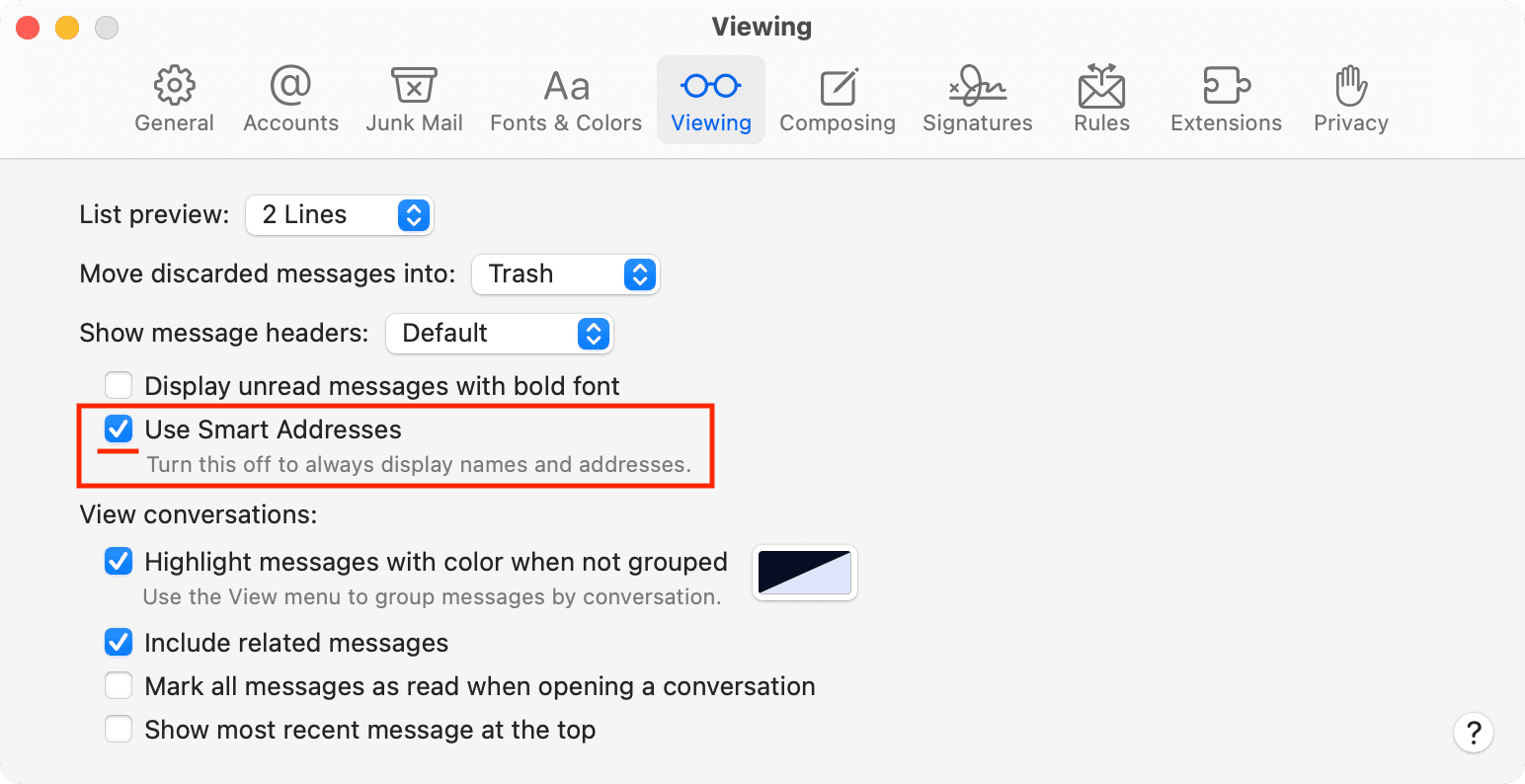
Now you’ll notice that when you add recipients to your email, only their name will display rather than their name and email address.
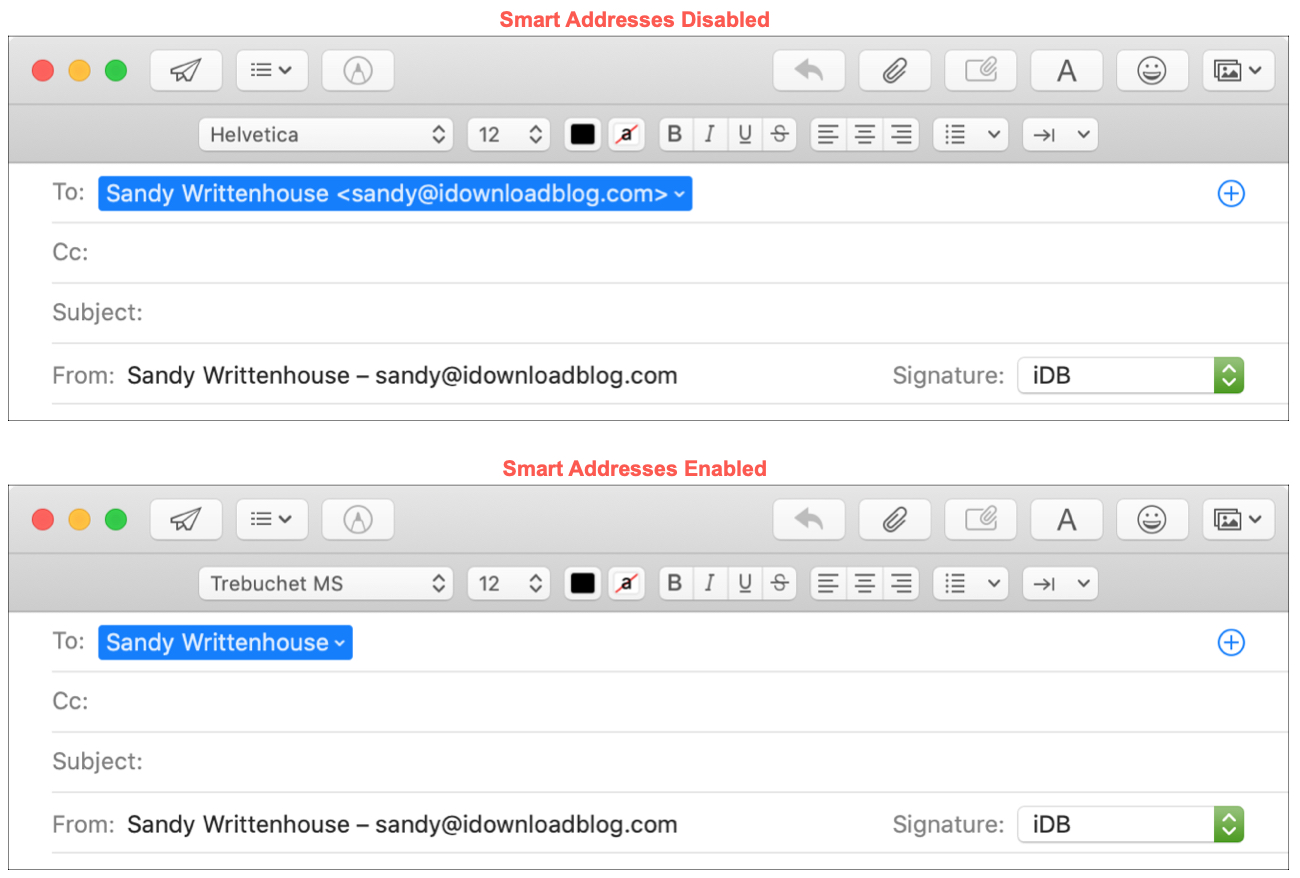
Use Smart Addresses in Mail on Mac
If you want to make sure you’ve chosen the correct email address for a recipient, if they have more than one, click the arrow next to the Smart Address.
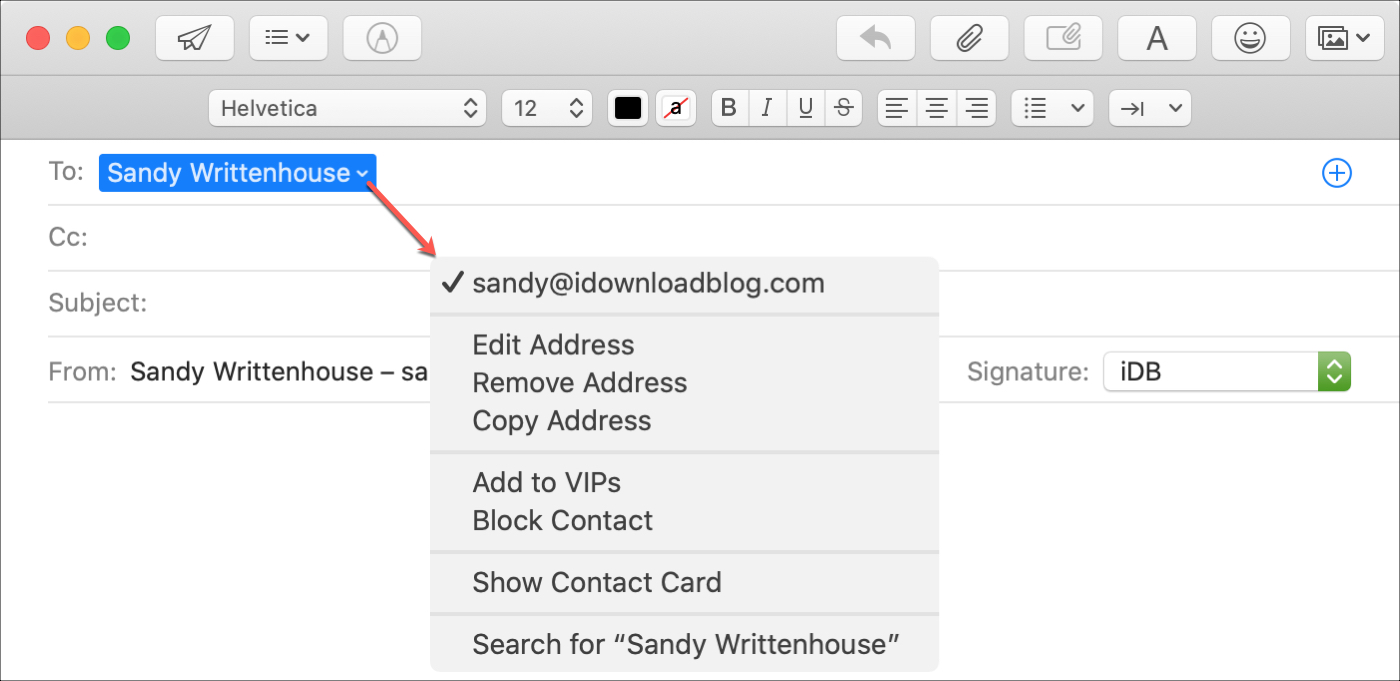
Smart Addresses are not only used for emails you send but those that you receive as well. So rather than see someone’s full name and email address, you’ll just see their name.

And just like when you send an email, you can click the arrow next to the Smart Address to see their email address and take further action.

The Smart Address feature is just one of those little Mail settings that can declutter the To line when creating emails and make recipients easier to spot when receiving them.
What do you think of the Smart Addresses in Mail? Is this a feature you plan to use, or do you prefer not to? Let us know!
Check out next: How to use Smart Mailboxes in Mail on Mac