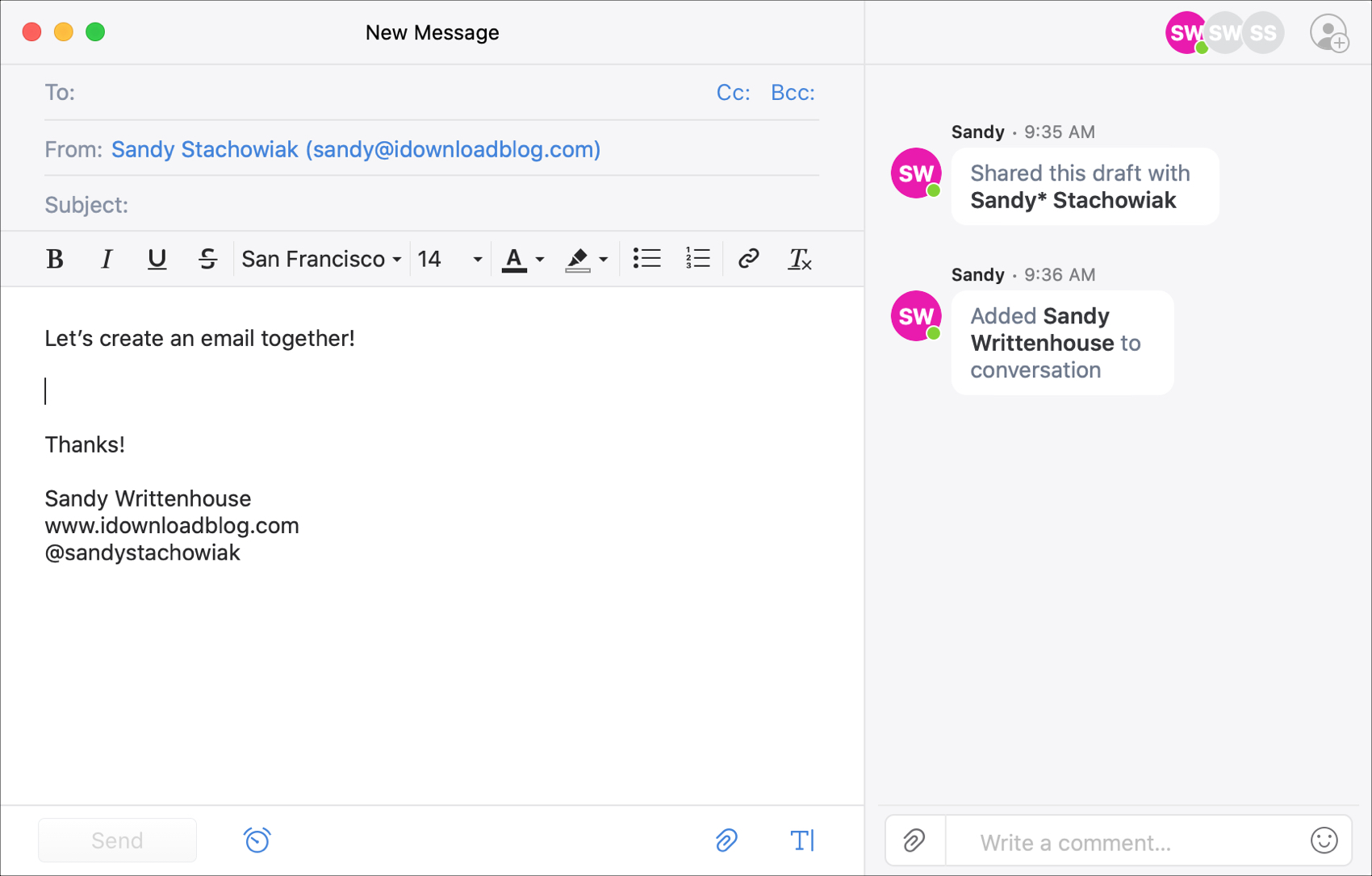
If you’re a Spark email user, then you already know and appreciate its terrific features. But if you’re new to the app or are thinking of giving it a try, Spark offers some wonderful collaboration features you can take advantage of for business. We covered some of these features before, but there are even more now.
To help you make the most out of using this email app for your team, we’ll show you how to collaborate with Spark.
Collaboration features in Spark
Delegate emails
Whether you have a lot of communications with clients, customers, or coworkers, assigning emails that come in can help you stay on top of it all. Spark offers a delegate feature that is perfect for having the right person take action on an email.
1) Select or open the email you want to assign and click the Delegate button at the top.
2) Add the person’s email address and an optional note.
3) Click Set Due Date to add a date and time if you like.
4) Hit the Delegate button.
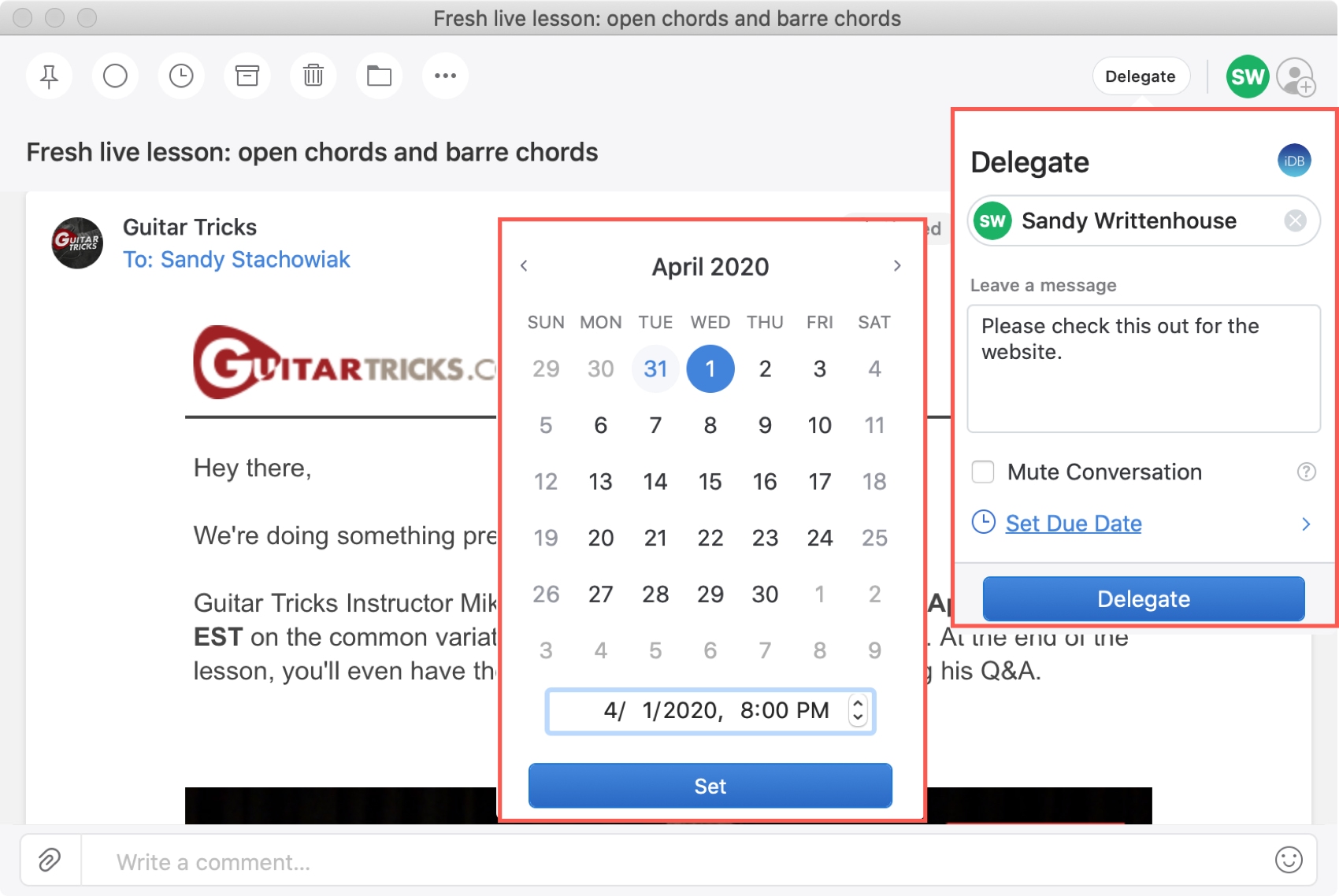
On iPhone and iPad, follow these steps to delegate an email.
1) Select or open the email you want to assign and tap the Share Conversation button at the top.
2) Choose Delegate.
3) Add the person’s email address or choose them from the list.
4) Optionally, you can add a note and a due date and time.
5) Tap Delegate.
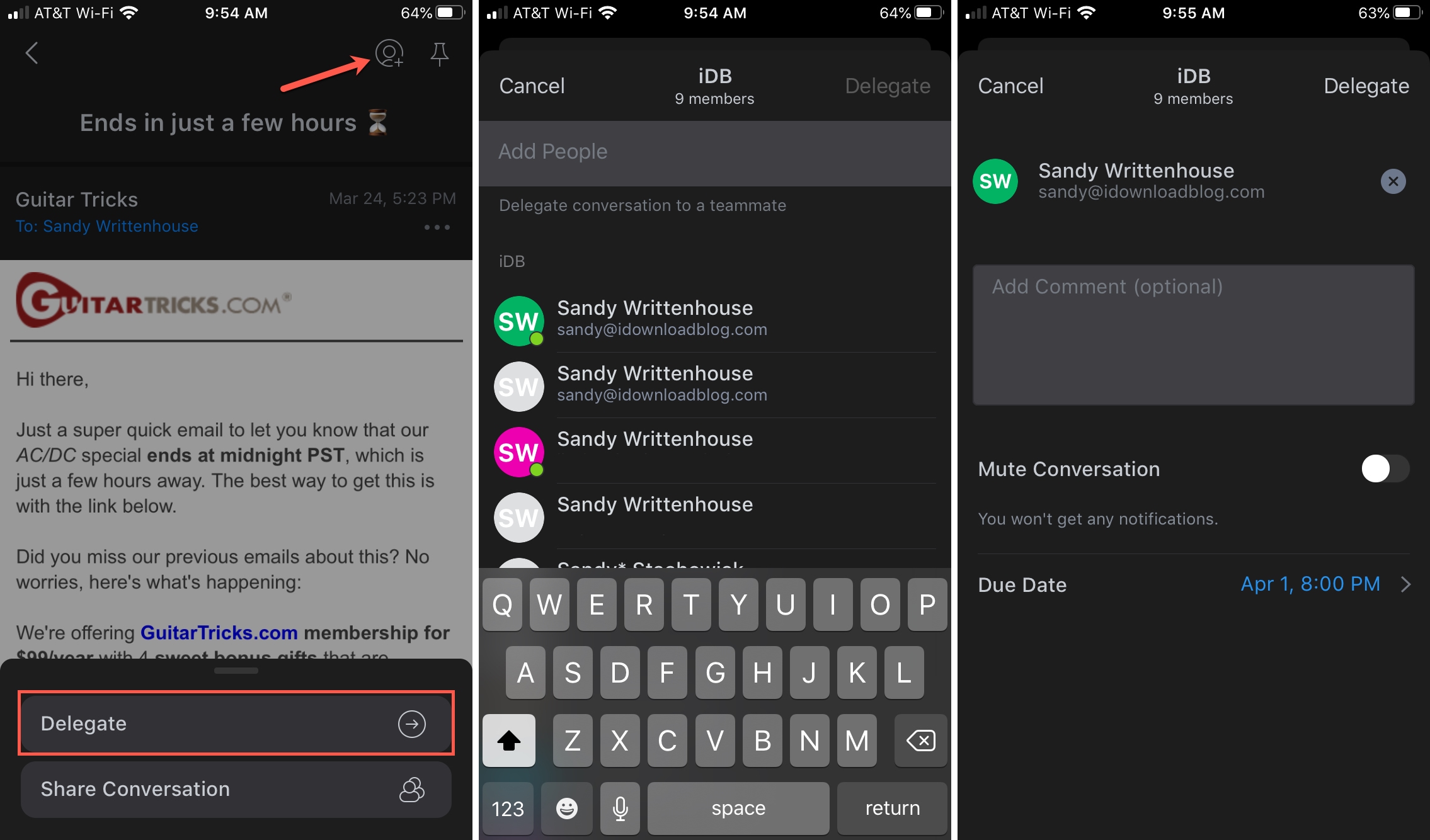
Once you delegate an email, you’ll see that highlighted at the top of the message.
To view emails you assign, choose the Delegated folder in the sidebar. This allows you to keep track of the progress and see when assigned emails are complete. You can also reassign emails and view all activity by scrolling to the bottom of the message.
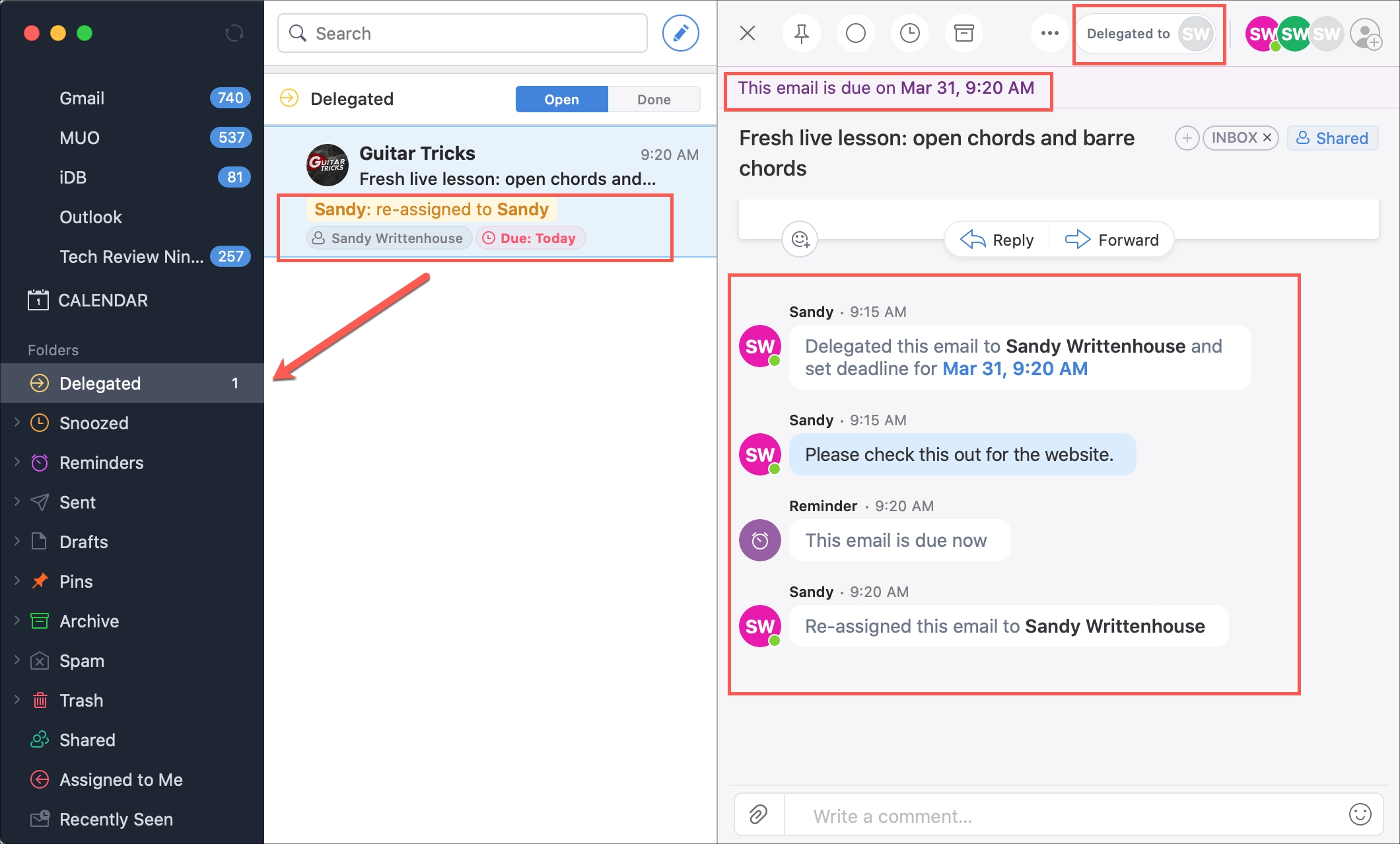
To see those delegated to you and mark them complete, pick the Assigned to Me folder.
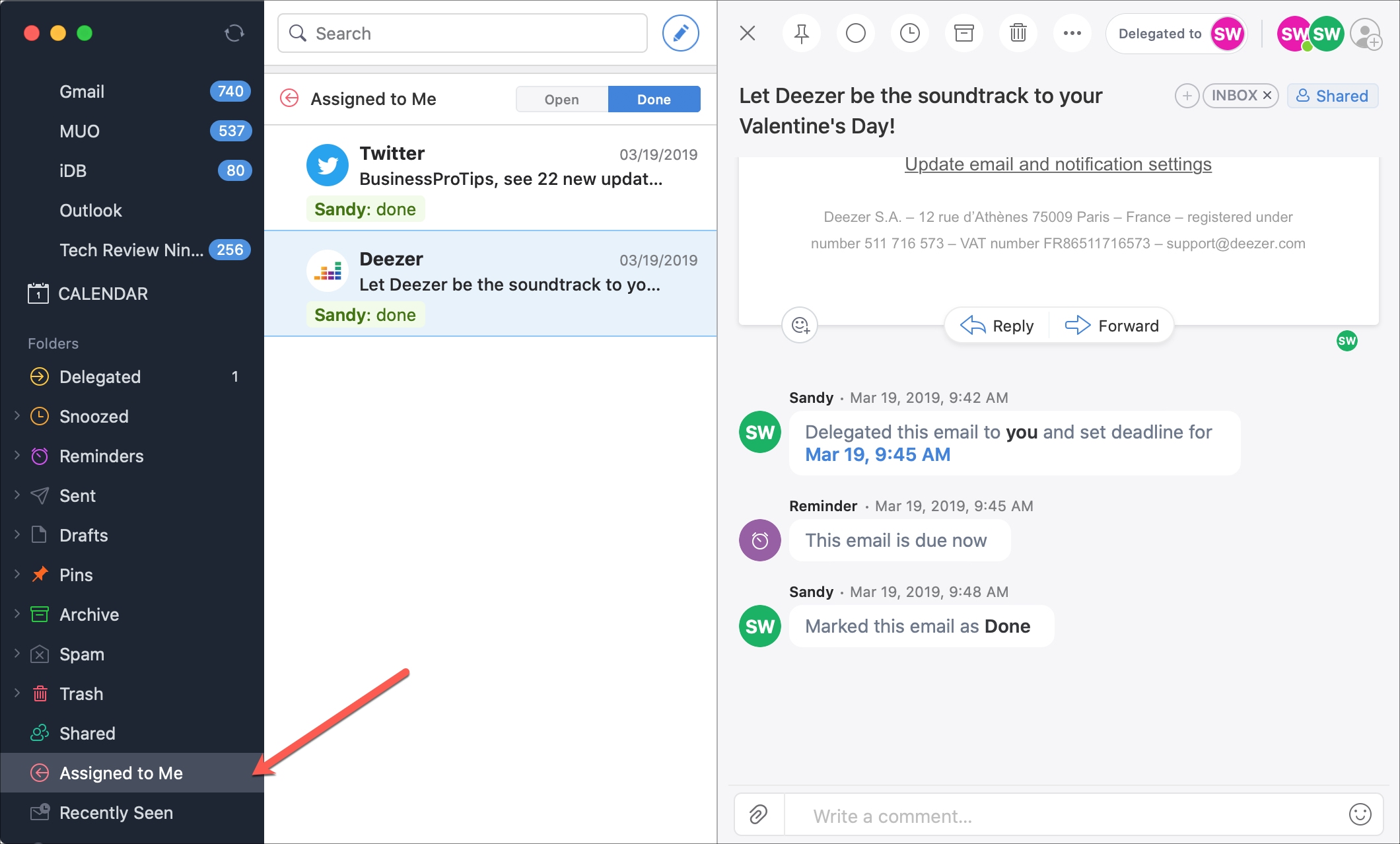
Share and discuss emails
Sharing an email that you want to discuss is another handy Spark collaboration feature.
1) Click the Share Conversation button on the top right.
2) Add the person’s email address and click Invite People.
3) Once that person accepts the invitation, you can type comments into the bottom of the Spark window. All activity and comments will display at the bottom of the email.
You can also add attachments and use emojis using the buttons on either side of the comments box.
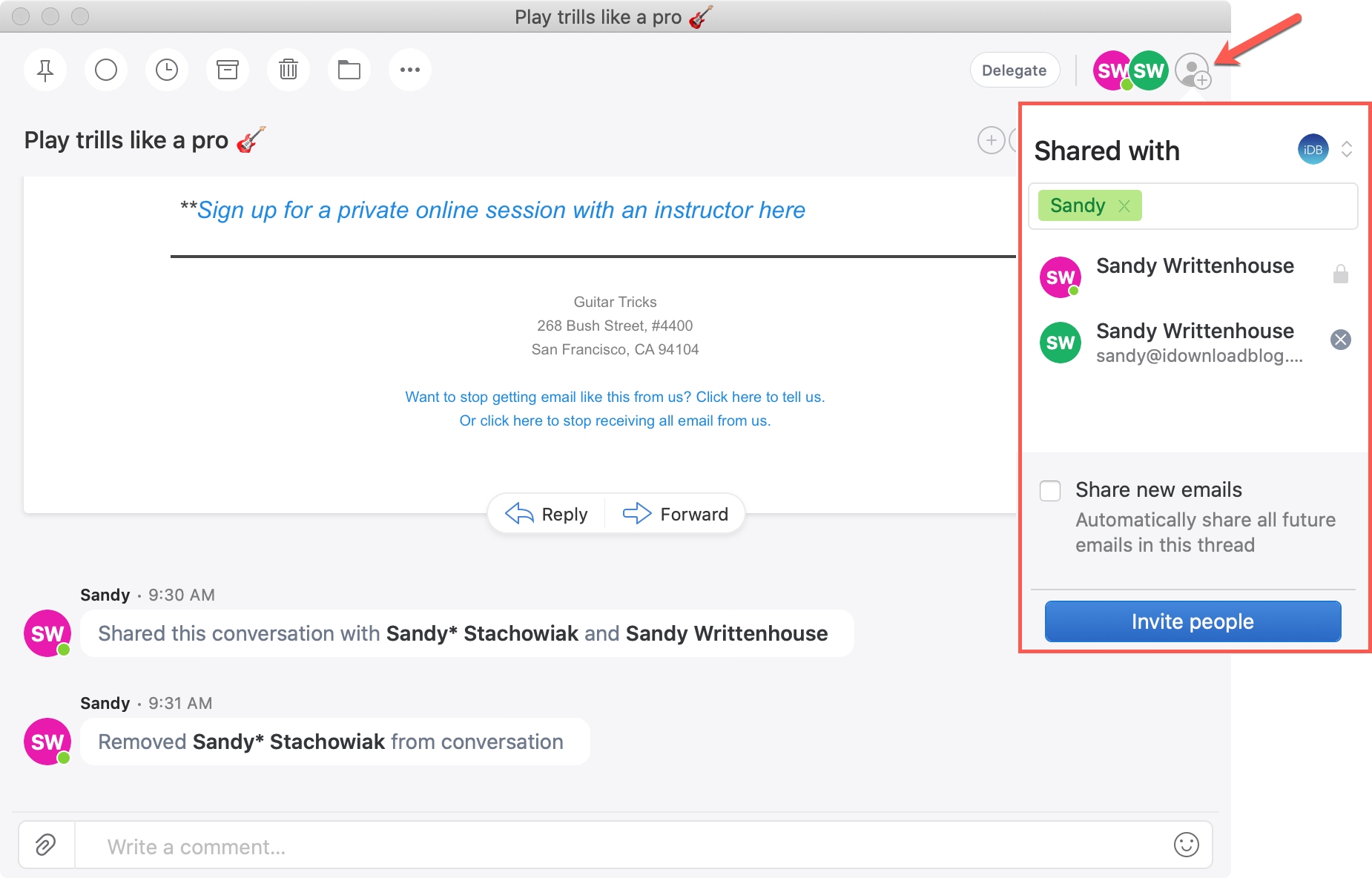
On iPhone and iPad, do the following to share an email.
1) Select or open the email you want to assign and tap the Share Conversation button at the top.
2) Choose Share Conversation.
3) Add the person’s email address or choose them from the list.
4) Tap Share.
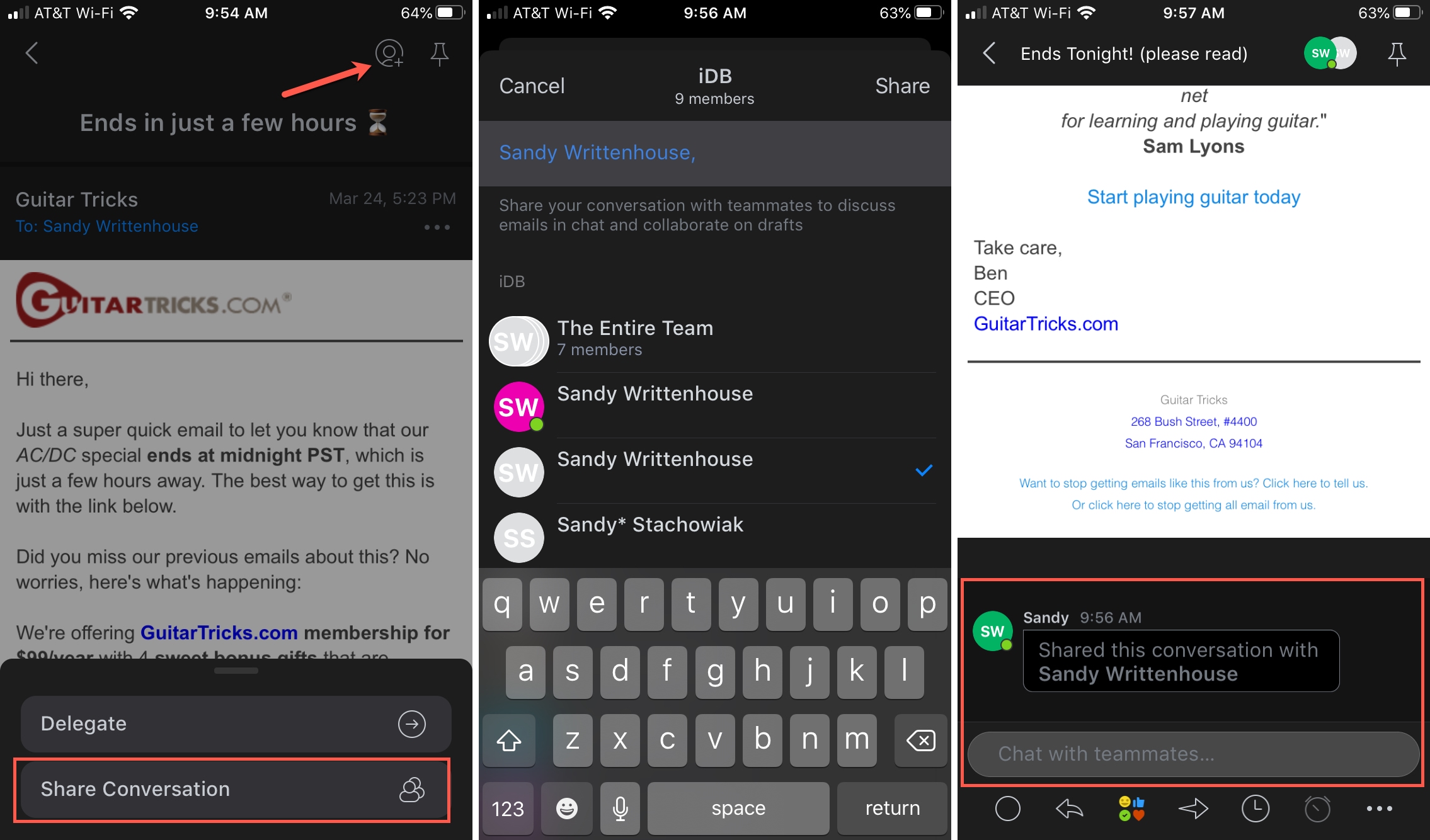
Compose emails together
Another great collaboration feature in Spark lets you and your team create emails together in real-time and chat while you’re doing it.
Click or tap to Compose a new email and use the steps above to share it. On Mac, you’ll then have the email and comments in one window and can see as other type their parts of the message. On iOS, tap the Chat button above the keyboard.
This lets you discuss what you want to say and create email templates as a team.
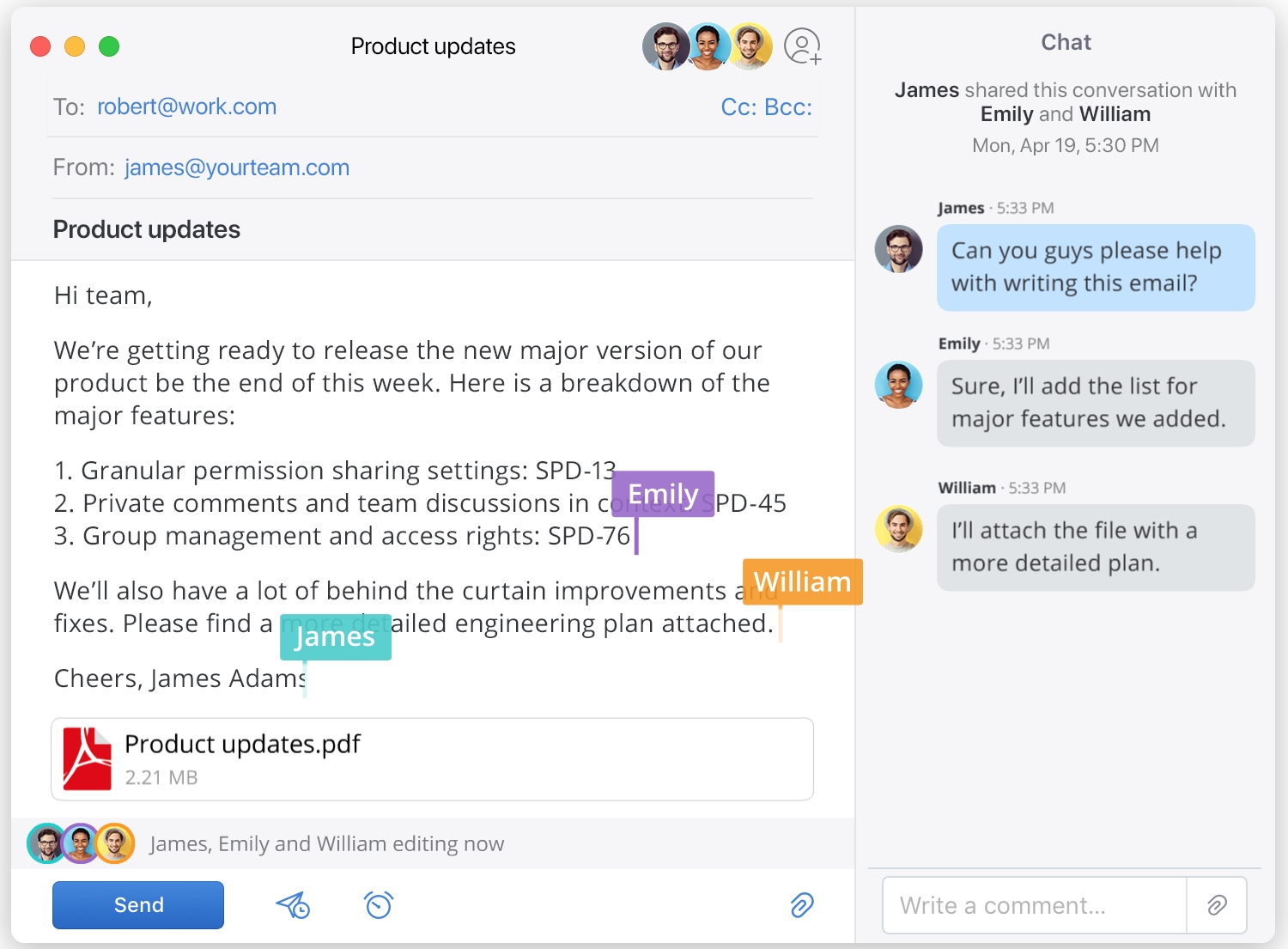
Schedule a conference call
Spark integrates with Zoom, GoToMeeting, and Google Hangouts Meet. By scheduling a meeting in the Spark Calendar on Mac and selecting one of these options, you can have a meeting without ever leaving the app.
1) Select Calendar in the sidebar.
2) Schedule your event with the date, time, and participants.
3) Click the Add Conference Call button and follow the prompts for the service you want to use.
4) When you finish, click Create.
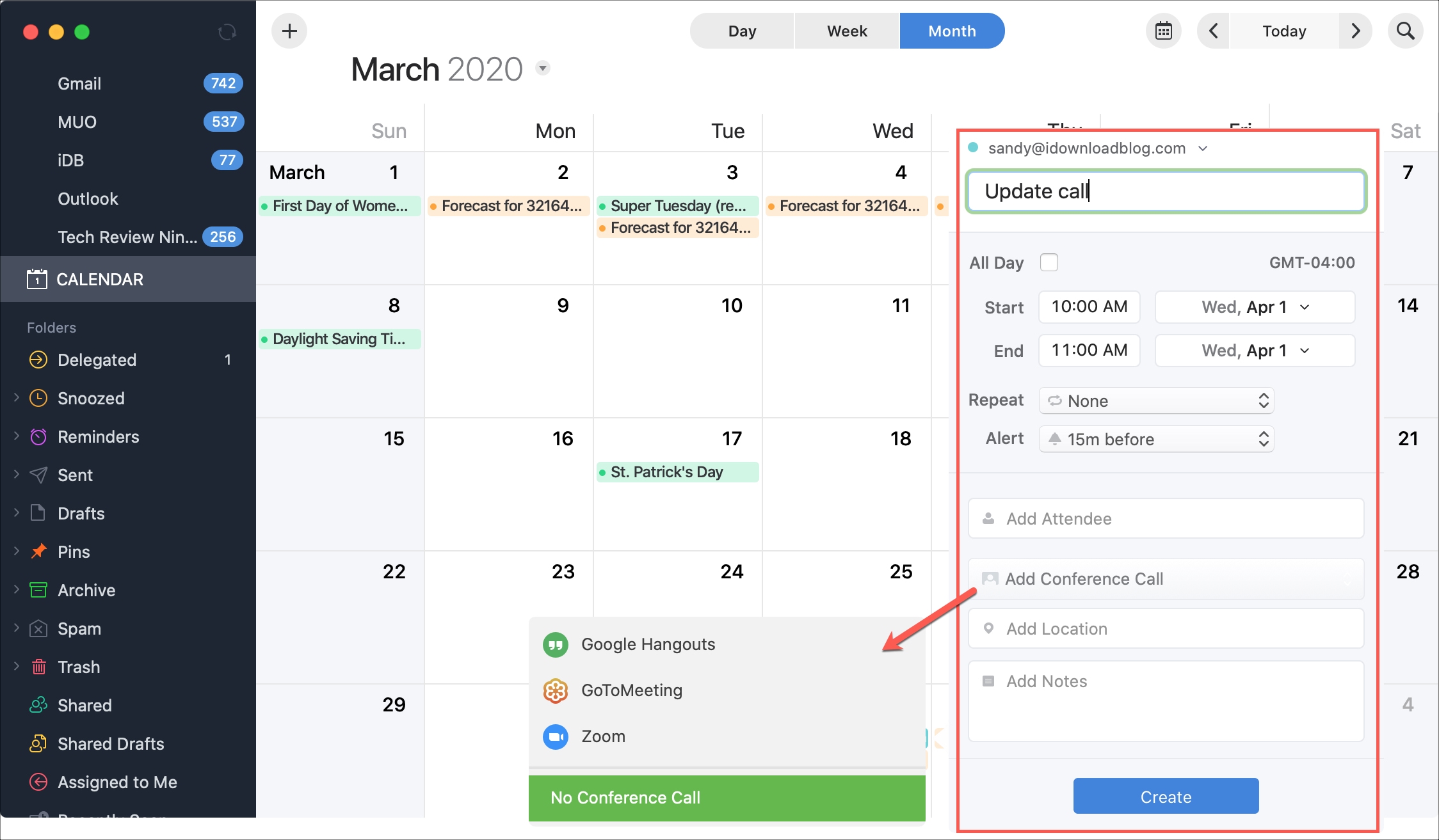
When meeting time arrives, you can jump on the call right from Spark.
Get Spark
Spark is available for free on iOS, Android, Apple Watch, and Mac. With a free account, you get 5GB of team storage, two collaborators, five email templates, and 10 delegations. But if you have a larger team and need a bit more, Spark has subscription plans. So be sure to check out the options you need on the Spark website.
Wrapping it up
When you can’t be in the office together or sit around a conference table, collaborating with your team is easy with Spark.
Are you going to check out these features for delegation, sharing, and commenting in Spark? Let us know which you and your team find the most useful!