In this quick tutorial, we will show you how to stop video apps on your iPhone or iPad from automatically connecting to AirPlay TVs that you frequently use.
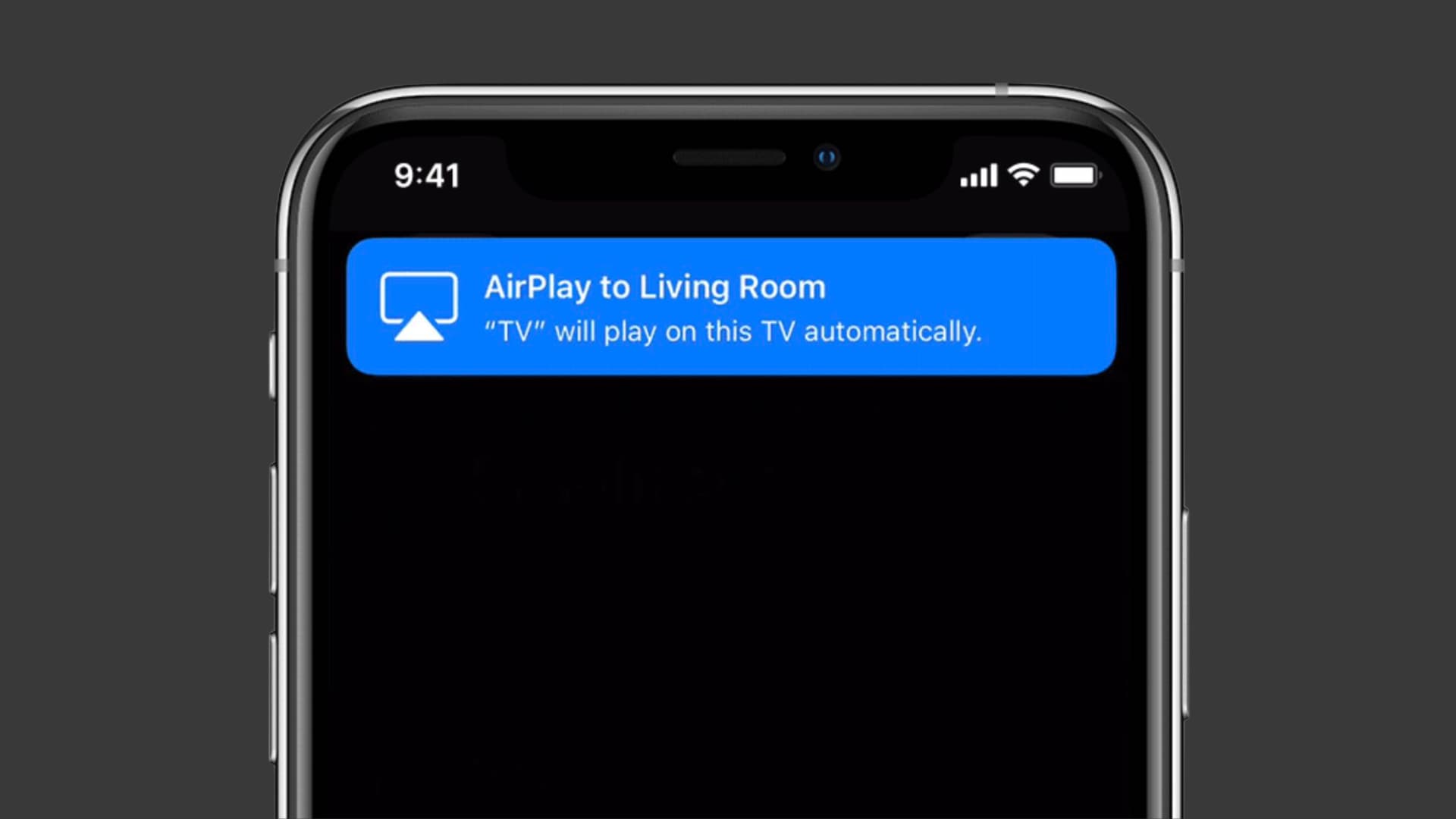
AirPlay makes it simple to stream content from your iPhone, iPad, or iPod touch to a compatible TV. Maybe a bit too easy. AirPlay can automatically play video on nearby TVs, but that’s not always the behavior you might want.
AirPlay and smart TVs
AirPlay is Apple’s device-to-device media streaming technology. It works wirelessly between compatible devices that sit on the same local network. You can use AirPlay to send video, audio or anything displayed on your iPhone, iPad, or Mac to your Apple TV in mirrored or extended display mode. It also works with smart TVs that support the AirPlay 2 protocol.
If you own an AirPlay 2-enabled smart television set, you’ll notice that your iPhone or iPad might automatically AirPlay video to your smart TV. This is by design: the iOS operating system learns about your nearby smart TV sets that you frequently use with AirPlay and then automatically plays video on them.
The good news is that you can prevent this from happening by flipping a switch in Settings.
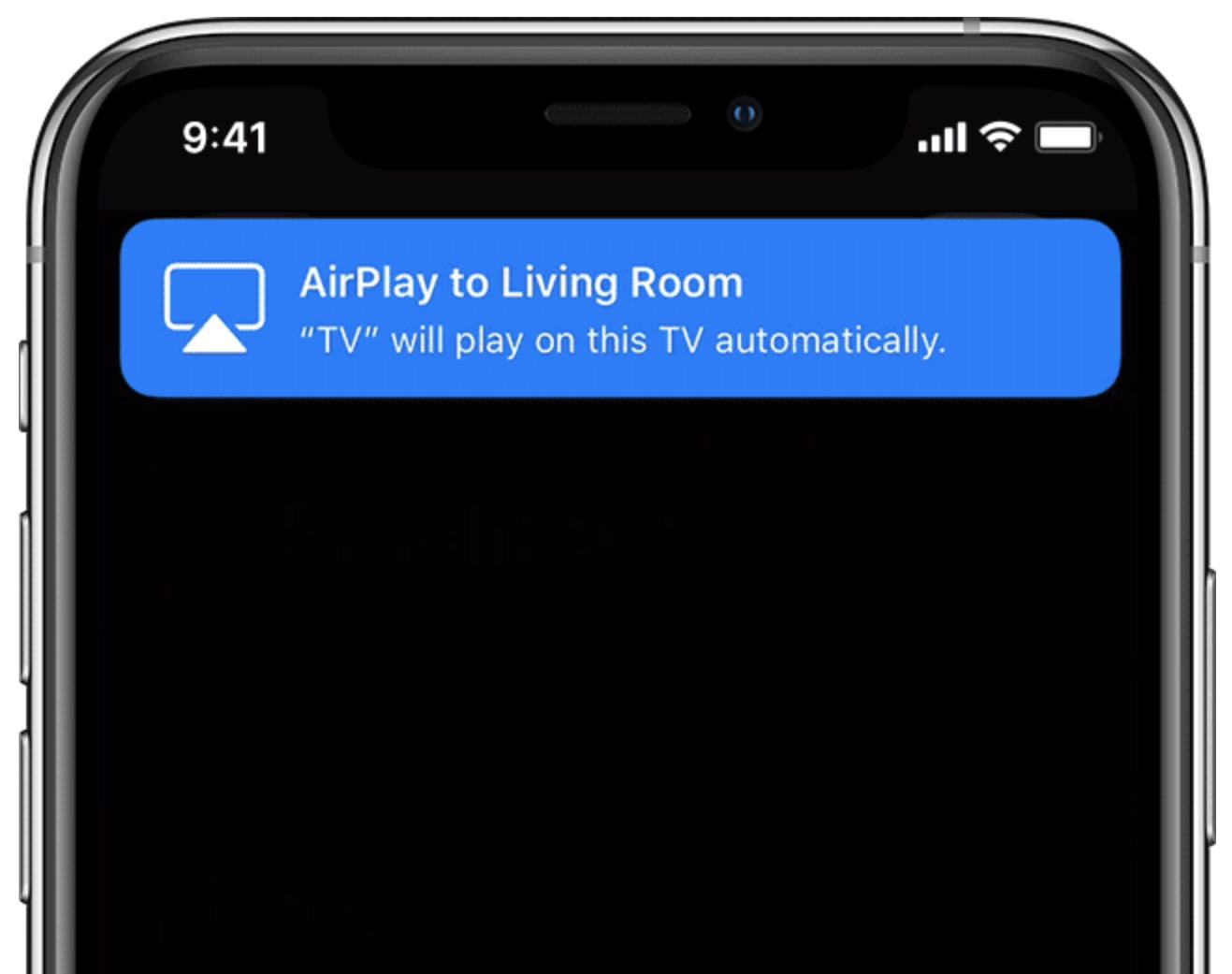
Stop iPhone from automatically connecting and AirPlaying to TVs
- Open the Settings app on your iPhone, iPad, or iPod touch.
- Choose General from the root list.
- Tap AirPlay & Handoff.
- Tap Automatically AirPlay or Automatically AirPlay to TVs.
- Select Never to stop the device from automatically sending video to compatible smart TVs.
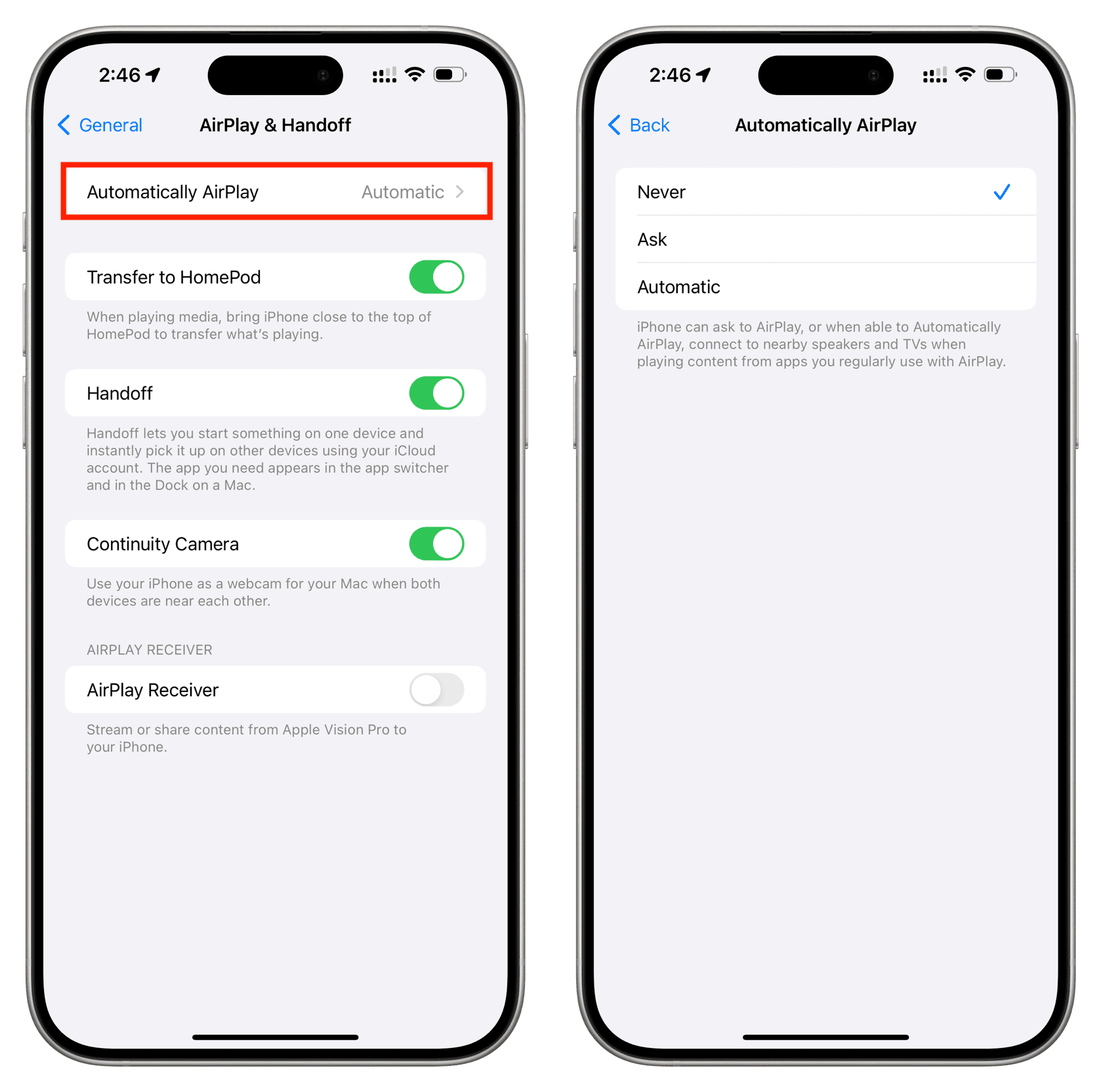
For the sake of completeness, these are the choices at your disposal that control this behavior:
- Never: Stop your iOS device from automatically sending video from AirPlay apps to your compatible smart TV sets that are connected to the same local Wi-Fi network.
- Ask: You’ll be asked whether the iOS device should automatically connect to your AirPlay TVs when playing video in apps that support the AirPlay protocol.
- Automatic: This is the default setting that prompts your iOS device to always send AirPlay video to your frequently used smart TVs without asking.
As a quick reminder, you can add, remove and manage all your compatible TV sets and AirPlay 2-enabled wireless speakers in the Home app. And if you’re in the market for a smart TV set, Apple maintains a handy list of AirPlay smart TVs on its website.
On a related note: