Learn how to automatically switch between your two or more Apple Watches if you wear them at different times for different occasions.
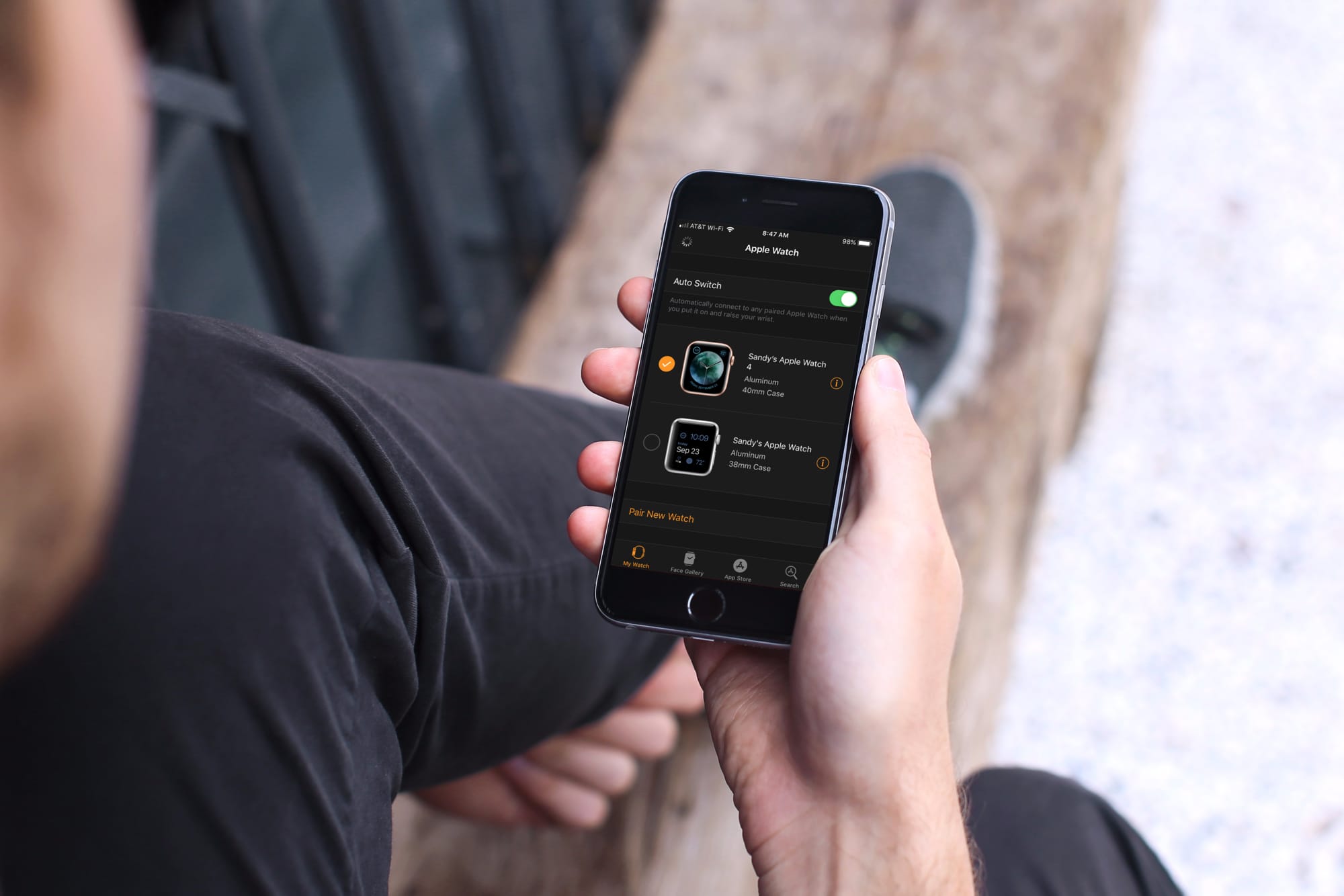
If you own and wear more than one Apple Watch, did you know that you can switch between them automatically? You can strap on whichever one you want, and your iPhone will recognize it.
Maybe you wear your Apple Watch Nike+ for your training and workouts and your Apple Watch Hermes for everyday use. Or, maybe you bought the very first Apple Watch, just upgraded to the Apple Watch Ultra, but still have use for them both.
Owning more than one Apple Watch
While you can own and pair more than one Apple Watch to your iPhone, you cannot wear them at the same time. Although I’m not sure who would want to, it’s important to note.
The good news is that if you have more than one Apple Watch, you can have completely different apps, settings, and faces. And your Activity and Workout information will sync across them both (it may take a moment for the data to sync when switching between watches).
Switching between Apple Watches automatically
1) Open the Watch app on your iPhone.
2) Make sure you are in the My Watch tab.
3) Tap All Watches from the top left corner of the screen.
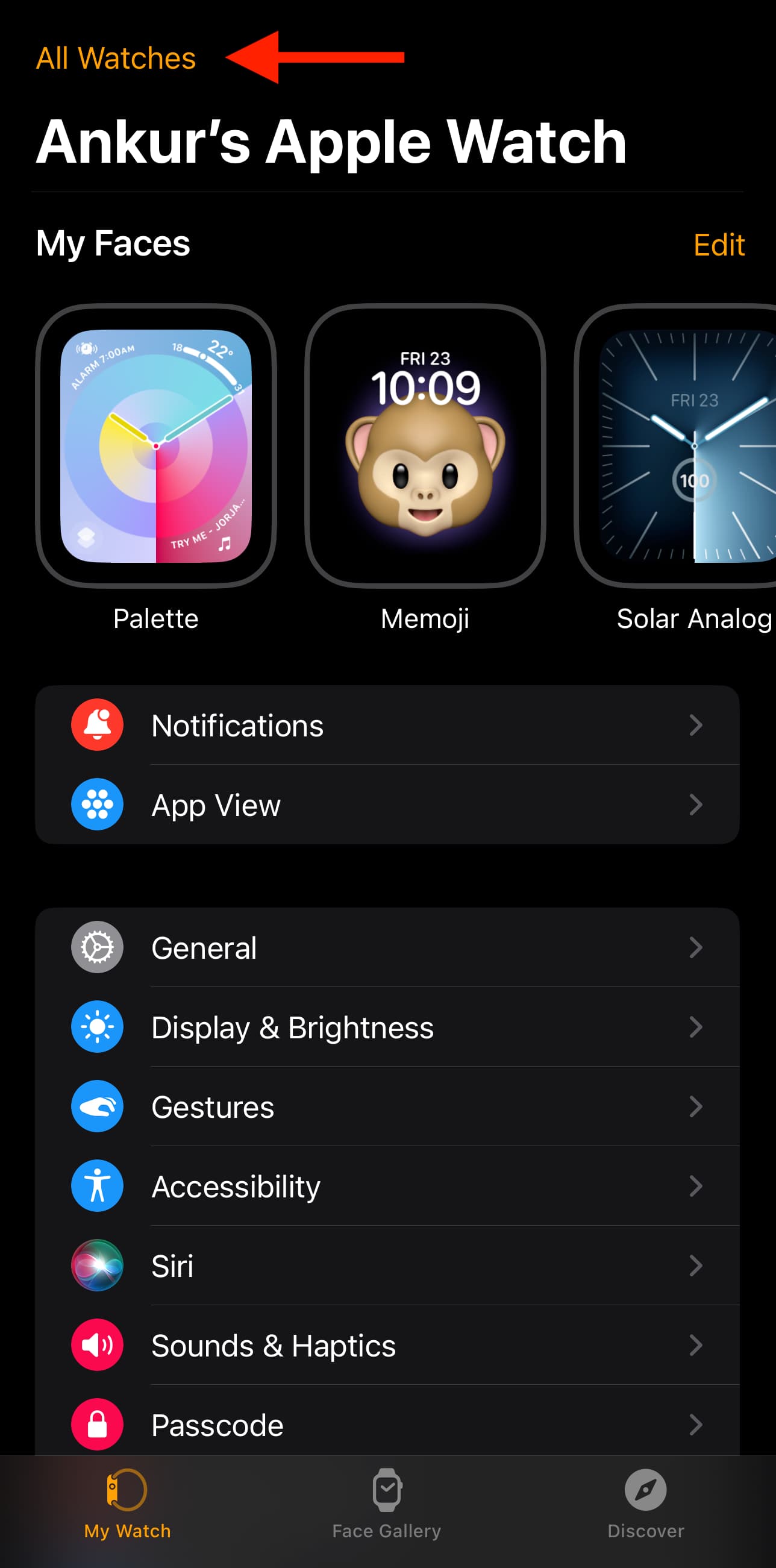
4) Move the slider to enable Auto Switch. You should see the watches paired to your device below that.
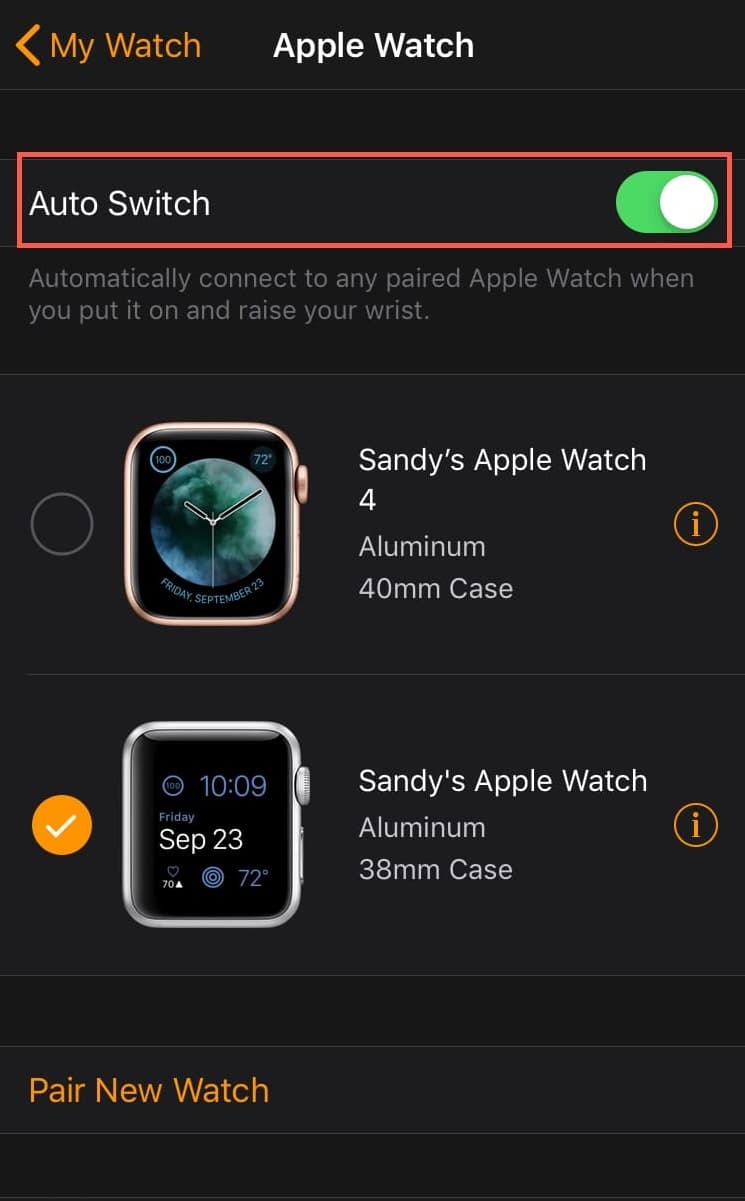
With Auto Switch enabled, whichever watch you strap on will be detected by your device when you raise your wrist. That watch will then be automatically selected on the screen above.
Overall, if you own and wear more than one Apple Watch for different things, this is a handy feature to enable. You never have to worry about your iPhone knowing which watch is on your wrist.
You can also come back to this screen and disable Auto Switch. After that, choose a different watch you want to wear.
Do you have more than one Apple Watch and plan to enable Auto Switch? Let us know.
Check out next: 10 actually useful tips and tricks every Apple Watch owner should know about