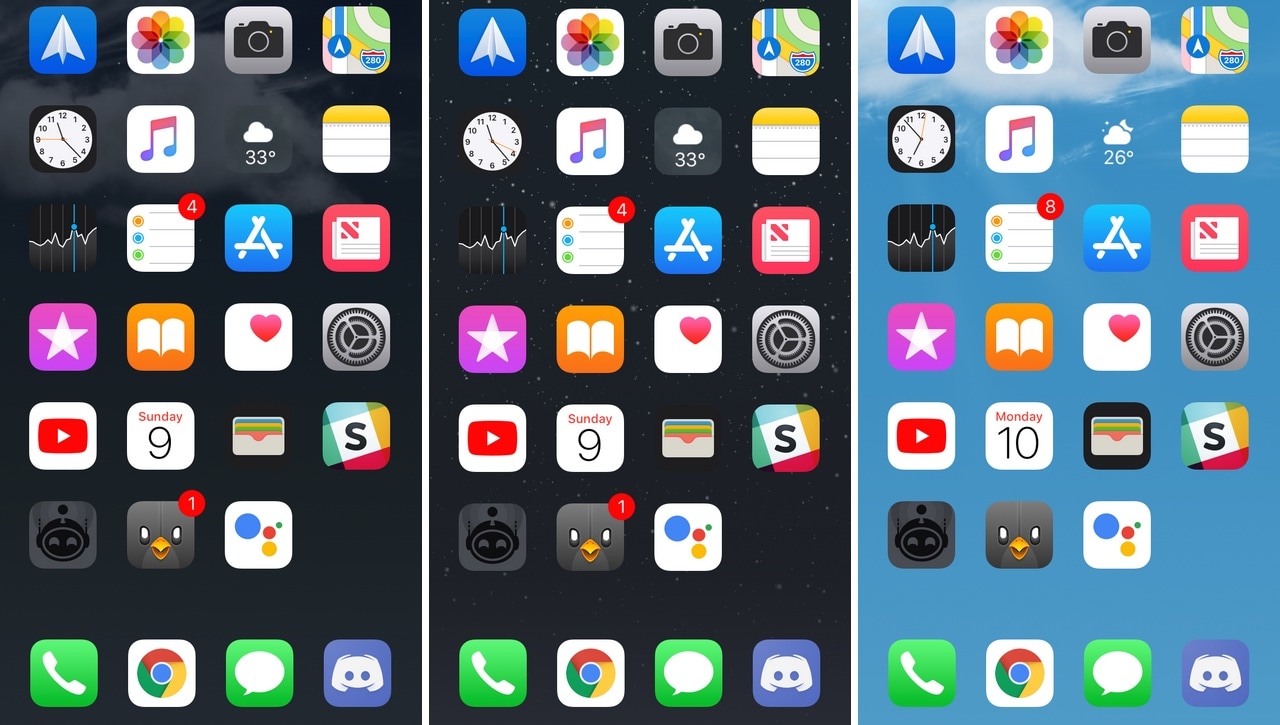
All iOS devices come standard with a finely-polished Weather app and a Weather-centric Notification Center/Today widget, but wouldn’t it be nice if that same weather information appeared in places that actually mattered?
Asteroid is a new free jailbreak tweak developed by MidnightChips and The Casle that brings live weather information to various interfaces found throughout iOS, such as the Home screen, the Lock screen, and the Weather app icon itself.
If the concept sounds vaguely familiar, that’s because it draws a lot of its inspiration from aging jailbreak tweaks like Forecast and Meteor from previous jailbreaks. Asteroid is essentially the spiritual successor of these popular jailbreak tweaks and was built with iOS 11 in mind.
In the screenshot examples above, you can gaze upon some examples of what the live weather information looks like on the Home screen and on the Weather app icon. Be sure to take note of the weather-oriented wallpapers (which animate precisely like the background in the Weather app) and the dynamic weather app icon.
But as we said earlier, Asteroid also displays live weather information on the Lock screen. From here, the tweak can provide you with a customized greeting, the weather forecast, and the temperature outside, among other things. Check out the examples below:
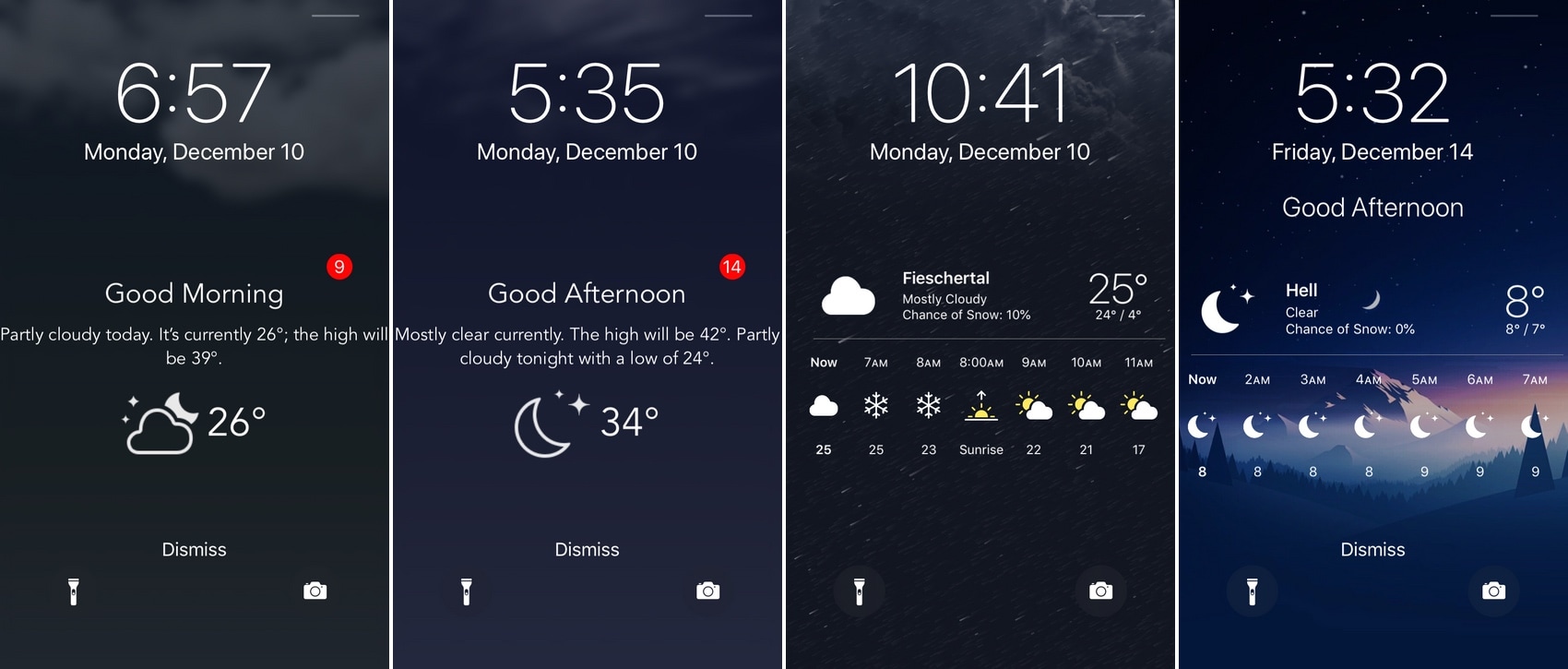
After you’ve installed Asteroid, you’ll find a preference pane in the Settings app where you can customize a wide variety of features included in the tweak:
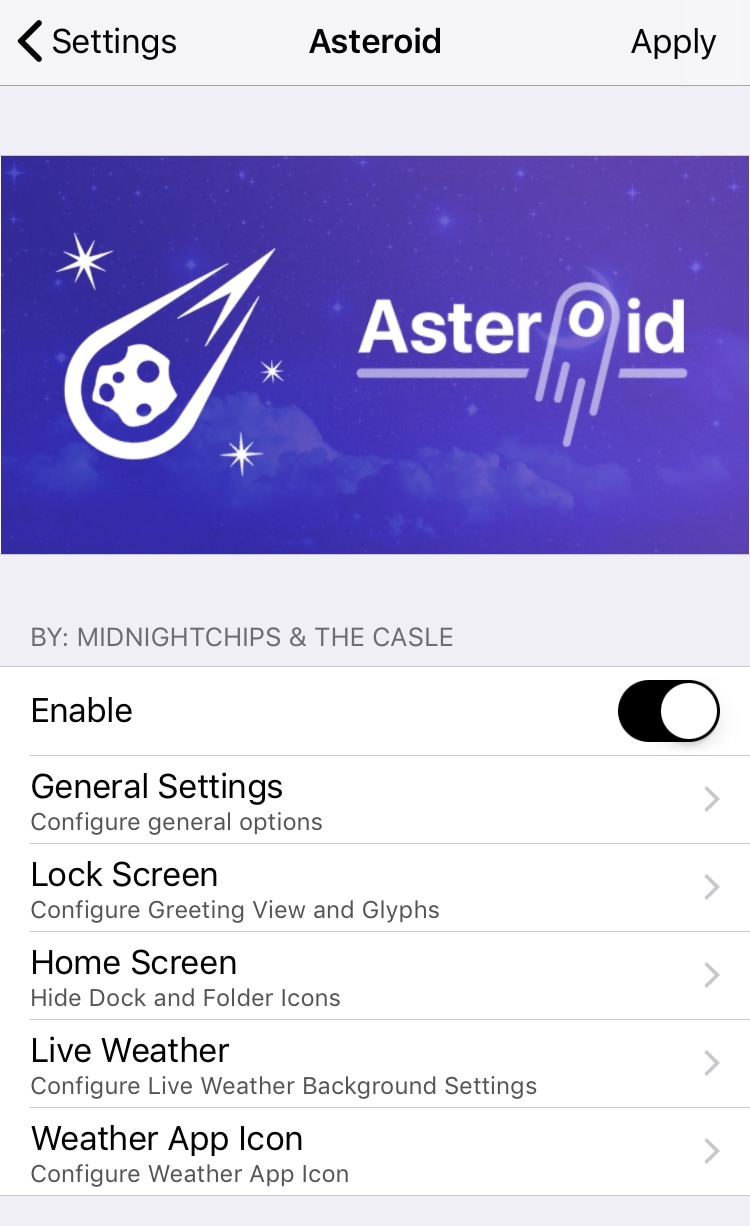
From the first preference pane, you’ll find a toggle switch for enabling or disabling the tweak on demand, and you’ll also see five individual cells that divide the tweak’s extensive feature set – those five cells are General Settings, Lock screen, Home screen, Live Weather, and Weather App Icon. We’ll outline all of those for you below:
General Settings
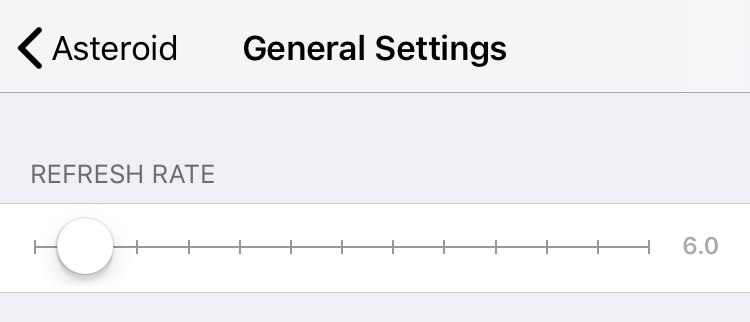
From the General Settings cell, you’ll be able to adjust the weather information refresh rate with a slider. Keep in mind that a faster refresh rate will consume more battery life, so try to find yourself a happy medium here.
Lock screen
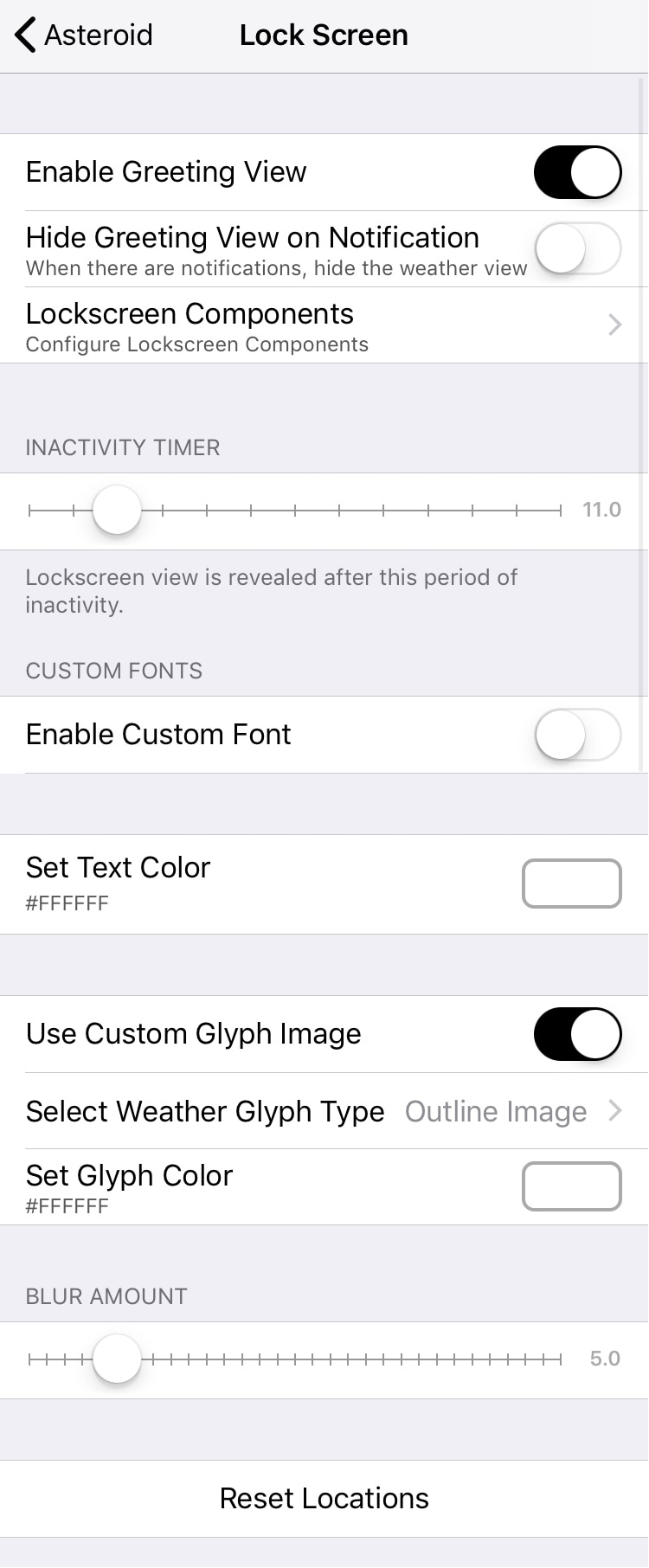
From the Lock screen cell, you can:
- Toggle the personalized greeting on or off
- Hide the personalized greeting when you have an incoming notification
- Configure individual Lock screen components
- Use a slider to adjust the inactivity timer
- Toggle a custom font
- Set a custom text color
- Use a custom glyph image for denoting the weather conditions outside
- Select the glyph image you want to use
- Choose a custom color for the glyph
- Set a blur amount with a slider
- Reset your weather locations
You may need to put some elbow grease into customizing your Lock screen, as it’s one of the most essential displays you’ll see. Keep in mind that there are options embedded within options here, and some appear and disappear depending on what you have enabled.
Home screen
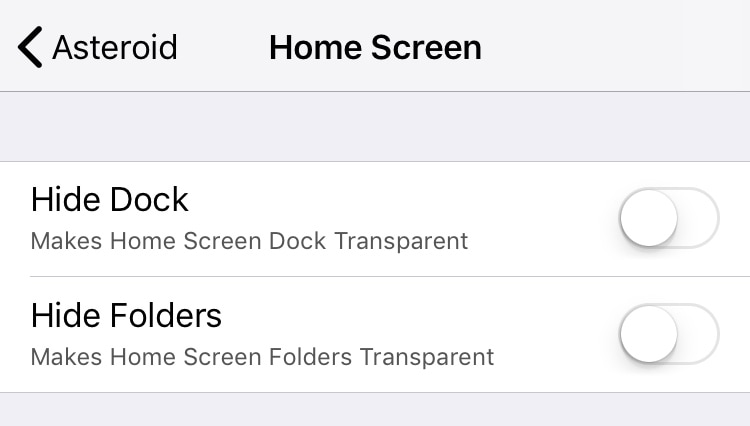
From the Home screen cell, you can:
- Make the Dock background transparent
- Make Folder icons and backgrounds transparent
These options are particularly useful for making the animated weather wallpaper more visible. They remove obstructions such as the Dock background and Folder backgrounds.
Live Weather
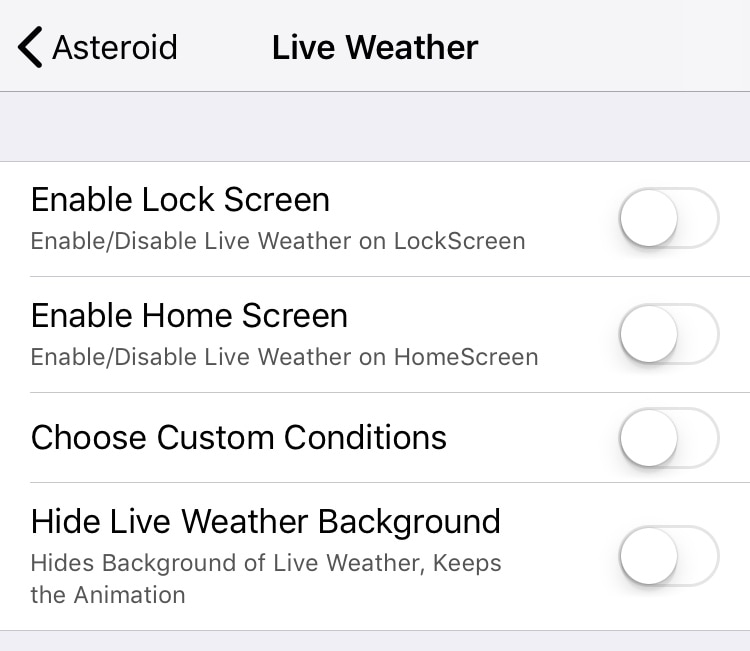
From the Live Weather cell, you can:
- Enable live weather on the Lock screen
- Enable live weather on the Home screen
- Configure custom conditions
- Hide the live weather background
Weather Icon
From the Weather Icon cell, you can:
- Toggle tweaking the Weather app icon glyph on or off
- Enable or disable the live Weather app background
- Configure custom weather conditions for the Weather app
- Configure a custom Weather app icon background color
With these options, you can choose between having a live display of the weather as your Weather app icon’s background or selecting a static background color. Either way, you can have the live weather conditions appear as a glyph on top of the background.
The developer includes a convenient Apply button in the first preference pane to save all your settings after configuring them, so you should be sure to use it and respring after making any changes.
If you’ve been searching for a fun and quirky new way to customize your jailbroken iOS 11 device, then Asteroid is something you should check out. We particularly enjoy the feelings of nostalgia we get from trying a jailbreak tweak like this, especially given how in-depth customizations of this nature are considered a hallmark of jailbreaking.
If you’re interested in trying Asteroid, then you can download it free of charge from the Dynastic Repo in Cydia. The tweak is intended for iOS 11 devices and the source code is available on GitHub for anyone interested in learning more about what makes the tweak tick.
Will you be installing Asteroid on your jailbroken handset? Let us know why or why not in the comments section below.