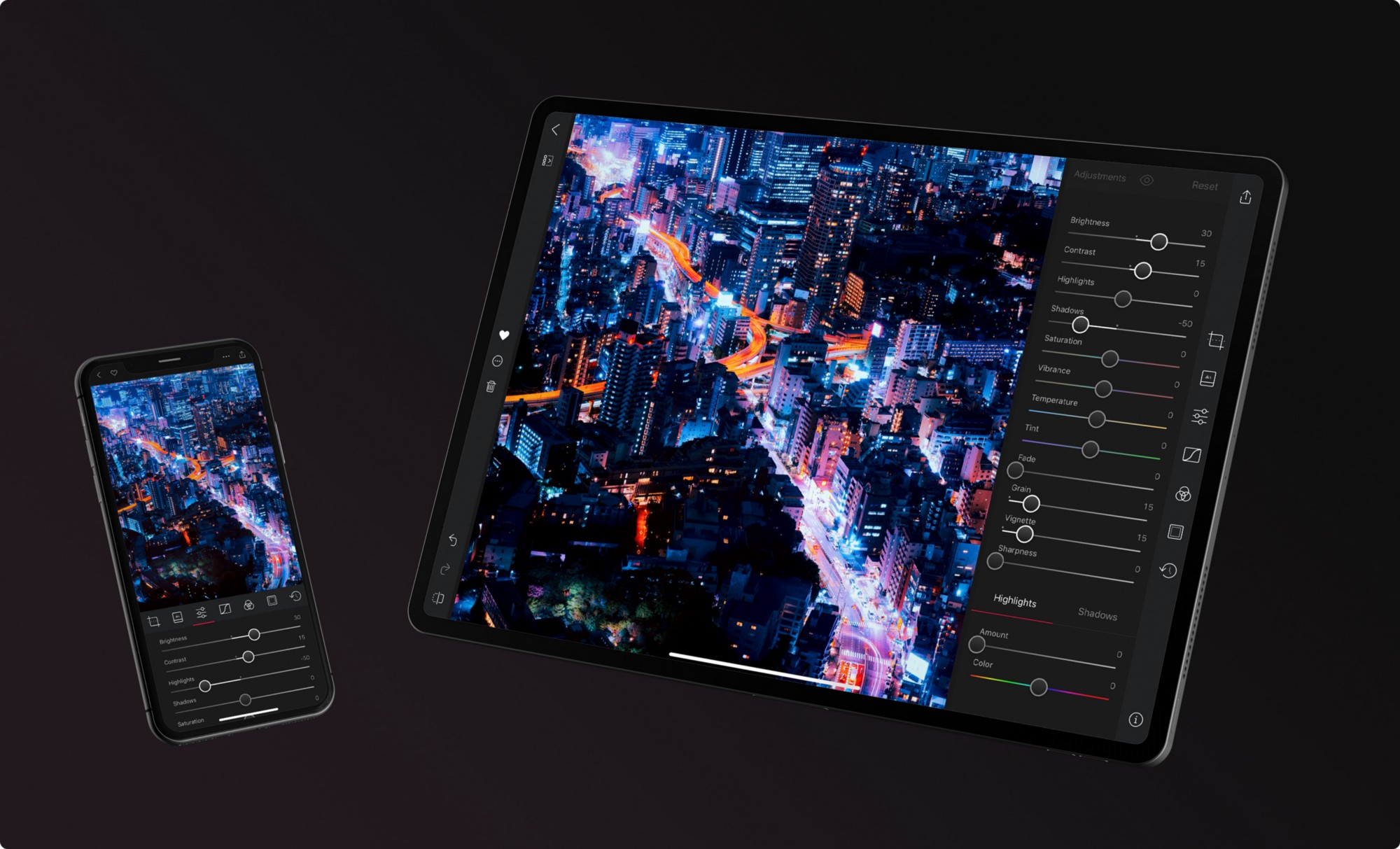
The popular iOS photo-editor Darkroom is now available with native iPad interface.
Available in beta form since a month ago, the app is now available as a universal download supporting all iOS form factors. Major iPad features are supported, including iOS multitasking modes and support for keyboard shortcuts when using the app with an external wireless keyboard or a keyboard attachment.
Developers wrote:
We’ve taken the same simplicity, beauty, efficiency and power that you know and love, and scaled it way, way up. The new iPad interface is designed to take full advantage of the bigger screen real estate and be a first-class citizen on the new platform.
With support for multi-tasking and keyboard shortcuts, Darkroom now sports a desktop-grade photo editing experience, in the same mobile-friendly, easy-to-use package you’re familiar with.
I’m very pleased Darkroom no longer requires that I import images from Photos.
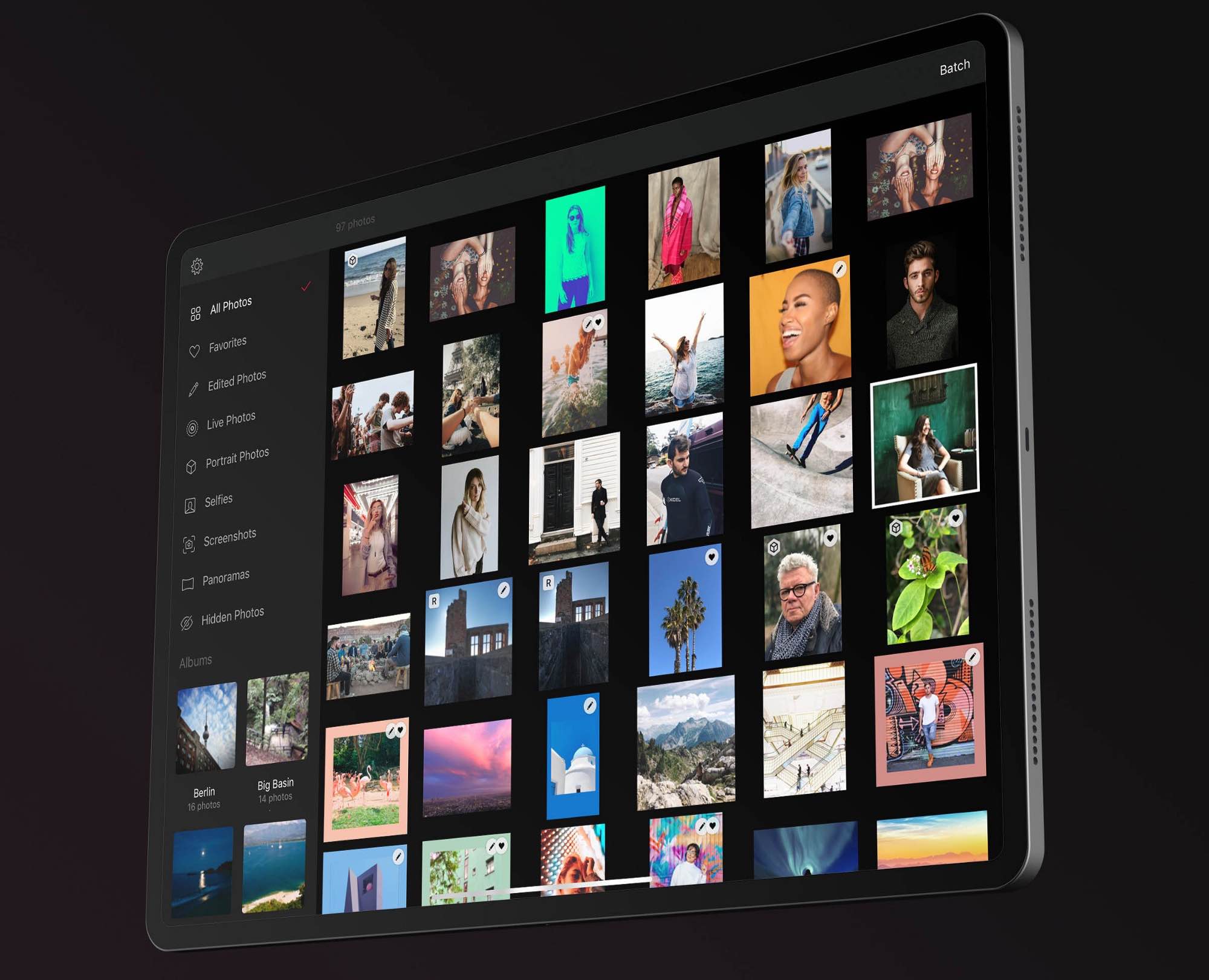
Many other photo editors require you to import photos, which not only creates a duplicate library but also increases storage consumption. Thankfully, Darkroom now integrates with iCloud Photos (formerly iCloud Photo Library).
As a result, all your media from Photos are instantly available in Darkroom without importing.“iCloud support is deeply integrated at all levels of the app, and you can favorite, hide, delete, and export without creating a shadow library,” developers noted.
No matter the device, this award-winning photo editor for iPhone and iPad continues to support core platform technologies, including Siri Shortcuts and what is probably the most robust support for editing and management of RAW and Portrait mode photos on iOS.
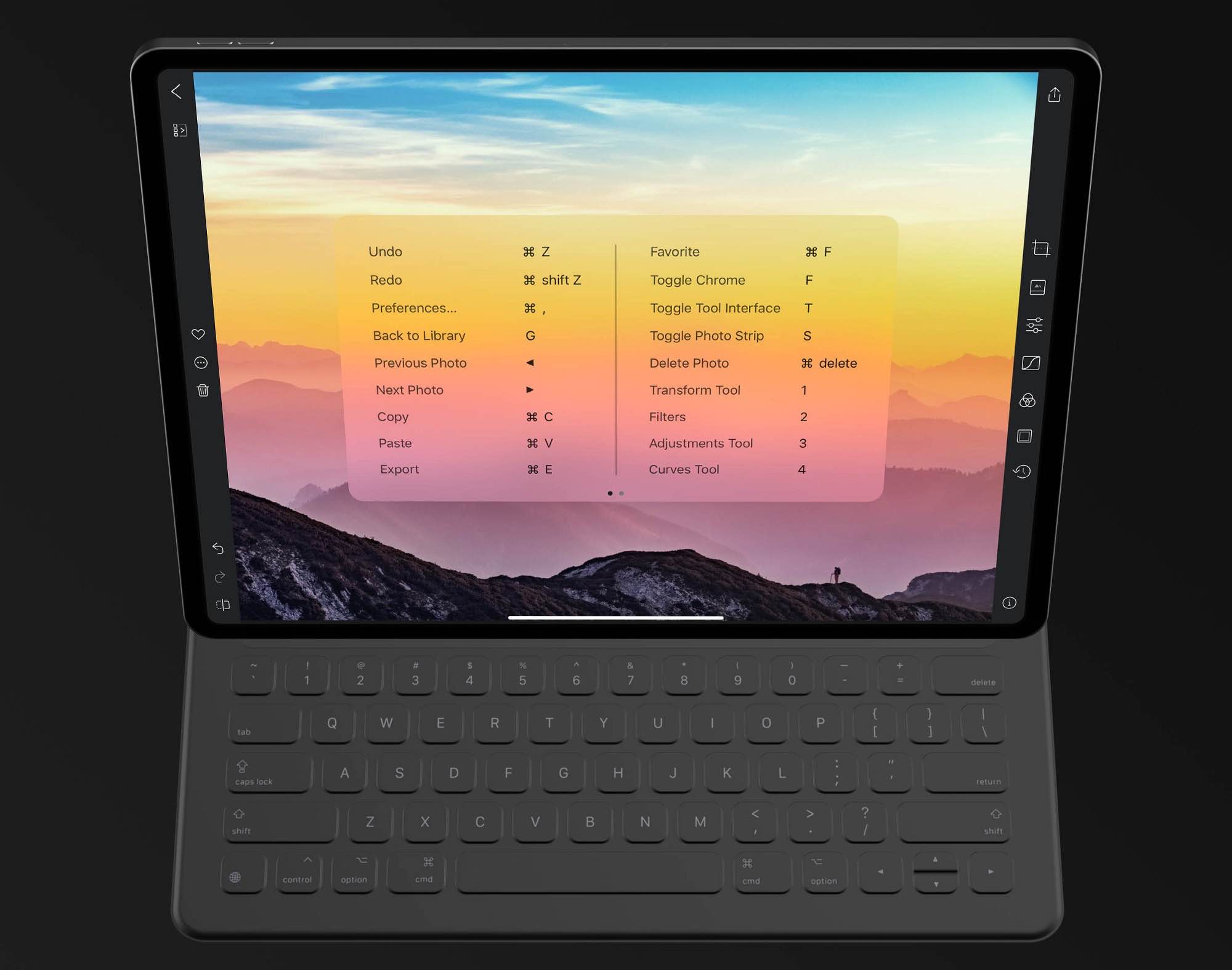
Extensive keyboard shortcuts support in Darkroom 4 on iPad
On all landscape interfaces, your albums now live at the top level of your library along with a collection of Smart Albums for navigate by file type. Navigating between albums can now happen instantly, rather through complex multi-screen flows. You no longer have to switch between the library and the editing interface thanks to a new photo strip feature in landscape layouts.
With Photo Stop, you can zoom through your library while editing or quickly compare multiple photos to find the one with the perfect expression or the perfect light. “Most importantly, you have full access to the Photo Actions menu by long-pressing on a photo in the Photo Strip interface, meaning you can do complex library management and copy/pasting right from within a single editing session,” developers note.
Darkroom 4 for iOS changelog
- Responsive interface: One app for all devices and orientations, supports iPad multitasking and landscape mode on iPhones.
- Extensive keyboard support: Hold the Command (⌘) key on your keyboard in any view to see an overview of the available keyboard shortcuts (iPad only).
- Photo Strip: Now available when viewing and editing photos, Photo Strip allows you to quickly and visually tap through your library and take quick actions like copy and pasting edits (iPad only).
- Darkroom x Moment: Along with our existing Halide integration, we’ve added support for the Moment Pro Camera app and its magnificent lenses.
iPad-only changes
Viewer
- Added buttons to quickly undo and redo, and to see your unedited photo.
- Added a button to quickly zoom out if you were zoomed in.
- Added a button for the Meta Data tool.
Editor
- Added a persistent button to all tools to show and hide the edits of the tools.
- Added a persistent button to all tools to Reset all edits in respective tool.
Transform tool
- Expanded all of the options hidden behind taps inline, originally optimized for the much smaller iPhone screen.
iPhone and iPad Changes
Library
- Added quick filters for Screenshots, Selfies, Panoramas, Live Photos, Hidden Photos, Portrait Photos and Recently Deleted.
- Library sync now supports albums. Renamed, deleted and newly-created albums now show up automatically.
- Albums now show a photo preview of their contents.
- The design of the Batch experience has been updated to stand out more clearly.
Editing
- Sliders are now full width and include a value label.
- Sliders no longer snap back to 0 as easily when a changed value is less than ten percent.
- Photos opened from Moment or Halide now allow you to navigate through the library.
- New gestures: two-finger tap for undo and three-finger tap for redo (works on iPhone and iPad).
Filter Strength
- Copying/pasting and creating a filter now respects the strength value.
- To prevent confusion, we now persistently show the strength on the filter when used.
- Redesigned the filter options dialog to make better use of space.
Transform tool
- Added a Done button that closes the tool to make it more explicit on how to proceed.
- The options for both Aspect Ratio and Grid Layouts now open inline instead of as an action sheet.
Color tool
- Added a live color histogram, making it far easier to see what color wells need to be adjusted to change color in a photo (landscape layouts only).
Design
- Updated the labels and buttons throughout the app to no longer be all-caps, making for a much friendlier feel.
- Redesigned our app icon for a fresh new look and used the opportunity to change the accent color in the app to our new signature Crimson Red.
- Added extensive right-to-left language support.
For more information, read their announcement blog post on Medium.
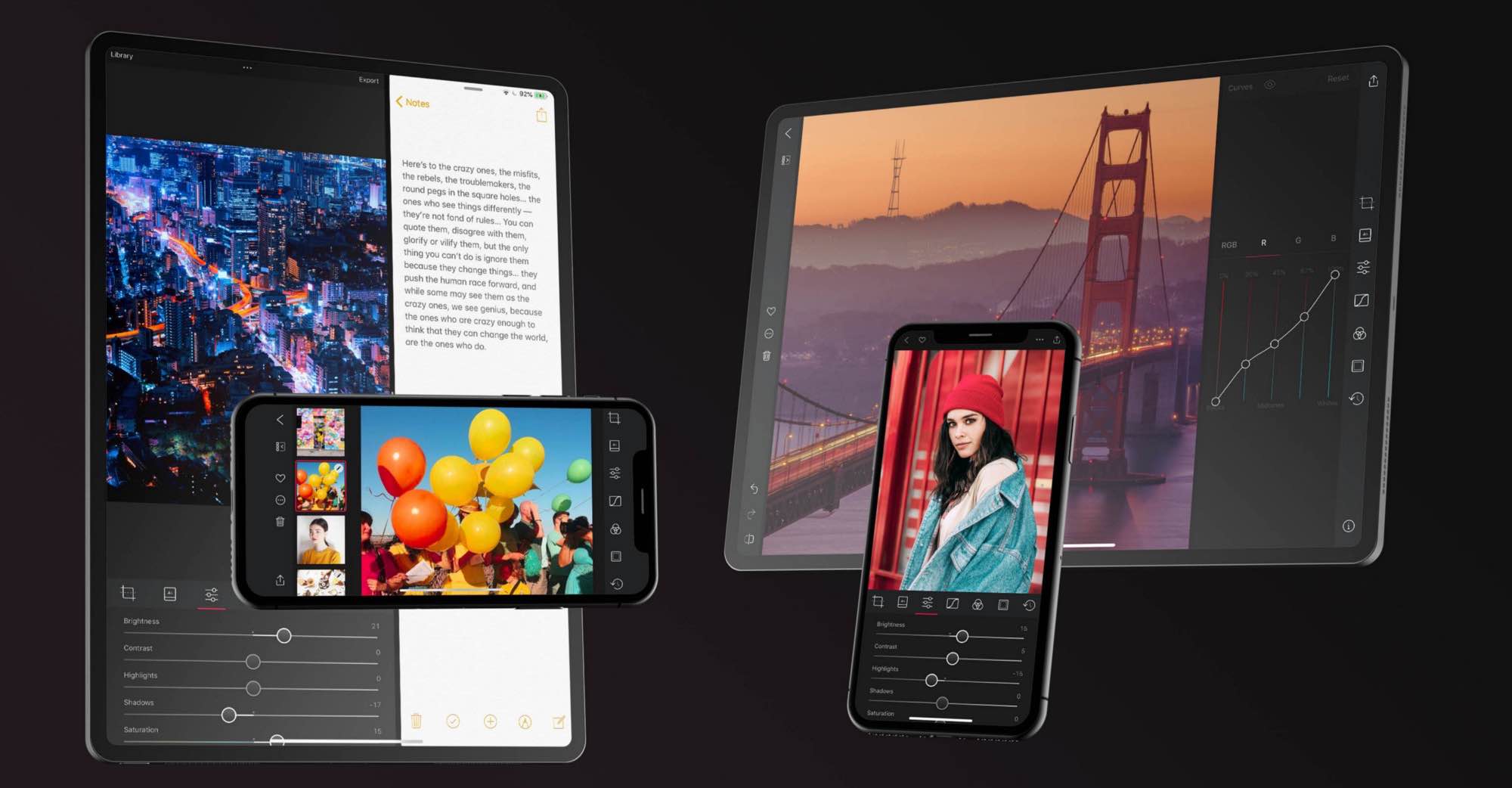
Darkroom supports three distinct layouts: Portrait, Portrait-Wide and Landscape
Last but not least, users of the excellent Moment Pro camera app can automatically open a photo from Darkroom, and vice versa. If you have both the Halide and Moment camera apps installed, you’ll be able to choose which default camera app to use the first time.