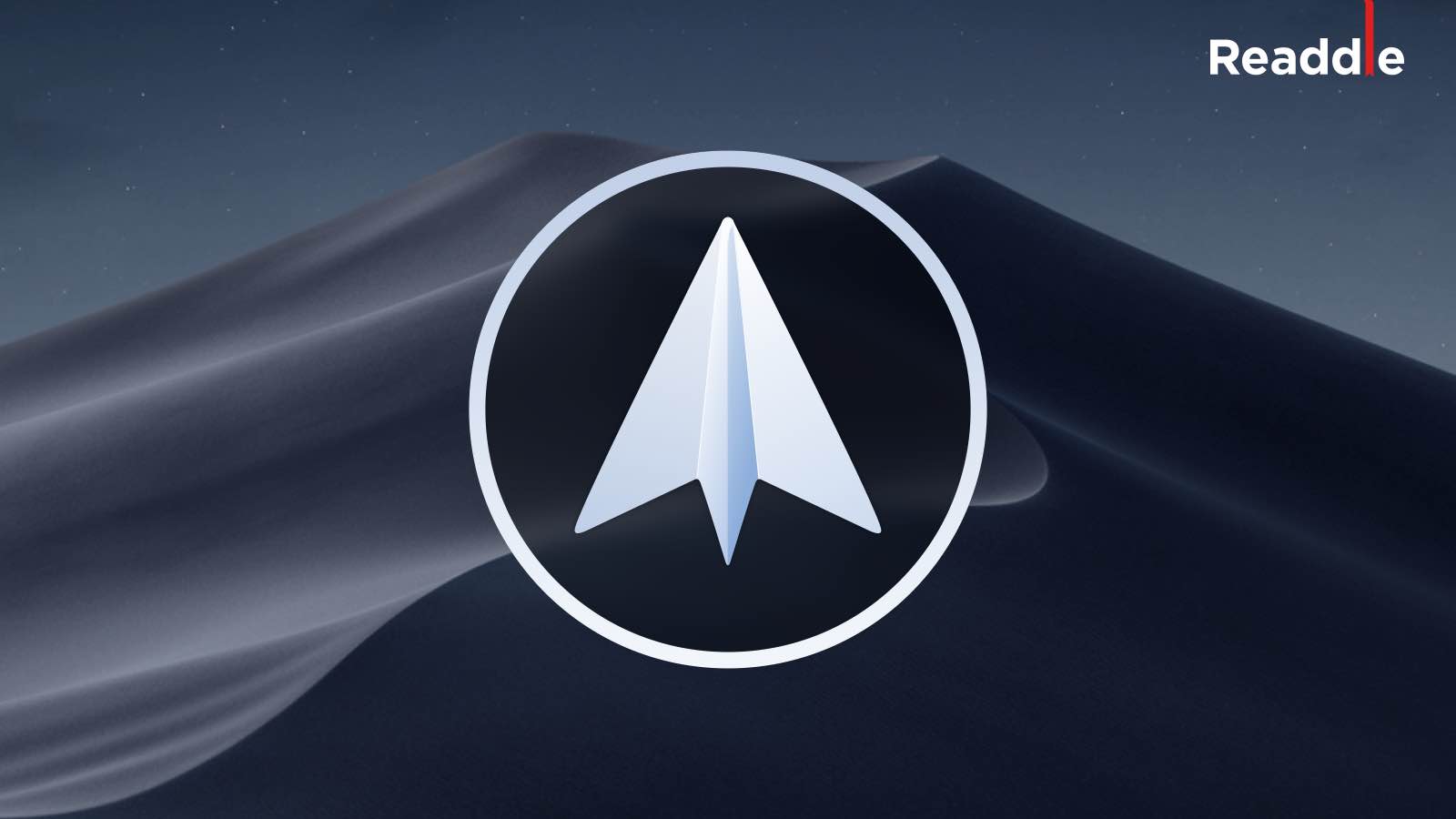
Spark, the free email app from Ukrainian developer Readdle, today issued an update to enable support for the dramatic new Dark Mode in macOS Mojave, which itself released to the general public earlier today. Spark for iPhone also received an awesome iOS 12-focused update.
Dark Mode in Spark for Mac
Spark’s Dark Mode Spark support ensures that the color scheme, the menus, the buttons and other user interface elements match the new macOS Mojave dark theme, when you turn it on.
TUTORIAL: How to enable Dark Mode on Mojave
Updated your copy of Spark for Mac to the latest version, then switch on Dark Mode on your Mac in System Preferences → General. All apps that support it, Spark included, will take on a darkened look without requiring a restart.
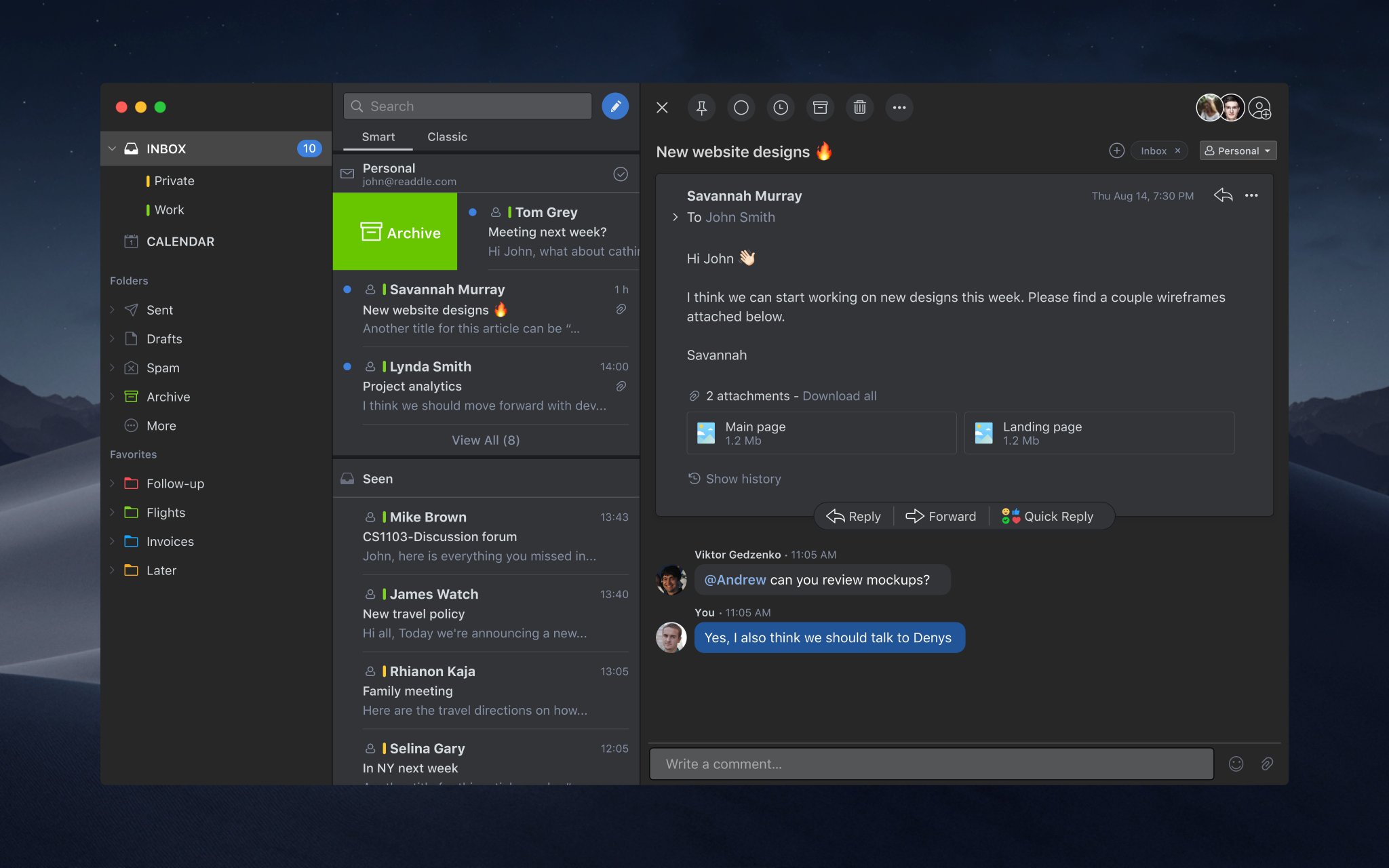
But unlike Apple’s own Mail app that retains the white background when composing or reading emails (which you can easily change to your liking within Mail’s preferences), Spark’s Dark Mode support is all-encompassing and looks great.
Along with Dark Mode support, Spark now features a better-organized preferences with color-coded accounts in the Account section, a redesigned Services section and customizable swipe actions that are better explained with nice visuals.
An awesome iOS 12 update for Spark
On iOS 12, Spark now supports the latest features.
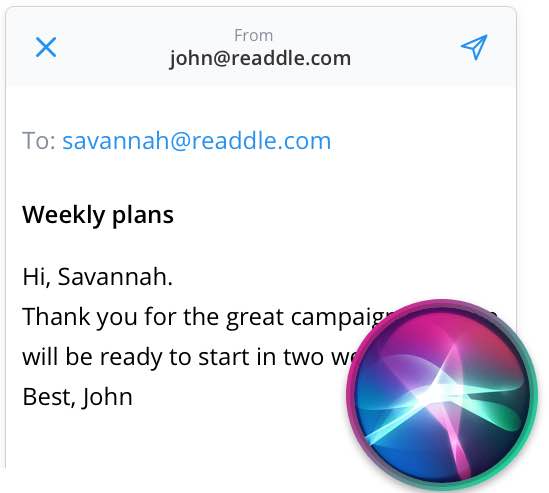
With support for a simple Siri Shortcut, Spark lets you email a specific person with your voice. To set this up, immediately after sending an email to someone visit Spark, go to Settings → Siri & Search and find Spark on the Suggested Shortcuts list.
And with support for grouped notifications, multiple notifications regarding the same message or thread will be grouped together in your Notification Center and on the Lock screen, taking up far less screen estate. Just tap a Spark alert group to unbundle all the notifications.
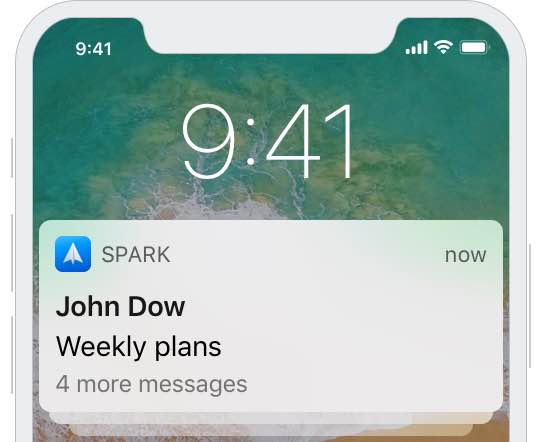
When done, tap Show Less near the top-right corner to group the notifications again. Grouped notifications are optional and can be turned on or off, set up and managed in Spark’s settings.
Conference call support
And with support for conference call services, you no longer have to switch to another app to join a call or schedule a meeting because the app now supports such services as GoToMeeting, Hangouts, Google Meet and Zoom. This lets you add conference call links to events and see embedded links in existing events.
Click a link and you’ll join a calls, all without ever leaving Spark.
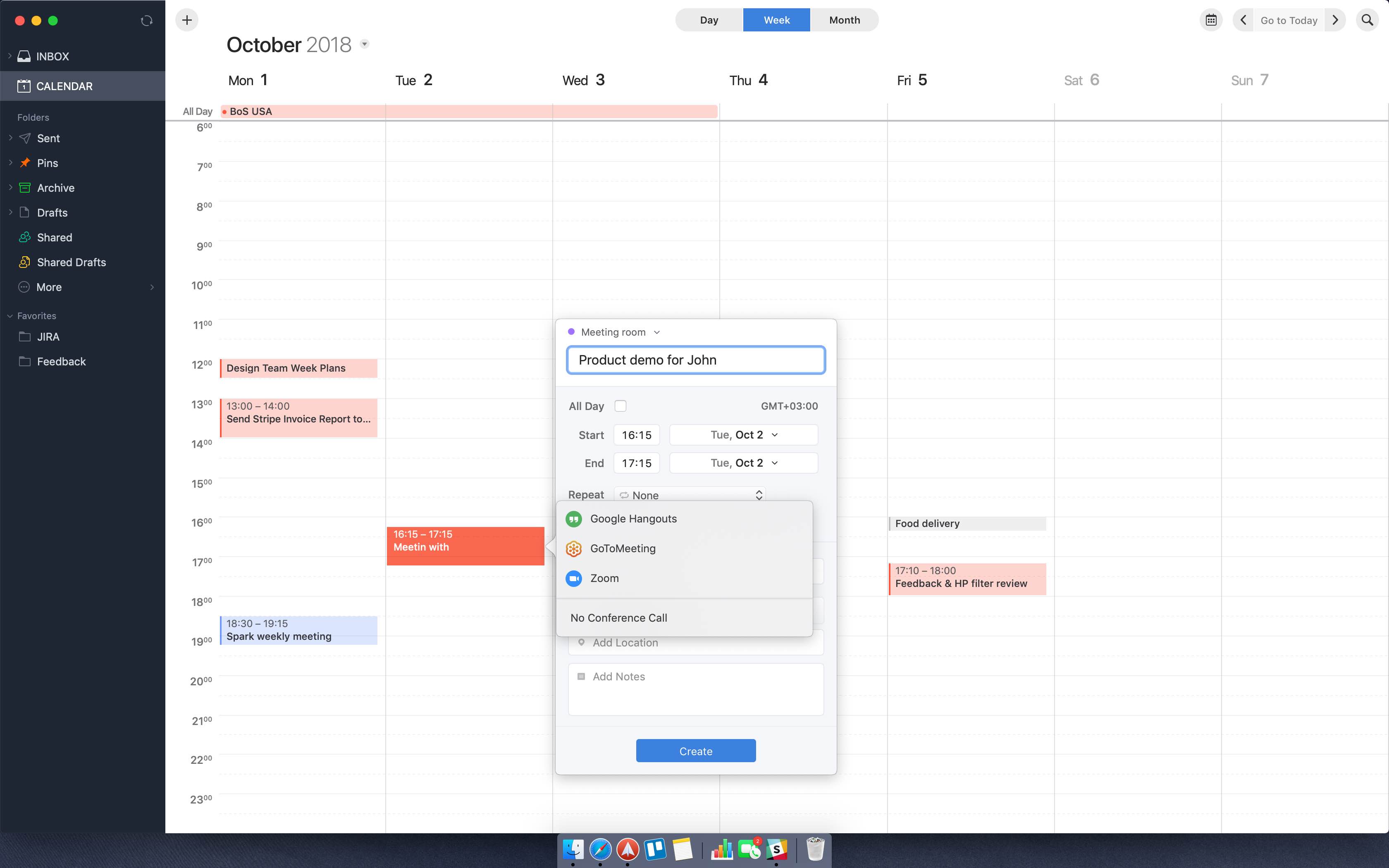
Upon connecting your call service with Spark, select a desired service from the list when creating an event and Spark will automatically generate a link. You can see a conference call link you have created or received right in the event preview window.
From there, just click on the link to launch the call.
Pricing and availability
Spark is distributed at no charge whatsoever.