In this step-by-step tutorial, we will show you how to use the episode chapters feature in the Apple Podcasts app on your iPhone, iPad, and Mac. You can use the chapters to understand what is talked about in the episode and jump to the desired moments.
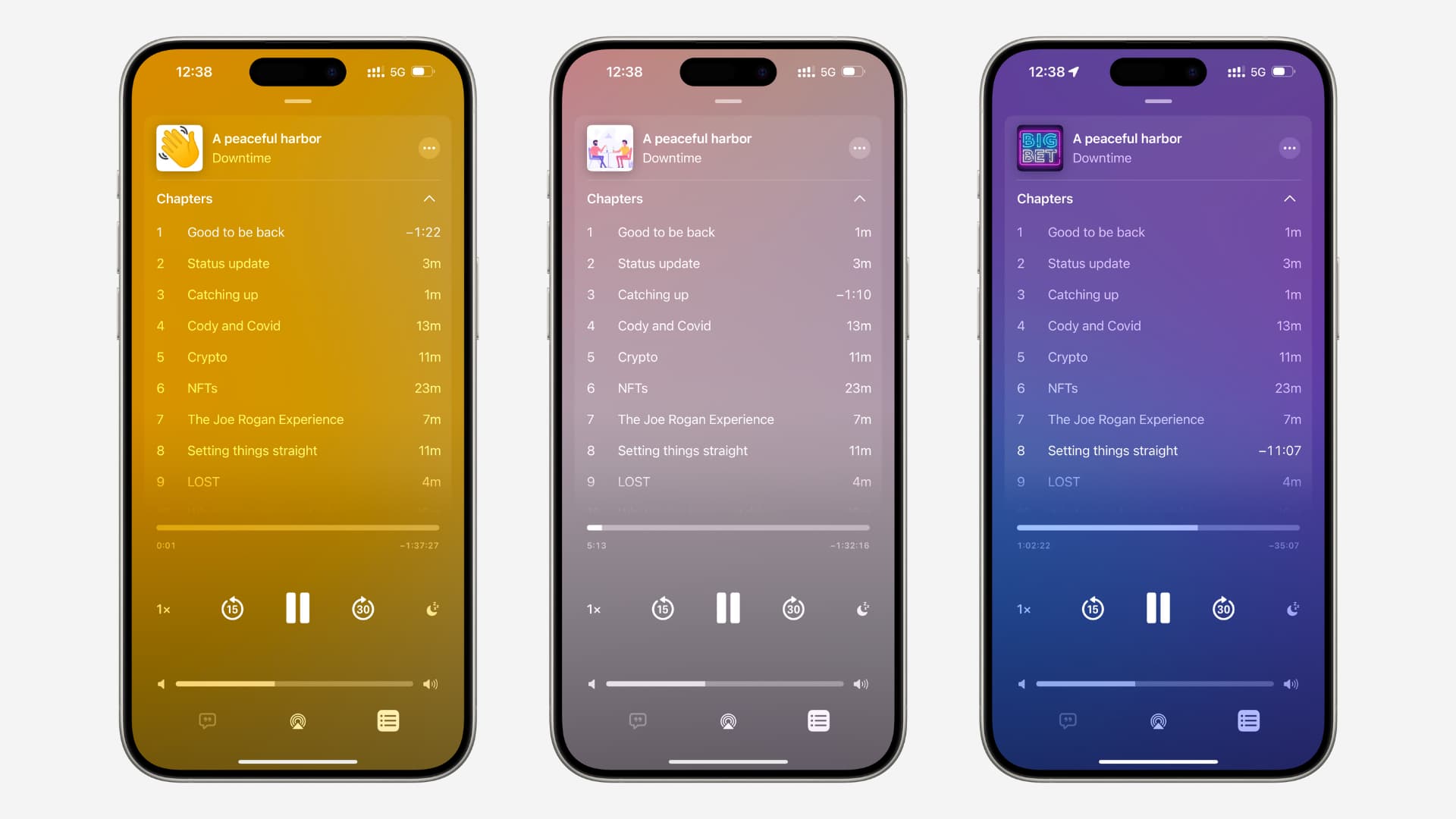
If you are into podcasts, you might have noticed that many of the popular shows have episodes that tend to be several minutes or hours long. Now, chances are you may not always want to hear the entire thing. Instead, you may want to go through the desirable parts of the show.
To do that, you can use the podcast chapter feature to see what topics are covered in this episode and instantly jump straight to a predefined content point in the Podcasts app or skip whole sections of a show without needing to skim through the entire episode blindly.
However, keep in mind that not all shows come with embedded chapter markers. For instance, popular long-form shows like The Joe Rogan Experience and Lex Fridman Podcast do not support chapters. You can play one of our podcast episodes to try out this feature.
How to use chapters in the Apple Podcasts app
This feature is available on both iOS and macOS.
iPhone and iPad
- Open the Apple Podcasts app and begin playing an episode you like.
- Make sure you’re on the Now Playing screen. If you are not, tap the mini-player at the bottom of the screen.
- Tap the bullet list icon from the bottom.
- You will now see a tile for the current episode that’s playing and what will be played next in the queue. The current episode tile will show the chapters if that podcast episode supports it. If you don’t see all the chapters, you will see the current chapter name in the top tile. Tap it to reveal all the chapters.
- You can now see what topics are covered in this episode and their duration. You can also tap one of the chapters to jump straight to it. The currently playing chapter is highlighted from the rest.
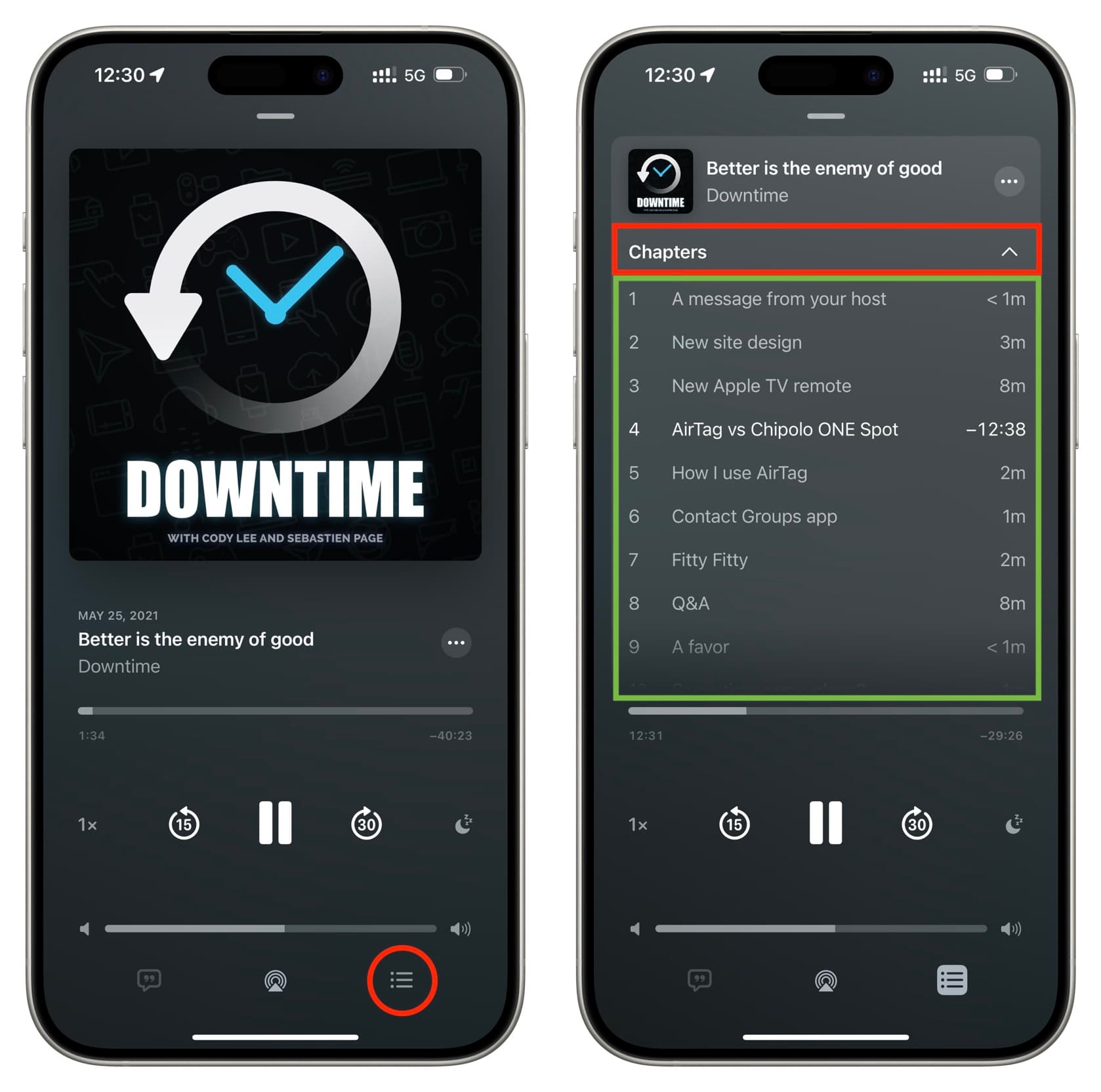
As mentioned previously, if you don’t see this option, the show does not include chapter markers.
Extra info: The Apple Podcasts app even supports chapter-specific artwork, but not many creators take advantage of this. If you want to see it in action, play this podcast of ours and tap the chapters. You will see the artwork change every time you go to another chapter (see the top image of this tutorial to understand better).
Mac
- Begin playing an episode on your computer in the Apple Podcasts app.
- Click the bullet list icon from the top right corner of the app window to see the episode chapters.
- Click a chapter to begin listening to it.
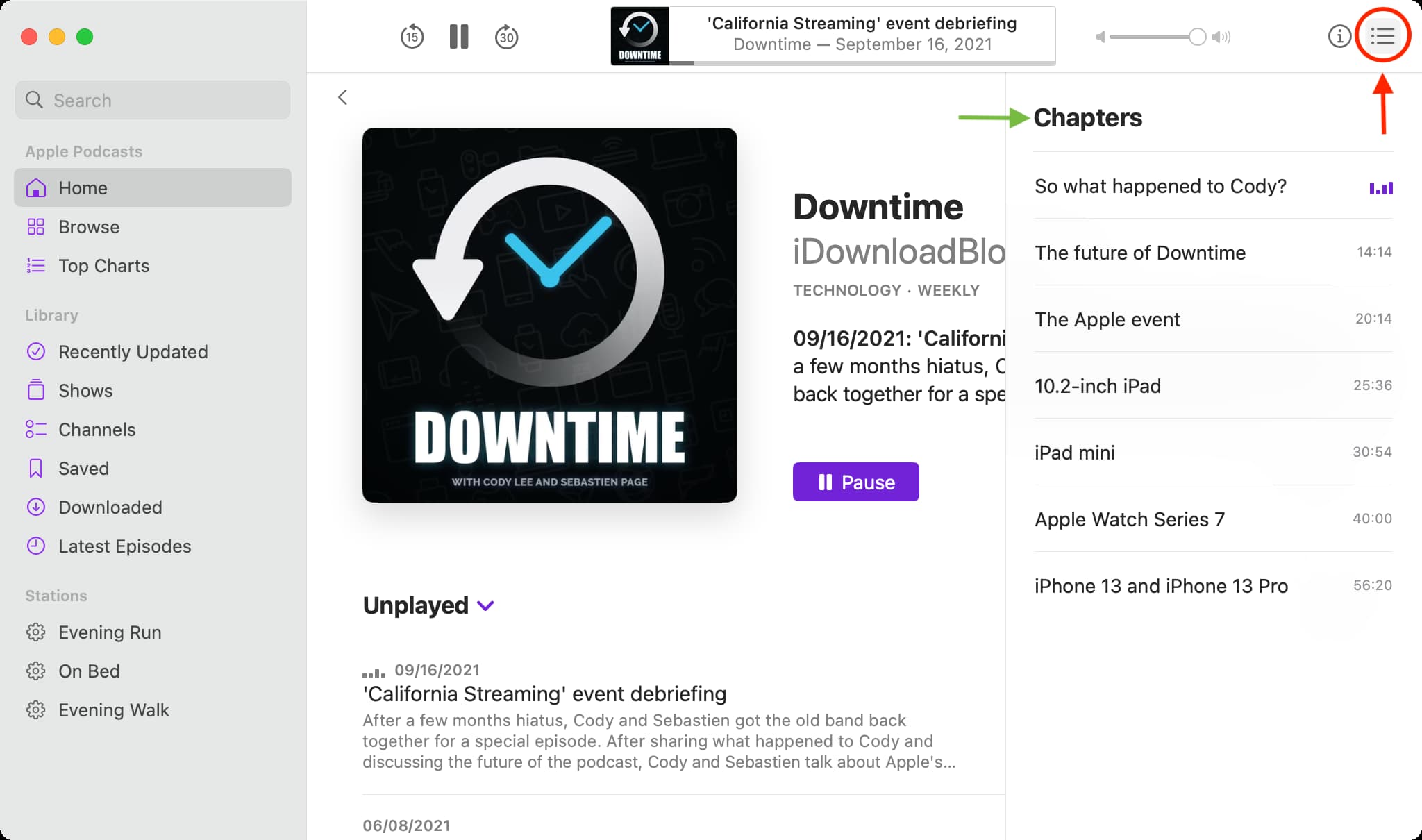
Chapter markers usually feature descriptive names, as evidenced by the screenshot above. This benefits not only listeners but also creators because podcast chapters are usually indexed by search engines, which improves both SEO and discoverability.
Do more in Apple Podcasts: