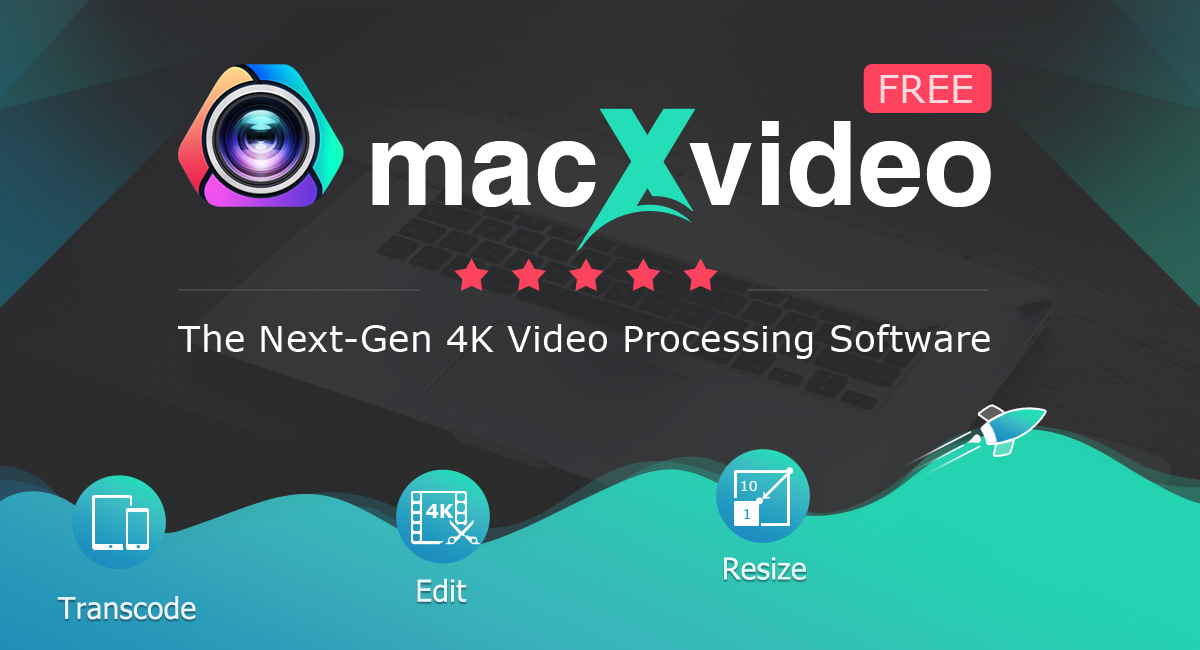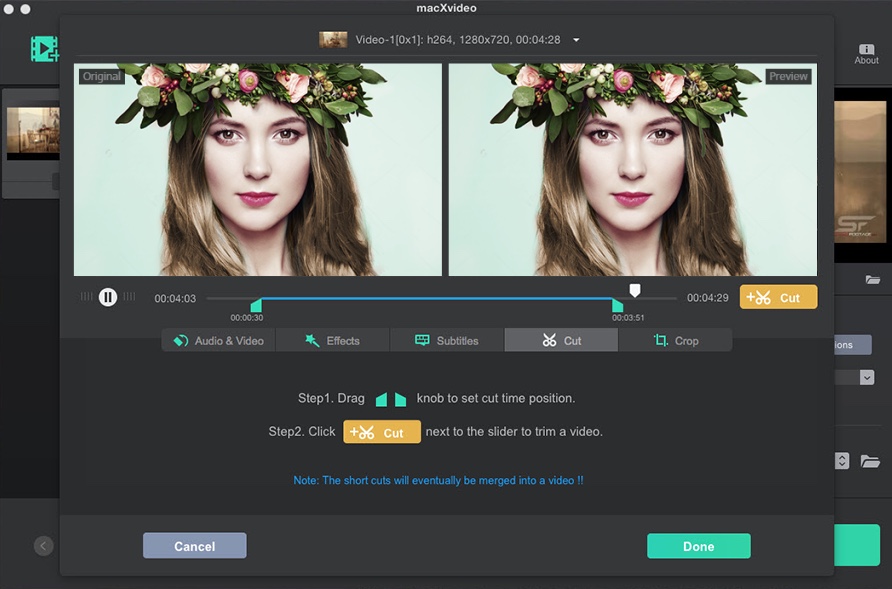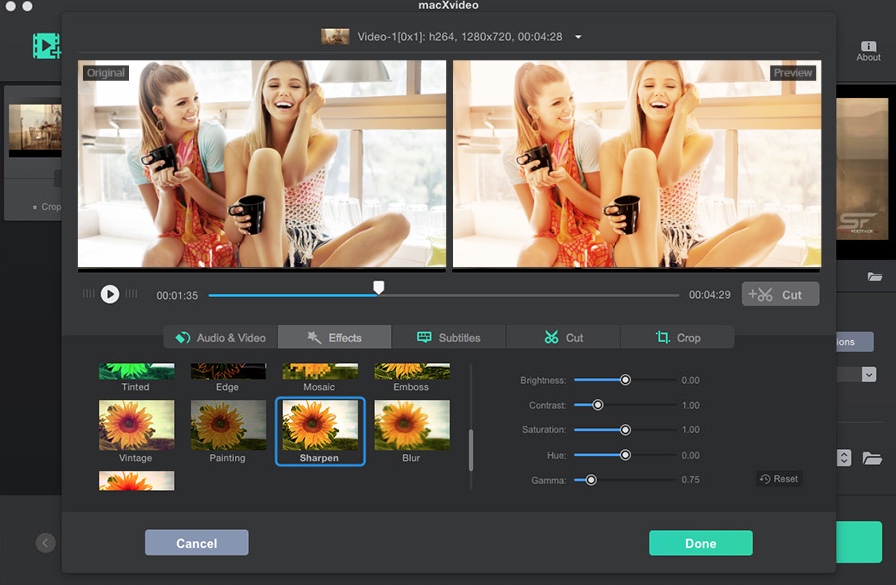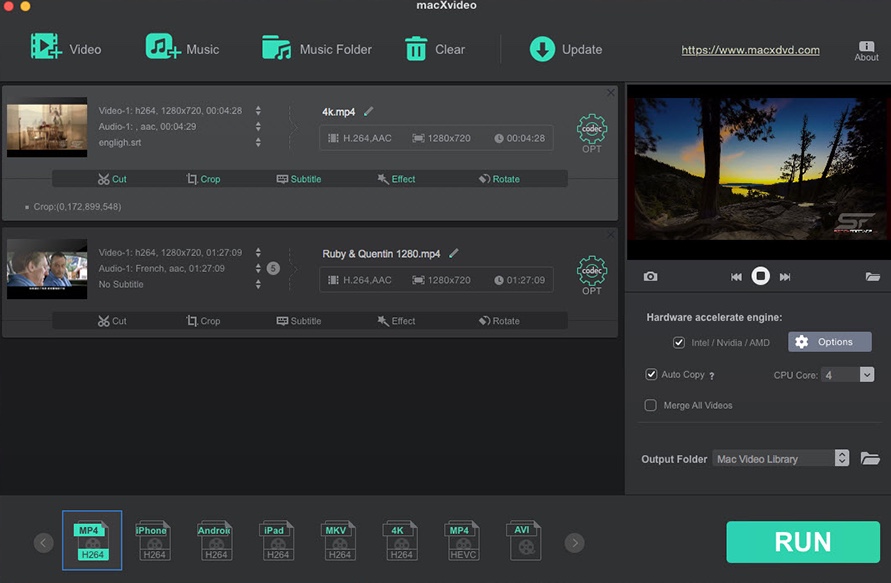The era of shooting 4K Ultra HD eventually arrives and everyone can produce 4K blockbuster with their iPhone and cameras. Yet, the 4K Ultra HD also brings its share of challenges, especially when you want to share them on YouTube, Facebook, Vimeo and other social media. The unedited video is difficult to watch, and the incompatible video format and bulky video size restrict you from successful uploading.
In such case, you need to edit the 4K video first. Fortunately, there is a silver bullet. The industry bellwether Digiarty brings you the simple yet solid 4K video editor macXvideo to let you edit, resize, compress and convert videos recorded from iPhone, iPad, Android, DSLR, GoPro, car DVR, drone, etc. in whatever resolution (720p, 1080p, 2.7K, 4K 30/60FPS, 5K, 8K, etc). With 370+ video codecs supported, you can feed it just about any video format (e.g., HEVC, H264, MP4, MKV, FLV, AVI, WMV) and it will transcode it into a modern format perfect for YouTube, Facebook, Instagram, and more.
Edit 4K videos the easy way
You don’t need to be a professional video editor or invest hundreds of dollars into pro video-editing software. With macXvideo, anyone can quickly crop their videos, trim length, merge clips, adjust colors, brightness and contrast, add external subtitles, rotate video degree, add attractive special effects for some unique looks, and more. And usually the program with such advanced features is disposed to be difficult to use, but not this one.
Step 1: Click the Video icon to import your 4K video. The related video editing options will appear at the bottom of the video info bar.
Step 2: Tap the Cut icon and you’ll be directed to the 4K video editing window, where you can move the slide bar to adjust video length. Or manually set up the start time and end time to shorten your video length and reduce 4K file size if it’s too long to upload to YouTube, Facebook, Instagram, etc.
Step 3: Enable the Crop feature if your video source has the annoying black bars or letterbox. You can consider cropping your video width and height to aspect ratio 16:9, which is supported by most social network sites like YouTube, and Facebook.
Step 4: Click Effects and you are able to customize your video with special effects. You can also adjust video brightness, contrast, saturation, hue, and gamma to make your video more special.
Step 5: Activate more editing features if needed, such as subtitles, volume, orientation (ie. flip video from vertical to the horizontal direction), force video audio sync, set up audio delay time, and merge video clips into one, etc. When everything is ready, press the RUN button and this free video editor will go into action to smoothly process 4K video editing.
To get a more detailed guide on how to edit a video on macOS, please check this article for your reference.
Compress a 4K video by up to 90%
Do you know that one minute of an iPhone recorded 4K 30FPS video will take up about 350MB in H264 codec? Let alone 1 hour of a 4K video. Thankfully, macXvideo helps you compress and reduce 4K video size with highest possible quality due to the advanced High-Quality Engine.
You can downsize 4K Ultra HD files by transcoding video codec from H264 to H265/FLV/WMV, cropping video to cut off unwanted video clips, lowering 4K to 1080p, adjusting frame rate from 60FPS to 30FPS, changing video bit rate, etc. to resize 4K video by up to 90%. Thus, you’re able to upload 4K UHD video to Facebook, Vimeo, YouTube, Instagram without file size limit.
Transcode video to any format
Different devices output 4K videos in various formats and codecs, so the video format incompatibility is another headache that you may encounter. As a free video editor with the built-in video converter, macXvideo deals with this problem easily by encoding 4K videos to MP4, MOV, HEVC, MKV, AVI and more formats to satisfy all the requirements.
Encode and decode HEVC for Apple users
macXvideo is a must-have for Apple users for its ability to handle 4K HEVC video processing without striking a blow.
If you’re recording video in the new Apple’s HEVC/H.265 format, you may find that the videos are incompatible with some playback. With macXvideo, you can quickly decode HEVC to H.264 MP4 format for better compatibility. And it also turns large 4K UHD videos into HEVC with higher quality but smaller size.
If you’re interested in the 4K HEVC video transcoding, compressing and editing, read this 4K HEVC post.
Process 4K video at 5X with hardware acceleration
Video processing is high-demanding on your hardware configuration and easy to cause CPU overuse and overheating problems. Luckily, these problems are easily tackled by macXvideo, thanks to its built-in hardware-accelerated engine with support of GPU hardware acceleration techs Intel QSV/Nvidia/AMD. When you apply macXvideo to do 4K video processing like editing, compressing and transcoding, the compute-intensive tasks can be handed over from CPU to GPU processor to improve the video converting speed up to 5-8X faster than is possible in software running on a more general-purpose CPU.
Pricing and Availability
macXvideo can be downloaded from the official website. It’s 100% free for you to edit, resize, compress and transcode video at hardware accelerated speed.