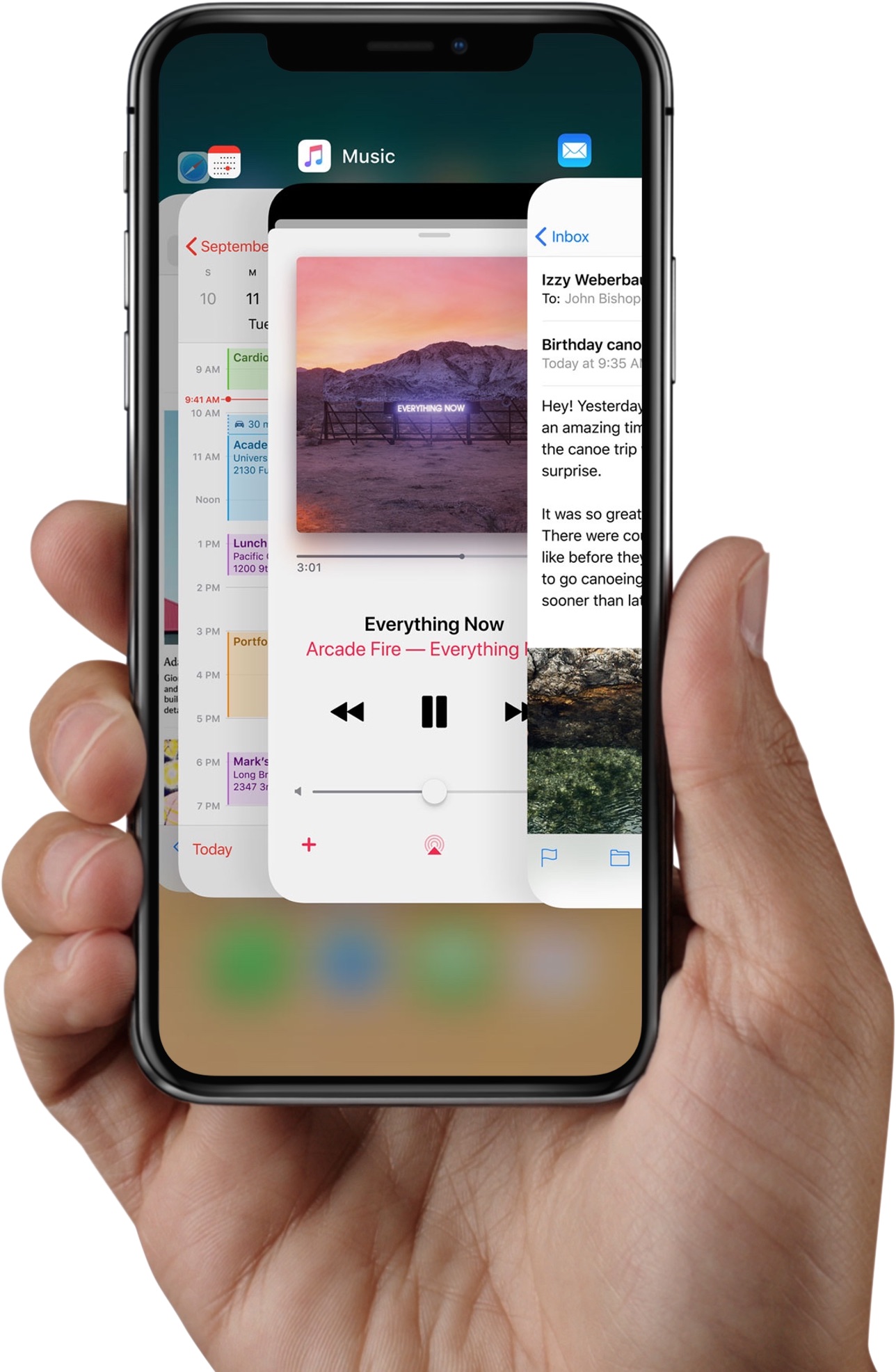
No longer are iPhone X owners required to perform an extra step of holding down on thumbnails in the app switcher in order to force apps to close. That’s because iOS 12 has introduced subtle yet important changes that were designed to make invoking the app switcher and force-quitting apps behave consistently across iPhone, iPad and iPod touch.
A change for the better
On iOS 11, an iPhone X owner swipes up from the bottom edge of the display and pauses to enter the app switcher, then touches and holds an app until the “-” symbol appears in the upper-left corner of each previews. Tapping the “-” or swiping up force-closes the app.
TUTORIAL: 2 ways to get to the iPhone X app switcher faster
On iOS 12, just swipe up to instantly close apps without holding them. This change was brought out to ensure iOS 12’s task switcher behaves consistently across iPhone and iPad.
How to force-close apps on iOS 12
To reiterate, this is how you force-close apps on iOS 12:
iPhone X and iPad
1) From the Home screen, swipe up and pause.
2) Swipe right or left to find the app that you want to close.
3) Swipe up on the app’s preview to close the app.
Older iPhones
1) Double-click the Home button to show your most recently used apps.
2) Swipe right or left to find the app that you want to close.
3) Swipe up on the app’s preview to close the app.
As you can clearly see for yourself, there’s hardly any difference between the various iOS devices when it comes to force-quitting apps once you have invoked the app switcher.
iOS 12’s app switcher on iPad
On iPad, iOS 12 no longer combines Control Center with the app-switching interface.
The iPad Control Center is now accessed by swiping down from the top-right corner of the display, like on iPhone X. Conversely, entering iOS 12’s app switcher on iPad is now performed by swiping up from the bottom—and pausing. Again, just like on your iPhone X. And like before, you can force-quit an app on iPad with a swipe-up gesture in the app switcher.
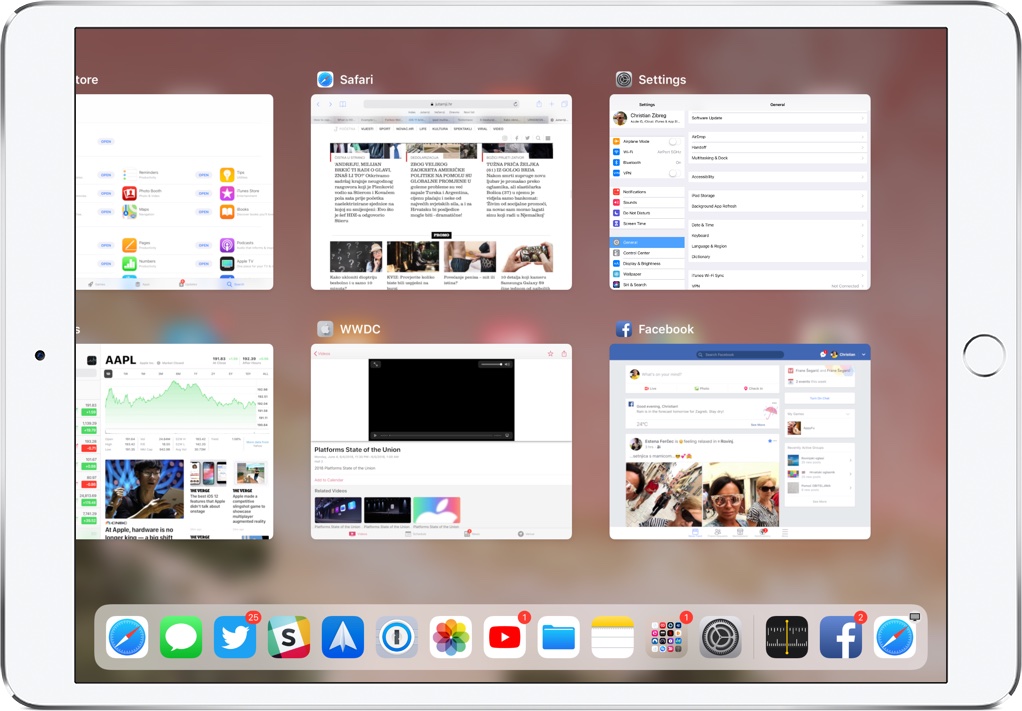
On iPad, iOS 12 no longer merges Control Center and the app switcher
“iOS 12 for iPad includes updated gestures that make it easier to navigate,” reads the iOS 12 preview page on Apple’s website. “You can now go to the Home screen by swiping anywhere on the Dock. Get to Control Center more conveniently with a swipe from the top-right corner.”
These much appreciated changes make your iPad behave a lot like iPhone X.
While older devices don’t take full advantage of iOS 12’s freshly updated gestures because they are outfitted with a Home button, this is clearly the way to go in terms of iOS device interactions, especially as Apple releases additional iPhones and iPads without Home buttons.
It’s all about swiping up, folks!
iOS 12 also introduces a highly useful swipe-up Lock screen gesture for iPhone X owners that can be used to trigger a facial rescan following an unsuccessful Face ID attempt.
TUTORIAL: 2 ways to switch between apps faster on iPhone X
Another highly requested feature has made the cut: the ability to add an alternate appearance to Face ID, which can effectively be used to let two people unlock a single iPhone X.
How do you like the aforementioned change in iOS 12 for closing apps faster?
Let us know in the comments!