Aside from using Siri, there are a variety of touch-based actions you can use to control your HomePod. We walk through those HomePod gestures in our guide and hands-on video.

Siri is clearly going to be the best way to control your HomePod or HomePod mini. Everything that you do with touch, you can also do with Siri. However, there are times when it is easier/more convenient to use the touch interface instead.
Take a look at this video or scroll down for our written tutorial.
Activate Siri
Siri can be activated by anyone by simply saying the obvious phrase “Hey Siri,” but if you’d prefer to invoke Siri manually, that is easily possible.
Simply touch and hold the touch surface of your HomePod to call upon Siri. You will know Siri is active by the waveform displayed on the screen.
The gesture is intuitive and mimics what you’d expect on your iPhone.
Control music
When playing music, there are three primary controls to be aware of. If you’ve used headphones with an inline remote, these should be relatively familiar to you.
- Tap once to play or pause the audio that is currently playing.
- Double-tap to skip to the following track or chapter.
- Triple-tap to go to the beginning of the track or to the previous track.
Control the volume
Volume is mostly self-explanatory here. You can tap the plus button (+) to increment the volume or tap the minus button (-) to decrease it.
If you tap and hold either the + or – buttons, the volume will continuously increase or decrease until you lift your finger.
Dismiss the alarm
If you have set up an alarm on your HomePod and it rings, you can tap anywhere on the top touch surface to dismiss it.
Related: How to automatically play songs on a HomePod or iPhone speaker at a set time
Accessibility settings on HomePod
That pretty much covers the touch controls, and they are relatively easy to remember and consistent with other Apple products.
There are no swiping or multi-finger HomePod gestures to worry about, as Apple is clearly aiming to keep things simple.
However, if you have trouble tapping or holding the HomePod’s touch surface, Apple has added a few accessibility settings to the speaker.
If you already use Touch Accommodations accessibility settings on your iPhone or iPad, they are automatically transferred to your HomePod when you set it up. In case you’re not sure, follow these steps to adjust it:
- Make sure your HomePod is switched on.
- Open the Home app on your iOS device.
- Touch and hold your HomePod tile and choose Accessory Settings.
- Scroll down and tap Accessibility.
- Enable Touch Accommodations and then adjust Hold Duration, Ignore Repeat, and Tap Assistance as needed.
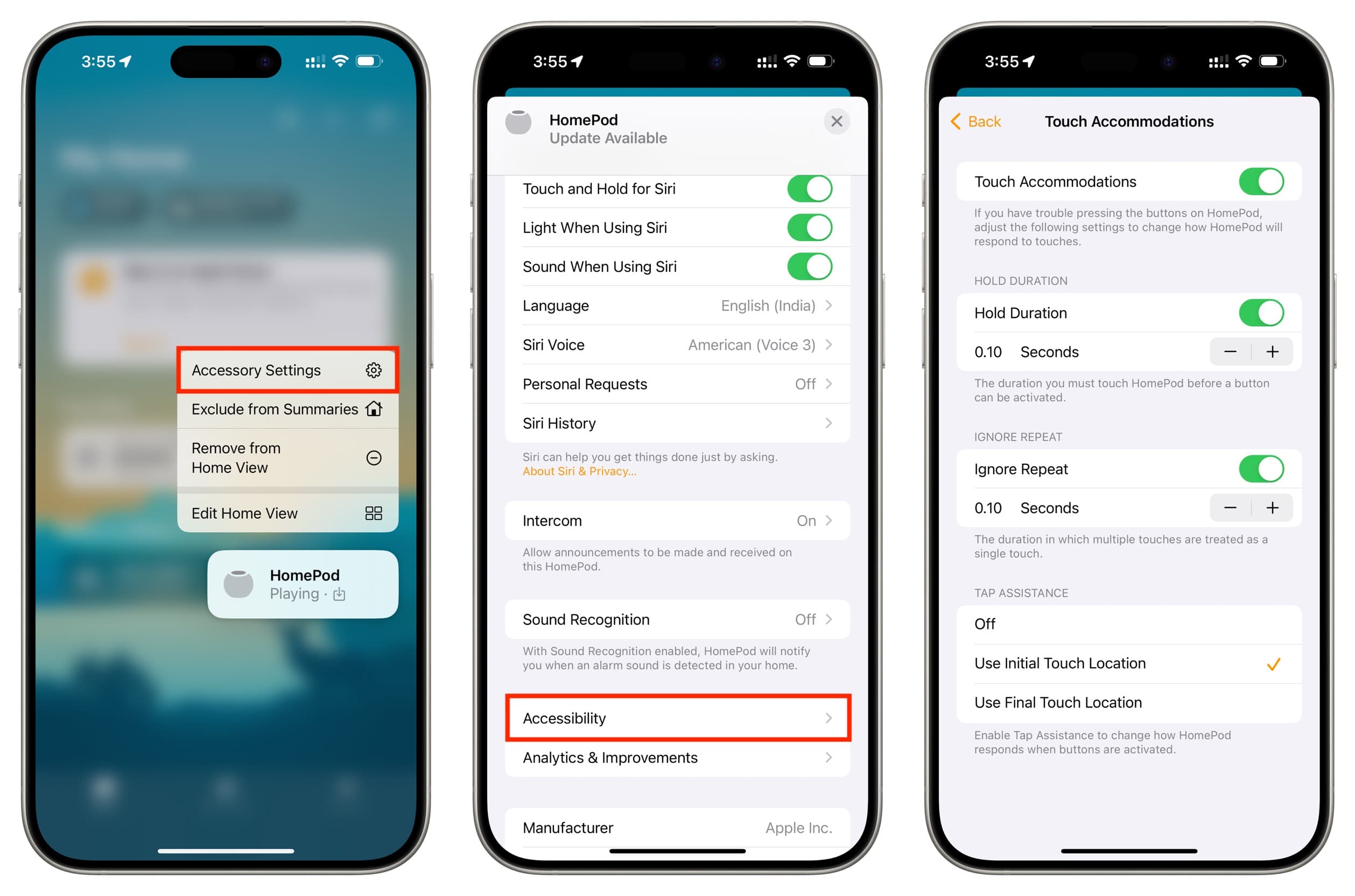
More on HomePod: