
In case you didn’t get the memo, macOS High Sierra is the last release of Apple’s desktop operating system that supports 32-bit apps out of the box without any compromise.
This is going to affect both third-party apps that are distributed through Mac App Store and software available for manual download through developers’ websites.
Starting in macOS High Sierra 10.13.4, a user is notified on the launch of an app that depends on 32-bit software frameworks. The alert appears only once per app.
How to identify 32-bit apps on your Mac
To prepare for a future in which 32-bit software will no longer run without compromise, it may be a good idea to figure out which of the installed apps found on your computer are still 32-bit.
Here’s how…
1) Choose About This Mac from the Finder’s Apple menu.
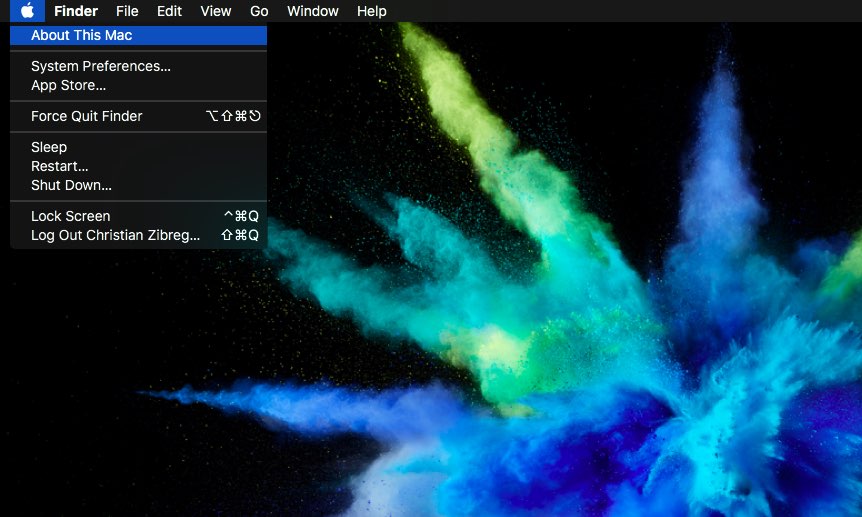
2) Click the button labeled System Report.
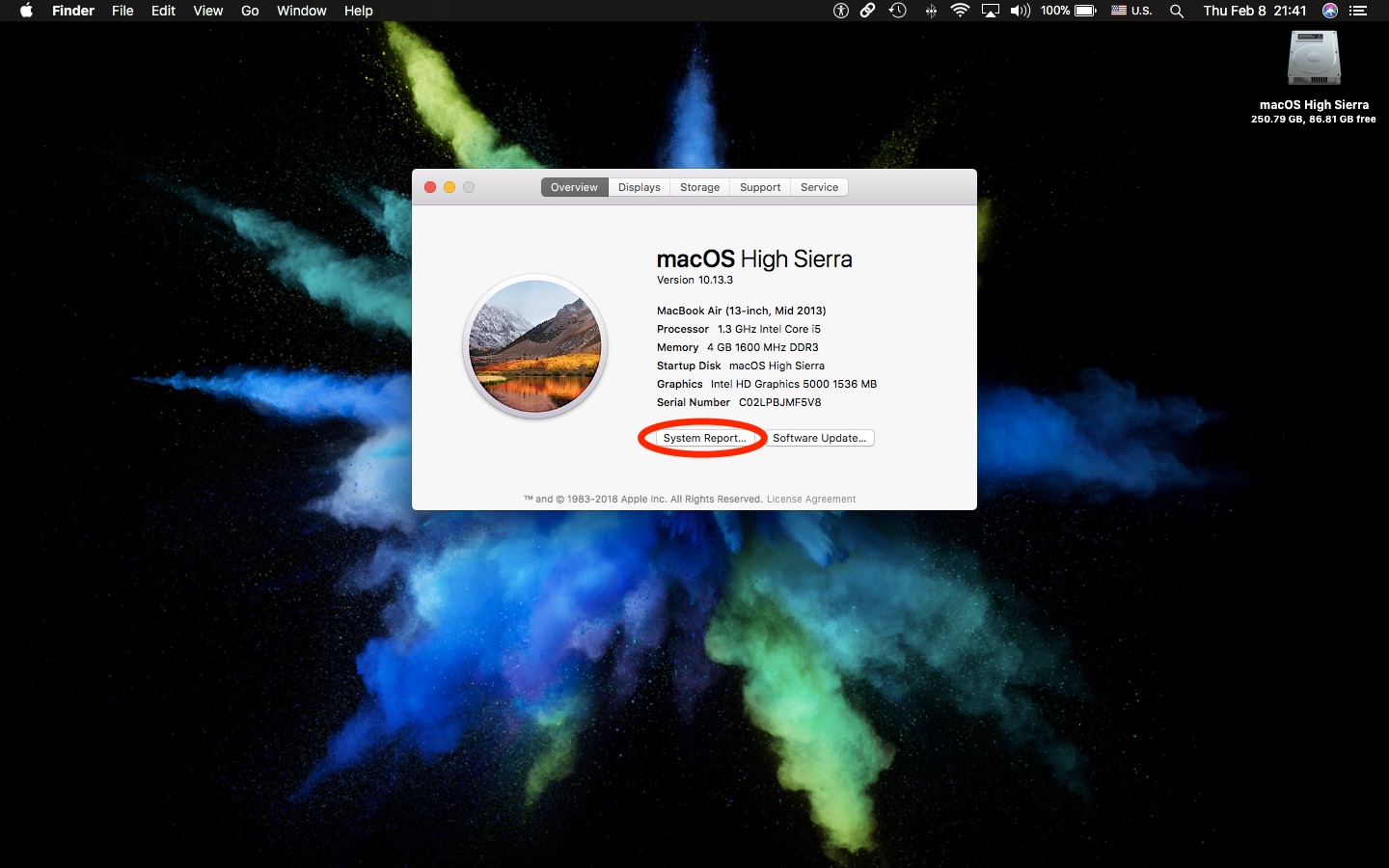
3) Click Software in the lefthand column.
4) Click the Applications sub-section.
TIP: You may need to wait a few seconds until your Mac has finished scanning your disk and created a list of all the third-party apps installed on the computer.
5) Click an app in the list on the lefthand side, then check out the column labeled 64-Bit (Intel) on the righthand side of the System Information window..
If the selected app’s entry below the header reads “Yes”, the app is 64-bit.

Conversely, if it reads “No”, the app is 32-bit only.
If you depend on legacy apps, there isn’t much you can do about the situation aside from reaching out to their developers. If your favorite developers won’t be adding 64-bit compatibility support anytime soon, maybe it’s time to start finding alternatives.
TUTORIAL: How to identify 32-bit apps on your iPhone and iPad
iOS 11 has completely removed support for 32-bit apps in September 2017.
On iOS 11 and later, identifying legacy 32-bit apps is just as easy as it is on your Mac. Just venture to Settings → General → About, then tap Applications to see a list of installed apps on the device that have not switched to 64-bit yet.
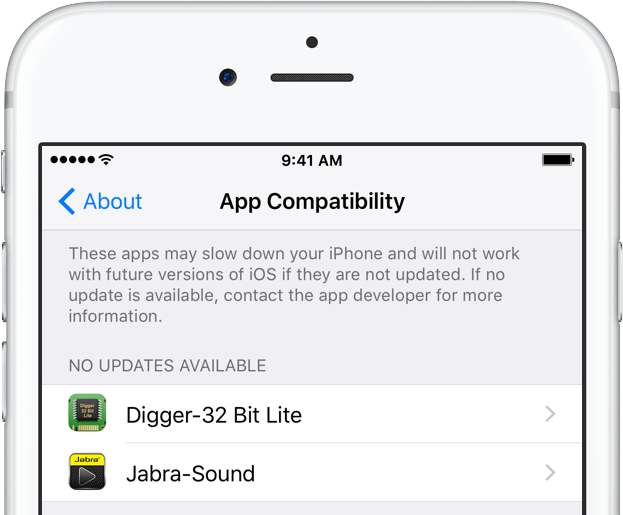
If nothing happens when you tap Applications, all of your installed apps are 64-bit.
Need help? Ask iDB!
If you like this how-to, pass it along to your support folks and leave a comment below.
Got stuck? Not sure how to do certain things on your Apple device? Let us know via help@iDownloadBlog.com and a future tutorial might provide a solution.
Submit your how-to suggestions via tips@iDownloadBlog.com.