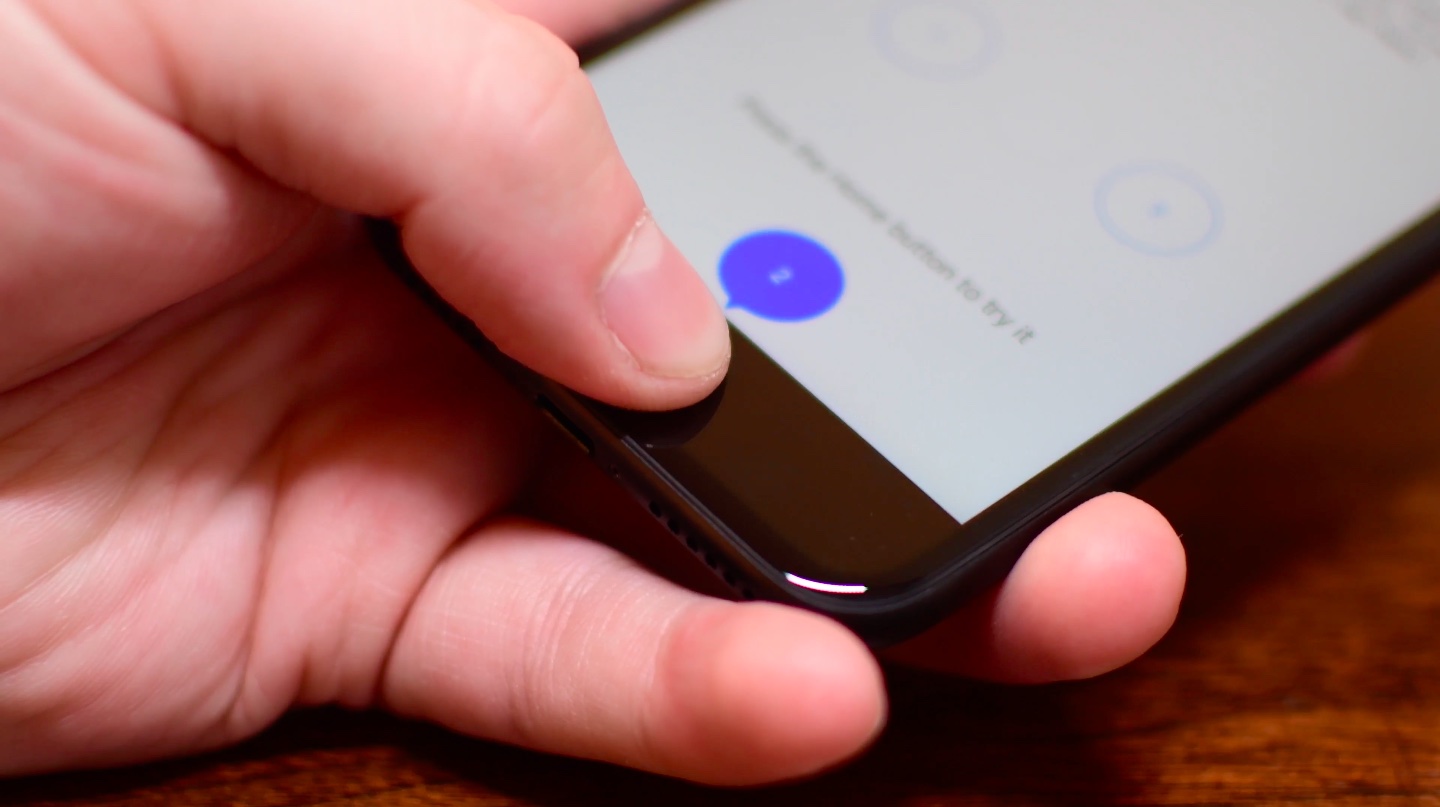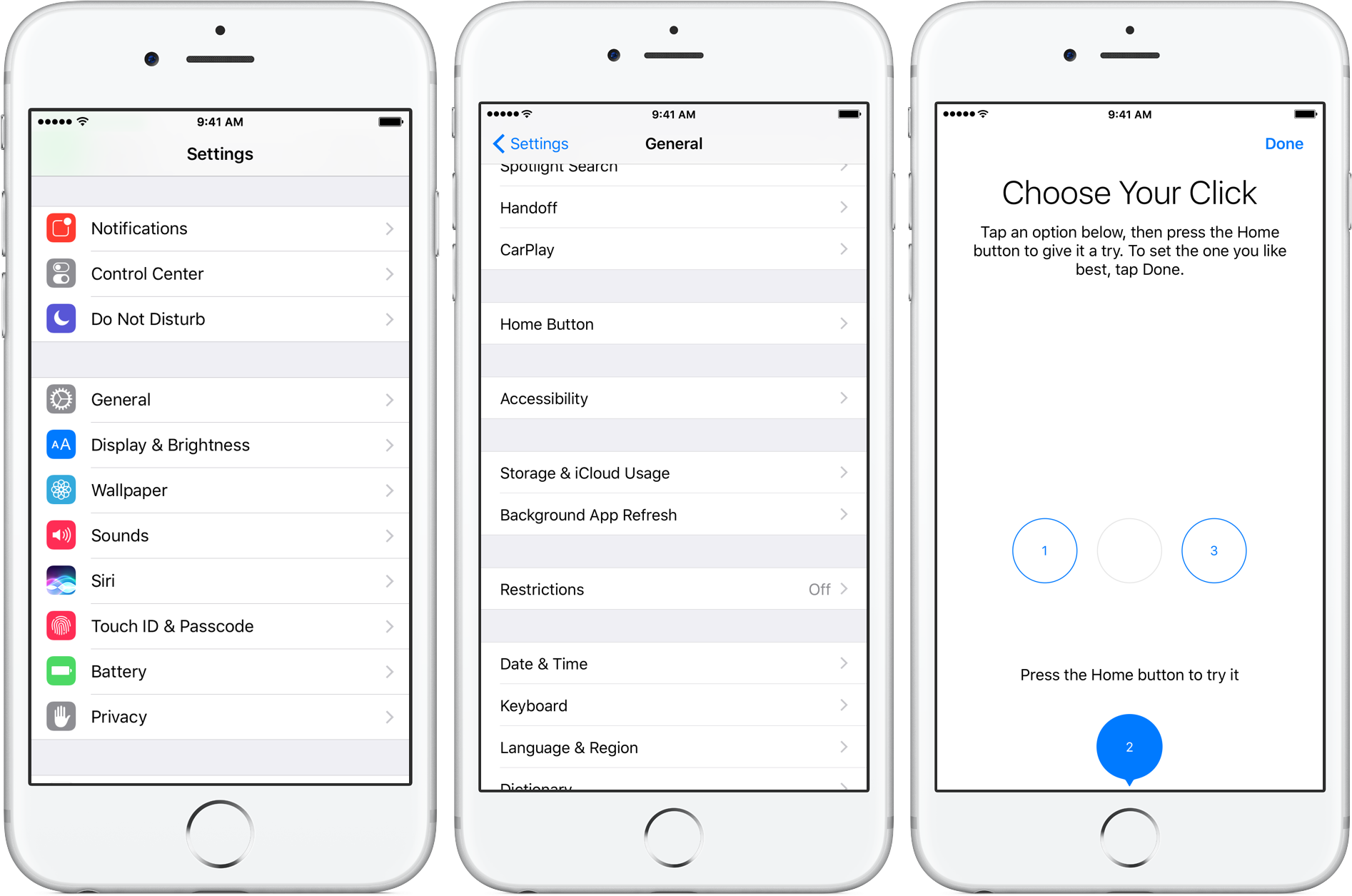The iPhone 7 came with a shiny new Home button to take advantage of built-in pressure sensors and an enhanced Taptic Engine to detect and simulate clicks. Because the button no longer uses any moving parts, you’re less likely to break it. A new “Meet the new Home button” section in the iOS installer allows you to “make your iPhone experience even more personal by choosing the click that’s right for you”.
Of course, you can select between three degrees of haptic feedback that simulate clicks at any time using the stock Settings app, here’s how.
To help customers adjust the intensity of fake clicks, Apple’s added a new Home Button option to the General section of the Settings app (not to be confused with the previously available Home Button section in Accessibility settings where you can adjust Home button clicking speed and other features).
How to adjust Home button “clicks”
1) Go to Settings → General → Home Button on your iPhone.
2) You’ll see the same “Choose Your Click” assistant like in the iOS setup assistant. Again, you get to choose between three degrees of “clickeness” for the Home button— Light (1), Medium (2) and Heavy (3).
After selecting your desired click intensity, “press” the Home button to feel it immediately without needing to close out Settings.
3) Tap Done to save the changes.
Here’s iDownloadBlog’s Andrew discussing the new non-moving Home button.
Like before, you can customize accessibility features when you triple-click the Home button in Settings → Accessibility → Accessibility Shortcut, as well as revert to the old way of unlocking your device (Rest Finger to Open) or adjust the Home button click speed in Settings → Accessibility → Home Button.
Check out our how-to series to learn how to disable the iPhone 7’s haptic feedback for system controls and interactions and learn about Apple’s new way of force-restarting the iPhone 7 and invoking DFU mode.