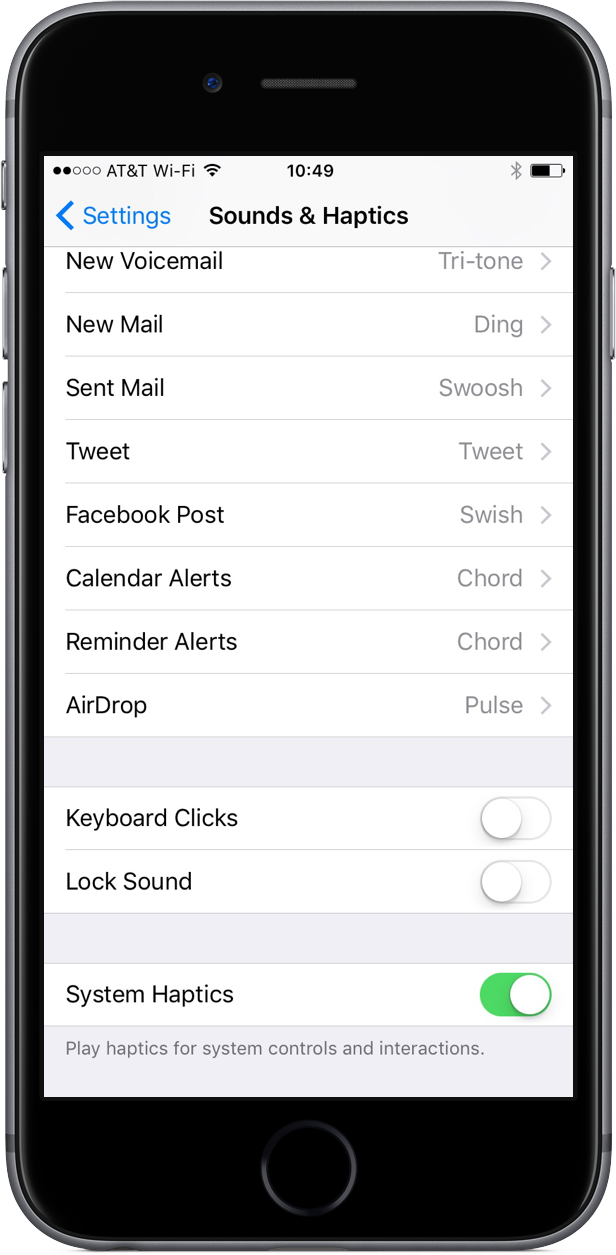The iPhone 7 packs in a bigger, more sophisticated Taptic Engine that one in the iPhone 6s. Taptic Engine, of course, is Apple’s fancy marketing moniker for force feedback. The iPhone 7’s enhanced Taptic Engine is capable of reproducing a range of subtle vibrations.
In fact, it’s so good that Apple has decided to provide a new API to developers to add custom vibratory feedback to their apps. If you dislike this feature, you can turn off iPhone 7 haptics for things like system controls and other interactions.
Again, you can only disable vibratory feedback for interactions with system toggles, like spinning the timer dial in the Clock app, or the date timer in Calendar and so forth. Even if you disable system haptics, you’ll still get vibratory feedback when you use 3D Touch.
How to disable haptic feedback on iPhone 7
1) Open Settings on your iPhone 7 or iPhone 7 Plus and tap Sounds & Haptics.
2) Slide the System Haptics button at the bottom of the interface to the OFF position if you wish to disable haptic feedback across most system functions.
Sliding the switch to the ON position tells you iPhone 7 to play haptics for system controls and interactions. BTW, if you haven’t noticed yet the “Sounds” section inside Settings has been rechristened on the iPhone 7 and iPhone 7 Plus to “Sounds & Haptics”.
Keep in mind that disabling haptics won’t turn off vibrations for things like 3D Touch and incoming phone calls. Vibratory feedback for phone calls can be managed independently of system haptics under Settings → Sounds & Haptics on the iPhone 7 and iPhone 7 Plus and in Settings → Sounds → Ringtone on prior iPhone models.