Want to forward delete on Mac rather than delete the text backward? We will show you how to do that with a simple keyboard shortcut.
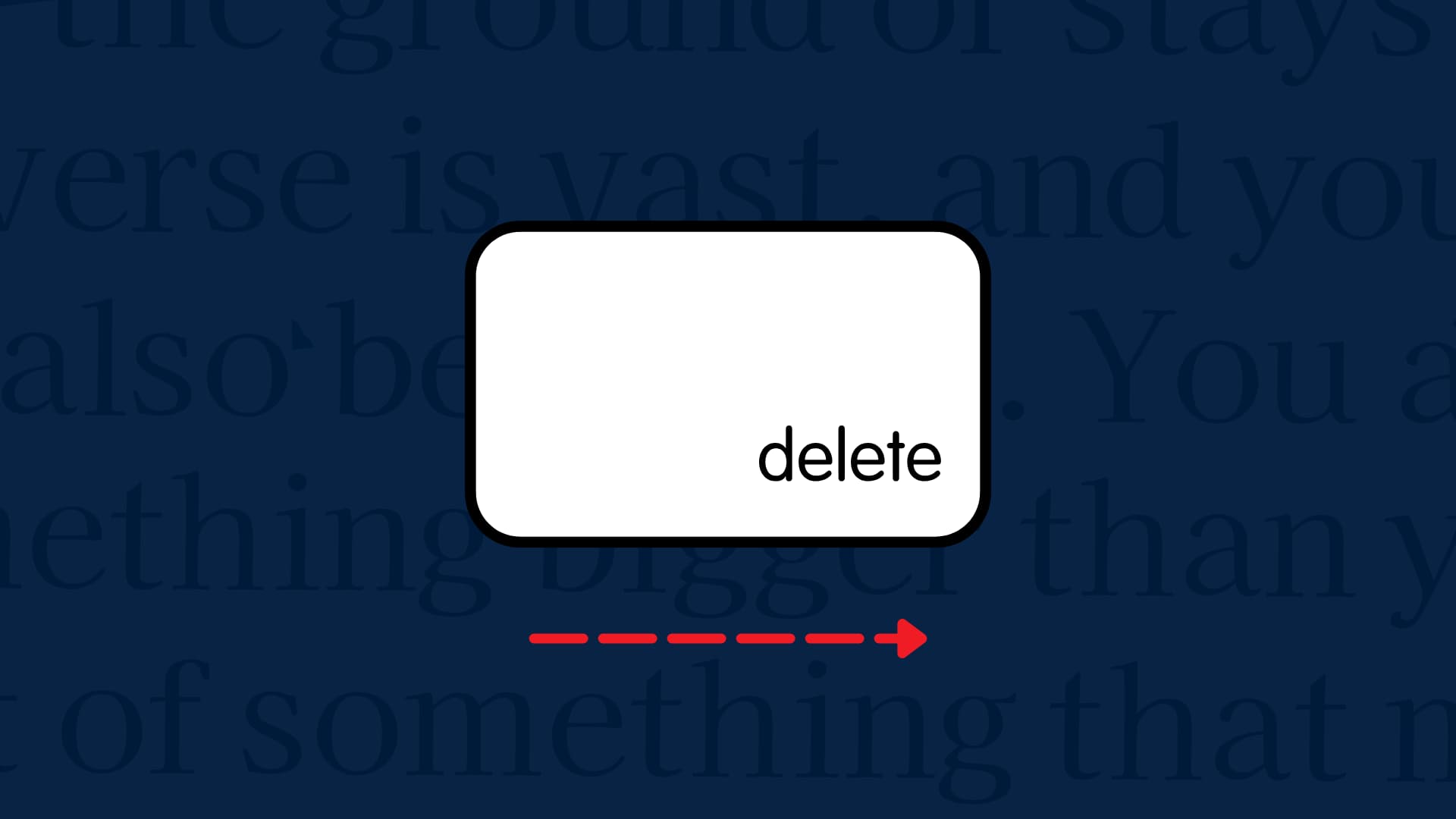
I constantly use my Mac for typing documents, and sometimes I make mistakes; I’m only human. To fix them, I use the delete key on my keyboard to go back and re-type what I had messed up on, and the cursor slowly works its way backward in the text so I can start over.
But what if you wanted to forward delete rather than delete text backward? Is it possible? You’d better believe so!
Forward delete on Mac
Rather than backspacing, forward deleting will allow you to delete text from left to right rather than from right to left, as you may be accustomed to.
To forward delete, just press and hold the Fn (function) key on your keyboard while you press the Delete key, and your cursor will delete text in the opposite direction that it usually does without pressing the Fn key.
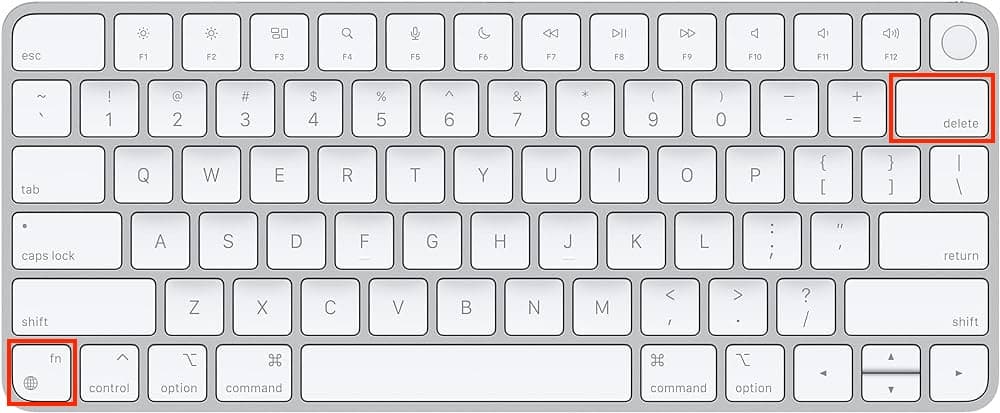
Another way you can forward delete text on your Mac is by using the Control + D keys on your keyboard.
Both methods work in any app, whether it’s one of Apple’s apps or third-party software you’ve downloaded from the internet. Now that I know about it, I use it quite often in Microsoft Word and in my Mac’s messaging apps like Skype and Messages.
For someone like me who does a lot of writing professionally or for leisure, or for students who need to go back and revise their essays for school, being able to click in the middle of the body of text somewhere and either delete forward or backward is an invaluable ability that can come in handy to make text-editing easier.
Do you think you’ll use forward delete on Mac in the near future?
Check out next: