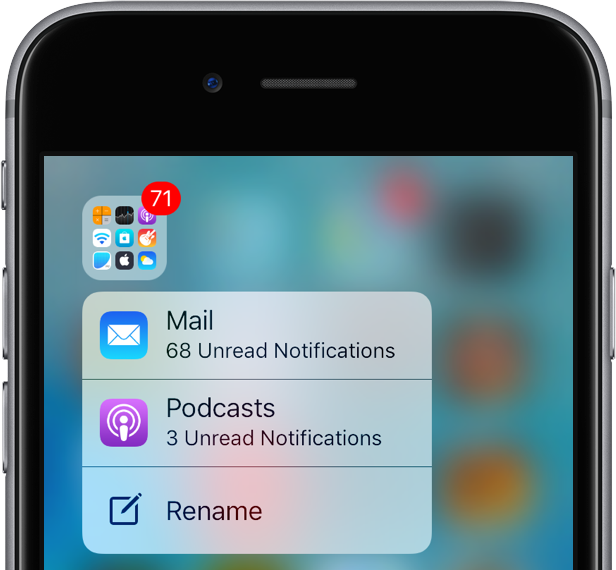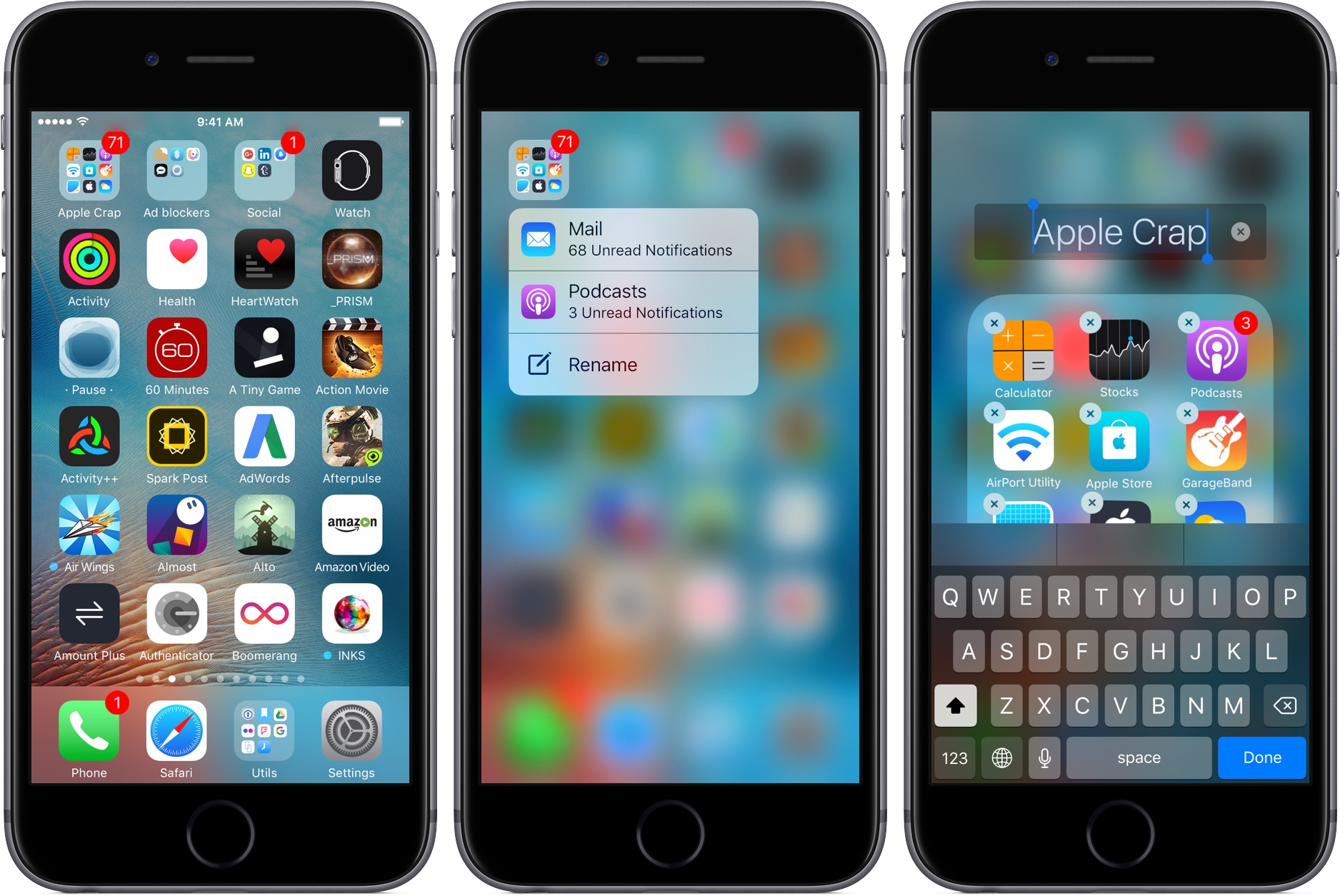iOS 10 makes extended use of 3D Touch-driven gestures on the iPhone 6s and iPhone 6s Plus. For instance, you can 3D Touch the bottom row of icons in Control Center to set flashlight intensity, start the timer, go to your last calculation and jump directly into a Camera mode.
You can also clear all notifications with 3D Touch and now I’ve stumbled upon another handy 3D Touch shortcut on iOS 10: folder renaming and seeing apps inside a folder with missed notifications.
Simply press a folder on your Home screen and then select Rename in the shortcuts menu. This has the same effect as tapping the folder and then its tittle like on prior iOS versions. If you look closely at the screenshot top of post, you’ll notice that the shortcuts menu also lets you see a per-app breakdown of the received app notifications.
Suppose I have a folder filled with stock apps I don’t use. I can see from the folder badge that these apps have received a total of 71 notifications.
Before iOS 10, I had to actually open the folder and then swipe through multiple app pages to tell from their app badges which ones have unread notifications. Now I can just 3D Touch the folder and instantly see in the shortcuts menu that of those 71 notifications 68 hit Mail and the remaining three the Podcasts app.
What’s more, I can then drag my finger to select the app from the shortcuts menu to launch the app with unread notifications and act on those missed alerts. That’s yet another great time saver with 3D Touch on iOS 10.
How do you like folder renaming with 3D Touch? Is this going to save you time as opposed to tapping a folder and then its tittle in order to type a new name?
And are you excited that 3D Touch shortcuts menu now displays a breakdown of any received notifications specific to apps inside the folder?