In my opinion, Touch ID is one of the finest iOS features ever! It’s an excellent mix of hardware and software that solves a real problem.
As you may know, Touch ID allows users to store up to five fingerprints. In turn, any of the registered prints can be used to unlock your iPhone and authenticate purchases associated with your Apple ID, such as App Store purchases.
But how does one go about remembering which fingers were used to set up Touch ID? We show you how easy it is to find out.
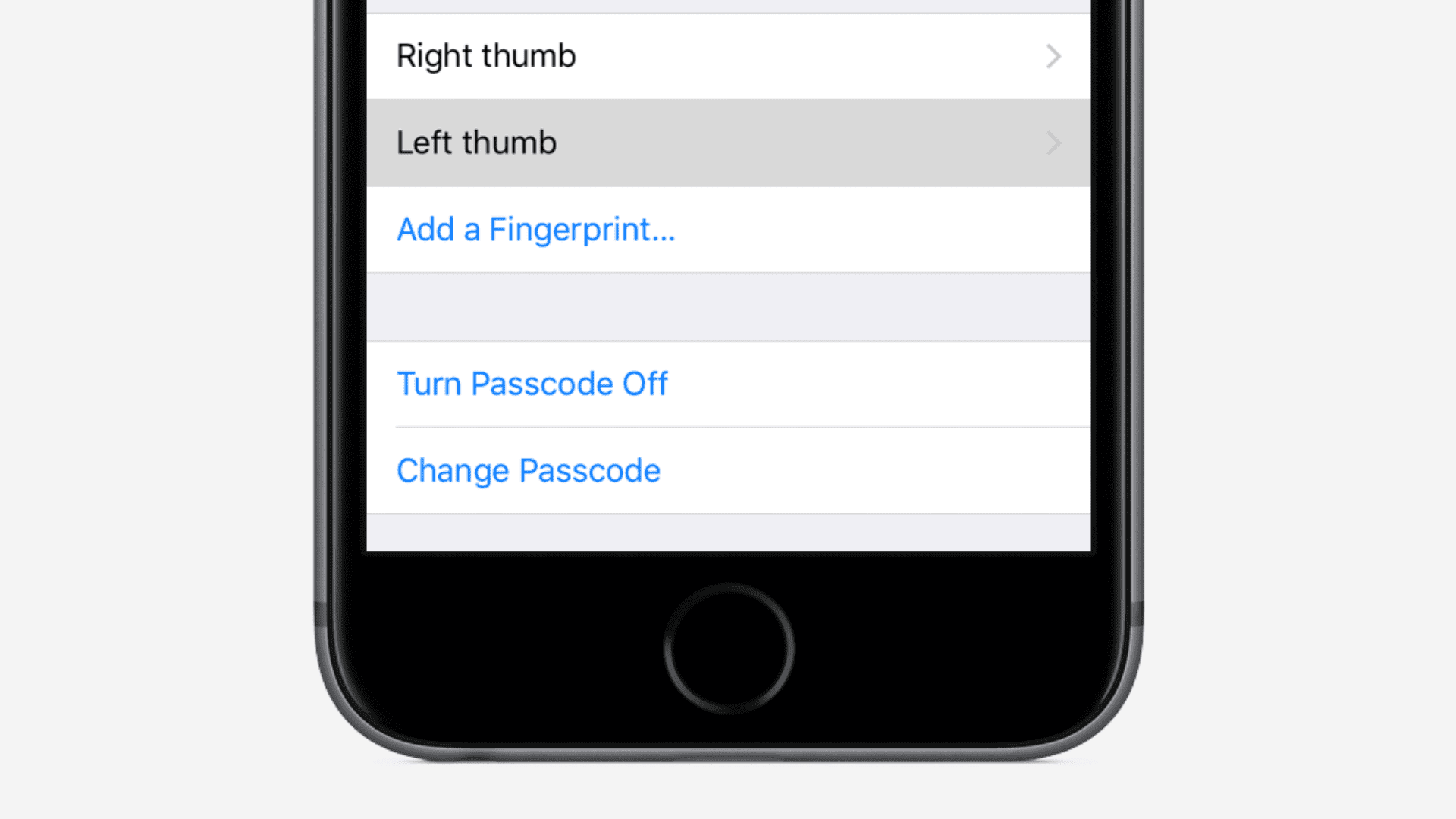
First, you’ll need to venture into the Touch ID settings. This can be found by going to the Settings app > Touch ID & Passcode. You’ll see a list of fingerprints under the fingerprints heading. You can have up to five prints assigned to Touch ID, but you don’t have to assign all five if you don’t want to.
Once there, simply touch (don’t press) the Touch ID sensor like you normally would when you want to make a purchase or unlock your phone. If the finger you used is currently one of the registered prints listed under the fingerprints section, you’ll see a gray flash to signify the assigned print.
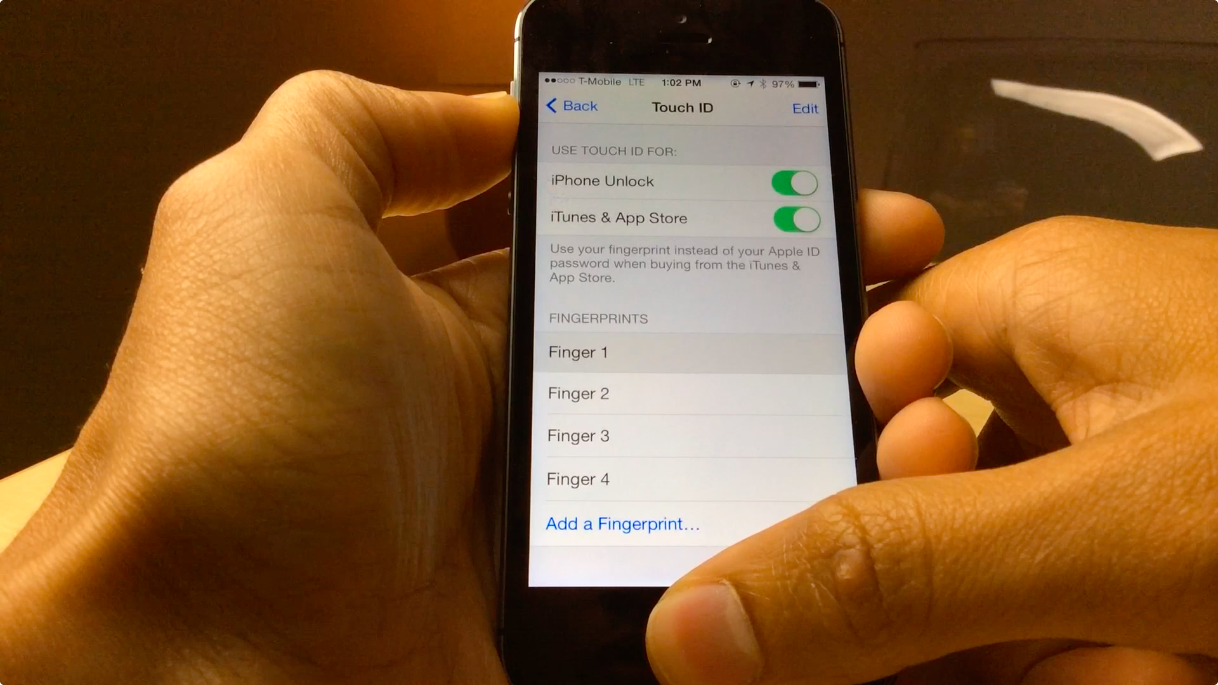
Note: This does not work on MacBook and Mac with Magic Keyboard with Touch ID.
After identifying the fingers associated with the assigned prints in Touch ID’s settings, it’s best to assign names to the fingers for future identification. In order to do so, tap the existing fingerprint name and rename it to something else. Note: In order versions of iOS, tap the Edit button in the upper right-hand corner of the page, and this will place you into edit mode. You can then tap the names of each finger and assign your own custom name.
As you can see from the video walkthrough, I renamed two of the fingerprints to “right thumb” and “right index.” This allows me to easily identify the assigned finger whenever I open the Touch ID preferences in the future.
Aside from registering multiple fingerprints with Touch ID, you can actually use this feature to improve the accuracy and reliability of fingerprint recognition on a Touch ID-enabled iPhone or iPad.
Though not a documented feature, if you keep touching the Home button with one of your enrolled fingers at a slight angle, or curve the finger to the side or slide it up a bit more on the Home button so that the Settings app barely highlights it, iOS will use that data to enhance your fingerprint profile, improving Touch ID accuracy as a result.
On the same note: