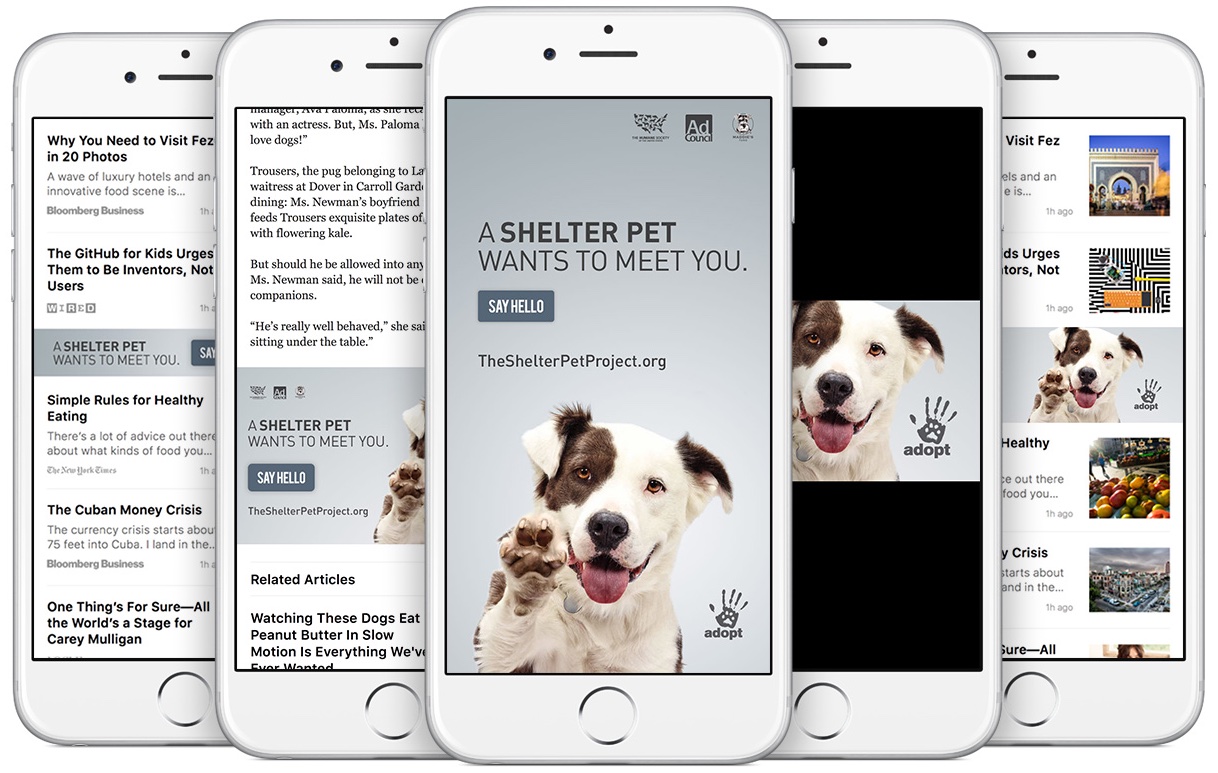In this tutorial, you will learn how to regain your privacy by turning off personalized and location-based ads on your iPhone.
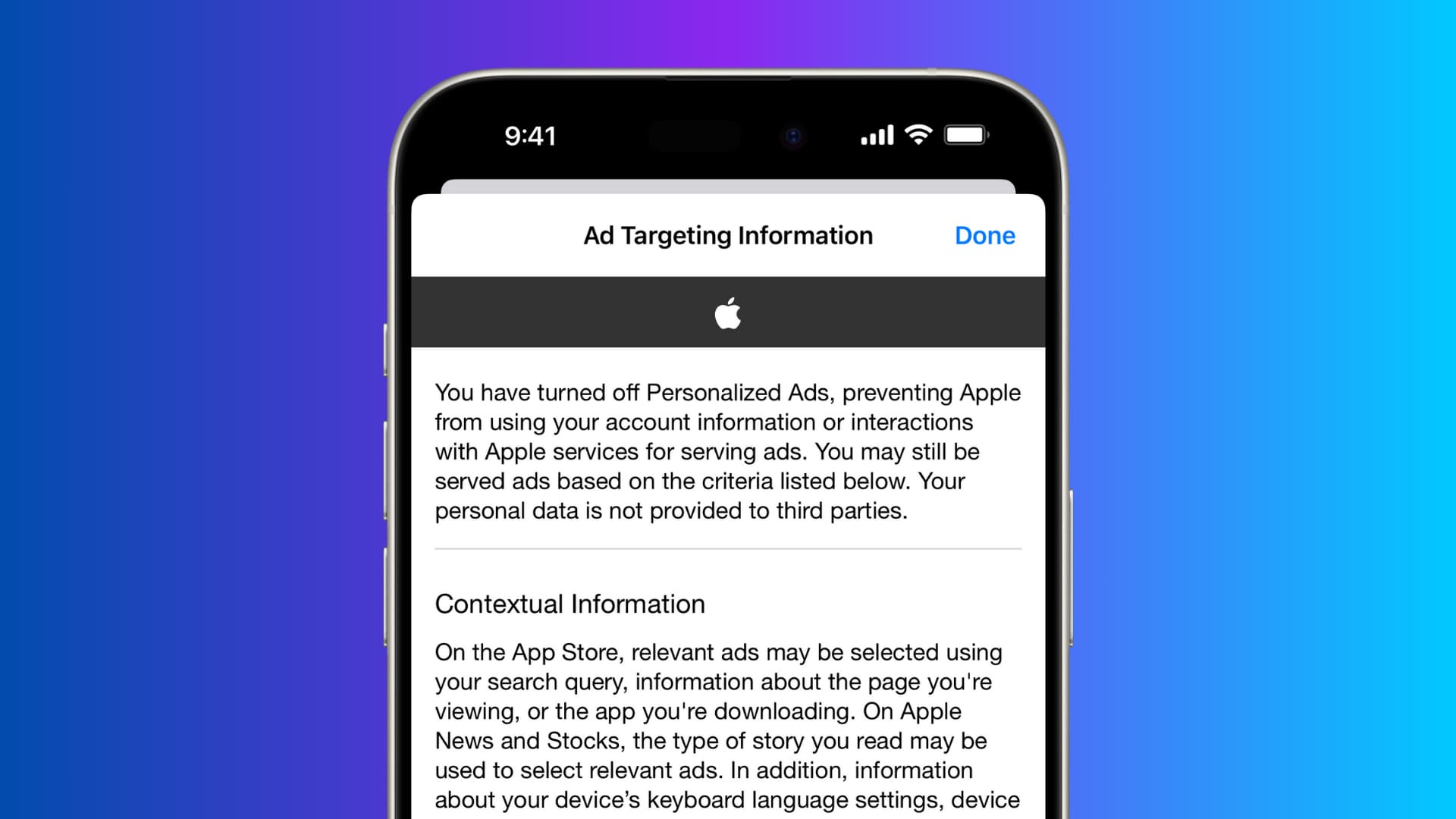
Apple uses your birth year, gender, and location to target ads to you inside Apple apps like Stocks, App Store, Apple News, and more.
But you’re not stuck with this setting, and Apple offers you the option to disable it. If you’d like that, we’ll show you where to make this necessary change.
Turn off personalized ads on iPhone and iPad
- Open the iOS Settings app.
- Scroll down and tap Privacy & Security.
- Go to the bottom of the screen and tap Apple Advertising.
- Turn off Personalized Ads.
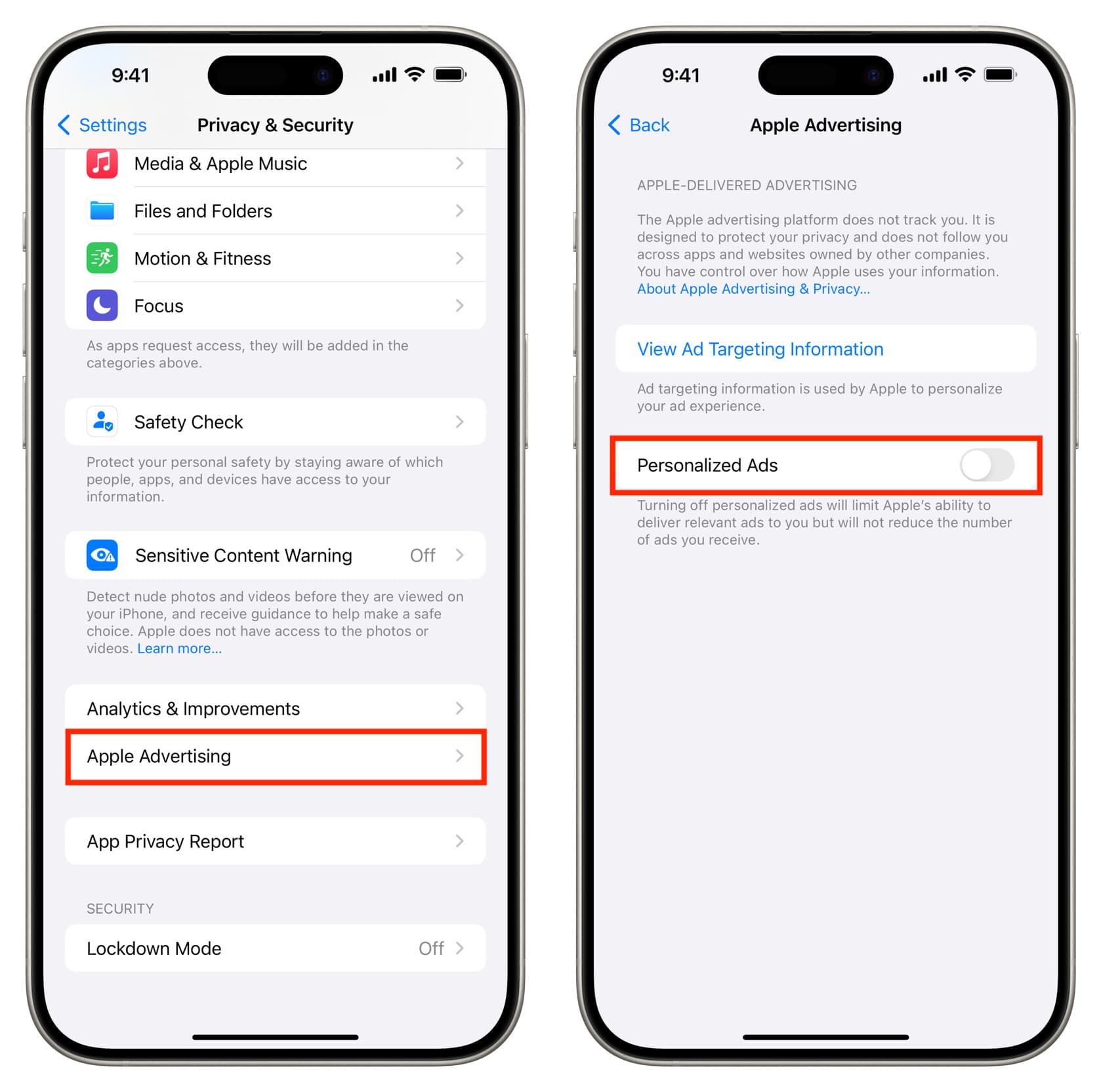
After making this change, you may not see advertisements tailored to you. But that does not mean the number of ads you see will be reduced. They will stay the same, but they may not be suitable or useful to you.
Secondly, before turning off Personalized Ads, you can tap View Ad Targeting Information from this screen and see which account information of yours Apple is using. It will have your birth year, gender, and location. These are facts you’ve mentioned in your Apple ID settings. After going through the Ad Targeting Information screen on my iPhone, I have derived that the location here seems to be the PIN code of my billing address.
Turn off location-based ads
If you allow location access to Apple apps like News, App Store, Stocks, Maps, and such, Apple’s advertising platform may use your location and show localized results.
To disable that:
- Open Settings and tap Privacy & Security.
- Tap Location Services.
- Tap the name of the app which is using your location.
- Select Never to withdraw location permission for that app.
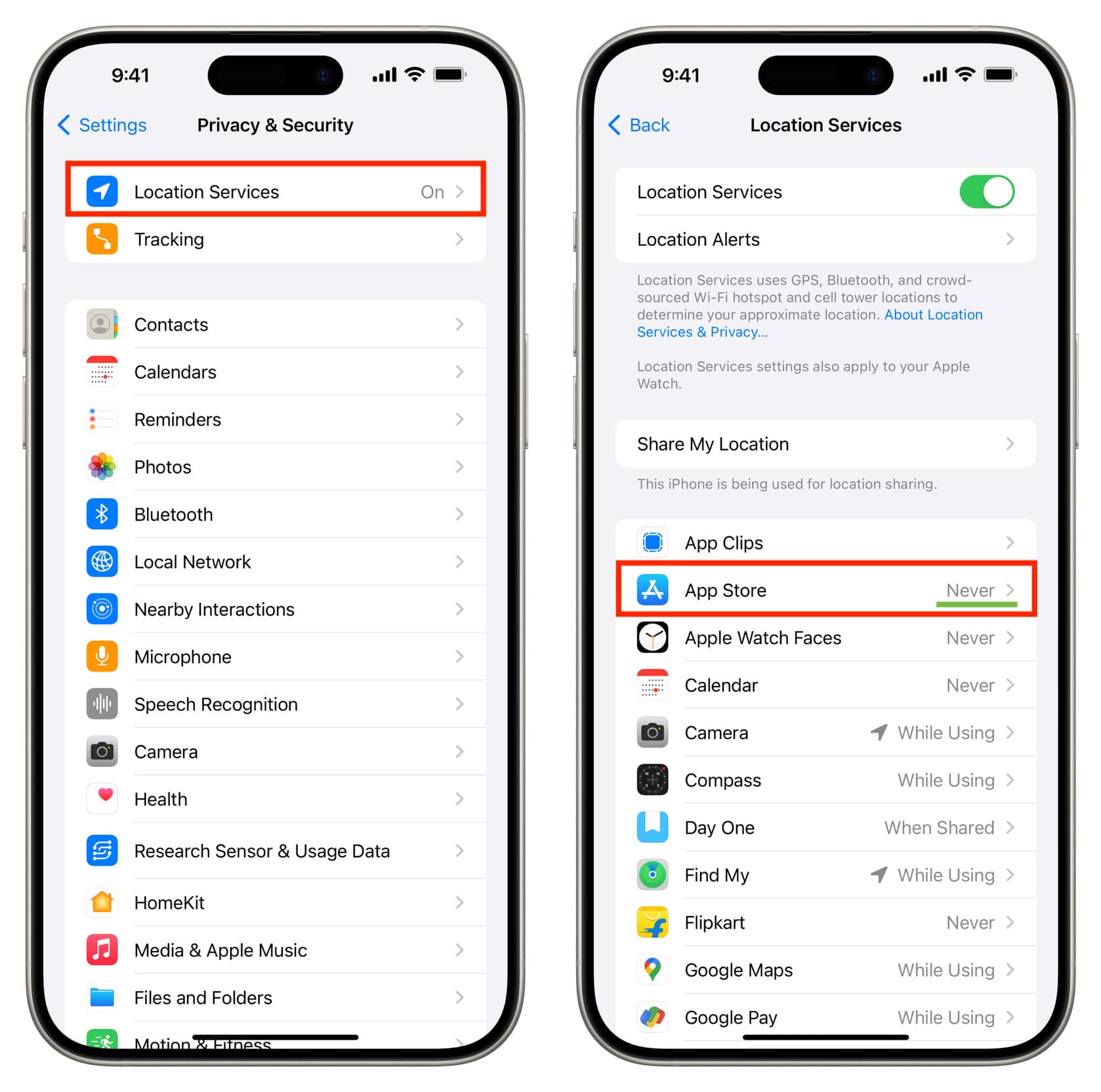
Now, this app will not use your precise location to show ads, but you may still notice some local results based on your country and other similar data.
Note: If you do not see an app in Step 3 above, it means it has never requested location permission from you.
Extra info: On old versions of iOS, you could go to iPhone Settings > Privacy > Location Services > System Services and flip the Location-Based Apple Ads or Location-Based iAds switch to the OFF position. This prevented your device from using your location, as determined by iOS’s Location Services. As a result, the ads you saw in apps would no longer be customized to your geographical location, thus improving your iPhone’s battery backup on a single charge.

But these options are no longer visible in modern iOS versions like iOS 17.
About Apple Ad Tracking
Every Apple ID account has an Advertising Identifier assigned to it, including yours. When you sign in with an Apple ID on an iPhone, iPod touch, iPad, Mac, or Apple TV, Apple reads your advertising identifier so that its advertising system can track you across apps.
Relevant data collected from your devices, along with your Advertising Identifier, helps Apple target you with more personalized interest-based ads.
Stuff Apple collects for advertising purposes
Apple collects certain data on your devices in order to figure out what kind of ads you’ll be shown based on your interests. None of this stuff can be used to trace your whereabouts or personally identify you. The system places you into groups of at least 5,000 like-minded people, and these groups are then used for ad targeting.
Collected data may be used to derive your gender and ethnicity, subject to local law. Your sexual orientation, religious beliefs, political affiliations, Health data, or Apple Pay transactions are not known to Apple’s advertising system.
“iAd does not sell or otherwise transmit any personally identifiable information to third parties,” says Apple.
What does limiting ad tracking do?
Note that disabling ad tracking won’t automatically switch off all advertising on your Apple devices. You are likely going to continue receiving the same number of ads, but the ads may be less relevant to you when the Limit Ad Tracking option is enabled.
Enabling the Limit Ad Tracking option does the following things:
- Your Apple ID is opted-out of receiving ads targeted to your interests, regardless of what device you are using
- Apps or advertisers that use a third-party ad network are no longer permitted to serve you targeted ads, as per Apple’s guidelines
On all Apple devices, ad tracking is on by default.
Check out next: