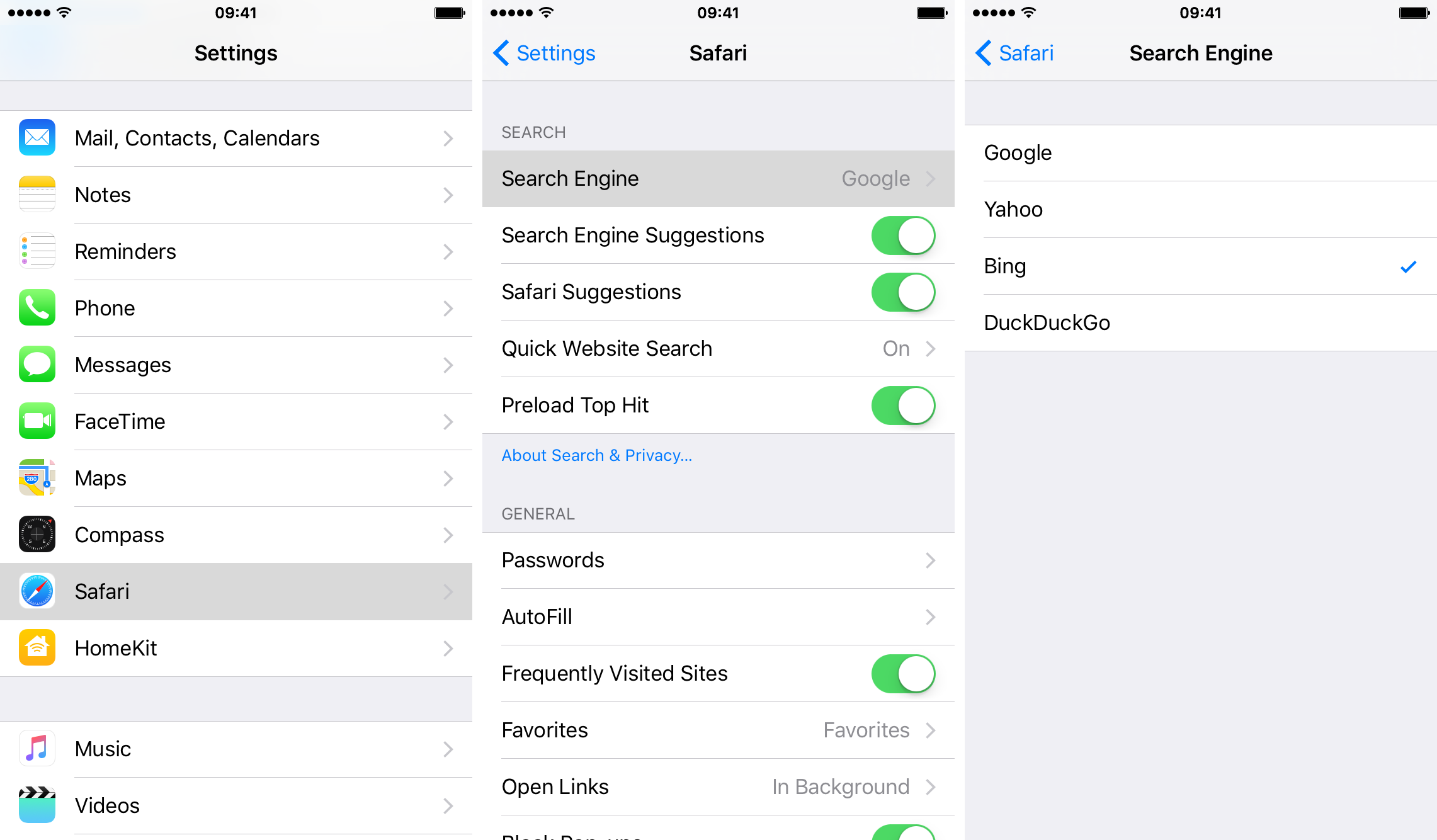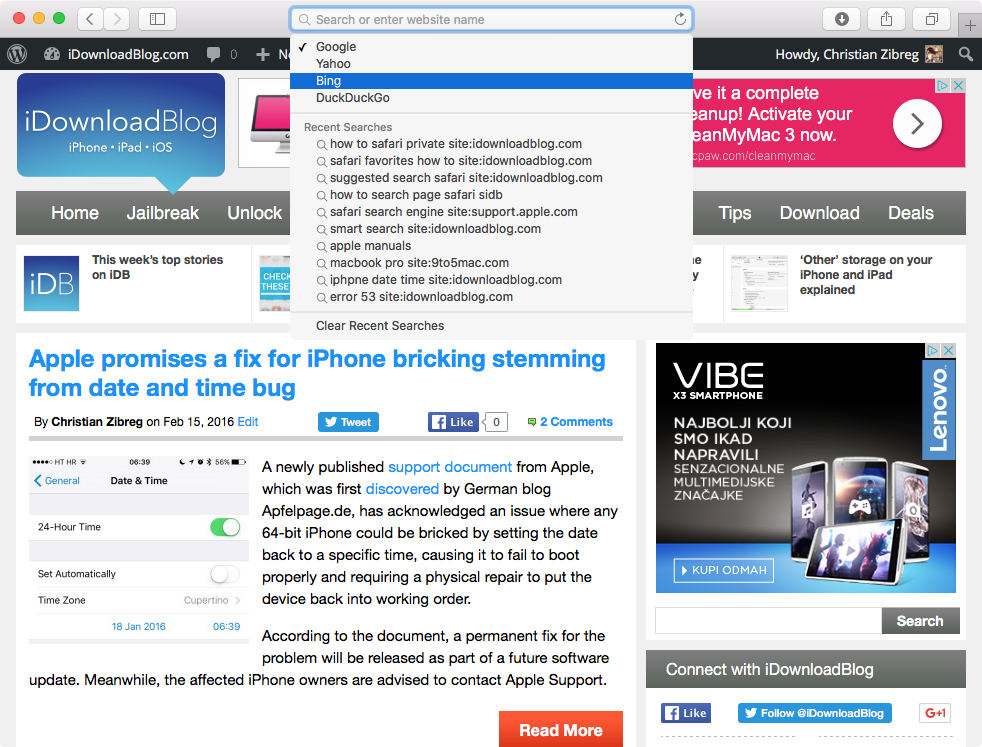Apple’s Safari browser has a unified search/address field at the top of the page, called the Smart Search Search field, which lets you enter a URL or search term, access search suggestions, history items and more.
We’ve already detailed the process of turning off Search Engine Suggestions for those who don’t want to see suggested search terms and today we’re going to take a closer look at a setting that permits you to change your default search engine in Safari.
How to change the default search engine in Safari for iPhone and iPad
1) Go to Settings → Safari → Search Engine.
2) Select your preferred search tool in Safari. As of iOS 9, Safari has built-in support for the following search engines: Google, Yahoo, Bing and DuckDuckGo.
RELATED: How to find a specific word or phrase on the current page in Safari
From now on, entering a search term in Safari’s Smart Search field will take you to the search results page provided by your selected search engine. When typing a search term, you will also see suggested search terms from your preferred search engine.
It’s worth mentioning that typing a query in the Smart Search field helps the search engine understand what you’re interested in—even if you don’t press Return to submit the search terms.
RELATED: How to increase privacy in Safari for iPhone and iPad
To change this behavior, deselect “Include search engine suggestions” in Safari → Preferences → Search. Safari will no longer send the search engine your partial search terms as you type them. Disabling this option also prevents Safari from showing suggested search terms in the results list below the Smart Search field.
How to change the default search engine in Safari for Mac
1) Launch Safari on your Mac.
2) Choose Preferences in the Safari menu.
3) Click the Search tab.
4) In the pop-up menu next to Search Engine, select your default search tool. Safari’s Smart Search field for macOS has built-in support for Google, Yahoo, Bing and DuckDuckGo.
Tip: Desktop Safari has a neat shortcut for changing your preferred search engine without needing to visit Preferences. Just delete all text in Safari’s Smart Search field, then click the magnifying glass and select a search engine from the drop-down menu.
This has the same effect as choosing a search engine in Safari Preferences.
RELATED: How to disable Search Engine Suggestions in Safari
Sync Safari data across devices
To sync your bookmarks, favorite websites, browsing history, Reading List and other Safari data, turn on Safari in Settings → Apple ID → iCloud on your iOS devices and in System Preferences → iCloud on your Macs.
RELATED: How to open a new private window in Safari for Mac
More tutorials about Safari can be found in our Safari how-to archive.
Your how-to submissions are accepted at tips@iDownloadBlog.com or on Twitter.