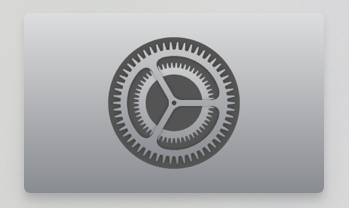
The Apple TV features a hidden “Advanced Settings” menu, which contains some interesting Apple employee-centric features. Accessing the hidden settings menu is remarkably easy to do, all you need is a paired Siri remote to get going.
Inside the hidden Advanced Settings menu, you’ll find an AppleConnect login option, a menu pertaining to loading a VPN Profile, Sleep Delay settings, and more. It’s generally not something that most customers will even care about, and we can’t recommend dilly-dallying around and changing values, but it’s interesting to know it’s there.
Here’s how to access your tvOS’ Advanced Settings menu
Step 1: Click Settings from the Home screen
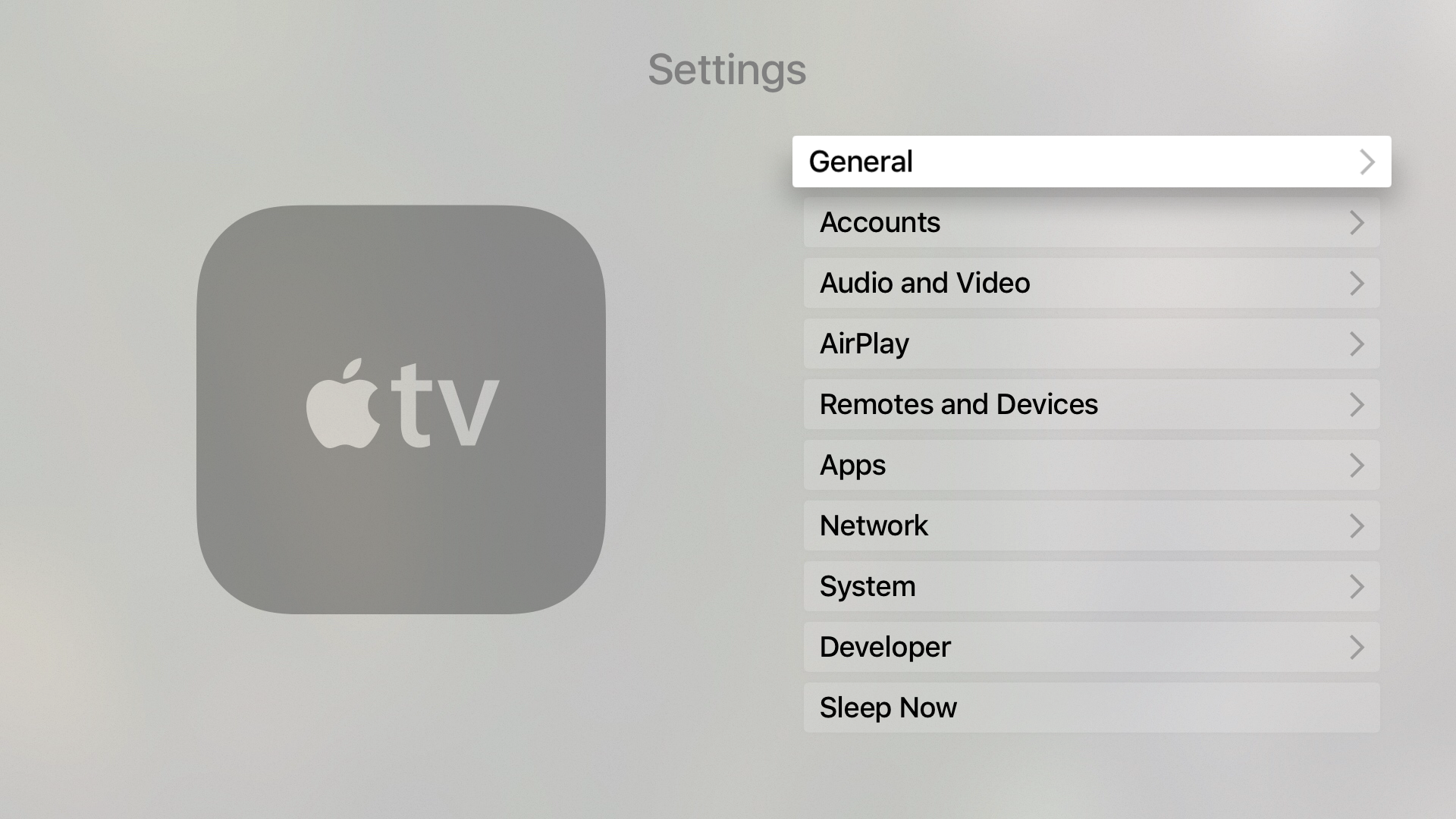
Step 2: Click System → Software Updates
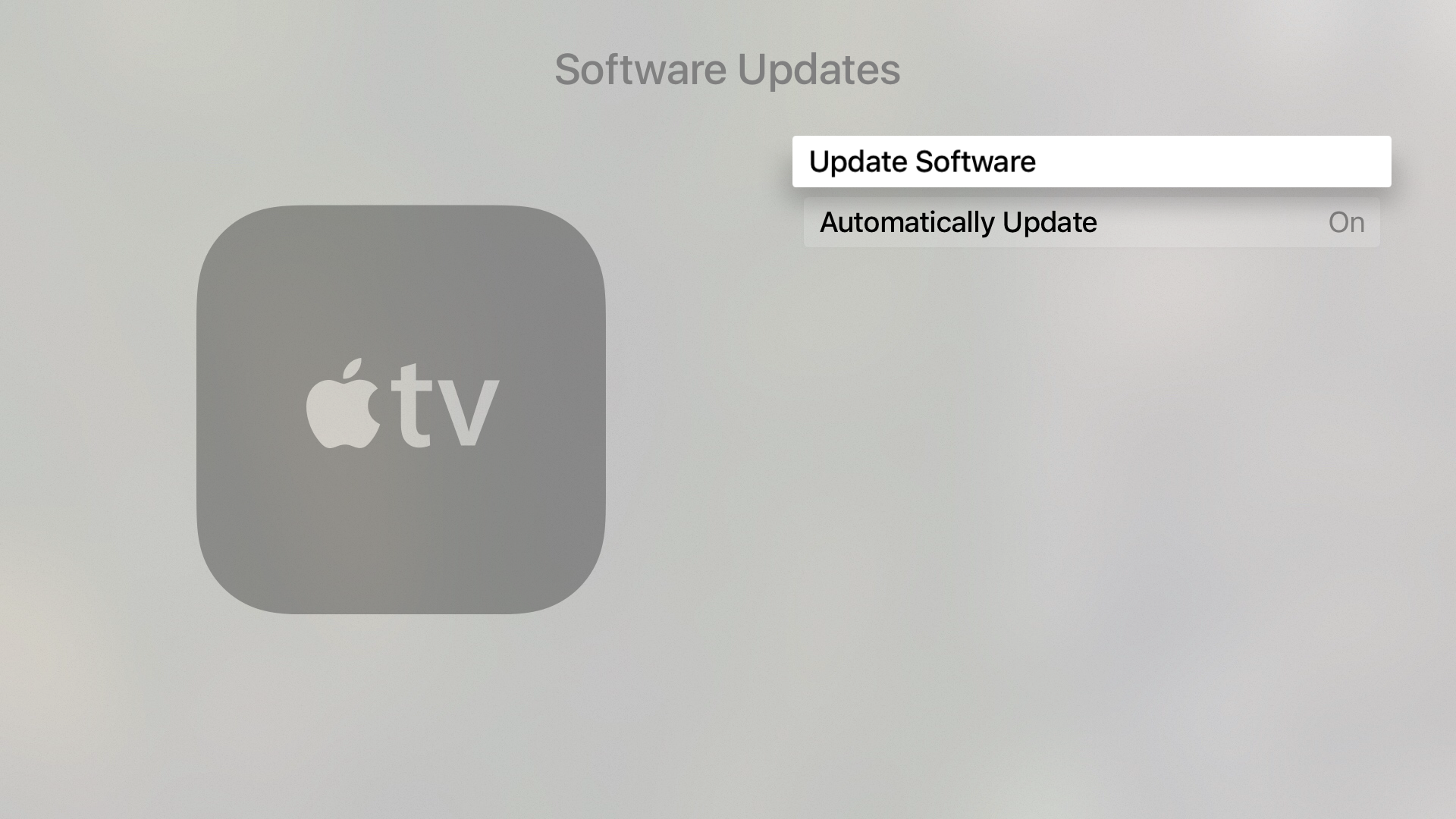
Step 3: Click the Play/Pause button on the Siri Remote four times in quick succession
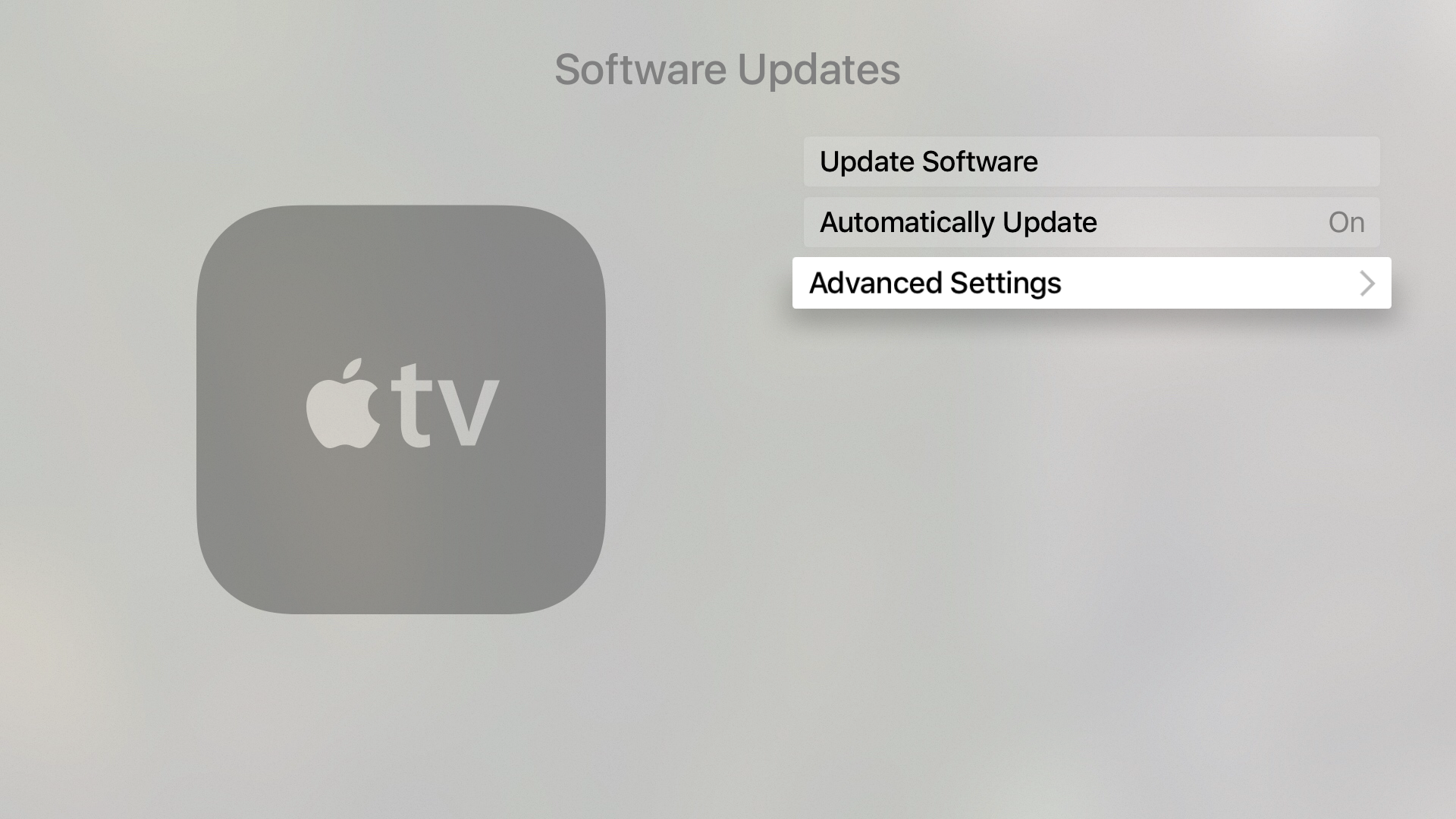
Step 4: Click the Advanced Settings menu that appears beneath Automatically Update
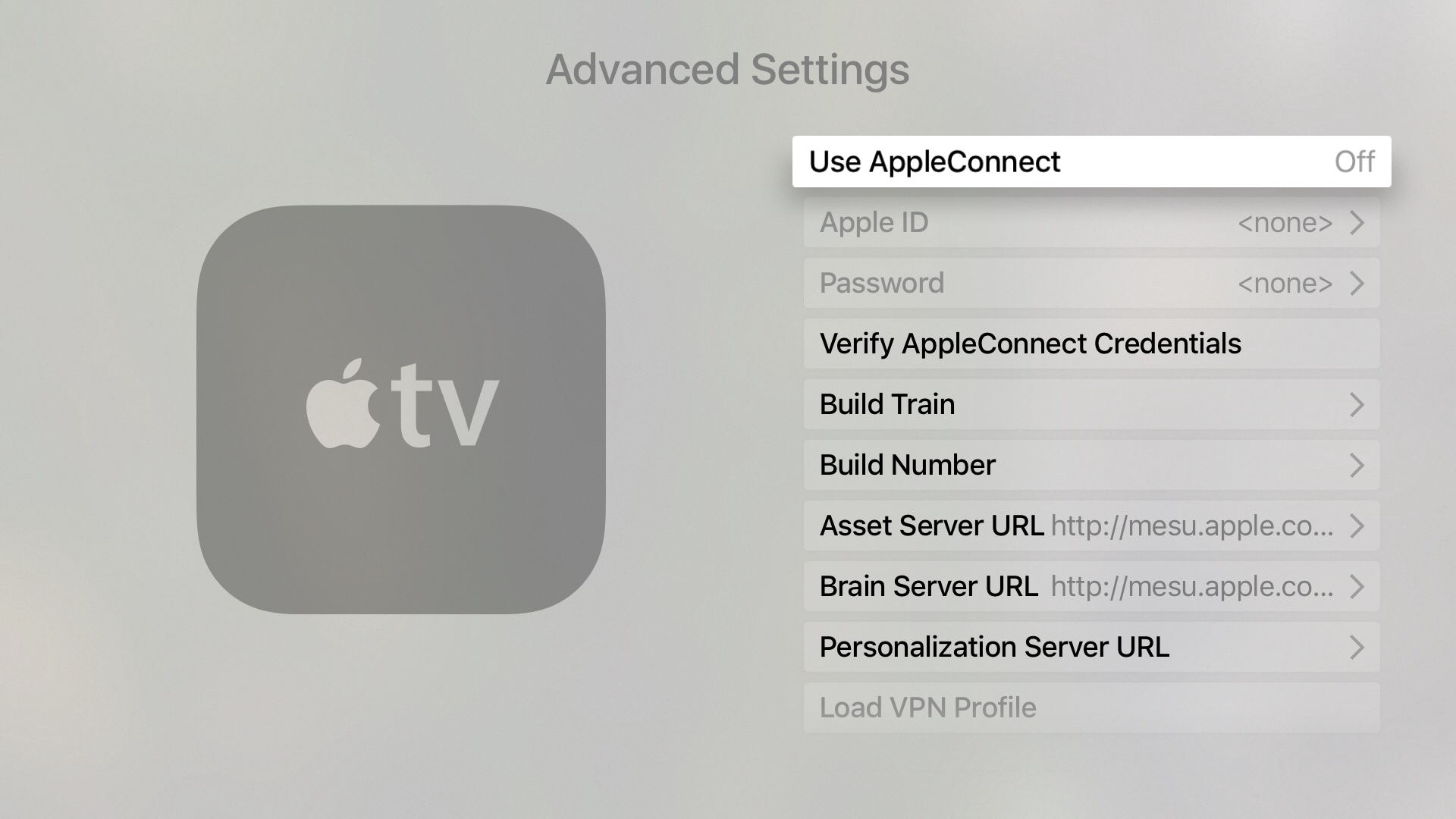
Like I said, there’s probably not anything in this menu that the average user should be worried about, but it’s cool to know that it exists. I definitely wouldn’t recommend tinkering with these settings if you don’t know what you’re doing, though.